Hi there, @jcellis5716.
I appreciate you for sharing the complete details of your concern and checking the payment history. I'm here to ensure you're able to get rid of this matter.
There are two possible reasons why the invoice immediately prints as Paid even if there are no payments recorded.
- There's something wrong with the template- to fix this, I'd suggest creating a new one or choose another template to retrigger the process. Then create a sample invoice to check if it's already functioning well.
Let's open Transaction Detail review if there are credits. Let me show you how:
- Go to Reports, select Custom Reports, then Transaction Detail.
- On the Display tab, add the Open Balance column.
- On the Filter tab:
- Select Accounts Payable and Receivable for Account.
- Pick the customer name in the Name drop-down.
- Select Payment, Credit Memo, Bill Credit, Bill Payment for the Transaction Type.
- Choose Open for the Paid Status.
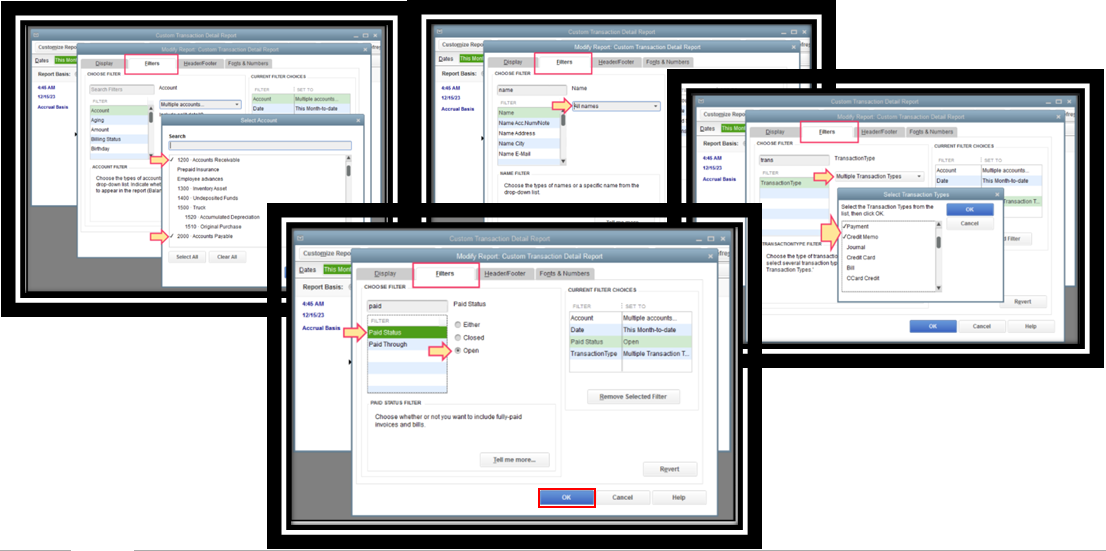
4. Tap OK.
To the invoice that paid automatically, I'd recommend deleting it, then recreate it.
If the issue persists after following the steps mentioned above, I'd advise communicating with our QuickBooks Experts. They have tools to double-check your account and create an investigation if necessary.
Here's how:
- Go to the Help menu, then choose QuickBooks Desktop Help.
- Click Contact Us.
- Type your concern, then hit Let's talk and then choose a way to connect.
Using Direct chat:
- Go to this link: https://help.quickbooks.intuit.com/prechats/offerings/QB-Desktop-ProPremier-CHAT/22240/view.
- Complete the required data.
- Tap Submit.
Ensure to call them within business hours to guarantee we address your concern promptly.
I've also added articles about handling payments, templates, reports, and other topics.
Reach out to me if you have further questions or concerns. I’m always ready to help you.