Turn on suggestions
Auto-suggest helps you quickly narrow down your search results by suggesting possible matches as you type.
Showing results for
Get 50% OFF QuickBooks for 3 months*
Buy nowHelp - I have a QB wupport contract but don't know how to get there.
Had a problem with my computer - took it to best buy Geek Squad they had it for a week. Said they cleaned up all kinds of temp files, fixed up the registry errors and optimized. Now QB doesn't work. I can open the company but I can't gegt the payroll update to pay employees. Also can't connect when on the Intuit website. Can't find my disc - thought I should uuninstall and reinstall. I use QB Premier Pro 2020. Need help. Error FCS damage 15242 and unable to connect to online support services. I tried the instructions to repair - get more error codes. What do I do? Can't find my license key - where do I look? Can I download to reinstall? Help!
Hi there, SHets.
Below I'm providing you with a link to download the QuickBooks Desktop Product, there it'll ask you a series of questions about your account, you can try that, but prior to doing that I highly recommend reaching out to our phone support team, they will be able to dive into your account, and help you figure out why you cant access the payroll updates.
Directions to reach the customer support team.

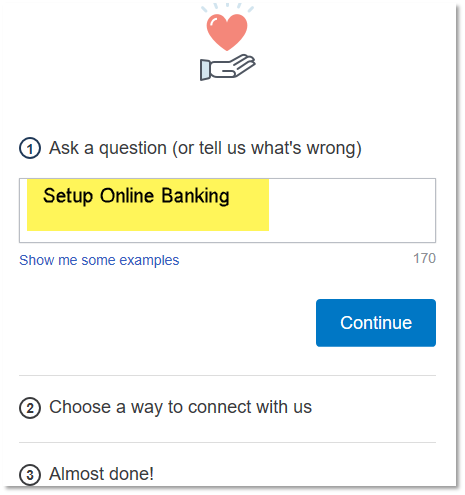
Check our support hours and contact us.
If you have any other questions or concerns, feel free to post here anytime. Thank you and have a nice evening.
HELP. My payroll updates will not load. I try to perform my payroll and I get the message that "the payroll did not update successfully". "The FCS Service is damaged". Can you help?
Hey there, @BobL.
Thanks for following the thread. I understand how frustrating it can be when your payroll won't update. Rest assured, we will get you back to business with a few simple steps.
Typically we see these errors when the FCS is disabled or not running. Let's start by activating the File Copy Service(FCS) for QuickBooks Desktop to ensure it's running.

Now that we've enabled the FCS, let's run the Reboot.bat file. The Reboot.bat file re-registers QuickBooks-related extensions and helps with resolving these errors.
To do this:
Once QuickBooks is open, you can now run your payroll updates again.
Please let me know if you continue to have issues. It's my goal to get you back to business every step of the way. You can reach out to the Community at any time. We're always here to lend a helping hand. Take care!
I get the message about a failed payroll update. Error 15243. FCS Service damaged.
Let's resolve this error so that your payroll update will be successful, nyaweh.
This error will usually occur when Intuit FCS Service is disabled. You can enable the QuickBooks Desktop File Copy Services (FCS) to get rid of the error.
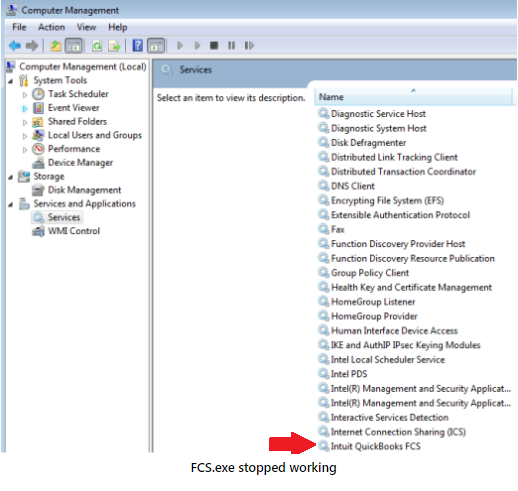
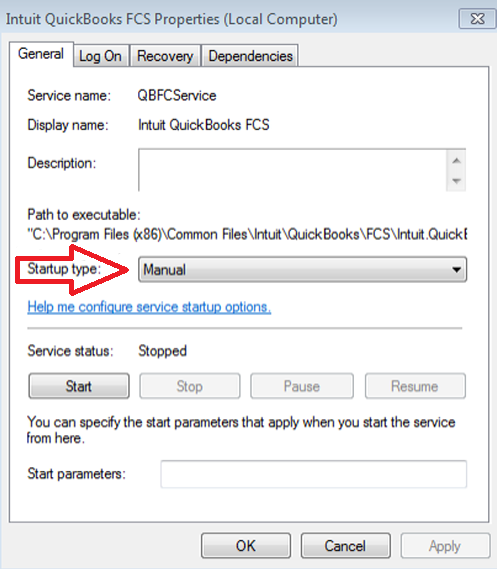
After enabling FCS, re-validate the payroll's service key to refresh the connection.
Here's how:
You'll also want to follow this article to complete the repair process:
To give you more references, you can check out and read these help articles.
Reach out to us if you need anything else. We're always here to help you. Have a great day!
I was updating payroll year end processes. update not completed due Error 15243, FCS Service
I want to make sure this issue is taken care of, @nyaweh.
Have you already tried running the Reboot.bat file and enabling the QuickBooks Desktop File Copy Services (FCS)? If you haven't yet, I suggest following the detailed steps shared by my peers Tori B and MariaSoledadG above to fix the error.
However, if these troubleshooting steps don't work, I highly suggest contacting our QuickBooks Support Team. This way, they can further investigate why you're still receiving this error when updating your QuickBooks payroll. They can also create an investigation ticket if other users are experiencing the same.
Here's how to reach them:
As always, feel free to visit our QuickBooks Community help website if you need tips and related articles in the future.
Please know you can continue to reach me here with any additional questions. Thanks for coming to the Community, wishing you continued success.
When I try to update my payroll, I get error message 15243. I did the Windows plus R key and followed all of the instructions on your website. I'm still getting the error and can't update my payroll module.
When trying to update my payroll, I keep getting Error 15243. I did the Windows + R fix yesterday, following all the instructions on your website, but it's still not working.
I've got you covered, Revere568.
Generally, you'll always keep getting this error if you're not having the latest payroll updates. You can re-enter the service key and double-check if you're still getting the error. To do this you can follow the steps below:

QuickBooks Desktop downloads the latest tax table and verifies your payroll subscription. If you're still unable to get the latest payroll updates, you can manually download them instead.
However, if the same thing happens, I recommend reaching out to our support team to investigate this further. They have the tools to pull up your account in a secure environment and check what's happening to your account.
If you're new to payroll, here's a handy guide that will help you set up your payroll so you can pay your employees. Please read this article: Get started with Payroll.
Feel free to let us know if you have any other concerns about payroll. Don't forget, the Community is here 24/7, just drop a line and I'll get back to you.
My Intuit Data Protect function for providing backups with my Quickbooks Desktop Pro Plus 2021 application has stopped functioning. I have followed the information to the forums and have found information regarding the error code "15242." I need help in restoring, repairing, or replacing the damaged file(s) so that my backups will restart and run as expected. I look forward to your help in this matter.
Respectfully,
Dr. Wes Sherman
Cedar Park, TX 89713
Hi Dr. Wes Sherman,
I appreciate your screenshot.
We've also received a similar report from other users. This issue is already brought to the investigation team, and we're waiting for updates.
I would recommend contacting our Support team. That way, they can subscribe your account to the open ticket: INV-31779, and you can receive updates via email. Please follow the steps in this article: Contact QuickBooks Desktop support.
If you have more questions, feel free to reach back out.
I have no idea where i am. I got a error code 15243 when i was using QB payroll and was directed here. where ever here is?
I appreciate you for joining here in the thread and bringing this to our attention, @JC745.
I can see how this has affected your workflow and I'm here to make sure this error gets resolved.
QuickBooks Error 15243 usually happens when Intuit File Copy Service (FCS) is disabled. And is affected by the following:
Let's get started by repairing your QuickBooks Desktop for Windows.
You can also perform the troubleshooting steps that I've listed below to resolve this error. Before diving in, let's make sure that we're using the latest version of QuickBooks and that we've already secured a backup of your company file.
First, we'll have to close your QuickBooks, then enable the QuickBooks Desktop File Copy Service:
Once done, re-validate the payroll's service key to refresh the connection:
For additional reference, here's an article that'll help you utilize our QuickBooks Tool Hub to fix common issues: Fix common problems and errors with the QuickBooks Tool Hub.
Fill me in if you need additional assistance while performing the recommended steps. I'm always happy to help. Keep safe.
I keep getting Error 15243 when trying to update payroll
Let's work together to resolve the error 15243 so you can successfully update your payroll, @Terri1017.
Here are the following factors trigger the QuickBooks update error:
To resolve this, please start by closing QuickBooks, then enable the QuickBooks Desktop File Copy Service:
Once you complete these steps, re-validate the payroll service key to refresh the connection:
Moreover, if the issue persists after completing the steps above, you can run the QuickBooks Repair Tool. Please refer to this article: Repair your QuickBooks Desktop for Windows.
Additionally, you have the option to create payroll and employee reports, along with the ability to customize them. For more information, please refer to this article: Customize payroll and employee reports.
If you have any further questions or need assistance with managing your payroll in QuickBooks, please don’t hesitate to reach out. We’re here to help.



You have clicked a link to a site outside of the QuickBooks or ProFile Communities. By clicking "Continue", you will leave the community and be taken to that site instead.
For more information visit our Security Center or to report suspicious websites you can contact us here