Turn on suggestions
Auto-suggest helps you quickly narrow down your search results by suggesting possible matches as you type.
Showing results for
Connect with and learn from others in the QuickBooks Community.
Join nowWhen opening purchase orders, I get the occasional obnoxious white box to the left with no text and is un-movable and I cannot minimize it. It definitely narrows down the screen size, and I was wondering If there was a way for me to fix this glitch. I've attached a photograph of the issue to the post.
Hello @christiants,
Have you been seeing this white portion of the screen in all default purchase order templates? I want to ensure that we can remove it when creating your purchase orders.
To start with, consider creating a purchase order using a default template via the sample company file. If it does not show you the same white portion of the screen of your purchase order, let's go back to your original company file and create a purchase order using a new template.
To create a new purchase order template:
In addition, here's an article you can read to learn more about the steps: Use and customize form templates.
But if the created purchase order in a sample file display's the same white screen behavior, we can utilize the in-product utility tool to get rid of it. Simply follow the steps outlined in this article: Resolving Potential Data Issues.
Additionally, you can also check this helpful article that'll help organize your expenses and manage all purchases you need to record: Accounts Payable workflows in QuickBooks Desktop.
If there's anything else that I can help you with, please let me know in the comments. Stay safe!
I've done what's listed but to no prevail, It's also important to note that the white blank window also appears when I select "customize data layout" in formatting and select ok, and it once again is un-movable.
Thank you for following the troubleshooting provided, christiants.
Let's download the QuickBooks Tool Hub to resolve this error. This tool helps fix common errors when QBDT stops working.
Then, run the Quick Fix my Program:
Try to go back to the purchase order window to check if the error is gone.
Please let me know if you need further assistance,
I have the program installed however each time I run "Quick fix my program", a lot of error messages come up, basically explaining that a file is not found. It also repeats "System cannot find the path specified", with no success messages apparent.
Hi there, @christiants,
Thanks for getting in touch with us again and providing some updates about the troubleshooting.
Looks like you've already tried all possible solutions to fix the purchase order screen. In cases like this, we will need to refer you to our Technical Team to escalate this case to our engineers.
Please note that our representatives are available through chat or messaging to accommodate all our customers concern effectively. Make sure to enable pop-up windows on your browser settings to launch the chat box and connect with our live agents.
To get our Support, follow the steps below:

Another option to contact us is through the web. Here's how:
I'll wait for your reply on how the call goes, as I want to make sure this is taken care of. Have a good one!
Did you ever get this issue resolved? I am experiencing the same problem.
Hi there, @md63825.
Thanks for joining this thread. I'm determined to ensure we get this display issue sorted out.
Have you installed the QuickBooks Tool Hub on your computer? This tool deals with network problems, company file damage, performance issues, etc. To single out this issue, let's run the Quick Fix my Program tool from the Tool Hub to end QuickBooks processes running in the background.
Here's how to install the Tool Hub:
From there, let's run the Quick Fix my Program tool to perform a mini repair:
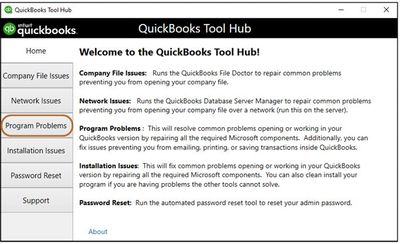
I also suggest updating your QuickBooks Desktop. This is to ensure that you have the latest patches and fixes. You can find the steps here: Update QuickBooks Desktop to the latest release.
If you're experiencing the same issue, you can follow the additional steps outlined in this article: Fix company file and network issues with QuickBooks File Doctor.
Please come back and post about your results after the troubleshooting. I'll be happy to help until it's resolved!
Has anyone solved this issue? I just updated to Enterprise 2022. The issue is happening when you use the SAVE purchase order button or the SAVE sales order button while staying in the order. The screen size changes and puts the white box on the right side. If you close the program and reopen it fixes this issue.
I would like to know why this is happening?
Would also like to know if this issue has been resolved? This has been happening to us since the Enterprise 2022 upgrade as well. Have updated our program tried all the fixes listed and the issue persists. Would be nice to know if there is an actual solution to fix this problem.
Hello, WBS2104.
I'd like to take this moment and help you out with the white box issue when using the purchase order form.
Can I know if this is only happening to the Purchase Order window? Are you experiencing the same thing on other windows such as on the Invoice screen? More details would help me drill down the issue and lay down the appropriate steps to fix this.
In the meantime, I'll lay down some solutions that'll help us fix the white box issue.
Screen or display issues like this can be caused by the DPI settings. This is evident on higher resolution monitors. In such cases, you'll want to adjust your DPI settings to fix this. Here's how to do it:
We can also toggle the windows view in QuickBooks, and check to see if this is caused by the view preferences.
In QuickBooks, go to the View menu then toggle to One Window or Multiple Windows. Observe the behavior while using the Purchase Order form.
Other solutions in fixing the screen issues can also be found here: Fix screen issues in QuickBooks Desktop.
After fixing the white box issue, do you need help in running reports for your purchase orders and how they are associated with other transactions?
We can run a few reports (and cross-reference some data if needed) to do this. We have an article to guide you on what reports you can run in QuickBooks: Understand reports.
You're more than welcome to drop by here if you have other questions about managing your purchase orders. If you happen to come across any challenges while recording other entries, let me know and I'll guide you through.
This does not resolve this issue either.
This is happening only in our purchase order window and has only occurred since the update to Enterprise 2022. We have multiple people in our company over all different screens and displays having the same issue and I have tried all the fixes on their individual work stations and the problem remains the same.
I do not believe it is a display issue since it is only happening in the purchasing window and it doesn't matter how the DPI settings are set, the issue remains. Also toggling back and forth between one and multiple windows doesn't do anything. To get this to stop, we have to always shut the program completely down and restart.
Good morning, @WBS2104.
I appreciate you coming back on this thread with more information.
Since the steps my colleague provided didn't help, I recommend contacting our Customer Support Team for further assistance. They'll be able to use a screen share to assist with this problem. Here's how:
It's that easy!
Keep me updated on how it goes. I'm only a post away if you need me again. Take care!



You have clicked a link to a site outside of the QuickBooks or ProFile Communities. By clicking "Continue", you will leave the community and be taken to that site instead.
For more information visit our Security Center or to report suspicious websites you can contact us here
