Turn on suggestions
Auto-suggest helps you quickly narrow down your search results by suggesting possible matches as you type.
Showing results for
Get 50% OFF QuickBooks for 3 months*
Buy nowSales transaction was assigned a class. Later it was discovered that the wrong class was assigned, so the transaction was edited and the class changed to a "new" class. The transaction was saved successfully. When the class report was prepared, the transaction still showed up on the "old" class list instead of the "new" class list. So when the transaction is edited it shows the "new" class, but the report still shows the "old" class. This is causing discrepancy between the report and what the transaction actually has.
How can this be corrected?
Let's get this issue sorted out for you, @Novice_User.
The class list may be damaged, that's why the report is still showing the transactions with the old class.
Let's re-sort the list so the new class will appear on the report. I'd suggest creating a backup of your company file before performing the steps below.
The screenshot below shows you the last three steps. For more information, see the Item and Class list section through this article: Re-sort Lists.
If the steps above don't make any difference, it's possible the company file is damaged. With this, I recommend running the Verify and Rebuild Data utilities from the File menu. The first tool identifies the most known commonly data issues while the second one fixes them. For detailed steps, check out this article: Verify and Rebuild Data in QuickBooks Desktop.
You can always visit this website: Filter, Sort or Total Reports By Class. This link provides you steps on how to customize any reports by class to get the information you need for your business.
I'm here anytime you have other concerns. Have a great day, @Novice_User.
Thanks RaymondJayO for your response. I did all the steps mentioned in your post, but that did not resolve the issue.
I am wondering if other desktop users have seen this or can re-create the issue. I think this is a bug in the product.
Any suggestions are welcome.
Thanks
Thank you for coming back here in the Community, @Novice_User.
I appreciate you for following the steps provided by my colleague above. I've already checked if there's an ongoing issue about the Sales report. However, there is no reported investigation at this time. Also, I've tried replicating this on my end, and I've got a perfect result.
I've attached a sample screenshot:
Since the re-sort list and verify/rebuild is not working on your end, we have other ways to fix damaged data by using QuickBooks Tool Hub. All you need to is download and install the app.
Here's how:
Once you already have the app, access the QuickBooks File Doctor. Let me guide you how:
Once done, open a company file, and you will receive an option to choose either Open the file in a newer version of QuickBooks or Repair the file in your existing version.
After that, let's update your QuickBooks account. Make sure to create a backup copy before performing the steps.
For future reference on how to fix any errors while using File Doctor, please check this article: How to fix Error H202 and H505.
Leave a comment below if you have follow-up questions. I'm always here to help. Take good care!
Thanks @Michelle_b for your feedback .. really appreciate it. Your screen shots show different transaction number, dates, and amounts in the before and after images. In the "before" screen shot the transaction number is 1022 and amounts are 1172, 1200 and 799, whereas in the "after" screen shot the trans num is 1018 and amounts are 25, 25 and 19. So it does not appear that they are the same transaction where the class was changed from "old" to "new".
Please see the screen shots in the attached file where I entered a sale transaction with Class(Annual Events:New Year), ran a class report to show the sale, re-edited the sale to change the class to "Computers" and ran a class report on the new class. The sale transaction still shows in the old class report.
We have a Non-profit version of QB .. but I don't think that should matter. If it is possible to do a webex I would be more than happy to do so at your convenience.
I would like to get to the bottom of this since Management is seeing different data in reports and in the transactions themselves. Would really appreciate help from anyone at QB.
Thanks
I appreciate the complete details you've provided @Novice_User.
Let's try to open a QuickBooks sample company file and change the class assigned to a previous sales transaction. From here, we will be able to isolate your concern for possible data damage.
If you're able to update the class of your sales transactions report successfully, let's make sure to download the latest version of QuickBooks. Once completed, turn off and turn on QuickBooks to ensure that all components are updated.
Here's how:
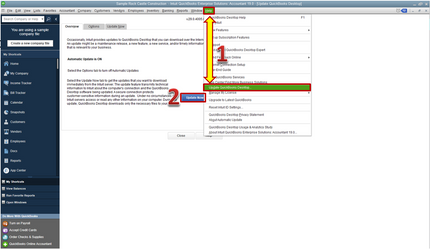
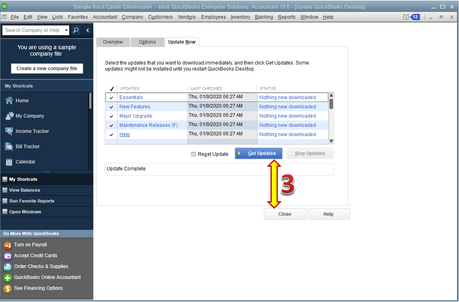
You may check these articles for more detailed information about resolving unexpected errors in QuickBooks:
Keep me posted if you have other questions about updating your transaction details. I'm always here to help.
Thanks @IamjuViel for your suggestions. After looking at the Sales Receipt Form in the sample data base and comparing it to the one that we use, I saw that the "Class" field was not exposed at the line-item level but only at the top. Once I exposed that field at the line-item level then any changes made to the class were now reflecting in all the reports.
Really appreciate your help.
I've had a similar experience--with a bit of a twist. I corrected the class on an invoice (at the top and in the line items) and it appears corrected in most places, but not in my sales tax reports or sales tax payable account. How can I correct this.
I can show you where to see the class on your Sales Tax reports in QuickBooks Desktop, newsgroupie.
You'll need to filter the report to know the assigned class of your invoices. And. I'm glad to show you how:
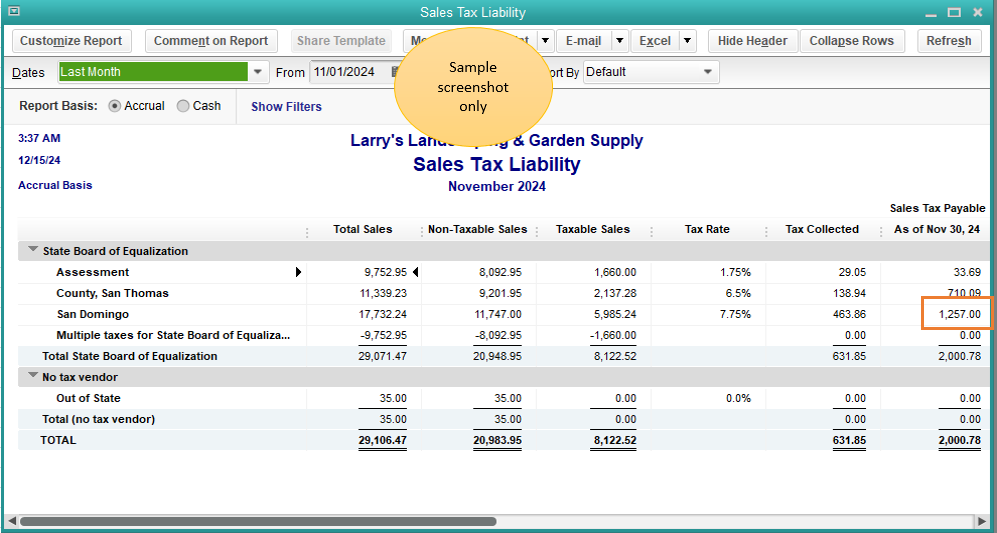
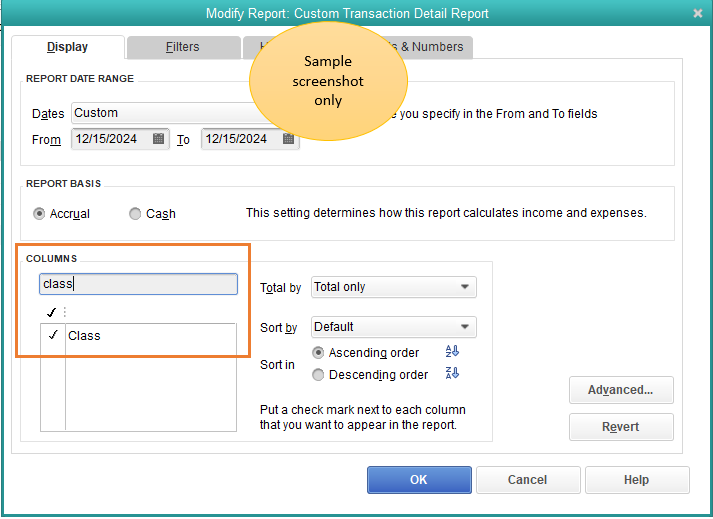
You'll then see the class and the tax amount of the invoice. Please see the attached screenshots below for your visual guide.
I've added this page: Set up and use class tracking in QuickBooks Desktop to learn more about this feature.
Stay in touch if you have follow-up questions. I'm always right here to help.
Dear MaryLandT,
What you have described is exactly how I do it but the issue is this: Let's say I had an invoice assigned to Class A. I've edited the invoice to change it to Class B. When I run any type of report now, everything correctly shows up in Class B EXCEPT my tax liability report. There it stills shows up in the wrong class (Class A). I'm attaching a screenshot to show you the problem.
I appreciate the steps you've performed and providing a screenshot, newsgroupie.
I'd be glad to add insights as to why in your Tax Liability Report it still shows the old Class (Class A). Changing the Class will not change the Sales Tax agency on the transaction unless you've changed the sales tax rate.
Check out these sales tax-related articles for additional guide and reference:
For any other questions, you can reply to this thread. Have a great day!
Hi GlinetteC,
I appreciate you getting back to me. The tax agencies are correct on the report. We use class to differentiate rental units. As you can see in my screenshot, I entered it incorrectly as 105. I changed it to 103, but the change is not showing in the tax fields. How can I fix this? Taxes have to be paid separately for each unit and the class field is how I separate them.
Thanks for coming back, newsgroupie.
I appreciate you for performing the troubleshooting steps provided by my colleague. You're doing the correct steps to edit the invoice and change it to Class 103 to reflect the right class on the report.
As what my colleague mentioned, changing the class doesn't change the Sales Tax agency on the transaction. We need to change the sales tax rate on the invoice.
If you're referring to the Tax Liability report still showing the old class, we can go to the Class list page and run a report on it. Let me show you how:
If the updated invoices for class 103 are showing but not reflecting in the Sales Tax Liability report, then it's possible the class list is damaged. This causes the report to show the old class 105.
Let's re-sort the list so the new class will appear in the report. I'd suggest creating a backup of your company file before performing the steps below:
If the same thing happens, it could be there's a damaged data on your company file. Let's repair it using the Rebuild Data tool. Just follow the steps and detail in his article: Fix data damage on your QuickBooks Desktop company file.
I've added these articles: Set up and use class tracking in QuickBooks Desktop and Review sales tax reports to learn more about the class and sales tax report features.
Keep me in the loop if you need anything else in QuickBooks. Assistance is just one click away. Take care always.
Thank you GlinetteC and RCV for your input.
1. The tax agency is and was correct on the report and hasn't been in question.
2. I ran the Class List report as suggested and everything is in the correct class.
3. On other various Quick Reports, everything is in the correct class. The ONLY problem I seem to be having is with the Tax Liability Report on which the class stubbornly remains the incorrect one originally applied.
4. I did close everything down, create a backup, and run the rebuild but it had no effect.
5. I fixed the problem by unapplying the credits to the invoice and creating a new invoice with the correct class and applying the credits. I then deleted the original invoice and renumbered the new one to the old number and everything is working well now.
Best regards and thanks again.
I am having the same issue. I don't see how changing the Class on the invoice (and item lines) doesn't also change it for the Tax report. Why does it stubbornly want to use the old Class name when there is no option to even assign a class to the Tax portion of the invoice?
Thanks for joining the Community, Zetique Bookkeeper.
Since your report isn't showing the changes you've made to transactions for classes, I'd initially recommend re-sorting your class list. Doing so can help fix lists if you notice any odd behavior with them. You'll also want to be aware that performing a re-sorting of a list will restore it to its default order. If there's any manual changes you've made to the order of your class list, re-storing it will undo those changes.
Here's how it's done:
In the event your report still isn't displaying proper data, you can troubleshoot it with the Verify Data utility. This identifies known issues within company files and informs users if their Rebuild Data tool needs to be utilized afterwards.
Here's how it's used:
If its results show a "Your data has lost integrity," message, this indicates there's damage in your file. You can use the Rebuild Data utility to fix it. For specific errors, there may already be a resource for them on our support site.
In the event it displays a "QuickBooks detected no problems with your data," notification, or you've searched our help articles and didn't find any existing resources about the specific error it displayed, you can move on to troubleshooting with our QuickBooks Tool Hub.
Here's how:
If your report(s) are still showing old classes attached to transactions after you've changed them, you can also consider looking into what worked for Novice_User.
In the event your report(s) continue displaying invalid information, you'll want to get in touch with our Customer Care team. They'll be able to pull up the account in a secure environment, conduct further research with you, and create an investigation ticket if necessary.
I'll be here to help if there's any additional questions. Have an awesome Friday!



You have clicked a link to a site outside of the QuickBooks or ProFile Communities. By clicking "Continue", you will leave the community and be taken to that site instead.
For more information visit our Security Center or to report suspicious websites you can contact us here