Turn on suggestions
Auto-suggest helps you quickly narrow down your search results by suggesting possible matches as you type.
Showing results for
Get 50% OFF QuickBooks for 3 months*
Buy nowI have upgraded one of my two company files to 2019 Desktop Mac version. Now I've discovered that my other company file hasn't been upgraded, and I don't know how to do that. I got a notice that my 2016 version won't work after the end of May 2019, so I'm a bit worried! Thanks.
Solved! Go to Solution.
Hello there, judymn.
In behalf of my colleague RoseMarjorie, I'm glad to hear you're now able to successfully run QuickBooks Desktop on both companies.
I'm adding some helpful resources just in case you have other QuickBooks Desktop for Mac questions:
It's always my pleasure to assist you. Never hesitate to reach out to me if you need help with QuickBooks. We'll be sure to get you covered.
Open the company file with the new version, QB will upgrade the file.
Thank you, Skinny Raven, I think I understand what you're saying, but I don't know how to find that company with the new version in order to bring it in. Where do I look for it? Thanks.
Thank you, Skinny Raven, that makes sense, but I don't know how to find that file from the 2019 version in order to bring it in. Of course it doesn't appear in the "recent" list, but where do I look for it?
Thanks, Skinny Raven. I've found it, but when I try to open that file in the 2019 QB, there's a message that says "There was a problem converting this file." Now what?
Hey there, judymn.
Allow me to take over and help you upgrade your second company file via QuickBooks Desktop for Mac 2019. Let's get you back up and running.
In order to bring the company file to your new QuickBooks for Mac, you can create a backup for the 2016 file and restore it.
To create a backup of your company file, here's how:
After that, let's restore the company file:
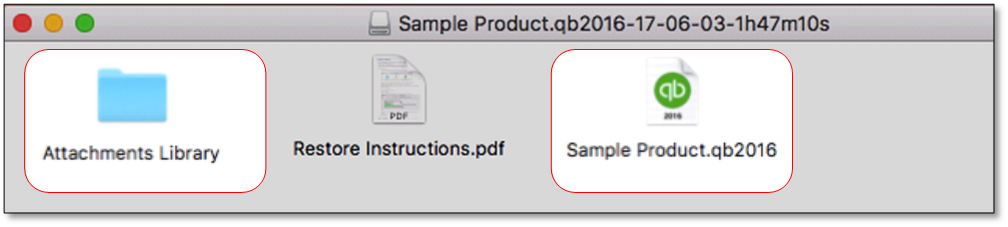
Once the company file is restored, QuickBooks will ask you to update the file. Just click the Update button.
These articles are a good reference:
That's it! Should you need more help with upgrading your second company file in QuickBooks for Mac, don't hesitate to let me know. I'll be around to help you out.
If you can still launch QB Mac 2016 open the file there and run the verify and rebuild utilities.
Thank you, RoseMarjorieA. The ghost file turned out to not be helpful, but following your other instructions finally got me in and I now have both companies running in QB 2019. I appreciate your help!
Hello there, judymn.
In behalf of my colleague RoseMarjorie, I'm glad to hear you're now able to successfully run QuickBooks Desktop on both companies.
I'm adding some helpful resources just in case you have other QuickBooks Desktop for Mac questions:
It's always my pleasure to assist you. Never hesitate to reach out to me if you need help with QuickBooks. We'll be sure to get you covered.
Charles_M - Those resources sound helpful, and they have blue lines under them suggesting they're live links, but they don't work. Any suggestions?
Thanks for getting back to us, judymn,
In line with your concern, we have received reports from other users unable to access the same link provided by my colleague Charies_M.
Currently, there is an on going issue accessing those websites. For the meantime, I recommend accessing the following links again from time to time via Private browsing window:
Here are the keyboard shortcuts that will help you accomplish this in all supported browsers:
If there's anything else I can do for you, please let me know. I'm always here to assist. Have a great day!



You have clicked a link to a site outside of the QuickBooks or ProFile Communities. By clicking "Continue", you will leave the community and be taken to that site instead.
For more information visit our Security Center or to report suspicious websites you can contact us here