Turn on suggestions
Auto-suggest helps you quickly narrow down your search results by suggesting possible matches as you type.
Showing results for
I have a question about setting up inventory - we just switched to QB Enterprise (previously on QB Premier) in hopes of using the inventory feature. We are a roofing company. We purchase materials in bulk to use on projects, and sometimes return items to our warehouse that we over-ordered, and use them on future jobs. But after watching the initial training videos for QB Enterprise, it sounds like setting up these items as inventory would be a mistake, because we are not directly reselling them.
I want to be able to do the following:
- Purchase items in bulk from our vendor and track the cost and count
- "Pull" from these items and allocate the job costs to several jobs
- Return items from jobs to our inventory and re-allocate to other jobs
Is this something that can be done via QB Enterprise Advanced Inventory?
Glad to have you here in the Community, @accontractors.
Let's set up your inventory in QuickBooks Desktop so you can get back to working order.
To track the cost and count of the items you purchase in bulk, you can turn on the Unit of Measure feature. Then, create a bill for the materials you want to purchase from your vendor. Here's how to turn on the feature:
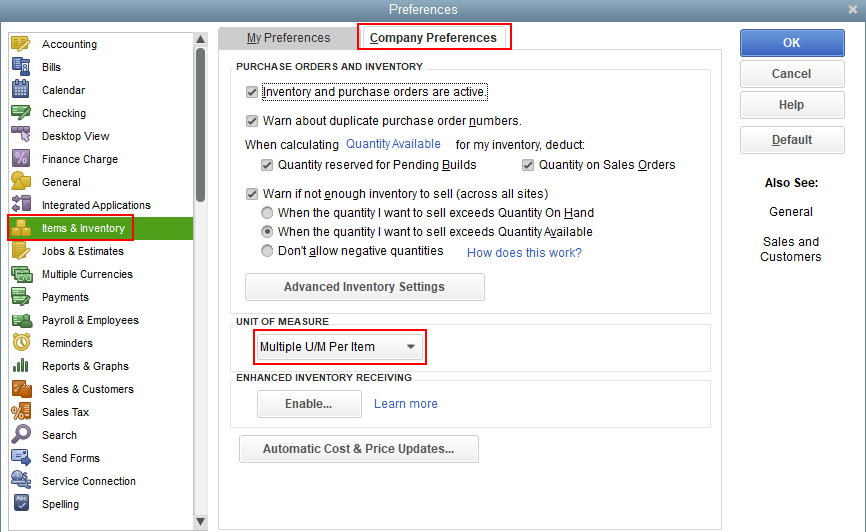
On the other hand, you can allocate the items to the job costs by creating an invoice. This way, the Cost of Good Sold (COGS) will be allocated to the job. Then, if the items were returned, you'll want to enter a refund to add back the items to your inventory. And create an invoice again to re-allocate the items to other jobs.
However, if you don't want to process this with invoicing, you have the option to adjust inventory to allocate which job it gets assigned to for relieving it from stock on hand. Here's how:
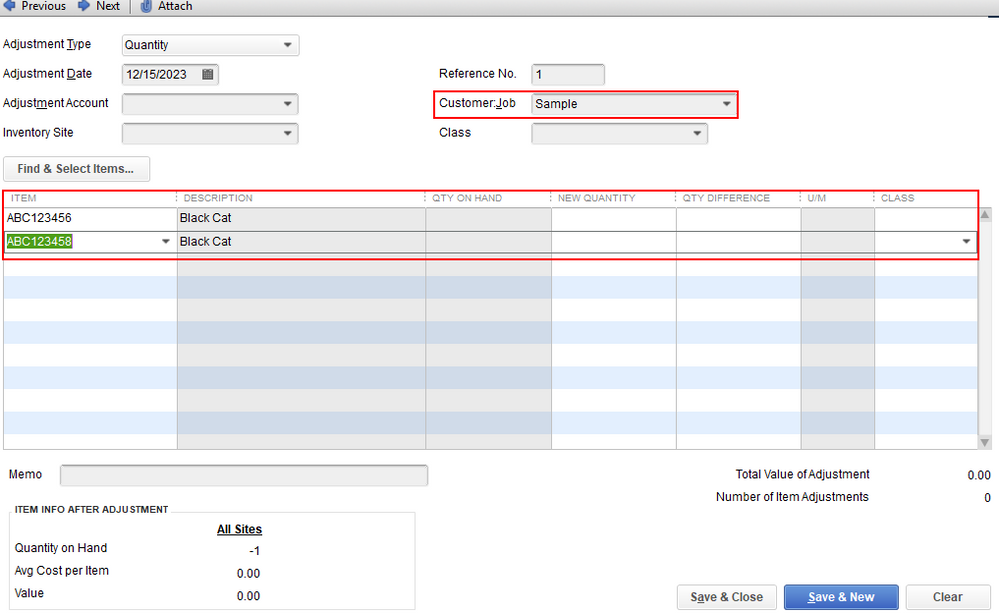
You might want to read these articles to learn more about the Advanced Inventory feature in QuickBooks Desktop:
Please let me know if you need clarification about this, or there's anything else I can do for you. I'll be standing by for your response. Have a great day.
The Advanced Inventory feature is fit for a wholesale/trading or a manufacturing company. I would recommend to use a construction management app for your business. It is possible you only need a one time license of QBD Premier + a construction management app.
Mark, thank you for the reply. With either of these options (recording the inventory via invoice/refund or by adjusting Inventory manually) is there a way to use the barcode scanner feature? Our Production Team wants to be able to scan items in/out of our warehouse area. I watched the demo videos and it seemed like this was only available via Purchase Orders.
Also, please advise regarding thoughts on the other response about QB Inventory not being the correct fit for this type of material / inventory tracking?
Hi, @accontractors.
Thank you for following up with us here on the Community page. I can share with you some information about inventory management with QuickBooks Desktop.
Yes, with advanced inventory, you can use barcodes to make data entry faster and easier on QuickBooks Desktop. After you assign barcodes to items, you can scan barcodes whenever you buy or sell those items. You can also scan barcodes to adjust the number of items on hand.
Here's how you can set it up:
For more tips about this feature, you can open these links:
On the other hand, you can always turn on or set up advanced inventory as long as you're using the Enterprise version of QuickBooks. Moreover, I would recommend checking out with a professional accountant to get help with the accurate recording that fits your business needs or your industry of business.
I'm adding these articles for additional information about advanced inventory:
If you need to switch to another industry type or edition of QuickBooks, you can also use this link as your guide: Toggle to another QuickBooks edition.
If you have any other questions, please let me know by adding a comment below. I'm more than happy to help. Have a good one!



You have clicked a link to a site outside of the QuickBooks or ProFile Communities. By clicking "Continue", you will leave the community and be taken to that site instead.
For more information visit our Security Center or to report suspicious websites you can contact us here