Turn on suggestions
Auto-suggest helps you quickly narrow down your search results by suggesting possible matches as you type.
Showing results for
Get 50% OFF QuickBooks for 3 months*
Buy nowI can see the dashboard but the navigation to the left and across the top are no longer visible. Using QB Online. Anyone having this issue?
I can help you get your navigation bar back , englishkat1.
QuickBooks Online has an option to hide the side navigation bar by clicking the three-lined menu at the top left of the screen. It will help you free up some space on your screen in case you need to see more data.
If pressing the 3 bars icon does not restore the left navigation menu, it could be that the stored data on your browser be the reason behind the missing bars in QuickBooks. To fix this, I recommend accessing your account using a private window. This prevents the browser from collecting cache files (cookies) and allows you to utilize QuickBooks with a fresh slate.
To do that, just press on the following keyboard shortcuts below:
If it works fine, go back to your regular browser and clear its cache. Web-based platforms like QuickBooks gather cache to save you time when loading repetitive data, but too much can create odd behavior and simply needs to be cleared.
I've also added here some great resources that can help you in navigating QuickBooks and its great features:
Keep me posted on how it goes by leaving a reply below. I'm always here to help if you need anything else. Stay safe!
Hello and thank you. There are zero icons anywhere on the page which is why i was so frustrated. however the private browser did work. Thank you SO much!
I am having the same problem and I have cleared cache and I still do not have my navigation bars back.
I appreciate your dedication to resolving the issue, RebekahC. Let's make sure you can successfully navigate the menu in QuickBooks Online (QBO).
Upon reviewing our records, I've found that there's an open investigation regarding your concern. Our software engineers are working diligently to identify the root cause of the problem. We assure you that we are taking all necessary steps to get this rectified as soon as possible.
For now, I recommend contacting our support team. This way, you'll be added to the list of affected users and receive status updates through email or SMS. For a faster transaction, provide this investigation number to our representative: INV-90387. Here's how:
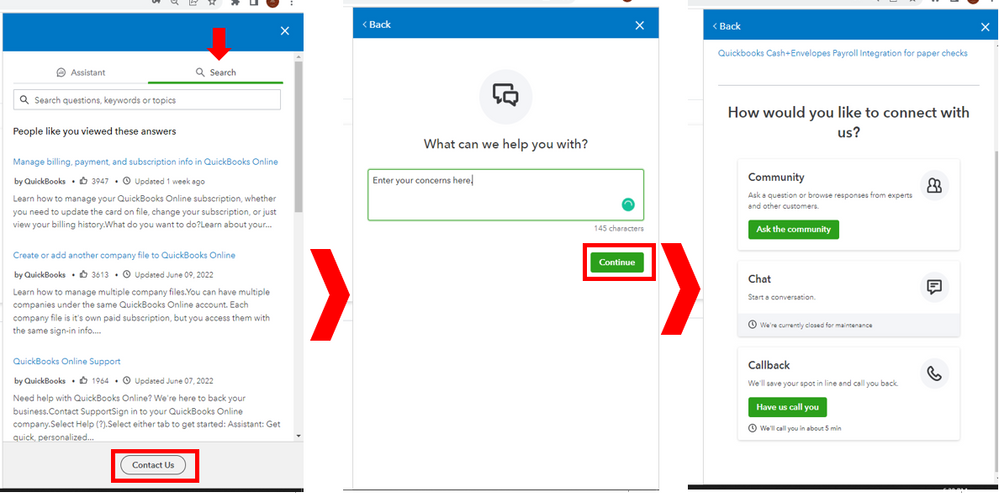
Let me know in the comments if you have other concerns or questions about managing transactions in QBO. I'll gladly help. Take care!
Did you ever get your navigation bars back? If so, how?
Thanks for posting your concern in this thread, @Laura 2025. Let's troubleshoot your browser together to access your navigation bars in QuickBooks Online (QBO).
In QBO, you can restore the left navigation bar by clicking the hamburger menu (☰) icon at the top left of the screen. Here's a screenshot for your visual:
If it did not appear, it's most likely a browser problem. Let's isolate the issue by accessing your account in a private window. Here are some keyboard shortcuts you can refer to:
If you're able to see the navigation bars, return to your regular browser to clear its cache or utilize another compatible one.
Moreover, you can customize your navigation menu to bookmark the pages you frequently use and hide those you don't.
Keep in touch if you have additional concerns about the navigation menu in QBO. I'll be happy to provide further help. Take care.
It's the top navigation bar that's missing. Navigation items are: File, Lists, Company, Customers, Vendors, Employees, Banking, Reports, Help. This is how we enter A LOT of data. We already tried switching browsers and it didn't bring it back.
Hi, @Laura 2025. I'm here to help.
To provide better assistance, may I please clarify whether you are using QuickBooks Online (QBO) or QuickBooks Desktop (QBDT)? It would also greatly help if you could provide a screenshot of the navigation items that aren't available on your end.
QBDT and QBO are two distinct accounting software platforms each with its own unique navigation system. The top navigation items you've mentioned are for QuickBooks Desktop (QBDT).
However, if you're using QBO and the navigation items that you need don't appear, it may likely have to do with the computer's display settings. I suggest working with your IT department to change your display settings with these configurations:
Additionally, should you encounter QBO not correctly loading webpages, I'm adding this as a future guide: QuickBooks Online doesn't load correctly or has blank pages.
Let us know when the issue of missing navigation items persists on your end. We'll do our best to assist. Take care.
We are using QBO.
You are incorrect about the navigation bar. I am operating in QBO in "Desktop View" which has a navigation bar above and to the left. I've been doing this for weeks. Please help!!!
Here is what it should look like and does look like for other users of the same company.
I appreciate you for coming back to the thread and adding screenshots about your concern, Laura 2025. I've got troubleshooting steps to ensure you can see the entire navigation bar or menu in the upper left corner smoothly.
There are times when your QBO desktop app has a lot of data which may cause unusual behavior such as the navigation bar disappearing from the program.
To fix this, I recommend resetting the QuickBooks App. This refreshes the data to ensure that the bar or menu displays properly. This will also help us clear out the stored files that impact and cause problems in the system.
Here's how:
If the same thing happens after performing the steps above, I suggest uninstalling and reinstalling the QBO application. This is to ensure you get the most recent version of the application.
In case you need to see a table list that contains various features that are supported on mobile devices, you can read this artilcle: Compare mobile app features.
Let me know if you need further assistance managing the features in your QuickBooks desktop app. I’ll be around ready to help you, Laura 2025. Keep safe, and stay well.
Thank you. We will give it a try.
I would like to restore my Left Navigation Bar on QB desktop pro plus 2022
You can restore the left navigation menu by clicking the collapse pane arrow button, Donna1954. I’d be happy to guide you through the process step by step.
When you open your QuickBooks Desktop company file, the home screen may be expanded that's why you don't see the left navigation menu. To view the details, click the > greater-than sign to collapse the column and view the menu.

However, if the home screen is not expanded, I'd recommend downloading the QuickBooks Tool Hub to help fix common errors. For the best experience, we recommend you use Tool Hub on Windows 10, 64-bit.
Here's how:
For detailed instructions, open this article: Fix common problems and errors with the QuickBooks Desktop Tool Hub.
Additionally, I'll be sharing these articles that will fix any performance issues in the program. It also allows you to change your display and view preferences in QuickBooks:
If you have any further inquiries about viewing display preference or concerns about QBDT, please let me know by commenting below. I'm always here to help.



You have clicked a link to a site outside of the QuickBooks or ProFile Communities. By clicking "Continue", you will leave the community and be taken to that site instead.
For more information visit our Security Center or to report suspicious websites you can contact us here