Turn on suggestions
Auto-suggest helps you quickly narrow down your search results by suggesting possible matches as you type.
Showing results for
Get 50% OFF QuickBooks for 3 months*
Buy nowSince I have updated to Quickbooks Desktop 2020 and had to get a new computer because I needed Windows 10, I have had nothing but problems with my Employee Center. It is constantly freezing. Went through support a few weeks ago and exported the IIF employee list and imported it back in. Now the addresses have the city, state and zip code on there twice for each employee. Also, the constant freezing is really holding me up when I'm doing payroll. Apparently it is happening to lots of customers and Quickbooks needs to get a fix for this instead of making us all go through all these steps to try and fix it. If anyone knows of a fix that has worked for them, please let me know. Thank you.
Thanks for joining the thread @jmeyer4RVC,
At this time, we currently have an investigation INV-24741 on this know issue. Our product team is diligently working on this concern, we highly appreciated your patience.
I recommend contacting our QuickBooks Support to add your account in the list of affected users. Rest assured, you will be notified about the updates of the investigation. Here's how to contact support:
Fill me in if you need more help by leaving a comment below. I'll be around in the Community to help. Take care and have a great day!
Good evening, all.
I wanted to drop in and give you guys an update on the Employee Center crashing in QuickBooks Desktop.
Our Engineering team has been working on this and were able to partner with Microsoft to find the solution to the error. There was an update released on April 21st, and it helps repair the Windows 10 versions 1809, 1903, and 1909. The steps below will show you how to check what Windows 10 version you have:
Now you can install the Microsoft update on your computer. Here's how:
I've also included these Microsoft articles that explain the changes and give you further information about the update:
I'm only a post away if you have any other questions.
I am using QuickBooks Pro 2020 for Desktop on a Surface Pro X. Although at first when installed the program worked great. Then after 20-30 minutes QB would freeze and the only thing to do was to go to Task Manager and stop the program. This happened continually and all the questions and answers in these forums AND calling QB support did NOT fix the problem.
I then called my IT company we use from time to time (most IT work we handle ourselves, but there are times when we need outside assistance). The IT person set up a remote session and got into my computer, checked the install and it was fine. There was an issue with Office 365 but my IT guy fixed it. However, the fix did NOT fix the "freezing" of the QB software.
The IT person realized the issue was something to do with ARM, 32 and 64 Bit software. QuickBooks is on a 32 Bit, so that was ok and it installed correctly. HOWEVER, with an ARM based processor (and I will not even begin to explain what the heck it is - an IT person knows what it is) - anyway, with this ARM situation and QB 2020 and Surface Pro X, it is WISE to get an experienced IT person involved, for he then knew the fix, which was to set up (or install, I am not sure) an X86 emulator. Understand that an x86 emulator, ARM chips can run 32-bit apps, but not all 64-bit versions. The Surface Pro X can natively run 64-bit apps but only those that have been ported to ARM64, an evolution of ARM that supports 64-bit processing.
It is beyond confusing to me. I am well-versed in tax law and accounting FASB rules and regs...but when it comes to IT I must rely on an experienced IT person for issues such as this.
I am posting this for there is so much FALSE information about the Surface Pro X and QuickBooks 2020 for desktop. With the right IT person, set up that emulator and the desktop software works beautifully.
I have a fantastic IT company I use and I would love to give their name a shout out here, but I am not sure if that is allowed. Should anyone need assistance please drop me an email and I can give you the company's name and telephone number. They are located in Woodstock, GA but service remote customers as well.
My contact is [email address removed]
If iI
@Anna S wrote:Good evening, all.
I wanted to drop in and give you guys an update on the Employee Center crashing in QuickBooks Desktop.
Our Engineering team has been working on this and were able to partner with Microsoft to find the solution to the error. There was an update released on April 21st, and it helps repair the Windows 10 versions 1809, 1903, and 1909. The steps below will show you how to check what Windows 10 version you have:
- On your computer, click the Start menu and type About your PC.
- Choose About your PC and scroll down to find your version number (reference screenshot below).
Now you can install the Microsoft update on your computer. Here's how:
- Go to the Start menu and click Settings.
- Choose Windows Update and press Check for Updates.
- Follow the on-screen instructions to install the latest Windows update.
- Verify the update is installed by pressing View Update History from the update window.
I've also included these Microsoft articles that explain the changes and give you further information about the update:
I'm only a post away if you have any other questions.
do the update will i lose all my unsaved data?
Welcome to the Community forum, @Phyllis S.
Thank you for asking this question. It's my top priority that you get the necessary update without losing any of your QuickBooks data.
Before doing the steps for the Microsoft update, be sure to save your changes/work first on your QuickBooks Desktop. Any information entered may disappear if the changes aren't saved. Once done, create a backup copy of your file just in case.
Here's how:
Once you're done with the update, you can check your company file if the most recent information is there. In case it isn't you can restore the most recent backup to prevent data loss.
Please let me know if there's anything else I can do to ensure your success. Thanks for coming to the Community, cheers to an awesome rest of the day.
My windows specifications are very similar to those shown - 1809 version of Windows 10 Pro - my quickbooks updated last night and now I can't open one of my company files because there is an Error with an Employee SIN field - I tried to update but it says my computer is up to date... what should I do?
Thanks for joining us here, @Jake54.
I'm here to help you open your company file.
To start, let's figure out if your company file or QuickBooks program itself is causing the error.
Here's how:
If the program starts, you’ll need to verify if only one computer is using your company file. To turn off hosting in other computers, here’s how:
If you’re still unable to open your company file, let’s perform this other troubleshooting steps.
You may read this article for more information: Resolve Problems Opening QuickBooks Desktop or your Company File.
Keep me posted on how it goes by dropping a comment below. Have a great day!
Unrecoverable Error on my 2020 Gold Enterprise when requesting a Physical inventory Worksheet Report!!!!! Been going on for couple of days even though I reinstalled QB 2020 Enterprise today . WHY!!!! When Will this be fixed? Is there a workaround? QB just crashes! Error Code 16695 48322. I can see the beginning of the report behind the pre0crash window. I feed this daily into an Excel Spreadsheet to reconcile website inventory. AT LEAST I USED TO FOR SEVERAL YEARS!!!!!! HELLLPPP! please
I've done a update check several times today which was what someone suggested here. Doesn't work for me QB 2020 Enterprise still crashes when I use the report function. See previous post. For almost 20 years I've been delighted with QB and told many people about it. Now I'm certainly not delighted and will be telling people something else!
Hi there, colinmaddix.
Let me assist you in getting rid of the error.
We can repair your QuickBooks Desktop. This can fix issues while using, installing, or updating QuickBooks. First, you'll want to back up your company file and restart your computer.
Then, you can follow these steps:
The last thing we need to update your QuickBooks to the latest release. This makes sure you have the most recent fixes and security updates.
I've added some article for more information:
I'll be here if you have more questions. Stay safe and healthy!
Having likely problem with QB 2019 Pro. Takes long time to open up and then freezes on Home Page. Only way to unfreeze is to invoke the Task Manager. This provides no solution as when attempt to start up it opens and then instantly freezes on the Home Page. HELP !!!
Hi there, @redrover1947. I've got here a few troubleshooting steps to help you access your QuickBooks Desktop (QBDT) Pro 2019.
Let's start with running the Quick Fix my Program option from the QuickBooks Tools Hub. This will help resolve common program issues. Here's how:
If the steps above do not work, let's now suppress your QBDT application. This process will help us determine if the issue is with QuickBooks or your data file. Let me guide you how:
If the same thing happens, you can proceed to Solution 3 of this article: QuickBooks Desktop doesn't start or won't open.
However, if the issue persists after performing the troubleshooting steps above, I suggest reaching out to our technical support team. They have specific tools to further help you fix the problem when accessing your QBDT program. You can contact them outside of your QBDT program using this link: Contact QuickBooks Desktop support.
In case you'll need helpful links and guides to assist you in doing QuickBooks tasks, you can visit our QuickBooks Help page. From there, you'll find a number of help articles and even video tutorials based on the QuickBooks feature you've searched. You can also bookmark them in your browser for easy access and use them as your future reference.
Feel free to post here again if you have any other QuickBooks Desktop concerns. I'm always around to help. Have a good one.
How big is your file size?
What gives QB the right to tell us our program will no longer work and we must upgrade????? I saw no indication when I purchased this disc that this was going to happen. Is QB going to replace our CD's? If so, how do we contact them with an address? I have been round and round the QB site and there is no easy way to make contact it seems. Please advise. Thank you.
Gail South
Quickbooks Pro 2019, desktop, using CD
[email address removed]
Any specific concern? They support QBD 2019 until May 2022 but you are still allowed to use it for good. You don't have to rely on your CD to reinstall your software. You can download the latest release version of the installer file directly from their site for free.
https:// downloads.quickbooks.com/app/qbdt/products
Ever since the update I installed a few days ago, my QB consistently freezes and shuts itself down within 3 minutes of logging in. It says it is a nonrecoverable error with a code: 1586259719. What is going on? I followed the instructions to check that my Microsoft system is fully up to date and it is. Please help!
Hello @LizGreatVibesCleaning,
I appreciate you for joining the thread to resolve the program issue. I'd be glad to lend a hand with fixing the unrecoverable error in QuickBooks Desktop.
There are many possible reasons why you're getting the error when logging in to your QuickBooks. Aside from checking if your Microsoft is up to date, the other causes are related to:
In case you haven't updated QuickBooks Desktop to the latest release, let's start performing the process. Aside from improving the performance of the software, this process also fixes common and complicated errors on your behalf.
Here's how:
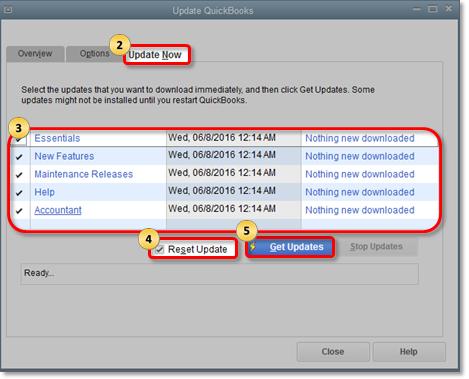
Once done, navigate QuickBooks and check if it's still doing the same behavior. If the problem persists, I recommend you check your user access.
If you have other users using the company file, request them to log in to QuickBooks. This way, we'll be able to determine if it's only happening on your end.
You can follow these steps to recreate the access if the issue is happening to a regular user only:
While for Admin users, you can run the QuickBooks File Doctor from the QuickBooks Tool Hub. It repairs damaged company files or user accounts too.
If the problem remains unresolved, please follow the remaining solutions in the order shown in this link (scroll down to Solution 2): Unrecoverable Error: General Troubleshooting Steps.
Additionally, I've attached an article that helps users resolve data issues using the Verify Data and Rebuild Data tool in QuickBooks: Fix data damage on your QuickBooks Desktop company file.
Please get back to me if you need more assistance fixing the error message in the Desktop version. I'll be happy to help you some more.
Which QB Desktop year version and Windows OS do you run?
QB desktop pro 2022 Windows 10
I won't rest until this is sorted out, @netofpa.
I'll help you fix QuickBooks Desktop (QBDT) crashing issue. This way, you can work effectively and accomplish your tasks in no time.
Have you tried the alternatives proposed in this thread? If you haven't already, I'd recommend doing so. If QBDT still crashed, ensure the following system requirement below:
To know more about the system requirements, check out this link: System requirements for QuickBooks Desktop 2022.
Once confirmed and the issue continues, I recommend you complete the following troubleshooting steps:
Check out these articles below to learn about the new enhancement in QBDT 2022 and fix some issues:
If you have any other concerns about QuickBooks, please feel free to comment below. I'd be glad to help you with anything concerning the program.
Thank you, I've been having good luck the past few days as i ran the QB tool hub several times. I also had some help from QB agent that worked with me as well. I was sending data to QB every time it happened but now the Help/Send Feedback online>bug report option does not work. I get a script error and it won't open. It's so frustrating. My computer is running windows 10Pro version 21H2 and 64bit. QB version R5_50.
Hello again, @netofpa.
I appreciate you for getting in touch with us here. I know you've spent so much effort and time to make this work. We're here with you every step of the way to make sure things run smoothly.
Script errors occur when there's a problem executing a command that involves our application(s) on your computer attempting to access a web-based (internet) feature. Internet Explorer (IE) is the default browser for QuickBooks Desktop. When script error happens, clearing out your IE browsing history will help resolve this.
Here's how:

If you can't find IE on your computer, you can open it through Edge.
If clearing the cache and cookies in IE doesn’t fix the problems, not to worry! We have other recommended solutions in this article: Fix Script Error.
Keep me posted on your progress getting that error resolved. The Community is always here to help, @netofpa.
I was just bragging about how it's been working ok the past few days. Well i just went to print the check register and lo and behold after i clicked print, it shut right down again. Prior to that, I had cleared all my cache from Chrome and also IE, to try to fix the script error. I also did an update to QB (reset update). I made sure my Microsoft office was updated as well as my windows 10. It's not happening all the time just now and then.
Hi there, @netofpa.
We understand the inconvenience caused by the freezing issue In QuickBooks Desktop. I'd like to point you in the right direction in fixing the error you encountered.
I recommend calling our support team to further investigate this matter.
Here's how:
If you're still unable to access your product, you can still contact them.
Here's how:
1. Go to this link.
2. Choose your product and click Continue.

3. Enter you QuickBooks Edition and enter your topic.
4. Hit Continue.

5. Choose Have us call you or Chat with us to start.

If you have other concerns regarding QuickBooks Desktop, please let me know. I'll help you record your entries and manage your data in the program. I'll see you again soon.



You have clicked a link to a site outside of the QuickBooks or ProFile Communities. By clicking "Continue", you will leave the community and be taken to that site instead.
For more information visit our Security Center or to report suspicious websites you can contact us here