Turn on suggestions
Auto-suggest helps you quickly narrow down your search results by suggesting possible matches as you type.
Showing results for
BLACK FRIDAY SALE 70% OFF QuickBooks for 3 months* Ends 11/30
Buy nowWhen printing a cheque for a specific company, the words and numbers print upside down, we only have this issue over one company file, and it does not happen for any other company.
Solved! Go to Solution.
Thank you for the help, we found the issue ourselves
looks like QB and PrintBoss has some issue that requires a reset on PrintBoss, and a renaming of the QB file to correct the issue.
I'm sorry to hear that you're experiencing an issue with printing cheques for a specific company file in QuickBooks, @Eric136.
Having the words and numbers printed upside down can certainly be upsetting and unusual. Printing issues in QuickBooks Desktop can stem from various causes. Below, you'll find solutions to address the most frequently encountered problems.
Before you start make sure:
Remember to back up your company file before attempting any troubleshooting steps to ensure your data is safe.
Then, let's ensure you can print from any program like Notepad. If it didn’t print, go to Solution 2 in this article: Fix printing issues in QuickBooks Desktop. If the other software did print successfully, go to Solution 3.
In the event that QuickBooks Desktop prints your cheques in the wrong order, refer to this resource for detailed steps on how to rectify the issue: Fix checks or paychecks printed in the wrong order.
I hope these suggestions help resolve your printing concern. If you have any other questions or need further assistance, please feel free to ask. Take care!
Thanks for the quick reply,
I have just double checked solutions 1-4 everything works as it should, and other company files print correctly just specifically one does not. What settings should I be looking at to ensure it prints the correct way? Please note I am mostly printing cheques, in voucher style.
Found something else if it helps, it is happening for multiple users opening the specific company file, does this mean it is a setting specific to the company file?
I'm happy to share my time resolving the printing error in your company file, @Eric. Let's figure out what's going on and find a resolution to your concern with QuickBooks Desktop.
Since you mentioned that the suggested troubleshooting above works for all companies except for one company, we can run the Verify/Rebuild tool. Verify will catch any damaged data. Rebuild will attempt to fix the damaged data detected. It also permits your QuickBooks software to restore the data inside the company file.
Let's ensure creating a backup copy of your company file before doing the Verify and Rebuild process. If changes occur, having a backup copy allows you to restore it to undo the changes.
Follow the steps below on how to verify data:
Next, here's how to rebuild data:
After following the steps above, and if things are still the same, here's a link to contact our QuickBooks Desktop Support team for further assistance. They can view your account and see what keeps you from printing the checks accurately.
There you have it, @Eric. Kindly notify me how it goes after trying the possible solutions above. Thank you for visiting us.
I appreciate the assistance. The errors are 1268 and 179, does not seem like either of them are for printing. Is there any point in still rebuilding the data if its not for printing?
Thanks for the update, Eric136.
Rebuilding your QuickBooks Desktop (QBDT) file helps automatically fix data issues (including printing) with your company file. Let me further guide you on how to do this below.
When you have a minor data issue with your company file (only for one company file), utilizing the Rebuild Data tool is top of our recommendation to resolve it. If you haven't already, perform the following steps to complete the process:
In case the issue persists, continue performing the recommended solutions in this article, starting with Solution 2: Fix data damage on your QuickBooks Desktop company file.
Also, if you pay your vendors regularly, you can memorize your checks. You may want to look into this article for the complete guide to this process: Create an automatic recurring payment (check) to a vendor.
Please don't hesitate to leave a comment below if you have other printing concerns. I'm always ready to work with you again. Take care, Eric136.
@Rea_M Seems the issue is still there.
I rebuilt the data, and verified again, to ensure there were no more issues.
Got a print going today, text is still coming out upside down.
Got anymore ideas?
I appreciate your efforts in trying to resolve the problem, @Eric136.
Since the issue persists, I recommend reaching out to our Customer Care Support team. They can delve deeper into the issue and provide more specific solutions based on your setup and configuration.
Here's how:
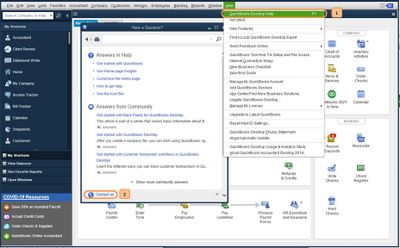
For more details about our support availability, refer to this article: Contact Support.
I've also included some articles that will help you resolve common printing issues and align your forms to print on continuous-feed printers:
Drop a comment below if you have any other concerns about printing paychecks. I'm just a few clicks away to help. Take care always.
Thank you for the help, we found the issue ourselves
looks like QB and PrintBoss has some issue that requires a reset on PrintBoss, and a renaming of the QB file to correct the issue.
Hello Eric,
I have reviewed the solution you've shared, and it's correct and accurate. Thank you for sharing your input to help users who may encounter the same issue.
We love to see members supporting one another! Have a great day.



You have clicked a link to a site outside of the QuickBooks or ProFile Communities. By clicking "Continue", you will leave the community and be taken to that site instead.
For more information visit our Security Center or to report suspicious websites you can contact us here