Turn on suggestions
Auto-suggest helps you quickly narrow down your search results by suggesting possible matches as you type.
Showing results for
Get 50% OFF QuickBooks for 3 months*
Buy nowWhen I started QB 2017 today, there was an update. I let it go through. Unfortunately, I am no longer able to start QB because I always have the following error followed by QB quitting:
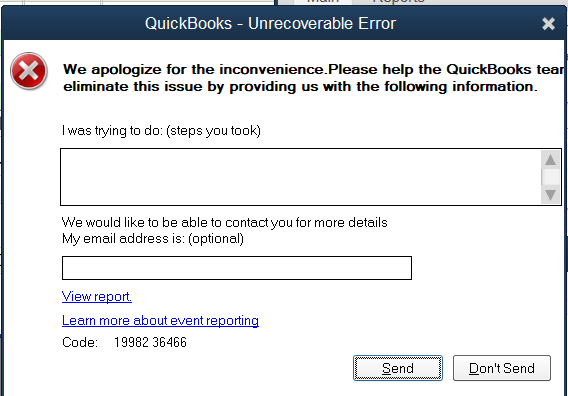
I need to file a bunch of tax forms in the next few days, so I am a bit desperate now.
Could anyone offer a tip on how to remedy this?
I thought I made posts on QB forums, but I cannot find them anymore. Did the forum change recently?
Solved! Go to Solution.
Hi again, @zipswich.
Thanks for getting back to me and for adding some screenshots. I'm here to add some clarifications about the renaming part of the Clean Install process.
You have the option to let the QuickBooks Clean Install Tool rename the folders for you. However, you can also manually rename the QuickBooks installation folders if you wish to.
You can check this information on this article below the Important box: Using clean install for Windows.
That should answer your question. Please let me know in the comment section if you have any follow-up concerns so I can get back to you right away. Cheers!
Hello there, zipswich.
It would be my pleasure to help you with any question you may have about the unrecoverable error in QuickBooks Desktop.
There are several possible reasons why you encounter the error when running QuickBooks Desktop 2017. To fix the error and to be able to get back on track with filing the forms, I'm adding the article I recommend below:
Fix unrecoverable error in QuickBooks Desktop.
I also want to let you know that the forum for QBO and Desktop users migrated from the old Learn & support to the QuickBooks Community forum.
As always, I'm here anytime you need further assistance. You can reach out to the Community by posting a response below.
Thank you for your quick response.
I followed the article to stop the service, restart the computer, then repair QB to no avail.
The repairing process has the following errors:
It got the following error when rolling back:
Could you offer a tip on how to go about this?
Hello again, zipswich.
Thank you for getting back to me and for providing updates about the results. Let's get to the bottom of this strange behavior together.
Since it's showing some errors when trying to repair QuickBooks Desktop, we'll need to proceed with using clean install for Windows. By performing this process, we'll be able to fix any damaged QuickBooks components.
Before reinstalling QuickBooks Desktop using clean install, let's create backups to ensure you have copies of your company files.
I'm adding an article with detailed steps on this: Using clean install for Windows.
Please keep in touch with me here should you need any further assistance. I'll be on a lookout for your response.
Thank you for the further tips.
Since I am unable to start QB, so I cannot follow the backup instructions. However ,I have zipped the entire QB folder containing the QBW file and its associated .ND, .DSN, .and TLG files. Can I proceed with clean install now?
Hi zipswich,
Before performing a clean install of QuickBooks, you'll want to download the QuickBooks File Doctor to your computer first.
Once done, try opening your QuickBooks file again.
If you're still getting the same error, please continue reinstalling QuickBooks using a clean install.
We're always here to help whenever you have questions.
Thank you for the help. I have just run the File Doctor.
I am not sure how to interpret the result:
Perhaps I should provide more details about the error.
Here are the steps:
Thanks for the response, @zipswich.
I appreciate the steps you've taken to get this issue resolved. Allow me to step in and help determine the file doctor result.
You may need to restart the QuickBooks Database Server Manager to get past this error. Let me route you to this helpful article for the steps: Restart the QuickBooks Database Server Manager.
However if the Database Server Manager does not start, then let's proceed using a clean install suggested by my colleagues.
As always, you can contact our Desktop Care Support if you need help in going through the steps. It'll be easier to isolate this issue further with the help of their tools.
Here's how to get their contact information:
Keep me updated how it goes. I'm always here to help if you need anything else.
Thank you for the tip.
I am wondering if you can help me to simplify the matter a bit. Right now, the files are hosted on a Windows 7 PC, and I always use it on a Windows 10 PC. I worked fine like this for a very long time.
Can I move the files to my Windows 10 PC? I only need to access the company file on this Windows 10 PC.
We're glad to have you back, zipswich.
Allow me to step in and help you move your QuickBooks files from your Windows 7 PC to your Windows 10 PC.
Let's first create a backup copy of your company file from your old computer. Refer to this article for the steps: Backup QuickBooks Company file. Then, restore the backup file to your new computer.
Once done, you can now Install QuickBooks Desktop on your new computer. Then, uninstall QuickBooks Desktop from your old computer.
Please refer to this article for the detailed steps: Move your company file from your old computer to your new computer.
And just in case you need help from a live support, feel free to get in touch with our Desktop Care Support Team. Here's how to get their contact information:
That's it. I'm just a post away if you need more help with this. I'm always happy to help.
Thank you for lending a hand here.
Unfortunately, I am unable to start QB right now. That is the reason for me to start this thread.
Is there a way to move the files without starting QB?
Hello zipswich,
You can move the entire QuickBooks data folder from your initial computer (Windows 7) to the current one (Windows 10).
You can now open your QuickBooks (in Windows 10) and restore the file from there. You can use this article for more information: Restore a Backup Company File.
Let us know how this goes.
Thank you. This is great - simple and easy.
I have moved the entire QB folder from the Windows 7 PC to the Windows 10 PC, then opened the company file in the new location. I still get the same error.
I assume it is the time for me to go ahead to do a clean install.
Thanks for getting back to us, @zipswich.
I appreciate you following the steps provided by my colleagues. Allow me to jump into this thread and help make sure that you can open your QuickBooks company file.
Since you're still getting the same error after moving another computer, let's go ahead and perform the clean install. The first thing you need to do is to uninstall QuickBooks Desktop. Here's how:
1. On your computer, press the Windows icon + R on your keyboard to open the Run Command.
2. Type in Control Panel, then click OK.
3. Select QuickBooks in the list of programs and choose Uninstall/Change.
4. Follow the prompts to complete the process.
After that, download and run the Clean Install Tool. Here's how:
1. Download the QuickBooks_Clean_Install_Tool.exe file and save it to your desktop.
2. Open the QuickBooks_Clean_Install_Utility.exe, then select I Accept on the license agreement.
3. Pick your QuickBooks version, then click Continue.
4. Choose OK when you see the following message: "QuickBooks is now ready for a clean install, please install to the default directory."
Once done, manually rename the QuickBooks Desktop installation folders:
1. Use Windows Explorer to display hidden files.
2. Rename each of the folder locations listed for your version of Windows.
Lastly, reinstall your QuickBooks. You can check this article for the detailed steps: Download QuickBooks Desktop. Once installed, reopen it to double-check.
Just in case, you can also visit this article for further guidance: Using clean install for Windows.
That's it! Give this a try and let me know how it goes by leaving a comment on this thread. I'd be glad to answer should you have any follow-up questions about the process. Take care always!
Thank you for the instructions.
I am not sure I fully understand the renaming part. The clean install tool says it has renamed folders (e.g. from "QuickBooks 2017" to "QuickBooks 2017_01.24.04.30". Should I rename each folder under "QuickBooks 2017_01.24.04.30"?
Hi again, @zipswich.
Thanks for getting back to me and for adding some screenshots. I'm here to add some clarifications about the renaming part of the Clean Install process.
You have the option to let the QuickBooks Clean Install Tool rename the folders for you. However, you can also manually rename the QuickBooks installation folders if you wish to.
You can check this information on this article below the Important box: Using clean install for Windows.
That should answer your question. Please let me know in the comment section if you have any follow-up concerns so I can get back to you right away. Cheers!
Thank you for the link. That clarifies everything. It seems the tool has renamed every folder that needs to be renamed, so step 3 (manual renaming) is not needed.
I did a clean install of QB 2017, and have used it a bit and started it a few times. Everything seems to be fine now. Thank you all for the great help.
Hello there, @zipswich.
Thank you for the quick response. I'm happy to know that you found the link helpful.
Yes, you're correct. If you use the QuickBooks Clean Install Tool, you don't need to follow step 3 to rename the installation folders manually. When you run the tool, it helps to rename the folders automatically.
If you need to reach out for more help, feel free to contact our Customer Care support. The phone agents will be able to assist you in getting this resolved.
Here's how you can reach them:
That should take care of it. Keep me posted if you have any other questions about the Clean Install Tool or about Unrecoverable Error. I'll be happy to help you further.



You have clicked a link to a site outside of the QuickBooks or ProFile Communities. By clicking "Continue", you will leave the community and be taken to that site instead.
For more information visit our Security Center or to report suspicious websites you can contact us here