Turn on suggestions
Auto-suggest helps you quickly narrow down your search results by suggesting possible matches as you type.
Showing results for
SALE EXTENDED 70% OFF QuickBooks for 3 months* Ends 12/8
Buy nowSeems like I'm not the only one having fun with the updated QBO/QBT integration. Before the integration was updated a couple of weeks ago, I had QBT configured to require a user to select Service Item and Billable values when entering their time. These fields are no longer required after the integration. When I go into QBT preferences to make these required, the values are grayed out with a note that this must be done in QBO. However, I've not been able to find an option in QBO to do this. I spoke to QBT support who said I had to speak to QBO support and this person had no clue what I was talking about.
Can anyone help me with this?
Solved! Go to Solution.
Hey there, @wheelsdj.
Thank you for following up with us and letting us know that the steps above aren't working for you.
Let's try turning off the Service Items and Billable settings, then turn them back on again. This way, we can get them reset so the changes can take effect.
Here's how:
Now let's see if this is working for you as it should.
I would like to add that I see in your original post that these were grayed out before. If they're still grayed out and you're unable to click on them, could you please provide a screenshot of the preference window, so that I am able to take a look?
Please let me know how it goes in the comments below. I want to ensure we get you back in business. Until then, take care and have a wonderful day!
Good morning, @wheelsdj! Thanks for coming to the Community with your question. I'm happy to help you get those fields back. I'm going to direct you to a setting in QuickBooks Online.
Then click Save.
After that, go into your QuickBooks Time account and run an import from the QuickBooks menu in the upper right-hand corner.
Please let me know if this fixes the issue. I look forward to hearing from you!
Thanks for the quick follow-up. However, I tried your suggestions and it appears to have no effect. I'm still able to save time without selecting a Service Item or marking the hours as billable
Hey there, @wheelsdj.
Thank you for following up with us and letting us know that the steps above aren't working for you.
Let's try turning off the Service Items and Billable settings, then turn them back on again. This way, we can get them reset so the changes can take effect.
Here's how:
Now let's see if this is working for you as it should.
I would like to add that I see in your original post that these were grayed out before. If they're still grayed out and you're unable to click on them, could you please provide a screenshot of the preference window, so that I am able to take a look?
Please let me know how it goes in the comments below. I want to ensure we get you back in business. Until then, take care and have a wonderful day!
I'm trying to customize the service items (activate and deactivate some service item per employee) in QBT but it keeps referring me to QBO. An there is not field to active or to deactivate per employee or event for all employee for that mater in QBO. can you direct me?
Thank you for joining this thread and sharing some details about your concern, Olivier555.
I'd like to share what I know about service items assigned to your employees in QuickBooks Time.
The QuickBooks Online integration offers an automatic import of any new or edited information in QuickBooks Online to QuickBooks Time. That being said, the information you entered in QuickBooks Online automatically sync to QuickBooks Time.
To activate/deactivate the service item per employee, you'll need to go their weekly timesheet in QuickBooks Online and manually add or remove the details.
Here's how:
Once you've made the changes, QuickBooks automatically imports the changes for the service items to QuickBooks Time. I've added this link that you can use as a reference: Enter a weekly timesheet in QuickBooks Online.
You can check out this article to learn more about the integration: About QuickBooks integration preferences in QuickBooks Time.
Let me know how it goes by tagging my name on your next response. I'll be around if you need help. Have a great week!
I want my Service Items to always Default to BILLABLE. The system is set up to ALLOW BILLABLE, I want it to default to BILLABLE unless I choose otherwise.
Hello, schroeder2.
It's great to see a new face here in the Community. Let's make sure the preference to mark service items as billable default is checked in your QuickBooks account. Don't worry. It only takes a few easy steps.
Here's how:
You can always read more on this by checking out this article: Set up and manage custom fields in QuickBooks Time.
Let me know if you have any other questions or need any clarification. I’m here to help anytime.
I don't have Quickbooks Time or Payroll.
I was sold a package that was supposed to replace Quickbooks Desktop 2014 Professional Services, Quickbook Essentials. Then I was told I needed to upgrade to Plus to handle Essential functions of a basic business.
Now, a simple item, that was a default in Quickbooks 2014, is not possible in a 2022 edition of software?
Thanks for coming back and providing some details on the product that you are using, schroeder2.
In QuickBooks Online Plus, we can record and track billable expenses so your customer can reimburse them when they receive their invoice. To automatically make items billable, we'll need to turn on the Make expenses and items billable option on the Account and Settings page. Here's how to turn on billable expense tracking:
Additionally, here's are some articles that you can read to track manage your billable expenses in QuickBooks Online:
In QuickBooks Desktop, you’ll want to set up all-time entries as billable. This way, it’ll automatically mark the transactions as billable. Let me show you how:
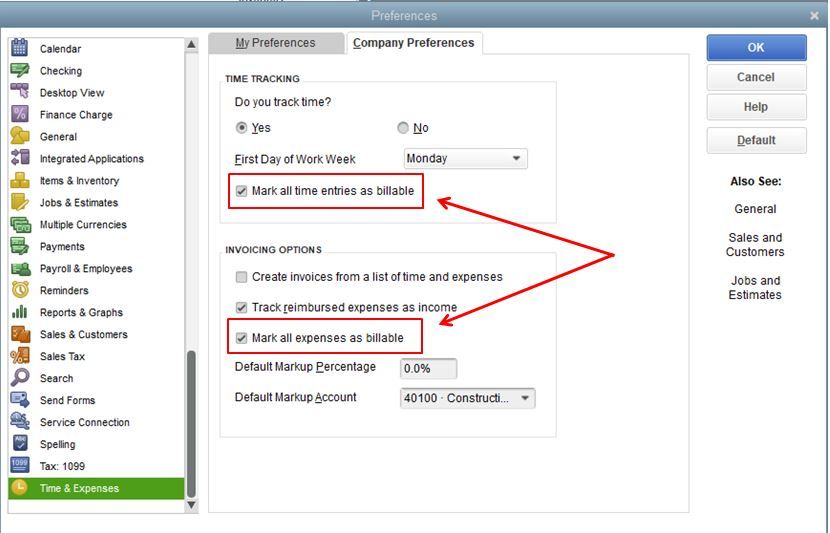
Let me also share this article that you can use for reference in case you need to edit your items and your employee’s hours:
Keep me in the loop if you have other concerns or questions managing your billable in QuickBooks. I’ll be around to assist you. Have a great day ahead.
I had already gone to the Online Settings screen and all 3 items were turned on. This function does not cause the BILLABLE to be the default, it simply allows me to have to select Billable every time I enter time.
The title to that line on the SETUP screen should not be MAKE EXPENSES AND ITEMS BILLABLE.
The correct title to that line is ALLOW EXPENSES AND ITEMS TO BE BILLABLE.
FYI, expenses seems to default to BILLABLE, but not time.
Thanks for following up with the Community, schroeder2.
In QuickBooks Online Plus and Essentials, billable time can be tracked for jobs by setting each job up as sub-customers. Afterwards, you'll be able to track and invoice billable time, as well as keep all billable expenses organized.
Here's how to set up sub-customers:
Next, you'll need to turn on billable time if you want to bill customers directly from tracked time:
Now you can enter billable time from your Time tab.
You'll also be able to find many detailed resources about using QuickBooks in our help article archives.
Please don't hesitate to send a reply if there's any questions. Have a lovely day!
Hello,
I know this is an old thread but I think I had the same question about making all time default to billable in QBT. I followed the instructions to make billing required but also went to the customer's tab on the left in QBT. Then clicked on a specific customer. Clicked on Custom Fields Tab. Clicked on items next to billable. Moved Yes to the assigned items tab and hit save. Now on every time entry for that customer it will come up yes for billable automatically
QuickBooks support team: this thread repeats instructions that do not solve the problem. This is a terrible problem that has the potential to leave money on the table and cost thousands overtime to manage. Please reply with a functional solution ASAP, or our company will be dropping QuickBooks online for another accounting in timesheet software. Thank you!
I appreciate you sharing feedback about fixing the service items and billable that aren't integrated, benji-burrell-llc.
Let me provide one more troubleshooting solution to fix the issue. You can start by disconnecting QuickBooks Time (QB Time) from QuickBooks Online (QBO). Doing this will refresh the connection and make sure all items are synced successfully.
Here's how:
Once done, log in to your QB Time account and mark service items as billable default is checked in your QuickBooks account. You can follow the steps provided by AileneA in this thread.
If still didn't work, I'll let you contact our QuickBooks Time Live Team. They can perform further investigation and find a permanent fix for the issue.
Let me know how the contact goes by leaving a comment below. I'll be right here whenever you have follow-up questions.
Thank you for your reply, however, we've never used QuickBooks Time. I use the standard QuickBooks Online Timesheet functionality.
Hello there, @benji-burrell-llc.
I'm here to share information to help you integrate service items and billables.
Billable expenses can be tracked and recorded in QuickBooks Online so your client can refund them when they receive their invoice. We must activate the Make expenses and items chargeable option on the Account and Settings tab to make items automatically billable. RCV provided the steps above. If you have missed it, don't worry. I will share it with you.
Here's how to enable tracking of billable expenses:
In addition, the following articles might help you manage and track your billable expenses in QuickBooks Online:
Get back to this thread if you have other questions about service items. I'll be right here to help.
The settings that you mention were already turned on. Prior to submitting my first comments on this thread, I had already turned them off and back on again hoping that would fix this problem. But it did not.
What other options do you have?
Seriously, if this is not fixed, we will be dropping QuickBooks Online as an accounting and payroll provider.
Hi there, @benji.
I appreciate you for turning on your billable settings in advance. I'll be willing to give you more details about making time default to billable to help you fix your concern about this.
Turning on billable means that if you enter the weekly timesheet, time will be automatically billable and you only need to check if the rate is correct and re-enter if it is incorrect.

But, if you mean the Billable option under Category details on making a transaction then you'll need to manually click it to make the transaction billable.
If you think that the option to make this default would be helpful, you can directly submit feedback to our software engineers. They may consider and add it to our future product updates.
Here's how:
You may want to be in the loop of the new features and product updates, you can visit this link: QuickBooks Online Blog.
If you want to view details on how you can run reports for Time by a worker, Time by a customer, or Unbilled time, you can read through this article: Turn on and set up time tracking in QuickBooks Online.
If you have any more questions or concerns about making time billable, I'm only a few clicks away. Have a safe and productive rest of your week!
To reitterate again, on the Quickbooks Timesheet entry screen, "billable" is not automatically checked, contrary to your description.
"Turning on billable means that if you enter the weekly timesheet, time will be automatically billable and you only need to check if the rate is correct and re-enter if it is incorrect.'
The entire purpose of this thread, and my complaints here, is the 'billable" check box that you describ on the Timesheet entry form is not automatically checked, and even when I check it, the hourly rate is set automatically to zero.
Please tell me how to fix this. Im willing to have a QB support staff screen share with me to view the problem and document as needed for correction by your engineers. Reach out to me ASAP so we can arrange. Thanks!
Let me help and guide you on how to resolve your problem, benji-burrell-llc.
Once the billable option is turned on, the checkbox will be automatically selected so the activities will be charged to the customer. To rectify the issue, let's perform some troubleshooting procedures. An outdated cache data in the browser may have caused this unexpected behaviors.
We can start by creating a timesheet through a private window. This mode doesn't save the site data and browsing history. Here are the keyboard shortcuts:
If that works, let's clear the cache and Intuit-specific cookies and to delete temporarily internet files. You can also use other supported, up-to-date browsers to be thorough.
However, if the same thing happens, I recommend contacting our technical supports so we can look into our account setup in a secured session. Here's how to connect with us:
Additionally, here's an article that you can browse to help manage the expenses you incur on your customer's behalf when you perform a work for them: Enter billable time by job in QuickBooks Online.
The Community always has your back. Don't hesitate to visit us again with any concerns or questions you may have. I'll be more than happy to assist you further. Have a great rest of the day.
Thank you for the reply. We did not make explicit changes on our end, but the "billable" is now checked by default and working as expected.
We did not clear our browser cache, though it may have occurred coincidentally and automatically by the browser itself. Unlikely though..
We will keep this fix in mind if the problem arises again. If clearing the cache does not solve the problem in the future, we will contact technical support for a screen share session to review the issue.
Good evening, @benji-burrell-llc.
Thank for coming back and letting us know which direction you're going in.
Thanks for keeping us updated along your journey.
We're always here to have your back. If you have any other questions or concerns, don't hesitate to ask. Have a great day!
Hello! I am having similar challenges. I used QBD and QBT. We do not use jobs, just customers. I initially had "everything" set up to "billable" - but I have an "admin client" that is nonbillable. I changed for admin staff and all was working well for a while, but now I have a staff member whose time entry was requiring the billable field but it was grayed out. In order to fix that, I've followed the above instructions - but now everything default's to "No" and I want to default to "Yes" (majority) with option to change to "No".
I've gone around and around with reviewing settings and preferences in QBD, preferences and custom fields in QBT, and can't seem to resolve. Is there a way to make a particular customer (my admin client) default to billable NO and all other clients to billable YES? Or a way to make YES the default for every entry? I'm concerned my employees (or I myself) will miss the manual entry requirement and we'll be giving our time away.
Hi there, @MKrey.
Thanks for taking the time to reach out here in the Community. I'm here to provide some info about the billable option in your QuickBooks Time account.
While there are many options regarding customization, there isn't yet one to set one item (Yes or No) as default with an option to change to the other one in QuickBooks Time. However, I think this would be a beneficial setting to have available. I encourage you sending a feature request to our Product Development Team to have this added in a future update. This can be done directly in your QB Time account.
Here's how:
In the meantime, you'll want to assign the Yes or No item only to the Billable field for a particular customer or project. Here's how:
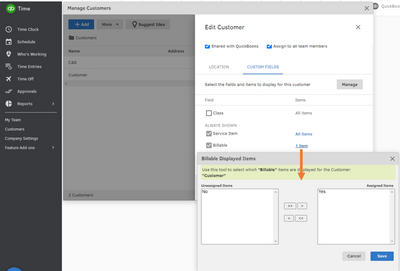
Additionally, you'll want to check out this article that includes more info about using custom fields: Set Up and Manage Custom Fields.
Please don't hesitate to reach back out here if you have any other questions or concerns. The Community is always here to help. Take care always, @MKrey.



You have clicked a link to a site outside of the QuickBooks or ProFile Communities. By clicking "Continue", you will leave the community and be taken to that site instead.
For more information visit our Security Center or to report suspicious websites you can contact us here