Turn on suggestions
Auto-suggest helps you quickly narrow down your search results by suggesting possible matches as you type.
Showing results for
I want to run a report for the classes that I entered in my timesheets through QB. When I run the report it is not matching the timesheet. For some reason QB changes the class when it migrates the hours from the timesheet to the actual paycheck (to which the reports are running from I would imagine). I need the report to reflect how the time was entered in the timesheet, and I am not sure why
Hi Sasha.
I appreciate you for sharing your concern here on the Community page.
The class details from the timesheet should match your paycheck. Since different classes are reflected, let's make sure that there's no default class set for your employee.
Here's how:

For more tips about payroll and timesheets, I recommend checking out these articles:
I'm also adding this link for additional hints when fixing a paycheck with missing timesheet info.
If you have any other follow-up questions, please let me know by adding a comment below. I'm more than happy to help. Have a good one!
Thank you for your reply. Yes, some of the employees have a default setting to a certain class, but I would think that this would be overwritten during timesheet entry if the class that is selected differs from their default setting.
When I run the time detail report all of that class that I entered during timesheet creation is lost. Does QB override the class entry to the default setting automatically?
How can I run a report on actual timesheet data entered?
Thanks for following the solution shared by my colleague and sharing us the result, SashaMButler94952
The Time by Job Detail Report lists each time activity. For example, work performed by one person for a particular customer or job on a specific date. It will show whether the work is billed, unbilled, or not billable.
As mentioned by @Angelyn_T, make sure there’s no default class set for your employee to match the one used in the timesheet. Let’s update your QuickBooks release to resolve the unexpected issue you encounter when running the Time by Job Detail Report.
Once done, make sure to close the program to kick off the installation. Then, run the same report.
We’ll have to run the Payroll Item Detail Report and add the Class column. This is to see the actual class entered on the Timesheet page. Let me help and walk you through the steps.
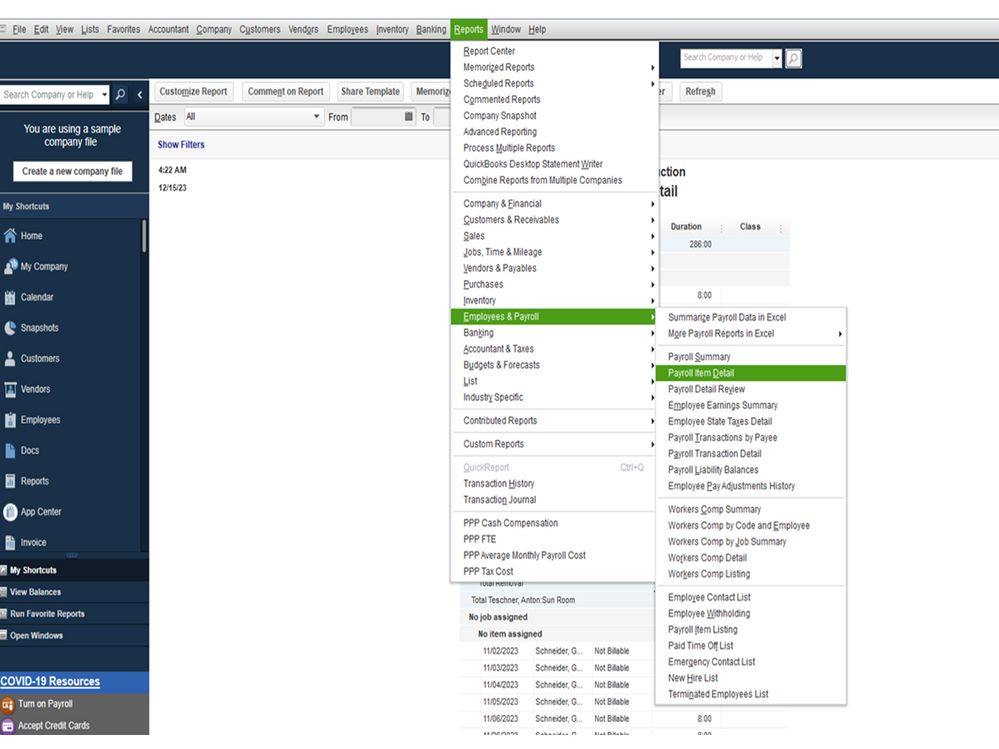
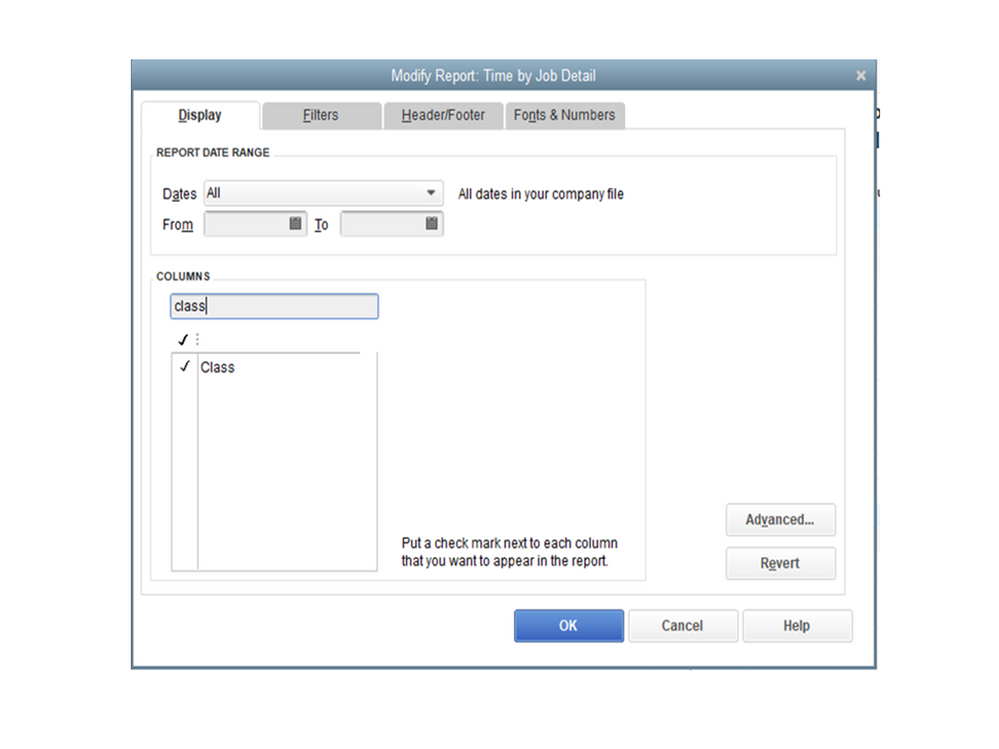
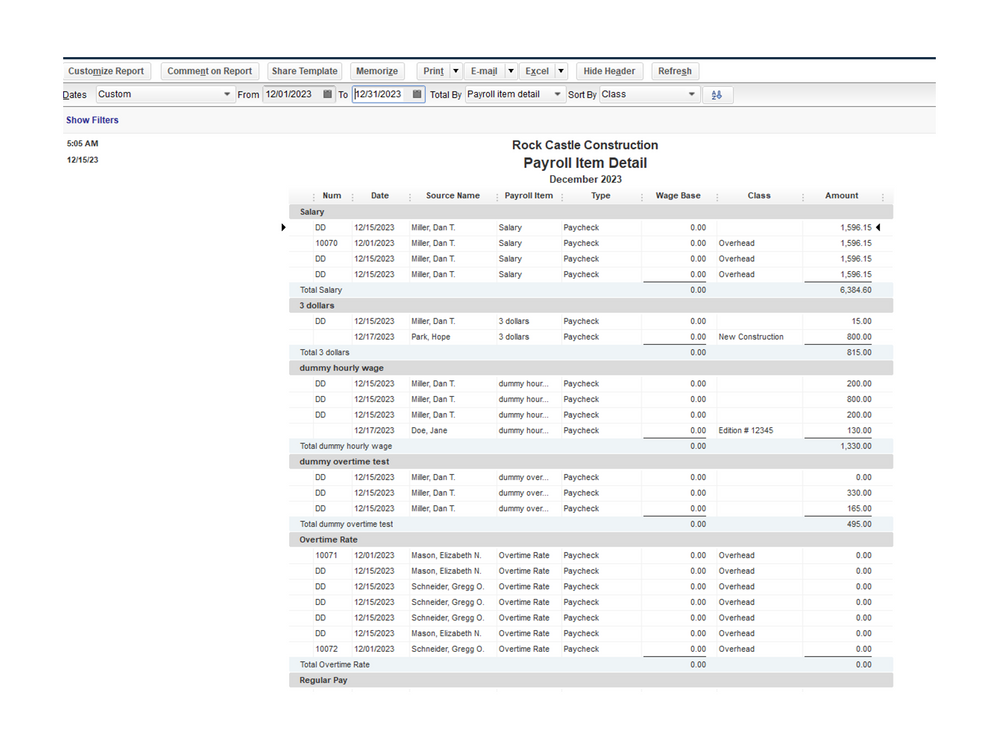
Here's a helpful article that will help you in the future. It shows the list of resources you can use when performing any tasks in QuickBooks. It includes topics that will guide you on how to use the payroll service and other accounting processes: Self-help article.
Keep me posted if you have other concerns. I’ll jump right back in to answer them for you. Have a good one.



You have clicked a link to a site outside of the QuickBooks or ProFile Communities. By clicking "Continue", you will leave the community and be taken to that site instead.
For more information visit our Security Center or to report suspicious websites you can contact us here