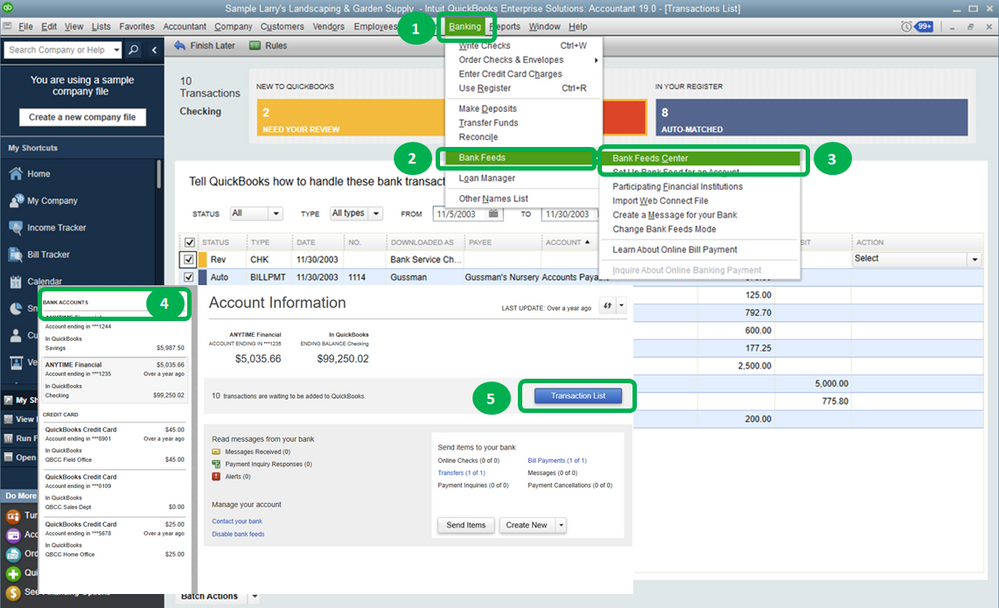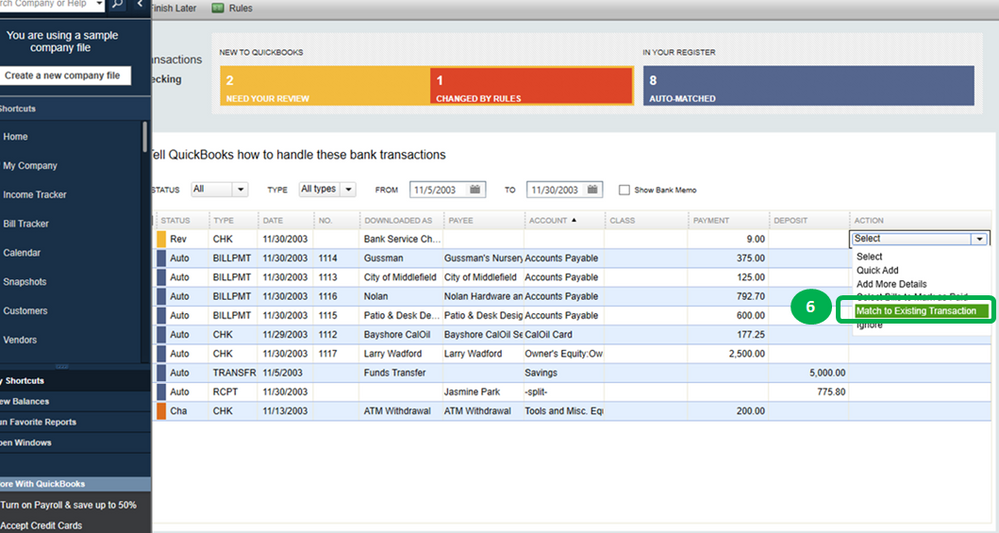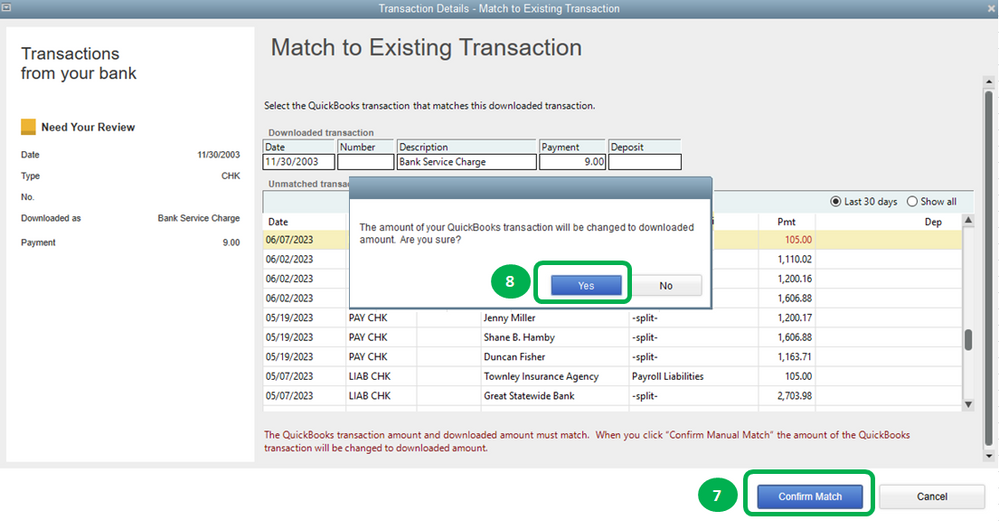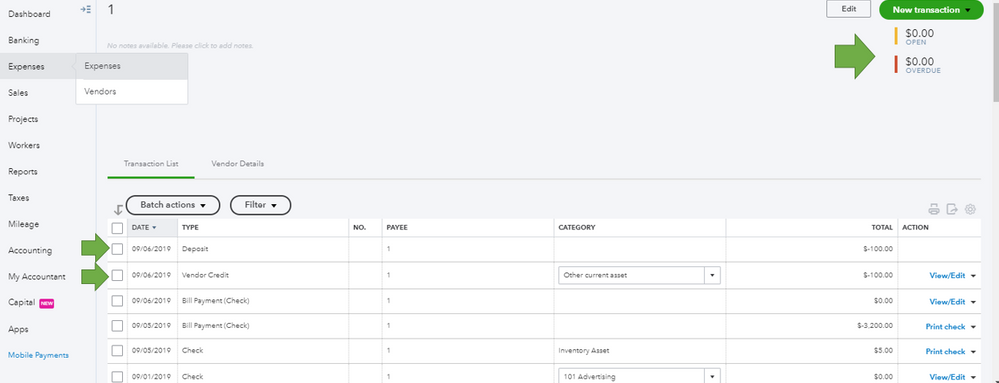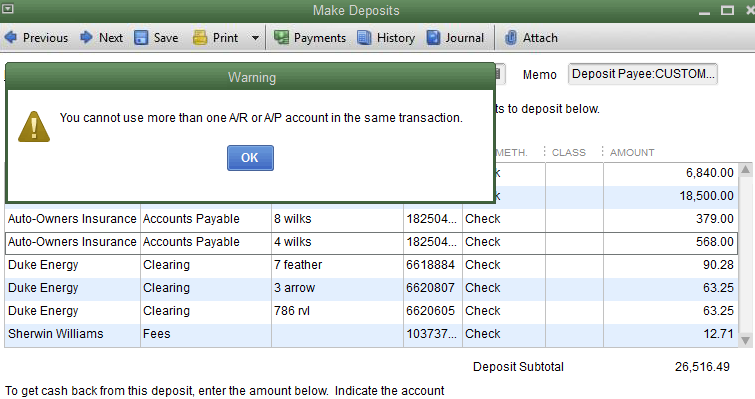Examples include rebates, reward incentives, refunds, reimbursements, or checks issued by a vendor to cash out an existing credit.
- Record a Deposit of the vendor check:
- From the Banking menu, click Make Deposits.
- If the Payments to Deposit window appears, click OK.
- In the Make Deposits window, click the Received from drop-down and choose the vendor who sent you the refund.
- In the From Account drop-down, select the appropriate Accounts Payableaccount.
- In the Amount column, enter the actual amount of the Vendor check.
- Enter the remaining information in the Deposit.
- Click Save & Close.
- Record a Bill Credit for the amount of the Vendor Check:
- From the Vendors menu, select Enter Bills.
- Select the Credit radio button to account for the return of goods.
- Enter the Vendor name.
- Click the Expenses Tab and enter the Accounts you would normally use for refunds.
Note: If you are not sure which account account to select, Intuit recommends contacting your accounting professional. - In the Amount column, enter the appropriate amount for each Account (the amounts may have to be prorated.)
- Click Save & Close.
- Link the Deposit to the Bill Credit:
- From the Vendors menu, select Pay Bills.
- Check the Deposit that matches the Vendor check amount.
- Click Set Credits and apply the Bill Credit you created earlier then click Done.
- Click Pay Selected Bills > Done.