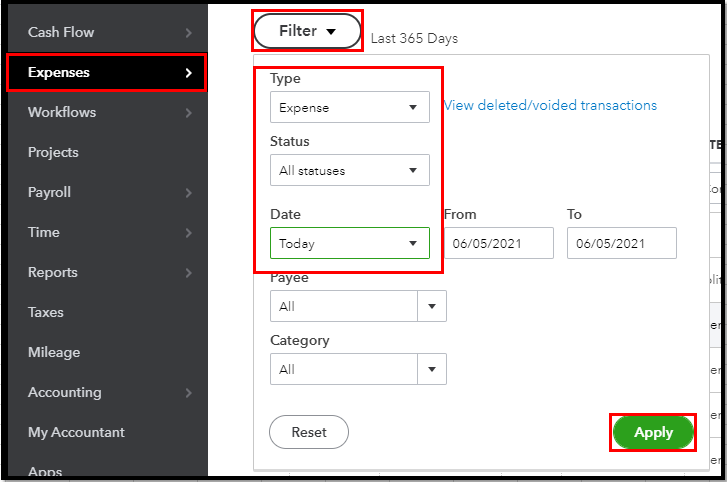Announcements
Get unlimited expert tax help and powerful accounting in one place. Check out QuickBooks Online + Live Expert Tax.
- US QuickBooks Community
- :
- QuickBooks Q & A
- :
- Reports and accounting
- :
- How do I delete extra entries of the same expense?
- Mark Topic as New
- Mark Topic as Read
- Float this Topic for Current User
- Bookmark
- Subscribe
- Printer Friendly Page
- Mark as New
- Bookmark
- Subscribe
- Permalink
- Report Inappropriate Content
How do I delete extra entries of the same expense?
The expense page didn't show my expense so I entered it again and again. I looked at the transaction by vendor report and saw all the extra entries.
Solved! Go to Solution.
Labels:
Best answer June 05, 2021
Solved
Best Answers
- Mark as New
- Bookmark
- Subscribe
- Permalink
- Report Inappropriate Content
How do I delete extra entries of the same expense?
Hello there, @kjgu636801.
I'd be glad to help you delete the extra expense transactions you've entered. First, let me share a few steps you can follow to view the list of your expenses in QuickBooks Online (QBO).
To see and review the Expense transaction you've recently created, you can simply click the Save button. 
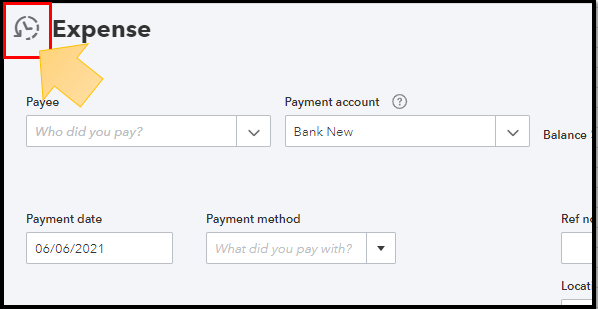
Then, to help you view all the expenses you've record for a specific period, here are the steps you can perform:
- Go to the Expenses menu and choose Expenses.
- Click the Filter dropdown to set the specific date and vendors.
- Once done, select Apply.
If the steps above do not work for you, I suggest running your QBO account using a private mode. Encountering issues when accessing websites are sometimes cause by a piled-up cache and cookies store on your browser. To get started, here are the shortcut keys you can use:
- Google Chrome: press Ctrl + Shift + N
- Mozilla Firefox: press Ctrl + Shift + P
- Microsoft Edge: press Ctrl + Shift + P
- Safari: press Command + Shift + N
Once signed in, follow the outlined steps again. If this works, you have to clear your browser's cache to have a clean slate. If not, I suggest running your QBO account using another supported browser.
Next, let's work on deleting the duplicate expense. You'll have to delete the entries manually. Let me guide you on how:
- Go to the Reports menu.
- From the search field enter Transaction List by Vendor.
- Click the result to open the report.
- Filter the date of the report so you'll see those duplicate Expenses.
- Select the date of the Expenses to open the form.
- To delete, click the More button and choose Delete.
For more info about managing your expense transactions, please see this article: Enter and manage expenses in QuickBooks Online.
QuickBooks also makes it possible to personalize your sales form to reflect more of your business identity. Please check out this link for guidance: Customize invoices, estimates, and sales receipts in QuickBooks Online.
If you need further assistance deleting extra entries of your expense transactions, please post a reply below. I'm just a post away to help you in any way I can. More power to your business.
1 Comment 1
- Mark as New
- Bookmark
- Subscribe
- Permalink
- Report Inappropriate Content
How do I delete extra entries of the same expense?
Hello there, @kjgu636801.
I'd be glad to help you delete the extra expense transactions you've entered. First, let me share a few steps you can follow to view the list of your expenses in QuickBooks Online (QBO).
To see and review the Expense transaction you've recently created, you can simply click the Save button. 
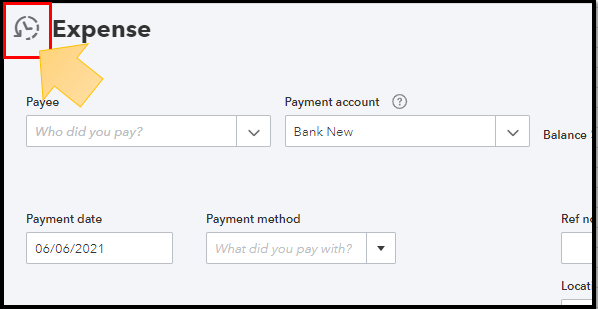
Then, to help you view all the expenses you've record for a specific period, here are the steps you can perform:
- Go to the Expenses menu and choose Expenses.
- Click the Filter dropdown to set the specific date and vendors.
- Once done, select Apply.
If the steps above do not work for you, I suggest running your QBO account using a private mode. Encountering issues when accessing websites are sometimes cause by a piled-up cache and cookies store on your browser. To get started, here are the shortcut keys you can use:
- Google Chrome: press Ctrl + Shift + N
- Mozilla Firefox: press Ctrl + Shift + P
- Microsoft Edge: press Ctrl + Shift + P
- Safari: press Command + Shift + N
Once signed in, follow the outlined steps again. If this works, you have to clear your browser's cache to have a clean slate. If not, I suggest running your QBO account using another supported browser.
Next, let's work on deleting the duplicate expense. You'll have to delete the entries manually. Let me guide you on how:
- Go to the Reports menu.
- From the search field enter Transaction List by Vendor.
- Click the result to open the report.
- Filter the date of the report so you'll see those duplicate Expenses.
- Select the date of the Expenses to open the form.
- To delete, click the More button and choose Delete.
For more info about managing your expense transactions, please see this article: Enter and manage expenses in QuickBooks Online.
QuickBooks also makes it possible to personalize your sales form to reflect more of your business identity. Please check out this link for guidance: Customize invoices, estimates, and sales receipts in QuickBooks Online.
If you need further assistance deleting extra entries of your expense transactions, please post a reply below. I'm just a post away to help you in any way I can. More power to your business.
Get answers fast!
Log in and ask our experts your toughest QuickBooks questions today.
Featured

Launching a small business can be an adventure filled with excitement
and t...

Join us today on SmallBizSmallTalk as we discuss practical strategies
for d...

Starting off our Spring Week with a crash course on QuickBooks Payments!
Th...