Turn on suggestions
Auto-suggest helps you quickly narrow down your search results by suggesting possible matches as you type.
Showing results for
SALE EXTENDED 70% OFF QuickBooks for 3 months* Ends 12/8
Buy nowHello, Peter92.
Thank you for reaching out to the Community. Currently, the option to add group time by an employee is not possible. However, you can group your time entries into one line item by using Group Time by Service. Let me provide the steps again on how to group time.
After creating timesheets, let's create and invoice. Here's how:
Though, we'll have to add each reimbursable expense. However, we'll have to manually select Add. I know the importance of having this kind of feature. I'll make sure to tap this to our developer's team. This way, they might be given a chance to be included in the next product updates.
You may want to consider visiting our QuickBooks Blog. From there, you can see the future developments and the latest news about QuickBooks and what our Product Care Team is working on.
Please let me know how it goes by leaving a reply in this thread. I'll be around to help you out if you need further assistance. Have a great weekend!
Thank you for the reply and instructions. Sounds like the only way I could have my time entries grouped on the invoice would be to use the Product/Service grouping and possibly to create a separate Service for each employee. If I were to do it that way, would it then show still has a single (1) quantity or would the hours totals and rate be displayed per each employee's service settings?
Let me join this thread, Peter92.
What my colleague mentioned is correct. The only way we can group your time entries into one line item when converting to invoice is by services worked. Also, the total hours worked will be displayed under the Qty column and the Rate column will show the billable rate.
Here's an example:
You'll want to check these links. These will show you more info on how to use and manage timesheets in QuickBooks Online.
Leave a comment below if you need anything else. Take care!
Is there any update on being able to group time differently? In QB Desktop I could group by rate and then by service. I need to continue doing it that way and I don't understand why a more expensive, new version would have less capabilities...
Good day, JenA13.
We appreciate your suggestion about being able to group time differently in QuickBooks Online. I'd suggest sending a feature request directly to our engineers. Here's how:
You can also track feature requests through our QuickBooks Online Feature Requests website.
In the meantime, I recommend following the steps shared by my colleagues to group your time entries.
Additionally, I've added an article that'll help you learn more about time tracking in QuickBooks: Timesheet setup: QuickBooks Online.
In case you'll need further assistance in managing your QuickBooks transactions, please get back on this thread. I'm always here to help.
I would also like to see the option to group service by rate or by employee. I need to show the customer how many hours were worked and by which rates. I can create additional service items, but shouldn't be necessary.
Hi there, @DebStat21.
The option to group service by rate or employee is a great idea to add to our program.
Rest assured that I'll send your suggestion directly to our Product Engineers. They are implementing new features based on the functionality that works best for most users.
You can also submit your own feedback to product developers so they can review it. The more request they will get, the likely it'll be implemented in the future. Here's how:
Additionally, you can visit our Firm of the Future site to know the recent updates that our product engineers are working on.
If there's anything else you need help with QuickBooks, feel free to reach out to us. Thanks.
I don't know how to start my own question or topic. I want to know if there is a way for the daily info on the Timesheet to be transferred to an invoice. For Example, could the M,T, W, Th, F hours be listed as separate line items on the invoice. Thank you in advance for your reply.
Thank you for joining the thread, @JD374. I'll take care of this query about adding daily info from a weekly timesheet into an invoice in QuickBooks Online (QBO).
You can create a weekly timesheet, then mark it as billable. Choose the correct employee or vendor from the first drop-down menu, then select the correct week. Under the Details section, choose the correct project or customer. Enter the hourly rate and the number of hours for Monday to Friday. Fill out the other drop-down menus as necessary. See this screenshot for reference:
After you save this weekly timesheet, proceed to create a new invoice. Here's how:
Let's take the screenshot above as an example. Your invoice will look like this:
The Service Date column is the date for the billable time. Using this example, from the top going to the bottom it's from Monday to Friday. The Qty column is the number of hours, and the Rate is the billable rate per hour. The Amount column shows the total billable amount per day. Check out this article for more information about this process: Track and manage timesheets in QuickBooks Online.
In case you have QuickBooks Time, take a look at this article instead: Track and manage QuickBooks Time in QuickBooks Online and QuickBooks Online Payroll.
Post a reply if you have other questions about timesheets in QBO. I'll get back to you as soon as I can. Have a nice day!
It's frustrating that QBO still hasn't added this feature.
This option to 'Group Time By Service' is not appearing in my filter menu. The only drop down options are 'Transaction Type' and 'Date'. Is there a way to change that?
I’m here to help sort this out so you’re able to access the Group time by service option in QuickBooks, @Nuthatch.
The Group time by service option is a built-in feature in QuickBooks Online (QBO) that appeared when adding existing and billable transactions. Let me walk you through the steps:
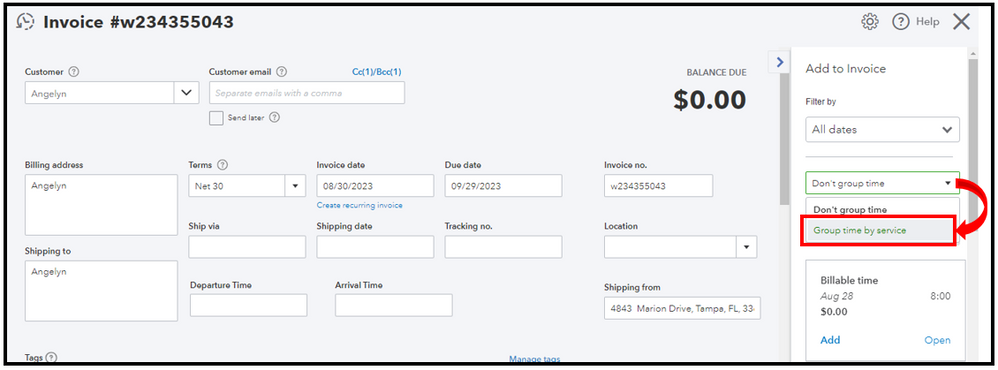
If it’s still unavailable, you can perform some troubleshooting steps to resolve this. Please know that an online platform like QBO uses the browser’s cache to speed up future access to the program or website instead of downloading it again. However, this can sometimes become corrupted or outdated, leading to performance issues or unusual behavior, such as missing functionalities.
First, open your account through an incognito or private window for testing. Here are the shortcut keys below for quick navigation:
Once logged in, redo the process and check the said option. If it shows up, get back to your regular browser and clear its cache. Doing this helps the program to run smoothly. You can also use other supported browsers as an alternative.
If you’re interested in creating more personalized sales forms, this guide will provide you ways and several tips: Customize invoices, estimates, and sales receipts in QBO. It helps you add specific information that matters most to your business.
I’ll be right in the corner if you need further assistance with operating transactions and navigating features. Just add them to your reply below.



You have clicked a link to a site outside of the QuickBooks or ProFile Communities. By clicking "Continue", you will leave the community and be taken to that site instead.
For more information visit our Security Center or to report suspicious websites you can contact us here