Turn on suggestions
Auto-suggest helps you quickly narrow down your search results by suggesting possible matches as you type.
Showing results for
Get 50% OFF QuickBooks for 3 months*
Buy nowThe data from a custom field in a Customer's Information does not show in a Custom Transaction Detail report. Data I entered previously does show in the report, but the data I entered yesterday does not appear. I've tried refreshing, restarting, and rebooting but the newest data does not show up in the report. I'm using Quickbooks Desktop Pro 2017.
Solved! Go to Solution.
I tried creating an invoice item for one of the customers with missing data and that caused the data to begin to show up in the memorized report. So this solves my problem. thank you!
Good morning, @SetonHill.
Welcome to Community. I'm happy to assist you with your report.
To best assist you, may I ask if you are using a memorized report? Sometimes if our memorized reports are older or over used they can break. Meaning the data will not update even after trying to refresh it. I recommend to create a new Custom Transaction Detail Report and customize it to show the custom fields that you have created for that customer.
To help walk you through the steps, here's how to create the report and customize it (I've also included screenshots for a visual reference):
1. First, let's go to the Reports menu at the top.
2. Choose Custom Reports, then transaction detail.

3. Once the Modify Report box pulls up, scroll through the columns list and click your custom field you have created.

4. You can also filter out the report to only show the customer you're searching for on the report. Just click the Filters tab.
5. Then search for Name.

6. Select OK.
7. Now your report will show your custom field as a column and you can see what was inputted for that field.

However, if you have completed the steps above and still having issues, I recommend checking the company file for data damage. To do this, you can run a Rebuild and Verify.
If you have further questions or concerns, feel free to reach back out anytime. Have a great weekend ahead. Take care!
In order for custom field data to appear on transaction reports, it has to be copied to and saved on the transactions. Only sales transactions like Invoices and Sales Receipts support custom fields (and PO's.)
The values on the customer are default values and won't appear on transaction reports, but they will appear on lists reports, like a customer contact list (after you add the custom fields to the report.)
Thanks for the quick response. I was using a memorized report so I tried creating a new report that matched the memorized one, but I still had the same issue. I ran a verify and rebuild but that did not solve the problem either. I do notice that it will pull up the missing data in the custom field if I create a customer contact list report but not when I create a custom transaction detail report. This does not solve my issues because I need to pull the list based on whether the customer has a specific invoice item. I thought it may offer a clue to the issue? thanks for any other ideas you have.
sorry I didn't see this response before I replied to the previous one. I understand what you are saying but why does it show some of the data from that custom field in the customer? Most of the data is there, only what I entered yesterday is missing. Is it because the invoice item was added before the custom field data?
I tried creating an invoice item for one of the customers with missing data and that caused the data to begin to show up in the memorized report. So this solves my problem. thank you!
Great to hear , @SetonHill.
Feel free to reach back out anytime you need assistance we're always here to help. I wish you and your business the best. Have a great weekend!
I am having an issue. I have set up a custom customer field for square feet. I run a transaction detail report or sales report by customer type and add the custom field to the report. On some customers the data shows up but on others it does not but the data is enter in QB. Help.
Hi there, @bbruce.
Let's update the maintenance release to keep your software up-to-date to have the latest features and fixes.
Once done, you can run verify and rebuild to identifies the most commonly known data issues within a company file. Refer to this link for the detailed steps: Verify and Rebuild Data in QuickBooks Desktop.
Please get back here in case you need more help. I'm always around to help! Take care!
We have Enterprise. Also, I have already verified and rebuilt data. We have not installed the update release that just came out yet.
We are running Enterprise. We have already done a verify and rebuild. We have installed the update that just came out. Do they have a patch for my issue in it?
Thanks.
We have added some patches in the update to fix different issues, Bbruce.
We can run the transaction detail report or sales report by customer type to check if your issue is fixed by updating the software.
Although, if you're still encountering the same issue, let's repair QuickBooks. This fixes program-related issues.
Before doing the process, let's create a backup copy of your file to avoid data loss.
Now, let's go ahead and repair the software. Here's how:
Then, check the report again.
Get back to this thread if you need more help. We're just around to assist you.
I'm using quickbooks premier Edition 2019
My report shows columns for the field option 1 and my custom field salutation.
Neither shows any data in those columns.
I have verified my data and rebuilt my data
Any other suggestions to get the data to appear on the reports?
Thanks for posting in the Community, @Camel.
Allow me to share insights about the data not showing in the custom fields and help you from there.
The possible reason why no data is showing on the column field is that the transaction on the report is empty. To see them, they have to be linked to the transactions in the Type column.
Only sales transactions like Invoices and Sales receipts support custom field entry. To get the custom field to show on your report, you need to customize your Invoice and Sales Receipt. Here's how:
For Sales Receipts, click the Formatting tab at the top of the screen and then follow the steps listed above.
However, if the issue persists, let's download and install the QuickBooks Tools Hub it helps fix common errors, here's how:
Then, run a quick repair on your program:
For additional information on how to customized reports in QBDT, you can check this article: Customize reports in QuickBooks Desktop. This also contains steps to create a summary and detailed reports and setting up scheduled reports.
Lastly, I've added this article Understand reports it provides steps on how to generates reports and to see different available reports in QuickBooks Desktop.
Stay in touch with me if you any other questions by adding a comment below. I'm always here for you. Enjoy the rest of your day!
Hi Tori B,
I created 3 custom columns, for a Routing #; Account #; and Chk/Sav indication. I wanted the info inputted in those boxes to reflect on either the A/P Aging Detail Report or the Unpaid Bills Detail Report, in order to export as a CSV file and upload to the bank for ACH payments. The information in those 3 columns do not show up on the reports.
I tried to create the custom transaction detail report, and that didn't work either.
Any suggestions?
Look no further, @LisaGAP. I'm here with all the steps you need so the custom columns appear on your report.
To start, let's create a custom field for Routing #, Account #, and Chk/Sav indication and assign it to your vendors. Follow these easy steps:
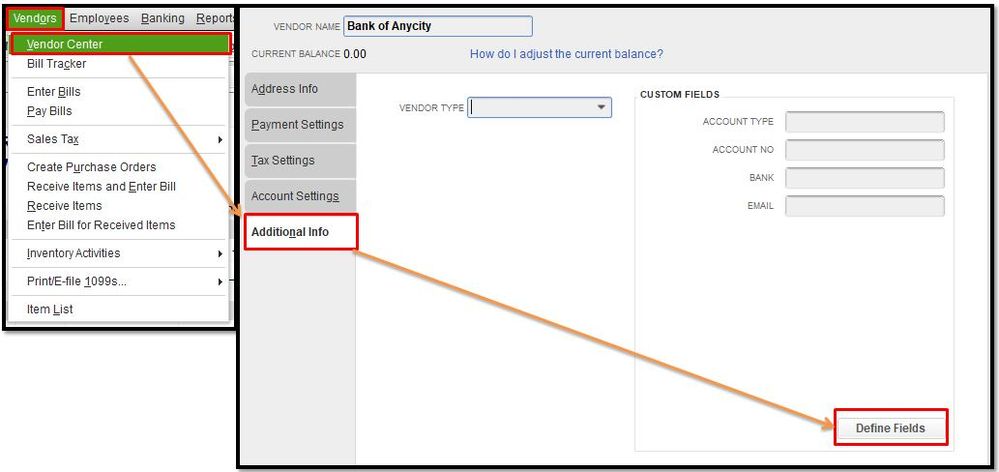
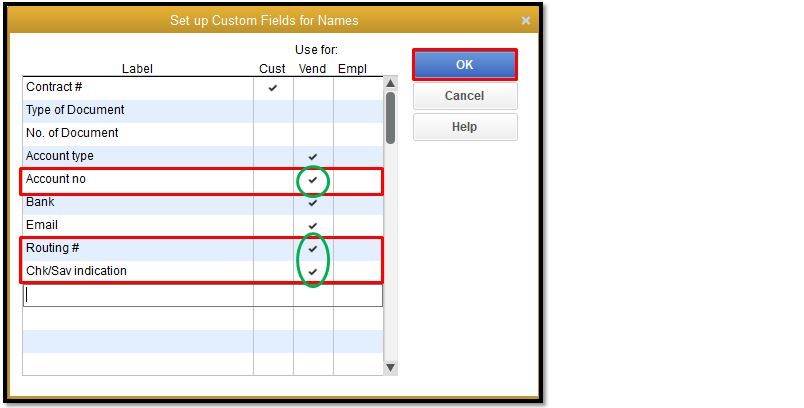
Once done, let's customize your A/P Aging Detail Report or the Unpaid Bills Detail Report to make the added custom column appear. Let me walk you through the process:
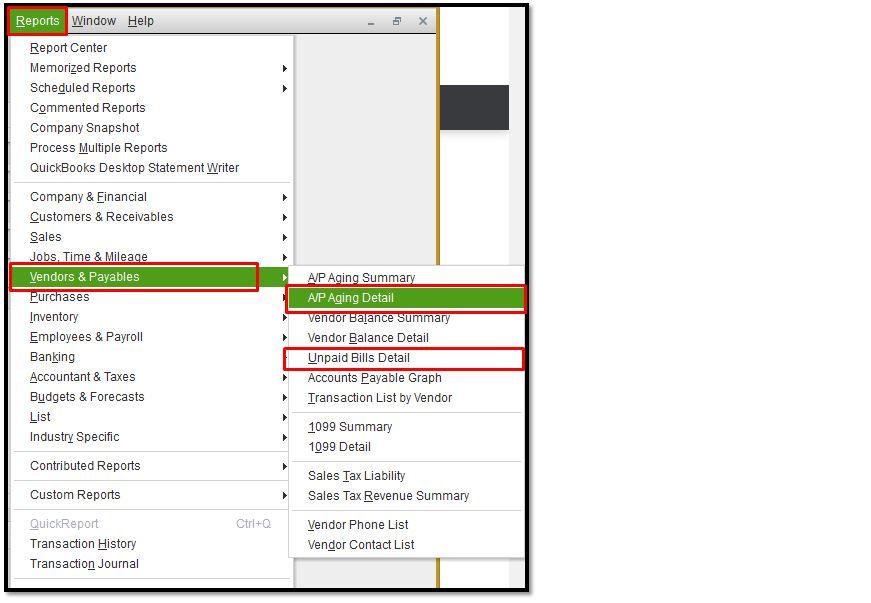
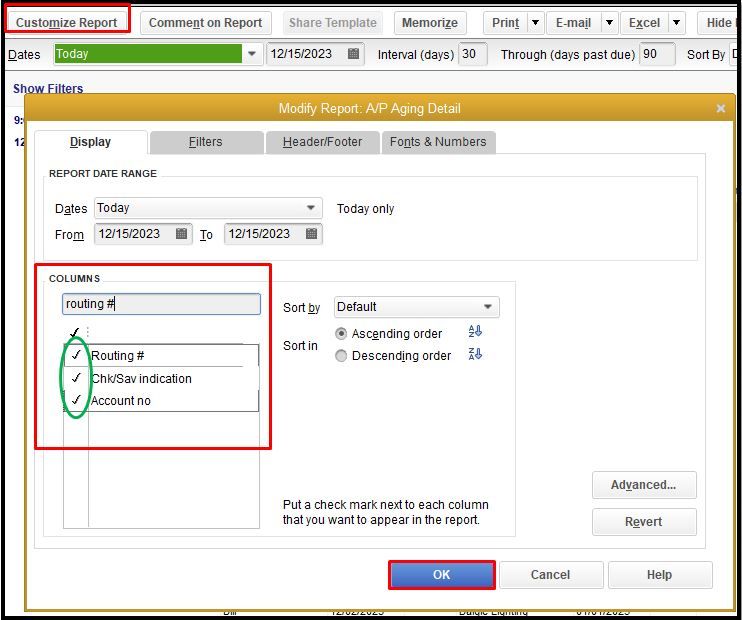
Here's the article that will provide more info about the process: Create and use custom fields in QuickBooks Desktop.
Then, when you're ready to export the report as CSV, head to the Export reports as Excel workbooks page for the detailed guide.
Also, to save the same settings of the customized report so you can be able to use it in the future, just click on the Memorize button.
If you need further assistance about customizing your reports in QuickBooks, feel free to get back here. I'm always around to provide you steps and resolutions to achieve your goal. Have a blissful new year and take care.
Thank you @DivinaMercy_N ,
Thanks for getting back to us, LisaGAP.
I've tried what you did on the A/R Aging report and I got the same result. The customized columns/fields won't display the details you've entered.
Instead of using that report, I pulled up a different one. I used the Sales by Customer Detail report. With this report, you'll see the details you've entered in the customized field or column.
This is the workaround that I can think so you can get the data you need.
Give this a shot and let us know how this goes. We'll be right here to further assist you.
I am having same issue. I added custom field for pay type so when I run my AP Aging, I know which customers are ACH vs Cks vs Credit Card.
i run the report and the data I entered into those fields won’t show up on the report.
what is the fix for this???
I am having same issue. I added custom field for pay type so when I run my AP Aging, I know which customers are ACH vs Cks vs Credit Card.
i run the report and the data I entered into those fields won’t show up on the report.
what is the fix for this???
Thanks for joining in this thread, Jotijazz.
As mentioned, the customized columns won't show the details you've entered. I recommend contacting our QuickBooks Support Team for this to be further checked and investigated. They are equipped with tools that can securely look into your account to determine the root cause of this.
Here's how:
Aside from that, you may want to consider following the workaround shared by my colleague. To learn more, I suggest following the steps above.
Additionally, I've added these articles that'll help you in completing your future task:
You can always tag me in your comments and posts if you have any other concerns or follow-up questions. I'll be more than happy to assist you again.
When I create an invoice in customer center, the tab skips rate & amount so I cannot enter an amount. When I use the cursor instead to go to the rate & amount column, it won't let me enter anything. I have been using Qbooks for years, never encountered this before.
Good afternoon, Betty2820.
Thanks for joining this thread. I'd be glad to lend a hand so you're able to get back to efficiently creating invoices in your QuickBooks Online (QBO) account.
It's great to hear you've never ran into any roadblock like this before, but every now and then QBO needs a little refresher. Since the tab is skipping fields and you aren't able to enter anything with the cursor, I recommend clearing the browser cache. The cache is in place to collect frequently used data, making loading web pages quicker and easier. If the cache becomes too full, it can potentially cause viewing and performance errors, similar to what you mentioned. Clearing it will remove whatever is preventing these functions from operating correctly. Here's how to get this done in Chrome for example:
1. Click the three vertical dots in the top right corner.
2. Select More Tools, then Clear Browsing Data.
3. Change the time range to All Time.
4. Only check Cached images and files.
5. Click Clear data.
The following link provides similar steps for other browsers: Clear cache and cookies to fix issues when using QuickBooks Online
Once you've cleared the cache, you may need to log back into your account and then try the invoice entry once more. Please feel free to reach back out if you have any other questions. I'll be here to help.
Thanks for your response Morgan. I cleared browser cache on both of my browsers. Unfortunately that did not have any effect. I did sign out of Qbooks & sign back in. I am using Qbooks Desktop not Online. Any other solutions?
Thanks for getting back to this thread and adding a clarification to your concern, @Betty2820.
The steps provided above are intended for QuickBooks Online. Since you're using the Desktop version, I'll show you the alternative troubleshooting steps that will fix this issue. This way, you can send invoices to your customers.
To start, let's update QuickBooks Desktop to its latest release. Doing this will help fix some minor issues in your company file. Here's how:
Once done, create an invoice and enter the amount.
If you're still getting the same experience, use the verify and rebuild data tool in QuickBooks Desktop. Using the Verify Data tool, the program self-identifies the most commonly known data issues within a company file while Rebuild Data self-resolves most data integrity issues that were verified.
Creating an invoice is part of your usual A/R workflow in QBDT. To see the complete list of workflows and other customer-related transactions, see Accounts Receivable workflows.
I'm always here to help if you have any other concerns or questions. Just tag my name in the comment section and I'll get back to you as soon as I can. Have a great weekend.



You have clicked a link to a site outside of the QuickBooks or ProFile Communities. By clicking "Continue", you will leave the community and be taken to that site instead.
For more information visit our Security Center or to report suspicious websites you can contact us here