Turn on suggestions
Auto-suggest helps you quickly narrow down your search results by suggesting possible matches as you type.
Showing results for
Get 50% OFF QuickBooks for 3 months*
Buy nowHello jessebutler907,
I'd be pleased to help you out!
Here's how to close the books:
7. Click Save, then Done.
If you have other questions, don't hesitate to reach out!
For more information on taxes, forms, filings, payroll and other Year End activities, make sure to check out our Year End Resources page.
Hello jessebutler907,
I'd be pleased to help you out!
Here's how to close the books:
7. Click Save, then Done.
If you have other questions, don't hesitate to reach out!
For more information on taxes, forms, filings, payroll and other Year End activities, make sure to check out our Year End Resources page.
At the top corner there you can see a gear icon
I'm not entirely sure but from what I've seen when working with Quick Books, I think the 'Gear icon' the person is referring to is a way to reach the preferences dialog box. Click on the 'Edit' menu, then choose 'Preferences' to open the dialog box.
I appreciate you joining this thread and for sharing that information, @stryker17859.
The Gear icon that my colleague is referring to above is only available in QuickBooks Online (QBO). You can locate the Advanced Company Settings or the Preferences for that version by clicking this icon.
Just in case, I'm also including this article for additional information: How do I set my Advanced company settings?
This should point you in the right track. Please let me know if you have any follow-up questions in the comment section. I'll be happy to answer them. Have a great day.
I am new to Quickbooks so apologies up front....
how do I set the date for each month. I noticed there was only one field for the date
Welcome to the QuickBooks Community, @Capermartin.
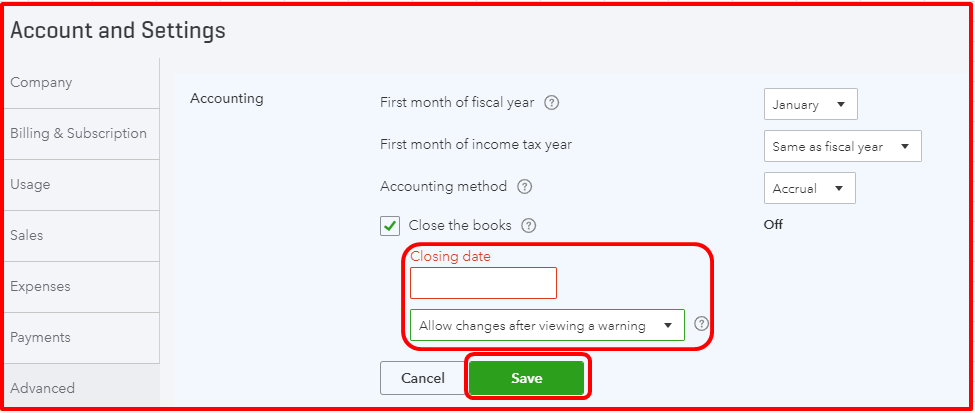
Fill me in if you have other concerns and questions. I am always here to help.
No I am referring to your steps above. You mention to enter in a date where a month is closed and gave us two options to allow for entry AFTER that date. My question is where we have twelve months in a year, I want to close each month, so how do I do that with only one field to enter
@Capermartin wrote:
I am new to Quickbooks so apologies up front....
how do I set the date for each month. I noticed there was only one field for the date
You can't. There is no way to automatically set-up to close the books for every month in QBO. The "Close the books" option is mainly for the fiscal year closing date only. It just prevents any changes to transactions dated earlier than the closing date.
Good morning!
We have QB online and our company has never done a year-end or a month-end close out in the past 5 years. The company is on a calendar year basis.
The owner would like to start closing the month-end out starting with September. Is this possible to begin in the middle of the calendar year?
Thank you
Yes, you can close your books to lock old transactions, Abeach41S.
Once you close it, our system will zero out your income and expenses and roll up your net profit/loss into the Retained Earnings account at the end of the year.
Although, I suggest conferring with your accountant if it's okay to close it in the middle of the calendar year.
If you've got a go signal from your tax adviser, you can follow my steps at the top. You can also check this reference for more details about closing your books.
If there's anything else we can do, please let us know.
Can I lock prior period transactions monthly without "closing the books", i.e. zeroing out my income & expenses every month?
Can I lock down transactions monthly without "closing the books", i.e. zeroing out the income & expenses monthly? I just want to prevent changes after a specific date in the following month and in QB terms "close the books" once at the end of the fiscal year.
Hello, jstraub.
I'll share an overview about locking prior periods in QuickBooks. I'll also throw in some extras to help you manage the changes to your old transactions.
At this time, we can only "close the books" to lock prior period transactions in QuickBooks.
If ever there are changes to your old transactions, you can view the Audit Log report. It lists all the details when creating or editing a transaction.
Click the Gear icon, then select Audit Log to pull it up.
Also, you can look for a third-party app that lets you close a specific period without affecting your reports or financials. Simply go to the Apps tab, then search for an app.
Our developers are working to introduce new features and improve existing ones. They might change the way how you would close or lock your transactions. For now, I suggest checking out our QuickBooks Blog for periodic updates.
Need help managing your financials such as reconciliation? Check this article for a guide: Reconcile an account in QuickBooks Online.
I'll give out some guides or important information about QuickBooks' features again. Just let me know if you have other questions about the program. Here to help.
Having set the month end in settings what is the process for then actually doing a month end ?
Good day,@Robnewton.
Thank you for posting in the Community. Let me help you with how to close your books at the end of the month.
After setting up a date when to close your books you can review it by checking out our Year-end guide and checklist in QuickBooks Online. This way, you'll be ready for year-end.
You can also review this article for detailed steps in closing your books: Close your books in QuickBooks Online.
Please let me know if I can be of any additional help. Have a great rest of the week and stay safe!
Hello,
Our person who used to do month end closing is no longer with us and I am not sure how to closed the month-end on the Quick desktop of Premier 2021. I had not done it before and not where and how. Can you someone be so kind and walk me step by step on how to do this so I know for next time?
Thank you
Good morning, @Calremy.
Thanks for chiming in on this thread. Allow me to provide you with some information about month-end closing in QuickBooks Desktop.
QuickBooks Desktop doesn't have a feature allowing to close your books. However, we do it automatically for you so you're able to focus on your business.
Review this guide to learn more about closing your books in QuickBooks Desktop.
If you run into any trouble or have additional questions, don't hesitate to ask. The Community is always here to have your back. Happy Friday!



You have clicked a link to a site outside of the QuickBooks or ProFile Communities. By clicking "Continue", you will leave the community and be taken to that site instead.
For more information visit our Security Center or to report suspicious websites you can contact us here