Turn on suggestions
Auto-suggest helps you quickly narrow down your search results by suggesting possible matches as you type.
Showing results for
Hello, @Maeflowers.
It's nice to see you again here in the Community. I can share some information about the invoice list in QuickBooks Online (QBO).
Just to clarify, are you referring to the invoice number on the Invoices tab? If so, they're defaulted or sorted in numerical order. However, separated by their status.
Here's a sample screenshot for your guide.
Just in case, you can also check out this article for future reference: View sales transactions.
That should answer your concern. Please let me know if you're referring to something else by leaving a comment below. I'll be here if you have any follow-up questions. Have a wonderful day!
Sorry it took so long for me to get back to you but I was wondering how I could list the invoices in numerical order every time I go into invoices no matter what their status is
Hello there again, Maeflowers76.
For now, in the Invoices tab, our system will still follow the transaction's status.
You can pull up the Invoice List report to view the list of invoices. They're also in numerical order based on the transaction date.
Here's how:
Feel free to leave a comment if you have further questions.
I'm wondering the same thing, except in the Receive Invoices portion.
Thanks for joining this thread, @1510.
Allow me to step in and help provide some insights about the invoice number in QuickBooks Online (QBO).
As my colleague mentioned @FritzF, the invoice numbers are set to sort in numerical order but separated based on their status. However, you can pull up the Invoice List report and customize it to Sort by number. It will show all your invoice numbers in numerical order.
Here's how:
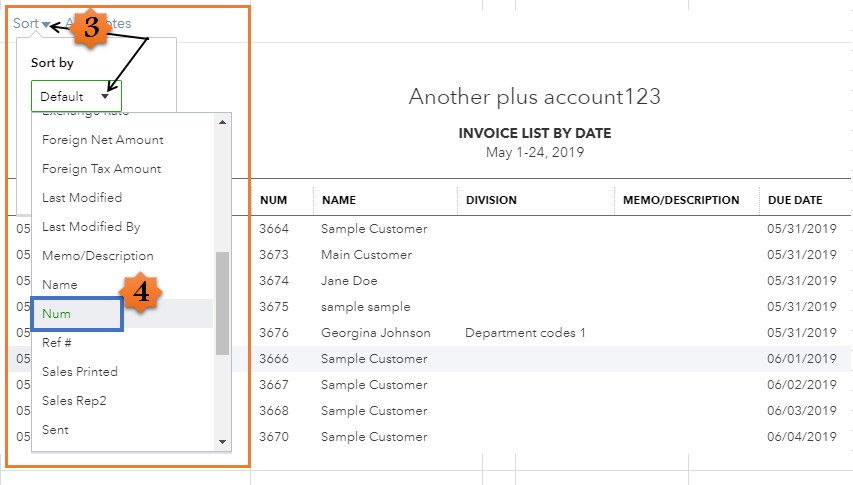
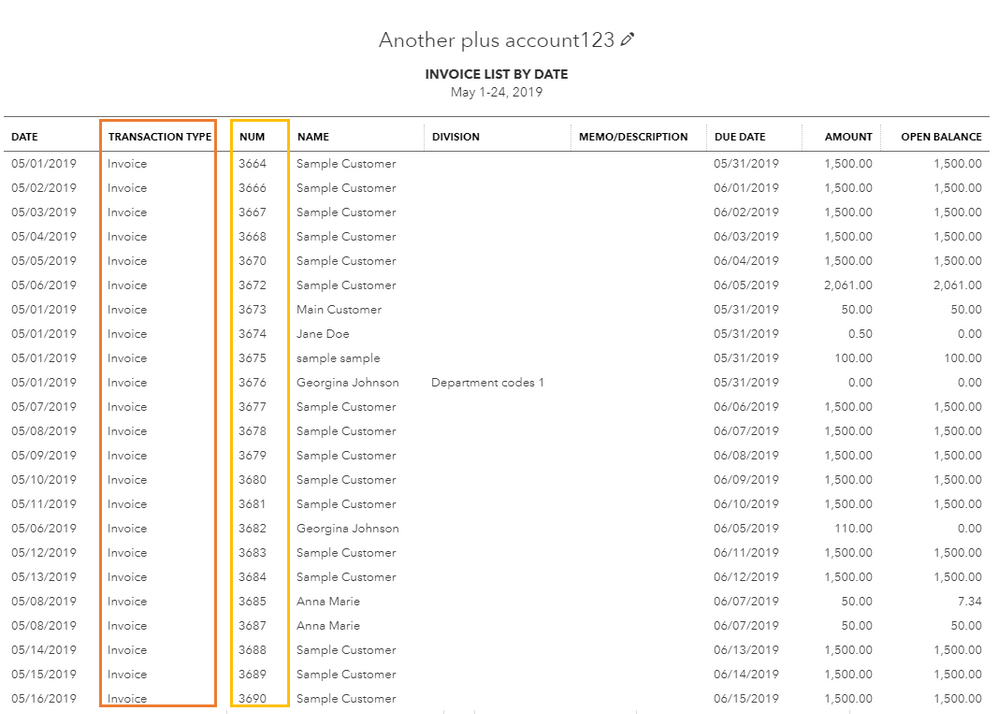
For additional reference, you may want to check these articles:
Don't hesitate to leave a comment below if you have additional questions about the invoice transaction. I'll be around to help you out. Have a good one.
This is not the question they are asking.
They understand that they can pull a report, what they want, which is basically a feature request is:
How to set a default sort order based on their preferences, not the default the QBO chose.
Is this possible, and if so, where can we set it.
If not, where can we submit a feature request.
Hi there, brokedcomputer.
I suggest visiting our QuickBooks blog site to know more about the latest updates in QuickBooks Online.
Please know that you're always welcome to post if you have any other concerns. Wishing you and your business continued success.
At the very least I think it would be more useful to sort the invoices by invoice number descending as apposed to ascending (while still keeping the open invoices at the top of the list).
Hello, @shlgug.
The invoice list displays the oldest unpaid invoice by default. However, you can re-arrange the order of your invoice list depending on the data you need. I can guide you on how to do it.

You can browse this article to learn more about viewing your list of transactions: View transaction and invoice status at a glance.
Always feel free to get back to us here if you have other questions. I'm always here to help.
Hi @IamjuViel,
Yes I know I can change the sort order, thank you. I meant that I would assume that most people would prefer that the default sort order would list the invoices in descending order so that the newest ones appear at the top instead of the oldest ones.
This is incorrect. When I login to Quickbooks Online from my laptop and click the invoices tab. It defaults to most recent invoice first regardless of status. When I login to Quickbooks Onine from my desktop and click the invoices tab it shows me the past due invoices first. There is clearly a sort feature implemented here and we just want to know where exactly to access that to make it the default. My laptop proves it can be done and my desktop used to do it too, but no longer does.
We understand that every company has different needs, MW707x.
We recognize the relevance of having the ability to sort recent invoices by default when managing customer sales entries. You can send your valuable feedback directly to our product engineers to allow this feature visible on your invoices tab. They may consider your suggestions and will work on their progress to include them in future product enhancements.
Here's how to send feedback:
I'm sharing this reference to help you receive and track customer payments: Record invoice payments in QuickBooks Online.
We'll keep this thread open for any added queries when handling sales transactions in your account. You can always leave a reply below. Keep safe!
You are missing the point. This feature ALREADY exists. One of my computers does the sort correctly by default, one of them does not. We need to know how to change the default sort on the Invoices Tab.
I appreciate the clarification and details, @MW707x.
Let's work together to get this batch action issue sorted out.
The oldest unpaid invoice shows by default in the invoice list. However, you can change its sorting default.
Here's how to do it:
Since sorting the default of your invoices works on one of your devices, we have to perform some basic troubleshooting steps to identify if this is a browser issue.
To get started, we have to open your QBO account on an incognito window. An incognito window will prevent the browser history from being saved.
If the private browsing session doesn't work, you can clear the browser's cache so the system can restart. This task is also possible in other supported, up-to-date browsers. Clearing the cache will reboot the system, allowing you to work with clean trash.
You can also use a different web browser such as Google Chrome, Mozilla Firefox, Microsoft Edge, and Safari to check if it works.
You can always refer to our Help Articles for further assistance whenever you need to. There are a variety of QuickBooks-related topics and instructions here.
Feel free to reach out to us if you have any further inquiries regarding changing the sorting default on the invoices tab. I'll be of help. Have a fantastic day!


You have clicked a link to a site outside of the QuickBooks or ProFile Communities. By clicking "Continue", you will leave the community and be taken to that site instead.
For more information visit our Security Center or to report suspicious websites you can contact us here