Turn on suggestions
Auto-suggest helps you quickly narrow down your search results by suggesting possible matches as you type.
Showing results for
Let's make sure you'll be able to migrate your data from online to desktop, erogers1.
Normally, downloading the migration tool is automatic once you launch the tool to install it. You'll just have to make sure that you're using Internet Explorer 11 as your browser for QuickBooks Desktop 2020 (latest version). Once done, you can sign in to QuickBooks Online and download the migration tool successfully. To do that, follow the steps below:
For the complete process, please check out this article for the detailed steps: Export And Convert Your QuickBooks Online Data To QuickBooks Desktop. Additionally, for more topics that you can browse, I've added these articles for your guide: QuickBooks Desktop Help Articles.
Reach out to us if you have any concerns about the conversion. We're here to help you.
Thank you Maria! I had no problem downloading the migration tool. I went through the whole process of "Step 2" no problems. But numbers 4. and 5. of "Step 3" are the problem.
I have not received an email with the migration confirmation. So I can't go any further...and it's been more than 24 hours.
I want to ensure you can get your file converted, @erogers1.
Depending on the size of your company file, it can sometimes take a while to receive the confirmation email. If you're still not seeing it, the confirmation might be in the junk or spam folder.
If you can't find the email, you can double-check if the data is ready to download by going back to the Export Overview page.
Here's how:
After that, you can run the migration tool. Proceed to Step 4 in this article: Export and convert your QBO data to QBDT.
Know that there are limitations when you convert your file. That includes the audit log, estimates, and recurring transactions.
Once done, I'd recommend running the Profit and Loss and Balance Sheet reports to ensure that you transferred your data correctly. To verify your reports in both products, filter the date period to All Dates and the accounting method to Accrual.
If you'd like an agent to look at this with you, you can reach out to our Customer Care Team support. They can help with the migration process if the data didn't move over.
Here's how:
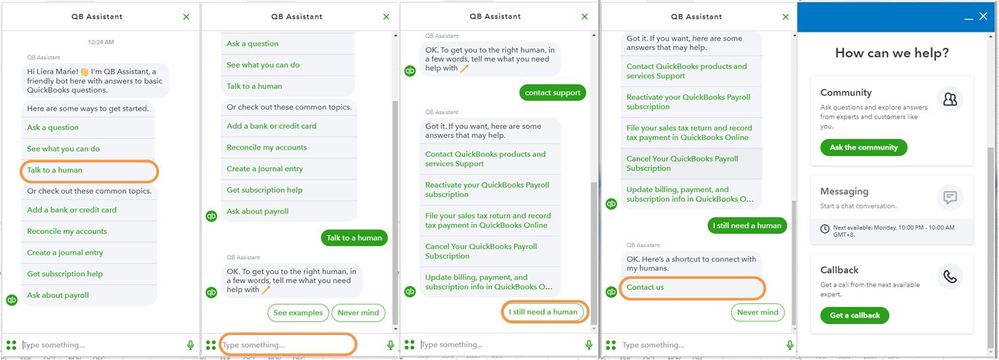
For more details about our support availability, refer to this article: Contact Support.
Be sure to tap me if you need further assistance with the conversion process. I'm always around to help. Have a great day.
I am moving from online to desktop, I don't get the option for the download tool. Even my "getting started" key doesn't work
I'll help you move your company file, PKaplan.
When performing the migration, it's essential to utilize supported web browsers for best experience. To stay current with their security patches, let's make sure that they're updated to the latest versions. Please don't forget to address any prompts advising you to update them.
Alternatively, let's initiate some troubleshooting procedures. At times, the accumulated cache and cookies in the system can become outdated or corrupted, leading to unexpected behaviors.
To begin, we can access this URL using a private or incognito window: https://app.qbo.intuit.com/app/exportqbodatatoqbdt. Here are the respective keyboard shortcuts:
Once you're in, follow the on-screen instruction to download the tool. If that works, go back to your regular browser. Then, clear the stored site data to start over fresh.
To know more about the conversion process and learn what to do after you transfer your data, check out the articles below:
I'm still here if you have follow-up questions about this topic or need more help in setting your company. Simply click the Reply button below to add your concerns, and I'll get back to you.


You have clicked a link to a site outside of the QuickBooks or ProFile Communities. By clicking "Continue", you will leave the community and be taken to that site instead.
For more information visit our Security Center or to report suspicious websites you can contact us here