Turn on suggestions
Auto-suggest helps you quickly narrow down your search results by suggesting possible matches as you type.
Showing results for
I started with this company in June 2020. I need to get my vendors ready for 2020's 1099 forms. The problem is I don't know what the person before me did. There maybe some vendors that will need a 1099 but the 1099 box is not checked on their profile. I need to check each vendor we paid in 2020 (over 100) to see if they need this box checked so that they will show on my 1099 Summary Report. With that said, I am trying to run a report that will show me these 3 things on all of my vendors: Vendor name, Amount paid to them for 2020 and if their 1099 box is checked or not. I have played with many reports and done tons of research and can't find a way to get these 3 fields on the same report for Year to date 2020. ...help...
Pam Callaway
Solved! Go to Solution.
I'd be glad to share a couple of steps to ensure you can pull the desired details on your vendor report in QuickBooks Desktop (QBDT), @pamelac1.
To achieve this, you can run and customize either the 1099 Detail or Summary to get the info you need. Here's how:
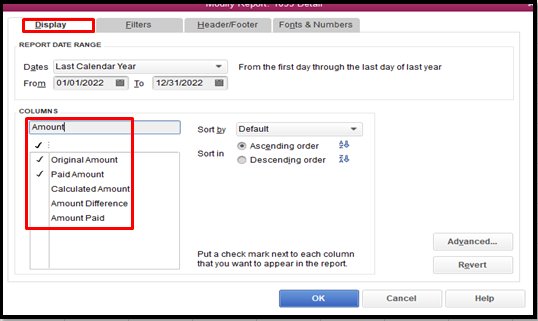
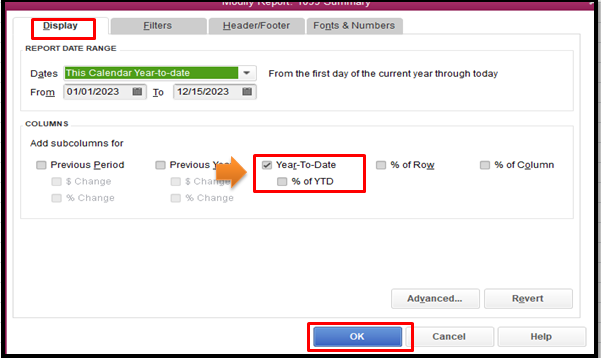
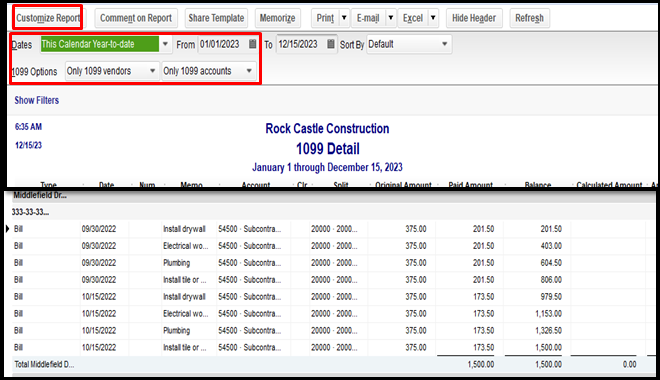
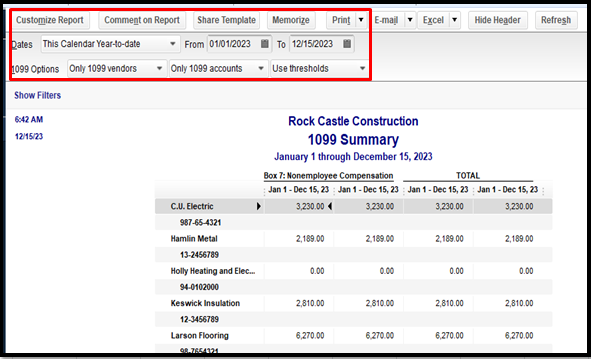
To save the current customization settings of the said reports, you can memorize them. This way, you can access it anytime for future use. For more tips, please review this article: Create, Access, and Modify Memorized reports.
In case you notice some discrepancies on the said reports, you can refer to this handy article for the steps on how to resolve them: Vendor is missing from 1099 reports.
I've got your back if you have more questions about managing your reports in QBDT. I'd love to hear from you in the comment section. Take care and enjoy the rest of the day.
I'd be glad to share a couple of steps to ensure you can pull the desired details on your vendor report in QuickBooks Desktop (QBDT), @pamelac1.
To achieve this, you can run and customize either the 1099 Detail or Summary to get the info you need. Here's how:
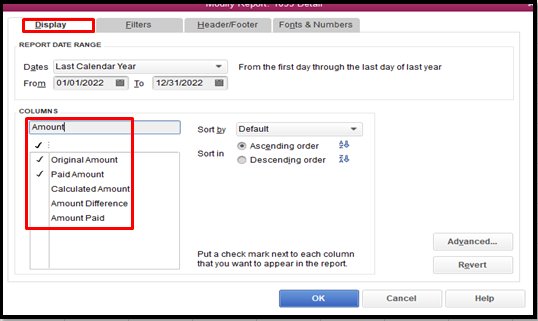
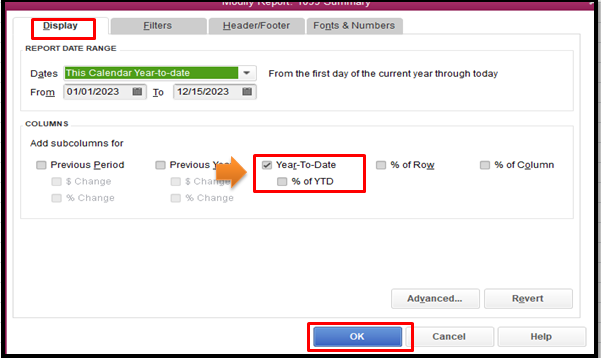
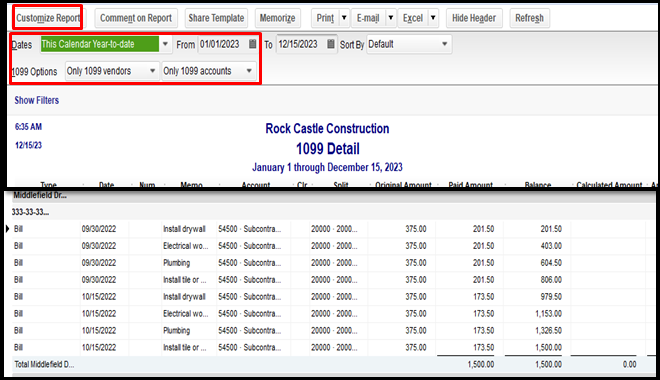
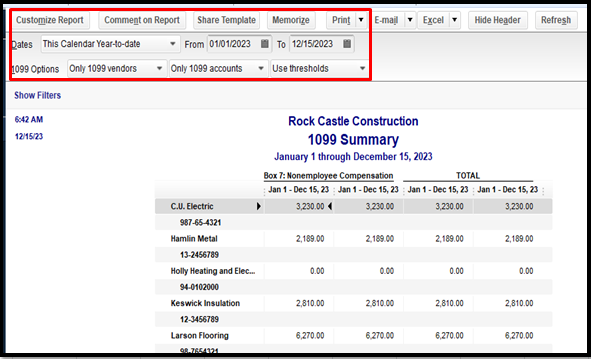
To save the current customization settings of the said reports, you can memorize them. This way, you can access it anytime for future use. For more tips, please review this article: Create, Access, and Modify Memorized reports.
In case you notice some discrepancies on the said reports, you can refer to this handy article for the steps on how to resolve them: Vendor is missing from 1099 reports.
I've got your back if you have more questions about managing your reports in QBDT. I'd love to hear from you in the comment section. Take care and enjoy the rest of the day.
This is perfect! Thank you so much for being so detailed. This was just what I needed!
Pam


You have clicked a link to a site outside of the QuickBooks or ProFile Communities. By clicking "Continue", you will leave the community and be taken to that site instead.
For more information visit our Security Center or to report suspicious websites you can contact us here