Turn on suggestions
Auto-suggest helps you quickly narrow down your search results by suggesting possible matches as you type.
Showing results for
Get 50% OFF QuickBooks for 3 months*
Buy nowHi,
Was wondering if you could help.
I used a Standard Report Template (What You Owe- Unpaid Bills) which I then saved as a Customised Report.
I want the report to run but with the Due Date in Ascending Order of date. Despite using the Sort Functionality the Due Date does not change or sort itself out.
Also how do I remove the Total Amount lines for each resource?
Any help will be appreciated.
Thanks
Solved! Go to Solution.
I hope you're doing fine, Sajeel.
I see that you've been using one of our supported browsers in QuickBooks Online. Also, I appreciate you for considering the troubleshooting steps shared by my colleague above.
Let me share additional information on how the Supplier Balance Detail report works in QuickBooks Online.
Every transaction created for a particular supplier will be recorded to that supplier on the report. With that, sorting this report to the due date (ascending order) will generate per supplier/vendor. It's how the Supplier Balance Detail report works in QuickBooks.
I've seen the screenshot you've added and looks like each vendor has one transaction recorded on the reporting period. That's why the 07/062020 is showing after the 29/06/2020 due date because this transaction is aligned with another supplier.
Please consider checking this screenshot to visualize these things:
If you would like to customize your QuickBooks reports and save what you've customized, you can check these article anytime to get more tips on how to do it:
If you require additional details, please let me know by commenting below. I hope you're good today. Stay safe and healthy!
Thanks for providing a screenshot about your concern. This helps us see what is happening, Sajeel.
When the using the Sort function on the report, it should work the way you set them. There's a possibility that cache is causing the issue. Though cache helps browser's background processes, it can also cause issues when piled up. We can do browser troubleshooting steps to get rid of the issue:
Meanwhile, the Total for (vendor name) is part of the built-in rows for Supplier Balance Detail report. We cannot remove it within QuickBooks Online, but we can export it to Excel and remove it from there.
We'll be right here if you have additional questions. Have great day!
Hi James,
Unfortunately despite opening in a New Private Window/Chrome Browser (Was using Edge previously) I am still unable to Sort on the Due Date.
The dates are still showing in random order. Looks like it is Sorted on Name rather than the Due Date?
I hope you're doing fine, Sajeel.
I see that you've been using one of our supported browsers in QuickBooks Online. Also, I appreciate you for considering the troubleshooting steps shared by my colleague above.
Let me share additional information on how the Supplier Balance Detail report works in QuickBooks Online.
Every transaction created for a particular supplier will be recorded to that supplier on the report. With that, sorting this report to the due date (ascending order) will generate per supplier/vendor. It's how the Supplier Balance Detail report works in QuickBooks.
I've seen the screenshot you've added and looks like each vendor has one transaction recorded on the reporting period. That's why the 07/062020 is showing after the 29/06/2020 due date because this transaction is aligned with another supplier.
Please consider checking this screenshot to visualize these things:
If you would like to customize your QuickBooks reports and save what you've customized, you can check these article anytime to get more tips on how to do it:
If you require additional details, please let me know by commenting below. I hope you're good today. Stay safe and healthy!
hi
i see the answer for this,
but my question will be , if there is a way to sort this report any way for all customer's together?
Thanks for joining this thread, @Mifal May.
Yes, you can also do this to your customers. Just pull up the Customer Balance Detail report and customize it to show Due dates. Let me show you how:
You may also visit these links below about the reports available on your subscription and how to customize them:
Once done, you can also read the topics from our help articles in case you need related resources while working with QuickBooks.
Please don't hesitate to add a post/comment below if you have any other QuickBooks questions. I'll be always here to help you!
Are you talking about QuickBooks Desktop? because i do not see the options you are saying?
The steps provided above is for QuickBooks Online (QBO), Mifal May.
You can still run the same report in QuickBooks Desktop and customize it to show the Due Date column. To do this, you can follow these simple steps:

After customizing the report, this will now show the due date on your columns.

You'll also want to keep track of your sales and expenses by customizing customer, job, and sales reports. Here's an article that you can visit: Customize Customer, Job, and Sales Reports in QuickBooks Desktop.
Keep in touch if you have any questions about the steps. We're always here to help you if you have any other concerns. Have a nice day!
this will only sort the due dates from each customer, and not from all customer together?
Thank you for getting back to us, @Mifal May.
Running a report that shows all customer's due date together is easy peasy. You can run a Custom Transaction Detail report to get the data you wanted to show. Here's how:
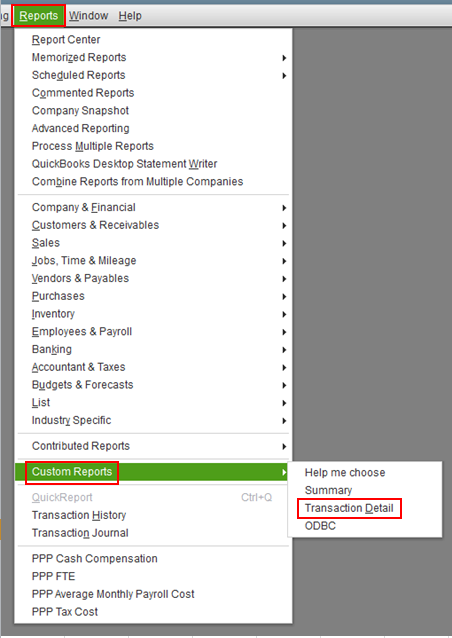
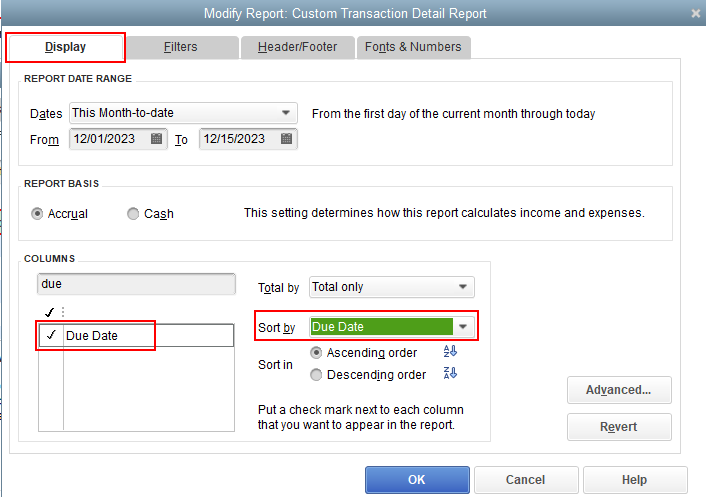
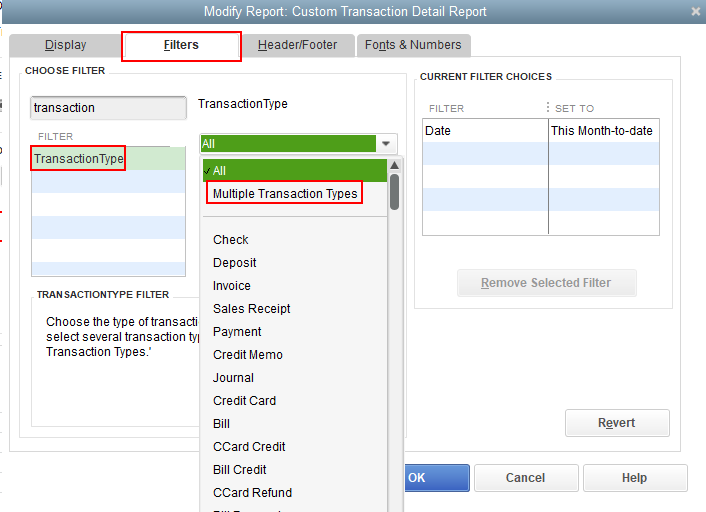
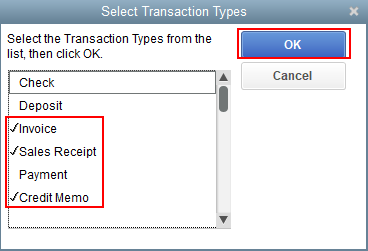
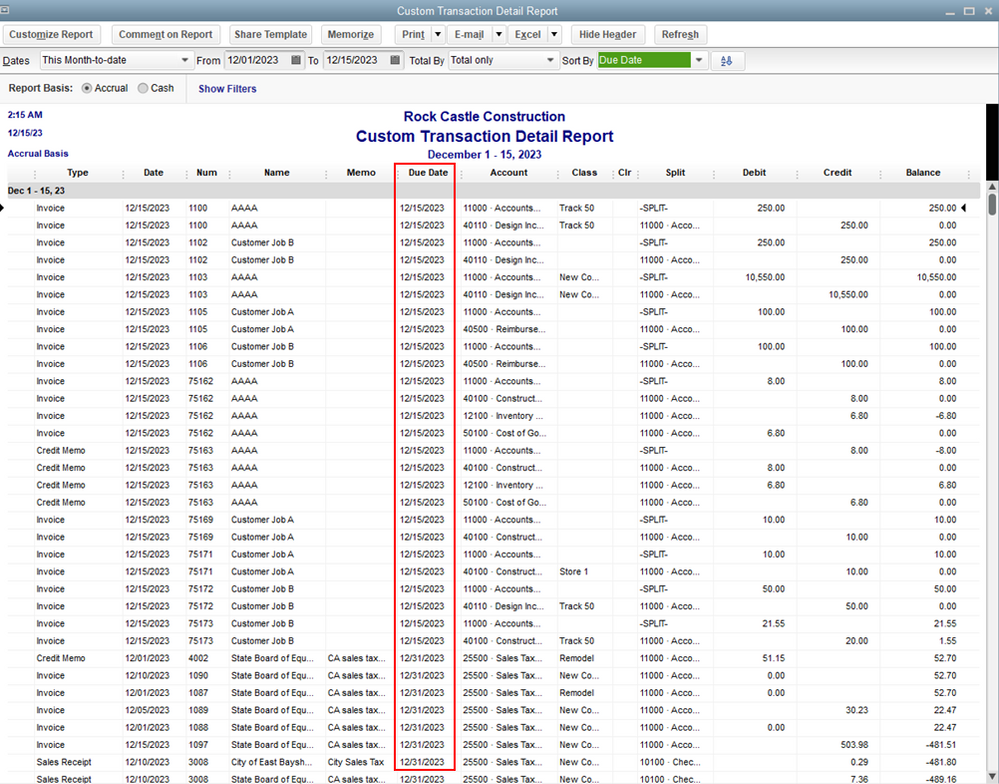
I'm adding this article for more details: Customize customer, job, and sales reports in QuickBooks Desktop.
Just in case you want to memorize this report, you can read this article for the detailed steps and information: Create, access, and modify memorized reports.
Please know that I'm just a reply away if you need any further assistance running reports in QuickBooks Desktop. Wishing you and your business continued success.
ok thanks
by this report its good, but i want to have it by Open Invoice report.
also i want to know why when I’m making an open invoice report, selecting by customized report only few accounts I want to have the report, but by the report there is some different open invoices, that I don’t have it by the customer information (it’s from customers that have before an invoice but they paid in full already, and the amount by the report is not at all the same it was on the invoice before)?
Hello, Mifal May.
Before we proceed, I'd like to ask for clarifications on your reply.
Are you trying to add another set of accounts in the Open Invoices report? Or are you trying to add columns to it?
Also, are the paid invoices showing up when you pulled it up? Or are those just partially paid invoices?
More details would definitely help me build the report you need for your invoices.
Looking forward to your reply soon!
1) I'm making a report of invoices of few of my accounts, by selecting multiple accounts.
2) the invoices are showing up is all open invoices (as I want) but also few invoices that are paid on full already.
Thanks for clarifying your concern, @Mifal May.
I'm here to ensure you can run the Open invoices report without fully paid invoices shows in QuickBooks Desktop.
Let's make sure that the paid status in the customize page is set to Open. So, no fully paid transaction will appear on the said report.
Let me guide you how:
If the issue persists, I'd suggest updating your QBDT account to the latest version to fix the issue. For more details, check out this article: Update QuickBooks Desktop to the latest release.
Once done, re-access the report to verify if it's already functioning well. If there's no progress, let's run the verify and rebuild data in your account.
Here's how:
If there is another problem, go back to the File menu, choose Utilities, and tap Rebuild Data. For more details, check out this article: Verify and Rebuild Data in QuickBooks Desktop.
Please browse this article about the How to Do I questions in QBDT for your future reference: Help Articles.
Let me know how the steps go. I want to make sure this is taken care of.
I too, have issues with sorting reports. I can't seem to post a direct question today, so here is my question
Is there a way in Quickbooks inventory items to enable me to sort my inventory reports better. Does anyone use the Custom fields? If yes, what do the items in custom fields do? When I choose "define fields" I get Label, Use, What kind of data, Tran and list. What do these fields mean? We sell several different types of inventory, such as sod, fertilizer, and others, and I would like to sort my inventory listing report by these categories, but all the item fields are used. Would custom fields do the trick? Thank everyone, and please stay safe & healthy.
I can share some insights about using custom fields on your inventory items, nomoreptteachmt.
QuickBooks lets you add custom fields to your inventory items to track important information. However, these fields won't sort your reports.
When you mark the Trans and List fields on the Define Fields window, you'll be able to see them on the report. And, they appear on the Custom Fields list for your products and services.
You can refer to this link to learn how to use them on your reports: Create and use custom fields in QuickBooks Desktop. It has detailed steps and screenshots for your visual guide.
I'm also adding this article to help manage columns and filters on your reports: Customize reports in QuickBooks Desktop.
Stay in touch if you need additional information by commenting below. I'll be right here to help manage your inventory reports in QuickBooks.
Thank you so much for the quick response. I guess I will have to try something else to get the inventory report to sort the way we want. Quickbooks can be so frustrating sometimes. Thanks again and please stay safe and healthy!!!
I have the exact same issue! No matter what I do, my open invoice report will NOT sort by due date. I have to manually export it to excel and do the sort there. Seems like this is something QBOL should be able to do!!
I can see how the benefit of being able to sort an open invoice report by the due date would aid you in monitoring your sales transactions with QuickBooks Online (QBO), @db1208.That's why I'm here to share a few details about this.
For the time being, an open invoice report (i.e., Open Invoices) will sort by the due date (ascending order) per customer. We take customer suggestions as opportunities to improve the various features within our products. Therefore, I would encourage you to send suggestions or product recommendations.
Your valuable feedback will be forwarded and reviewed by our Product Development team to help improve your experience while using the program. Here's how:


Also, to further guide you in recording invoice payments and learn more about report features (i.e., customizing and memorizing) in QBO, I'd recommend checking out these articles:
On top of that, I'd also recommend visiting this page to keep you updated with the latest software improvements and enhancements with QBO: Customer Feedback for QuickBooks Online.
I'm all ears if you have other reporting concerns and questions about managing invoices in QBO. You can drop a comment below, and I'll gladly help. Take care, and I wish you continued success, @db1208.



You have clicked a link to a site outside of the QuickBooks or ProFile Communities. By clicking "Continue", you will leave the community and be taken to that site instead.
For more information visit our Security Center or to report suspicious websites you can contact us here