Turn on suggestions
Auto-suggest helps you quickly narrow down your search results by suggesting possible matches as you type.
Showing results for
Get 50% OFF QuickBooks for 3 months*
Buy nowI have created 2 invoice templates. We have different customers which require slightly different billing information, specifically the address. We have 2 physical addresses.
In My Company info, I have alread set the company and contact info, as well I included the legal name an address. But everytime I try to change the address, it wants me to change the legal name, which then changes the address across all my templates.
I just want one template with A address, and another template with B address. Is this not an option?
Thank you in advance
Solved! Go to Solution.
Hi rebeccarac3,
I appreciate you posting here in the Community. I'm happy to lend a hand with setting up your invoice templates.
One option is to set up location tracking within your QuickBooks Online account. Locations are used to keep track of different addresses, offices, regions, or outlets of the same company. (*This is only available in the Plus version of QuickBooks Online.)
First, you'll need to turn on the Locations feature:
1. Click the Gear icon in the top right corner.
2. Select Account and Settings.
3. Choose the Advanced tab on the left.
4. In the Categories section, click the small pencil on the right.
5. Put a check mark beside of Track locations and set the Location label to "Location."
6. Click Save and then Done.
Once you have Locations enabled, the next step is to enter your different addresses:
1. Click the Gear icon in the top right corner.
2. Select All Lists.
3. In the Lists page, choose Locations.
4. Click the green New button in the top right corner.
5. Enter the name and check the box "This location has a different address where donors contact me or send payments." (You could also check the box for a different email address but that's optional.)
6. Click Save.
7. Repeat for second address.
Third, edit or create your invoice template in Custom Form Styles:
1. Click the Gear icon.
2. Choose Custom Form Styles.
3. From here, you can create a brand new or edit an existing template with a name you'll recognize as Address A and another template for Address B.
Lastly, you're ready to create invoices with two separate addresses:
1. Click the Create icon (+) in the top right corner.
2. Choose Invoice.
3. Fill in all of the necessary information. Don't forget to select the Location.
4. At the bottom of the Invoice page, click Customize and choose your desired template associated with the Location you've selected.
5. Select Print or Preview at the bottom of the page as well, then Print or Preview again. You'll see the different address listed on the preview. (Close if you don't want to print.)
6. Click Save and Close in the bottom right corner of the invoice.
These steps will allow you to have two separate invoice templates with two different addresses. Keep up the great work and please let me know if you have any other questions.
Hi rebeccarac3,
I appreciate you posting here in the Community. I'm happy to lend a hand with setting up your invoice templates.
One option is to set up location tracking within your QuickBooks Online account. Locations are used to keep track of different addresses, offices, regions, or outlets of the same company. (*This is only available in the Plus version of QuickBooks Online.)
First, you'll need to turn on the Locations feature:
1. Click the Gear icon in the top right corner.
2. Select Account and Settings.
3. Choose the Advanced tab on the left.
4. In the Categories section, click the small pencil on the right.
5. Put a check mark beside of Track locations and set the Location label to "Location."
6. Click Save and then Done.
Once you have Locations enabled, the next step is to enter your different addresses:
1. Click the Gear icon in the top right corner.
2. Select All Lists.
3. In the Lists page, choose Locations.
4. Click the green New button in the top right corner.
5. Enter the name and check the box "This location has a different address where donors contact me or send payments." (You could also check the box for a different email address but that's optional.)
6. Click Save.
7. Repeat for second address.
Third, edit or create your invoice template in Custom Form Styles:
1. Click the Gear icon.
2. Choose Custom Form Styles.
3. From here, you can create a brand new or edit an existing template with a name you'll recognize as Address A and another template for Address B.
Lastly, you're ready to create invoices with two separate addresses:
1. Click the Create icon (+) in the top right corner.
2. Choose Invoice.
3. Fill in all of the necessary information. Don't forget to select the Location.
4. At the bottom of the Invoice page, click Customize and choose your desired template associated with the Location you've selected.
5. Select Print or Preview at the bottom of the page as well, then Print or Preview again. You'll see the different address listed on the preview. (Close if you don't want to print.)
6. Click Save and Close in the bottom right corner of the invoice.
These steps will allow you to have two separate invoice templates with two different addresses. Keep up the great work and please let me know if you have any other questions.
Sorry, I should have mentioned I am using a desktop version. Pro 2018.
I have since found a solution...I just created additional text boxes for each template that needed a different address.
I am able to set up several different invoice templates this way, the problem I am having is I need to have different Logos for each template. Every time I change the logo for the new template, it changes on all of the templates. Any suggestions on how to keep this from happening?
Hey there, @TAMAST.
Thank you for stopping by the Community. Allow me to step in for a moment to share some insight about QuickBooks and customizing forms. Currently, QuickBooks allows for one logo within the software.
Because each company file, or QBO account, is built to handle one company, the best recommendation would be to either switch the logos as needed or start a second file for anything you need to send with a different logo or address.
At this time, I've submitted a feature request to the Product Development team for review. I know this does not fix the issue, however, this will help to improve the features in QuickBooks going forward. If you have anything else you'd like to go over, feel free to reach out to me here in the COmmunity.
Hi Clay,
We have a similar issue. Let me explain in detail to see if you have a solution. We track our business in five different segments and want to create customized invoices which will have their own invoice number series (e.g one will have BP201800001 and another will have LM201800001). I understood that we can achieve this by using location as a default location to create invoice for different segments. But the issue we have is that we are using location as a salesman so we can not assign the invoice template to location.
Is there any other way to do this?
Hi there, @Kishorkp.
Thanks for looping into this post. I can share some information about the invoice number in QBO.
QuickBooks has a sticky setting feature which will remember the previous information and continue to use it (unless changed). In your case, you will have to manually change the invoice number when creating an invoice to different locations.
I'll help you pass along your feedback to our developers. You can visit the QuickBooks Online Feature Requests website to post your request. I'll do the same on my end for the request to get more votes. You can also do that within QuickBooks by clicking the Gear icon and choosing Feedback.
For additional information about customizing invoices, you can refer to these articles:
Drop me a comment below if you have any other questions about invoices. I'll be happy to assist you.
is there any way to do this if you do not have quickbooks online?
we have enterprise 2019
thanks pinky
Hello, opinky.
I'm here to provide you a little information about setting up invoice templates with different addresses in QuickBooks Desktop.
At this time, setting up invoice templates with different addresses is not available in QuickBooks Desktop. Invoices will depend on your Company Address that was set up in QuickBooks. I can definitely see how this feature would be useful. As a team with a massive road-map, we have to pick new features based on the value they’ll add to the most users possible. I recommend sending this request straight to our product engineers through feedback.
Here's how:
The Product Development Team is constantly working to improve QuickBooks and make it even better for you as the customer. I'll share your feedback with them to let them know about the changes you'd like to see made.
Feel free to drop a Reply if there's anything else you need. Have a good one.
Hello My client and I are trying to set up invoices and sales receipts.
There are two different address and we have followed the instructions on your website and called arep today twice. So far we are still having issues with the invoices to stay with different address.
In addition to this.
When invoices are sent as tests, the address are not included on the invoice.
Another call to a Rep to walk us through saving correctly and we are not able to have business address on the end product.
SO as of now if we send a bill. The receiver would get a page with a bill amount their name and no business name to pay. They would know whom to pay or have a contact to ask whom to pay.
Well that's dumb!
Hey there, lmh.
Let's check the template and make sure all the necessary columns and boxes are checked.
Here's how:
Get back to this thread for any updates. We're just around.
I followed your instructions in my Online Advanced product and it allowed me to set up the 4 different addresses I need on our invoices. However, I am trying to do the same on the Estimate form and not having the same luck. Is it possible this only works on an "invocie" designated form?
I followed your instructions in my Online Advanced product and it allowed me to set up the 4 different addresses I need on our invoices. However, I am trying to do the same on the Estimate form and not having the same luck. Is it possible this only works on an "invoice" designated form?
Hey there, daugust,
Great job for following the instructions on how to set up difference address on your invoice templates.
Yes, this process should work with estimates as well. Just make sure to choose the This location has a different address where customers contact me or send payments option. This way, you can enter another address. See the attached screenshots below for your visual guide.
If you need to locate and verify this:
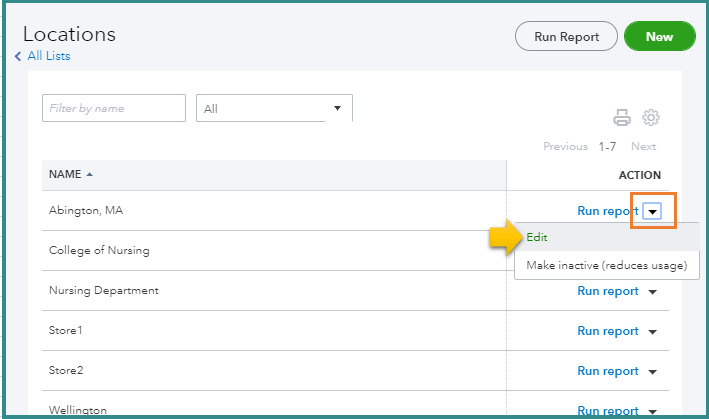
When you print out the form, you will see the address entered above.
Find more helpful tips by going though this article: Set up and use location tracking to help categorize your data.
Let me know if you need anything else by commenting below. Just tag my name and I'm always here to help.
I have made this recommended change to my sales form templates and now can run invoices and estimates and select different address for my various divisions. I need to do the same for our purchase orders to differentiate by division. Is this possible?
Good Morning, @daugust.
Thanks for reaching back out to the Community. With the custom form styles feature, you're only able to create templates for invoices, estimates, and sales receipts. With that being said, there isn't a way to use a custom template for a purchase order.
When creating a purchase order, you're able to select a location. Here's how:
It's that easy. If you have any other questions, please don't hesitate to ask. I'm always here to lend a helping hand. Have a good day!
I have made this recommended change to my sales form templates and now can run invoices and estimates and select different address for my various divisions. I need to do the same for our purchase orders to differentiate by division. Is this possible?
I am familiar with the "location" drop down box, however when printing the PO it appears the only option is the "Standard" template which uses the company name address that is set up in "Account & Settings".
I have 4 different locations each with a different address. I am trying to print my PO's showing the address of the office that issued it to the Vendor. Is this possible without changing the system address each time a PO is issued?
Hi there, @daugust.
I'm here to share some information about how Purchase Order works in QuickBooks Online (QBO). Purchase Order will follow the Company Address that was set up on the Company settings. Currently, the option to customize the Purchase Order Template is unavailable.
Ideally, the location feature should change the address when trying to print the form, there may be some issues when previewing it. So I suggest performing some browser troubleshooting steps to determine if this is a browser-specific problem.
Here's how:
Also, if you want to personalize or modify your invoices, sales receipts, and estimates in QuickBooks Online, see Customize forms in QBO guide.
Feel me in if you have further QuickBooks concerns. I'm always here to help. Take care always.
Hello,
I have followed the instruction but I still can't get the temples to reflect different addresses.
What am I doing wrong?
I appreciate you for performing the steps shared by my colleague, RG36.
Allow me to provide details about using different addresses in your purchase order template. In changing the address of a Purchase Order, you'll have to perform it on the Accounts and Setting page. This way, it'll reflect on the template once you print it.
Here's how:
To learn more about changing company information, you can check out this article: Change your business name, contact info, or EIN in QuickBooks Online.
Additionally, I've got you this article in case you'll bump into an error upon print your purchase order: Troubleshoot printing paychecks, pay stubs, and forms.
If you have other concerns, please don't hesitate to reach out. We're always here to help.
Is there an option, after setting up two locations, for separate invoices, to send invoices from two separate email address?



You have clicked a link to a site outside of the QuickBooks or ProFile Communities. By clicking "Continue", you will leave the community and be taken to that site instead.
For more information visit our Security Center or to report suspicious websites you can contact us here