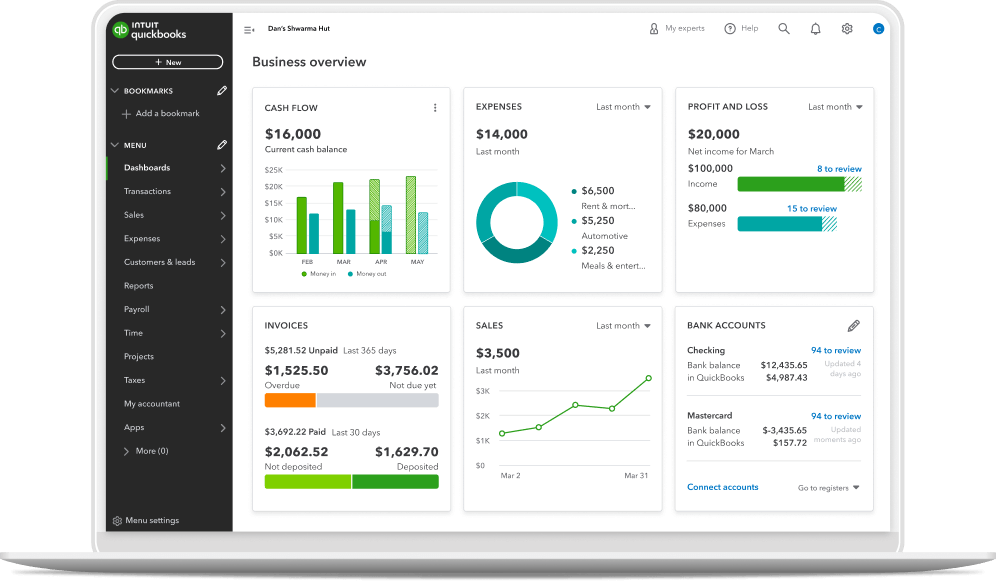Workforce scheduling made easy
QuickBooks Time scheduling software makes it easier to create schedules, share them with employees, assign jobs and shifts, and keep your teams informed.
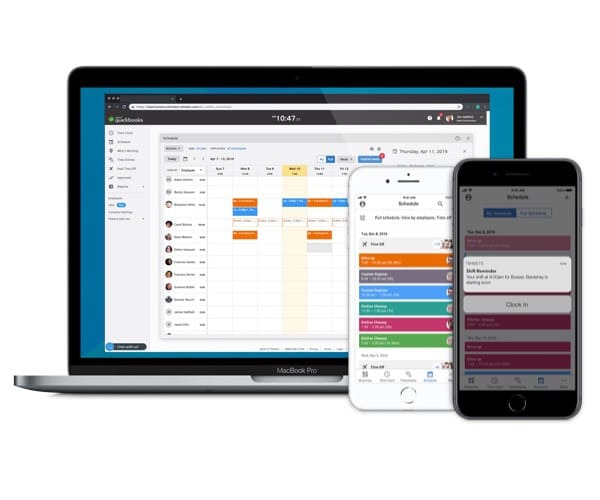
Schedule by shift
Select the time and day, assign the shift, and share it when you're ready. Repeat the shift schedule with just one click.
- Create or modify schedules with drag-and-drop shifts
- Add, edit, or delete scheduled shifts from your phone
- Alert employees of new schedules and shift changes
- Easily copy and edit the previous week’s schedule
- With controlled access, you decide the "who" and "what" and only those with permission can create and assign shifts
- Store all employee schedules in the cloud to reference and download anytime
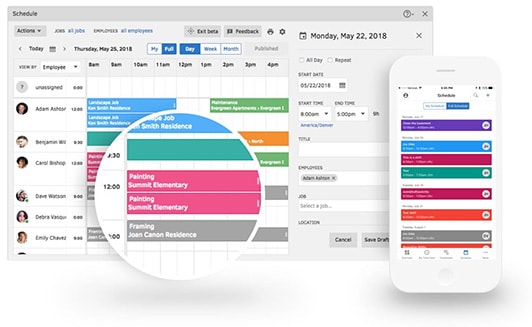
Schedule by job
Select the day, time, and client, and assign jobs to your employees. Find unassigned jobs in a snap and easily repeat last week’s job schedule.
- Drag and drop into open employee time slots
- Save time by creating jobs and assigning later
- The ‘Who’s Working’ window shows who’s available for urgent jobs with GPS tracking
- Alert employees of new schedules and job changes
- Tracking time and reports can help with job costing
- Add jobs from the mobile app or web dashboard on a desktop or laptop
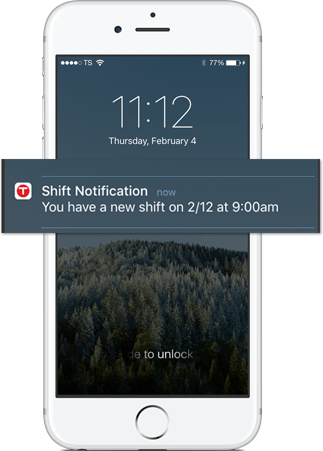
Manage schedules anytime, anywhere
Update your team about shift changes and new job assignments using the QuickBooks Time mobile scheduling app.
- Immediately alert employees when schedules change
- Push out new schedules to your employees’ phones
- Make changes on the fly—wherever you are
- Stay ahead of the game when urgent jobs come your way
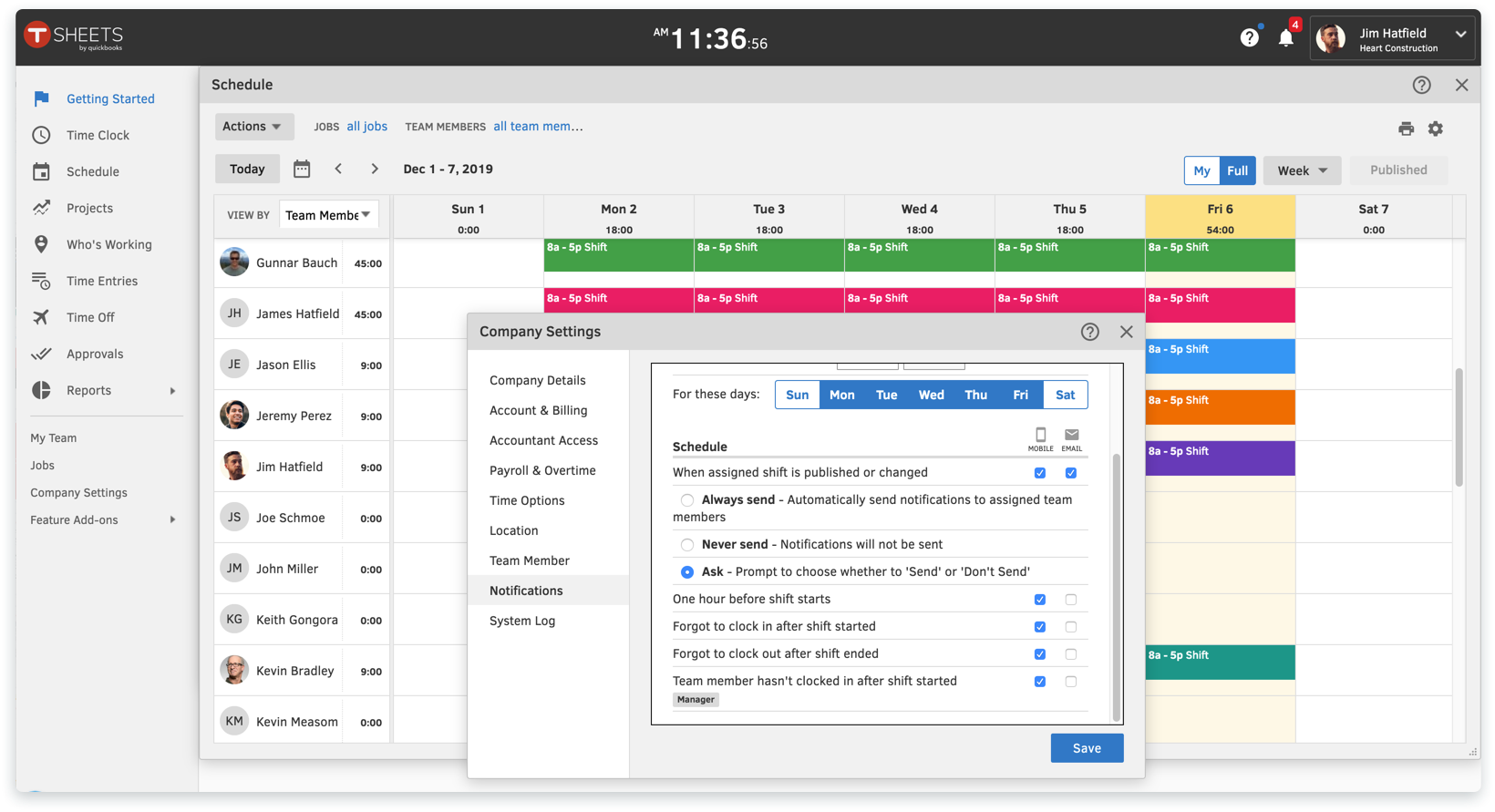
How to schedule alerts for your crew
It’s easy to set up jobs alerts to notify workers and crews of a new or revised job schedule:
- Invite your crew to use QuickBooks Time.
- Add a new job to the schedule and assign it to a crew.
- Go to Company Settings, then Notifications. Scroll down to Schedule.
- Select alerts to send via text or email for different scheduling events.
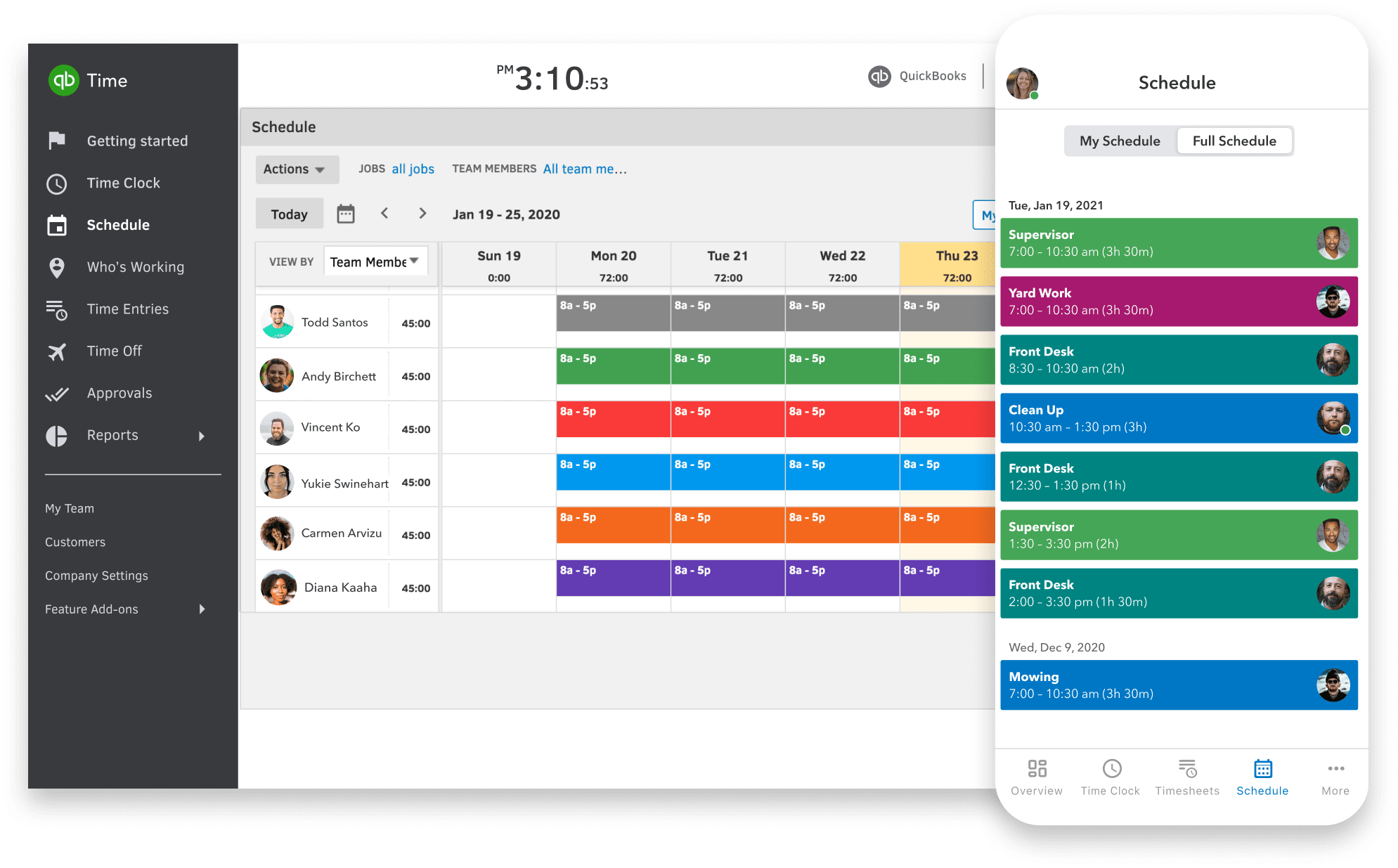
How to schedule your employees
Create schedules for your team in 5 easy steps:
- Invite your employees to QuickBooks Time.
- Add shifts to the schedule, assign your team, and select Publish.
- Save your new schedule as a template to use in the future.
- Run a Scheduled vs. Worked report for employees or jobs.