Turn on suggestions
Auto-suggest helps you quickly narrow down your search results by suggesting possible matches as you type.
Showing results for
SALE EXTENDED 70% OFF QuickBooks for 3 months* Ends 12/8
Buy nowSolved! Go to Solution.
1. Sign in as an admin to the company file you want to import.
2. On your keyboard, press Ctrl + 1 to open the Product Information window.
3. Press Ctrl + B + Q, then select OK.
4. On the export window, select Start your export.
5. Sign in as an admin to your QuickBooks Online company.
https://quickbooks.grsm.io/US
https://quickbooks.grsm.io/us-promo
6. If you track inventory in QuickBooks Desktop:
Select Yes to bring them over, then specify the as of date.
Select No if you want to set up new items later in QuickBooks Online.
Note: Only QuickBooks Online Plus and Advanced can track inventory. Both plans use the FIFO method.
7. Select the Choose online company▼ dropdown, then select the QuickBooks Online company you want to be replaced by your company file.
8. Select Continue.
9. Enter “Agree” in the text field, then select Replace.
10. Select Yes, go ahead and replace the data, then select Replace.
I can help you sort this out, @gdatkinson.
Let's start by making sure that your QuickBooks software is updated to the latest version. This way, you'd see the Export button and continue with the process. Here's how:
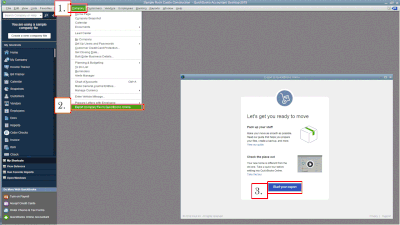

Once completed, you’ll receive an email notification as a confirmation. You can read through this article to learn more about the step-by-step process: Move your QuickBooks Desktop file to QuickBooks Online.
Also, I'm adding these articles as additional information about the exporting process:
Visit us here again if you have other questions or concerns. The Community and I are always here to help.
Dear IamjuViel,
Thank you for the effort, but even after updating the company file several times, there still is no option "Export to QuickBooks Online" option under the Company Tab--so I can't get to first base in setting up QB Online.
1. Sign in as an admin to the company file you want to import.
2. On your keyboard, press Ctrl + 1 to open the Product Information window.
3. Press Ctrl + B + Q, then select OK.
4. On the export window, select Start your export.
5. Sign in as an admin to your QuickBooks Online company.
https://quickbooks.grsm.io/US
https://quickbooks.grsm.io/us-promo
6. If you track inventory in QuickBooks Desktop:
Select Yes to bring them over, then specify the as of date.
Select No if you want to set up new items later in QuickBooks Online.
Note: Only QuickBooks Online Plus and Advanced can track inventory. Both plans use the FIFO method.
7. Select the Choose online company▼ dropdown, then select the QuickBooks Online company you want to be replaced by your company file.
8. Select Continue.
9. Enter “Agree” in the text field, then select Replace.
10. Select Yes, go ahead and replace the data, then select Replace.
Fiat Lux - ASIA,
Thank you so much! Why these instructions are kept secret is a mystery to me, but apparently the export/import is in process. I am most grateful.
I did all of these tricks. Even downloaded the trial version. I get to the part that says Get Started, I click it and then this is all I get is a blank screen that says Call://BeanstalkNamespace.GetQBValueReply....etc. I don't know what else I can do. PLEASE HELP
same problem
Hi bigwavemaui!
I can help you in converting your company file to QuickBooks Online.
Before you export the data, let's make sure that your QuickBooks Desktop is updated. Let's also run the rebuild data tool to ensure that the company file is good to be exported to prevent issues. Check these links for the detailed steps:
Once done, make sure to log in as an admin to the company file so you can export it. Follow the steps on the Step 2 section of this article: Move your QuickBooks Desktop file to QuickBooks Online.
Don't forget to run the Profit and Loss report on both versions of QuickBooks. This is to verify that the conversion is successful. You can find them on the Reports menu.
I added this link if you need more help in running, customizing, and saving financial reports in QuickBooks Online: Run reports in QuickBooks Online.
I'll be here if you need help. I'm wishing you all the best!
Same problem.
Hello, @tring2.
When converting your QuickBooks Desktop company file, oftentimes you'll encounter an error. To help us determine the right resolution for the error that you've received, kindly provide the following information:
In the meantime, you can performed these steps:
Once completed, you can start the export the exporting process. You can follow the steps shared by @Fiat Lux - ASIA in this thread. You can read through this article to learn more about the step-by-step process: Move your QuickBooks Desktop file to QuickBooks Online.
Also, I'm adding these articles as additional information about the exporting process:
Feel free to get back to us here if you have other questions or concerns. The Community and I are always here to help.
What problem did you encounter? Which QBD year version do you have?
I'm getting the same error and am using the most up to date version of Quickbooks Desktop Enterprise 22. Any ideas?
Thanks for following this thread, @sparkyman987. I'm here to help you get past the issue so you can export your data to QuickBooks Online.
To determine if the issue is within your account, I'd recommend using the trial version of QuickBooks Desktop to export data from there.
If you're able to export it without any problem, that means your QuickBooks needs to be repaired by running the QuickBooks Tool hub. It will help you fix common errors. Here's how:
Refer to this article for additional steps: Repair your QuickBooks Desktop for Windows.
However, if the error persists even using the trial version, I'd suggest contacting our Customer Care team to help you check what's causing this to happen.
For future reference, read through this article to learn more about the data you can only export when switching from Desktop to Online version: What to expect when you switch from QuickBooks Desktop to QuickBooks Online.
Feel warm to send a reply if you have questions about anything else in QuickBooks. I'll be right here to help you.
Did you get the following screen?
Make sure you want migrating data to QBO US version.
https:// quickbooks.grsm.io/US
https:// quickbooks.grsm.io/us-promo
I do get that and once you click the button it loads blank with the error on top. I attached a screenshot for you to see as well.
Error: call://BeanstalkNamespace.GetQBValueReply?cds=Beanstalk.IdentifyAsQBFD
Thanks for getting back, @sparkyman9871. I understand we need to get this fixed as soon as possible.
Since the error persists after following the troubleshooting steps above, I'd suggest you contact our Customer Care team.
Get back to me if you need more help with this. I'll be right up to help you again.
Did you upgrade your file to QBD 2022? Which QBD year version did you use before? You should try to migrate from QBD 2021 as another option.
I'm getting the same as Sparkyman.
call://BeanstalkNamespace.GetQBValueReply?cds=Beanstalk.IdentifyAsQBFD
And a blank screen.
This appears to be an ongoing issue in QBD 2022. Did you upgrade your data from an older version? Try to migrate from QBD 2021.
Hello, ACloserLook.
Thanks for joining in on this thread and for sharing your situation.
If you've tried following the steps shared by my colleague katherinejoyceO, but still getting the a blank page, I recommend reaching out to our Customer Care Team. They can review your settings and investigate what's causing this behavior.
Please take note that our support hours for QuickBooks Desktop Pro, Premier, and Plus starts from M-F 6 AM to 6 PM. For QuickBooks Desktop Enterprise, we're available any time, any day.
You can also get our direct phone number on this link: Contact QuickBooks Desktop support.
I'd also like to re-share these articles to learn more about the process:
You're always welcome to post a reply here if there's anything else you need. We're here to help. Take care and stay safe.
@RenjolynC , are you suggesting I comb through 657 pages of katherinejoycO's responses to find the steps to which you are referring?
I appreciate your time in getting back to me, ACloserLook.
Let me guide you to katherinejoyceO's suggestion.
You can click here to be routed to the solution. The steps recommend to use the trial version of QuickBooks Desktop to export the data. If the process is successful on the trial version, but it's not working on your account, then your QuickBooks needs to be repaired by running the QuickBooks Tool hub.
On the other hand, you can follow the steps I've shared above to contact our Customer Care Team if you're still getting blank page with error.
Please get back to me again if you have any additional questions. I'll be around to help you out.
Thanks for the tip @Fiat Lux - ASIA but it appears QBD 21 puts me in a never-ending update loop. CTRL+B+Q opens a screen asking me to install updates. I install the updates, restart, and it continues to ask me to install updates before I can move to QBO. Tried it 10 times.
Can you open the file on QBD Pro/Premier 2021 and migrate it to QBO? We help a client yesterday to migrate data from QBD Premier 2021.



You have clicked a link to a site outside of the QuickBooks or ProFile Communities. By clicking "Continue", you will leave the community and be taken to that site instead.
For more information visit our Security Center or to report suspicious websites you can contact us here