Turn on suggestions
Auto-suggest helps you quickly narrow down your search results by suggesting possible matches as you type.
Showing results for
Get 50% OFF QuickBooks for 3 months*
Buy nowSo do I switch to single user on the server or work station? And doing this locally, than I have to go on the database manager and scan everytime?
Hi there, AllSeasonsCleaning.
I'm to share some additional information about multi-user network works.
You can always switch your server or laptop/workstation to single-user mode. Then, back up your data and scan the folder that holds your company files. Once done, you can restore the backup file so the information will reflect in both computers.
Moreover, please take note that there a couple of reasons why your data won't sync seamlessly in multi-user mode. I've listed them below:
To isolate this issue, you'll want to check the folder permissions on your server computer. This is to ensure that your company files have the right permissions to be on your network. Then, review your firewall and antivirus settings, Please make sure that you give the Database Server Manager permission to run on your server computer.
You'll also have set admin rights to the user account you use to sign in to your server computer and Windows user account for Database Server Manager. If you happen to encounter connection issues while working in multi-user mode, I recommend reading this article to be guided in resolving it: Error message: Connection Has Been Lost.
I'm also adding this reference to learn more about access limits in single or multi-user mode: Tasks that can be performed in a single or multi-user mode in QuickBooks Desktop.
Please don't hesitate to leave a comment below if you have additional questions about the multi-user mode feature. I'll be around to help.
I think my main question is do I need to back up locally and scan and when I open the file, restore from local backup in order for me to sync the info in both computers. I haven’t tried that yet. I thought by doing online backing specially, it would automatically sync all info in both computers. I can understand having to manually do it if I’m backing up locally. Sorry if this is confusing.
Hi, @AllSeasonsCleaning.
Yes, you need to create a back up of your file, then restore it to your second computer to sync the latest QuickBooks data. On the other hand, you may set up a multi-user network so computers on your network can access your company files without doing the backup or restore process. You can check out these links as your guides:
On the other hand, if you wish to move your QuickBooks or file to another computer completely, I recommend opening these links for the instructions:
If you have any other follow-up questions about handling your files in QuickBooks Desktop, let me know by adding a comment below. I'm always here to help. Have a good one!
I have done all that already but when I entered items in my laptop, i did not see the changes in my server desktop. What do I need to do to see that happen?
Hello there, AllSeasonsCleaning.
Allow me to join the conversation and provide some insight to fix it.
One of the reasons you aren't seeing the changes is you've access to the file locally.
As a workaround, you can create a portable backup copy of your company file then restore it on your desktop. In this way, all the changes you made on your laptop will sync in. I'll show you how.
These are the steps to create a portable company file:
1. Go to the File menu and select Create Copy.
2. Click Portable company file and then Next.
3. Choose a location to save your portable company file. Pick somewhere that's easy to find, like your Windows desktop.
4. When you're ready, select Save and then OK.
You now have a portable company file you can send online or put on a USB.
Here's how to open a portable company file:
1. Go to the File menu and select Open or Restore Company.
2. Select Restore a portable file, then select Next.
3. Choose your portable company file. It should look like this: [company file name].qbm. Then hit Open.
4. Read the notes on the Where do you want to restore the file page, then select Next.
5. When you're ready to open your file, click Save.
Check out the guides here for the features and tasks you can perform in single or multi-user mode.
Reply to this post if you have further questions about managing your company files. We're always here to help you.
I am following this conversation and it all sounds too time consuming to do every day and too complicated. I guess I will only use one laptop at home and work to make life easier for me but if I was to get sick or die then no one else in the office would have access to my QB which means no payroll would get done etc. I just wish someone could set this up for us. I guess I’ll call the IT company who work for us occasionally and see if they can figure out a quicker and easier way to work on two computers...... one at the office and one at home.
I've tried that and unfortunately it doesn't work, or at least it hasn't. When I add the second license to my other computer it wont let me open in multi user mode. Gives me an error.
I'm here to ensure you're able to switch to multi-user mode, Lempar.
May I know the exact error you've encountered when you add the second license? Adding more details will help us provide an accurate solution to resolve the issue. Also, attaching a screenshot would be a great help too.
In case you've experienced an error H202 or H505, here's what you'll need to do to resolve it.
To ensure that you've set up the multi-user network on your computer, please this article: Install Musti-user Access.
Additionally, I'm adding this reference to learn more about access limits in single or multi-user mode: Tasks that can be Performed in a Single or Multi-user Mode in QuickBooks Desktop.
I'll keep an eye on your response, Lempar. I'm determined to get this multi-user issue resolved as soon as possible. Keep safe.
Do you have a license code for 2 users OR two license codes for 1 user each?
Hey John,
You are one of the only people I have seen that has recommended the always on set up and that is exactly the set up we have! I hope that you can help me with my question, since you are the only person I have seen to suggest the set up were are using I'm hoping you can help!
I have just one company data file hosted on my always on desktop. I installed QuickBooks software on my laptop. I access the company data file from the always on desktop. Everything is working fine. The problem I have is that the all of a sudden the SQL Anywhere Personal Service which I believe is the QuickBooks Database Server Manager is constantly running on my laptop even when I am not using QuickBooks and have the program closed and using a bunch of my memory. We are using it in single user mode, both computers are PC using Windows 10.
Since I only have one file can I remove the QB Database Server Manager from my laptop? From what I've been able to understand in the reading I have done is that the host computer (for me the always on desktop) really should be the computer that is running the QB Database Server Manager. But this is a bit confusing for me so I could be wrong. What I'd really like to know is can I remove the QB Database Server Manager from my laptop? Thanks!
My bookkeeper has a PC and I want to back & restore on my Mac I have QB2021 she put her's on a thumb drive
Thanks for joining this thread, athcardcol.
I’m here to help and guide you on how to back up and restore your bookkeeper’s file to QuickBooks Desktop for Mac.
QuickBooks Desktop for Mac has been enhanced with new and improved features optimized for the Mac platform. That’s why it’s not identical to the desktop program. However, some features are similar.
In situations like this, you can either convert the data or use a hosting service to move the information to your computer. If you opt for the conversion process, let’s make sure your bookkeeper is using QuickBooks Desktop Pro, Premier, or Premier Accountant Editions. This is to ensure you can move the company file smoothly.
Here’s how:
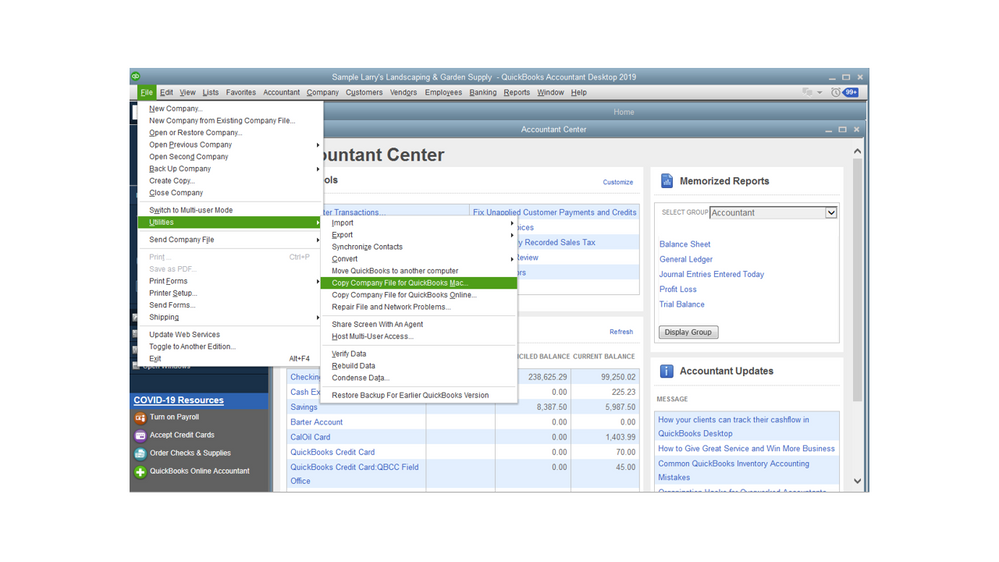
Next, restore the MAC.qbb backup to your device. For detailed instructions, go to Step 2 in this article: Convert a QuickBooks for Windows file to QuickBooks for Mac. From there, you’ll learn what information is converted or not to the Mac program.
If you choose to use the hosting feature, check this resource to learn more about this option: How to host a QuickBooks Desktop company file. It includes information on how many users you can add.
I’m adding a link that will take you to our self-help articles. These resources will help get acclimated to the tasks you can in QuickBooks Desktop for Mac.
Stay in touch if you have additional questions about restoring your company file. I’m more than happy to answer them for you. Wishing your business continued success.
Hi, I have my Quickbooks Company file on two devices. I am a single user, I just use two devices, sometimes on my PC when I'm working at the office, and sometimes on my laptop while I'm working remotely. Usually I create a portable copy, email it to myself, and then download it on my device when I switch devices, but then I have to repeat the process when I switch them again. Is it possible to sync the company files from the two devices. Again, I'm the only user.
I can share some insights about installing the software on different computers, mnalaboff.
I appreciate you for performing a workaround to sync your company file data on both different device locations. If you're using a single-user license and are not using the file simultaneously, we can install QuickBooks on a different PC. However, doing this does not automatically sync the data on both locations. What we can do is to create a backup of your company file and restore it to the other PC using your USB.
If you are using both PCs at the same time and would want to automatically sync your transactions, it would be best to purchase a secondary license to enable Multi-user mode. This feature ensures all users can access the file at the same instance. The multi-user function is allowing two or more people to work on the same company but can't work on the same transaction.
You can check out this article for more information about the features available in single-user mode and multi-user mode: Features available and tasks you can perform in single or multi-user mode. This will also provide you with features that are available and unavailable in both modes so that you can select as per your requirements. Just in case, I've added this article for your future reference: Hosting your company data in multi-user mode in QuickBooks Desktop.
For more tips and other resources, you may visit our page in managing your business in QuickBooks: QuickBooks Desktop Self-help articles.
I'll be right here to continue helping if you have any other concerns or questions about QuickBooks. Assistance is just a post away. Take care always.
Does this work in Enterprise 24
Welcome to the Community, @SGINKGC. We want to ensure we can provide a timely solution to your concern. Thus, I'd like to ask for more details to help you achieve your goal.
Can you please provide us with additional information about your concern which thread would you like to know if it’s going to work with Enterprise 24 from your QuickBooks Desktop? Any further details would be much appreciated for narrowing down this concern.
I'd appreciate any additional details that you can provide so I can help you out. I'll be keeping an eye out for your response to this.
How many user license do you have?
Do you need to combine connections between LAN and internet or just internet?



You have clicked a link to a site outside of the QuickBooks or ProFile Communities. By clicking "Continue", you will leave the community and be taken to that site instead.
For more information visit our Security Center or to report suspicious websites you can contact us here