Turn on suggestions
Auto-suggest helps you quickly narrow down your search results by suggesting possible matches as you type.
Showing results for
CYBER MONDAY SALE 70% OFF QuickBooks for 3 months* Ends 12/5
Buy nowHello, @riverfairy.
I'm glad to help download your transactions in the right account. We can try reconnecting again to download these transactions, but first, you'll need to exclude the transactions that were downloaded to the wrong account. Let me show you how:
Once done, you can now reconnect the right account and download your banking transactions. This will get you back on track.
If you need assistance in going through with the steps, please feel free to contact us. Here's how to get our contact information:
Keep me posted if you need anything else or if you have other questions about bank transactions. I'll be here to help.
I don't use the online version of Quickbooks - how is it done in non-online Quickbooks?
Thanks for letting me know about this, @HometownCompanies.
I can share with you the steps on how to move the transactions to the correct account.
You can delete those downloaded transactions that are showing on the incorrect account. Then create a temporary account in the register and merge it afterwards.
To do that:
To create a temporary account:
To merge two (2) accounts:
Once done, you can try importing it again.
For more details about this process, please check out this article and refer to solution #2: Cannot deactivate Bank Feeds for an account.
There you have it!
Please let me know how it goes. I'll be around to help. Have a great day.
This did not help, I have Qbooks 2020 Desktop Pro Version
on the left side ther is no Banking button it is no the top
also You are asking to click twice on banking button However this dose not work
I have 200 transaction that were downloaded to Chase Web Download that were bought in to check register
However My Checking at Chase Web Download wichi contained additional web or qbo file loaded to a nother account
register
I need to move transactions to my main register
Please help
Thanks
ARA
Hi there, @AMARCO.
It’s possible the incorrect account was selected when downloading your Chase bank transactions using the Web Connect file. As a result, the transactions are posted to another account.
To correct this, you'll need to re-import transactions to make sure they are posted to your Chase checking account.
To start, you'll need to exclude the transactions posted to the wrong account in Bank Feeds Center.
After that, you'll need to import a .QBO file from Chase into the correct account.
I've also added some articles below about how to review and manage your bank feeds before adding them to the register, as well as using bank rules to easily categorize transactions:
It'll be always my pleasure to help if you have any other questions. I'll be keeping an eye for your response.
I am using Quickbooks for Mac Desktop Version V18.0.7 R8.1. I am trying to import credit card transactions. When I first imported them, they asked for an account and I specified an old account (since the number was changed). The transactions keep going into a different account. I have followed your instructions above and the transactions still go to the wrong account not the correct account or the new account I set up or the temporary account I also set up. When they are opened in QB I get the message that "Nothing is imported. The account is up to date" Yet they do not show up under any of the accounts I have. How do I get the downloaded transactions to post the proper account?
And the new account I set up is not showing up in Downloaded Transactions though it does show up in Chart of Accounts.
Thanks for sharing detailed information on your concern, Foosh9.
The web connect file has a unique identifier for each account and transaction. This is why you received the error message as the system ignored transactions with duplicate IDs to avoid double entries.
This thread has mixed of QuickBooks Online and Desktop issues and resolutions. I've got you steps that are designed for QuickBooks Desktop for Mac users like you.
Since you've already imported from web connect, let's edit the QuickBooks Web Connect (.qbo) file so you can reimport them again to the correct account. Here's how:
For more insights about this error, check out this link: Nothing imported after importing a Web Connect (.qbo) file.
I've also added our resources for your future use. Read through this article: Reconcile bank and credit card accounts (Mac). It helps you learn about matching your actual bank account with Quickbooks transactions.
Let me know if you have any more questions. We're always delighted to help.
Thank you
1- "Not Enabled" is greyed out so i can't be selected
2- There is no ACCTID in the download.qbo file anywhere
Can't get past the missing ACCTID and credit card number
Hold on
I may have found it
Sorry
It's working now
Thank you for your help
Hi there Foosh9. Thanks for the reply. It looks like in your screenshot you searched for ACTID, not ACCTID. This is a pretty common mistake, I recommend searching the file for ACCTID instead to see what results come up. If you run into anymore problems just leave a reply below so I can further assist. Have a great day.
I continue to get the "Nothing to Import this Account Up To Date." I've deleted all of them from the wrong credit card... I want to reload them into the right credit card account. Please advise.
I'm here to share some information about how online banking works in QuickBooks Online, CJE2020.
Please take note that the program will only download all your latest available transactions once. Additionally, QuickBooks Online will prompt you that message since you've already downloaded and deleted them because they were posted to a different account.
To get your credit transactions, we'll have to manually upload them into your QuickBooks account. Before diving in, let's make sure to set up the correct credit card so your future transactions will be posted to that account. I'll guide you how:
After that process, we can now start uploading your transactions. We can start by logging into your bank's website and follow the instructions on how to download them. Currently, these are our supported file formats:
Here's how to upload the file:
Once your transactions are in, it's time to match and categorize them.
I also encourage reading this article to learn how to use bank rules to automatically categorize transactions from your bank: Setup bank rules.
The Community always has your back, so please don't hesitate to visit us again if you have additional questions or any other concerns. Have a pleasant day ahead.
I have a situation where Quickbooks created a rule and moved all my daily credit card deposits in the bank to a "Bank Charges" account. Over 100 entries are now in Bank Charges instead of being in the checking account. How do I fix all these transactions by moving them out of Bank Charges and back into the checking account. I am using 2019 Desktop Pro version.
Let's perform some troubleshooting steps to move the transactions to the correct account, HughMalik.
To correct this, we'll need to re-import transactions to make sure they are posted to your Bank Charges account. Just exclude the transactions posted to the wrong account in Bank Feeds Center.
Then, download the bank transactions again in QuickBooks. Just follow the steps and details in the Download Bank Feed transactions in QuickBooks Desktop article. If the same thing happens, it's possible the bank rules you set up is damaged. We can delete and recreate it to post the credit card deposits in the Bank Charges account. Here's how:
Once done, try uploading the transactions again. If it works, recreate your renaming rules. To learn more about this one, see the Use renaming rules for Bank Feeds article.
Feel free to visit our Banking page for more insights about managing your bank feeds and reconciling accounts.
I'd like to know how you get on after trying the steps, as I want to ensure this is resolved for you. Just reply to this thread and I'll get back to you. Take care always.
I followed the directions you provided but it did not undo the transactions that it already matched to Bank Charges and are posted into the Bank Charges account. I am exactly where I was prior to following these steps. When I reimport the .qbo file, it only shows me the 68 transactions that have not matched in the account.
Thank you for following up with us, @HughMalik.
Since these transactions were already posted into your Bank Charges account, then you may exclude them through the register. I can show you how.



Once done, you're now ready to re-import the transactions as suggested by RCV above. Ensure to review the transactions before uploading them to avoid any issues.
For additional tips about managing bank feed transactions in QuickBooks, open this link: Download Bank Feed transactions in QuickBooks Desktop.
Also, I recommend checking out this article to learn more about adding and matching your banking entries.
Keep me posted with the result. I want to make sure this is resolved for you. Thanks for coming, keep safe always!
I deleted all the transactions from the register in checking account. Then when I re-import, it only shows the unmatched transactions that were left in the transaction prior to this mishap. It does not bring back the ones that were marked incorrectly to Bank Charges account anymore.
Hi there, @HughMalik.
Thanks for coming back to the Community. I'm here to help you bring back those excluded transactions.
You can undo transactions by clicking either the Clear or Revert buttons in QuickBooks. Click Revert to undo all changes made since the previous save.
Another method to restore data is by using backup files. I recommend creating a backup copy before creating any changes, so you have an option to restore the file and avoid any accidental data loss.
I'd also suggest you delete the transactions that you only need to remove.
For future reference, learn how to create, modify, and fix common issues with renaming rules for Bank Feeds in QuickBooks Desktop.
Thanks for dropping by. I'm always around here if you have any other questions about QuickBooks.
Please lets go back to the previous suggestion that asked that I delete all the mismatched transactions from the checking account register and then re-import the qbo file to get those transactions back. Now that I did that they do not show up again after the re-import, how do I get those back from the re-import?
I've got some ideas about your banking concern, @HughMalik.
First, re-importing the file for your checking account should bring the transactions back. Since you're unable to see them, I recommend getting in touch with one of our representatives. They can take a closer look at your account through a screen-sharing and provide other fixes.
Before diving in, please review our support hours guide to ensure they can assist you right away. Also, please note that we've made some changes to our support options for QuickBooks Desktop. Our representatives are available through chat or messaging to accommodate all our customers' concerns effectively.
Here's how to reach them:
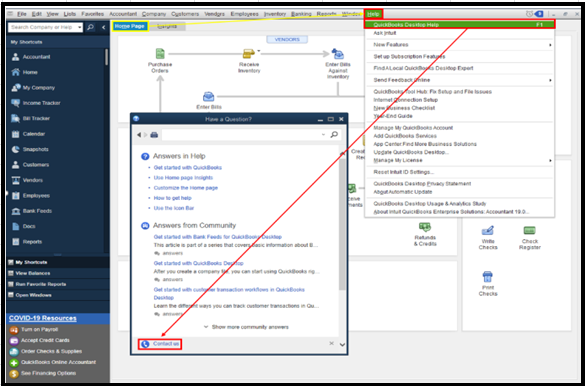
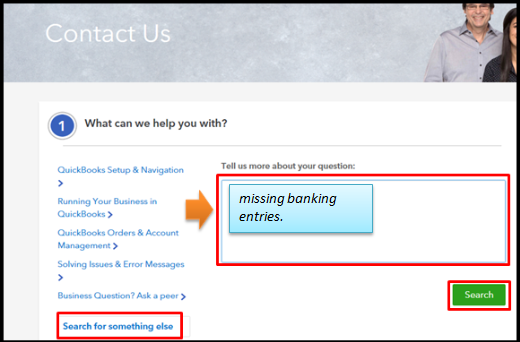
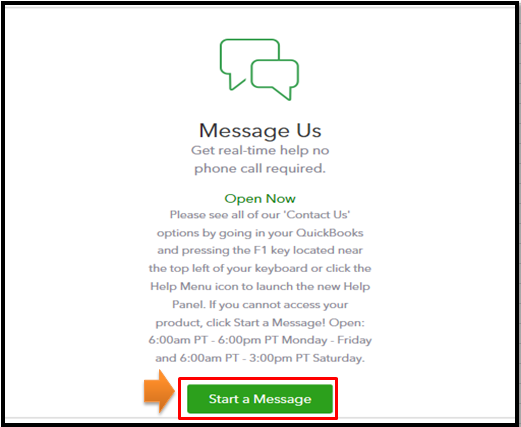
In the meantime, you can manually enter those missing transactions in QuickBooks.
After fixing the said issue, you can begin adding and matching your entries. This helps ensure they're accounted for correctly and prevent duplicates.
Then, you can do your usual reconciliation to keep your books are accurate.
I can always provide more banking insights if you need one in the future. I'll be here to help you.
You tell me in your instructions "you'll need to exclude the transactions that were downloaded to the wrong account.". However the downloaded transactions are not going anywhere. They are not downloading to a different account but that different account shows that there are no new transactions to download
Hi Foosh9.
Thanks for posting here in the Community, I addressed your original question in the other thread you commented on, here. I look forward to communicating with you further there.
Thanks again and have a lovely Monday.



You have clicked a link to a site outside of the QuickBooks or ProFile Communities. By clicking "Continue", you will leave the community and be taken to that site instead.
For more information visit our Security Center or to report suspicious websites you can contact us here