Thanks for sending in your query about the General Ledger ( GL) in QuickBooks, Buffalo. Since you lost your "View Ledger" icon, I'll walk you through creating another one so you can quickly access it anytime and view your payments and deposits.
The Ledger records every payment, deposit, invoice, bill, and other financial transaction for your business. Here's how to create the shortcut and route you directly to your General Ledger Report:
- Type in "General Ledger" in the Search bar and press Enter.
- Hover your cursor to the General Ledger below the Menu Item and click Launch.
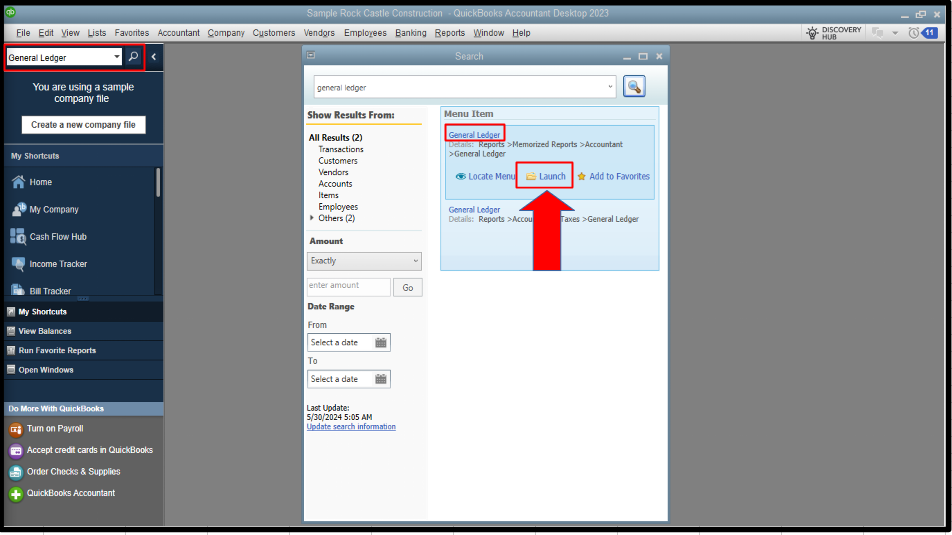
- Once the GL report is launched, select the View tab and choose Add "General Ledger" to the Icon Bar.
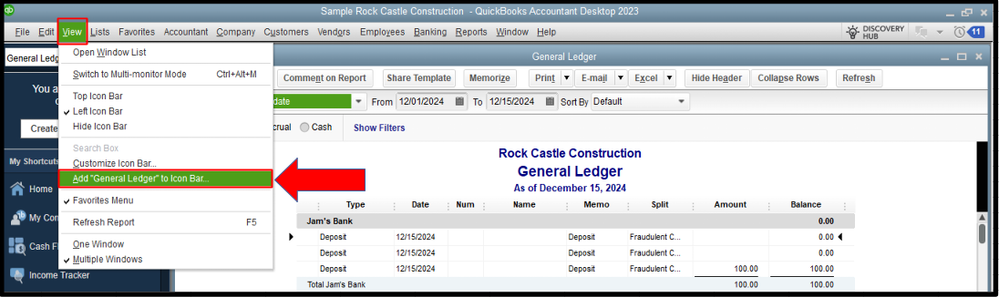
- A pop-up window will appear. You can customize the Label as View Ledger. Then, hit the OK button.
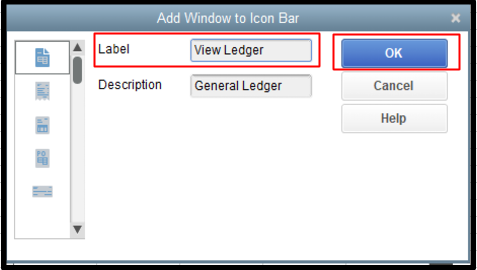
- The new GL icon you created will now be added to the My Shortcuts section. The next time you open QBDT, you can click this to lead you directly to this particular report.
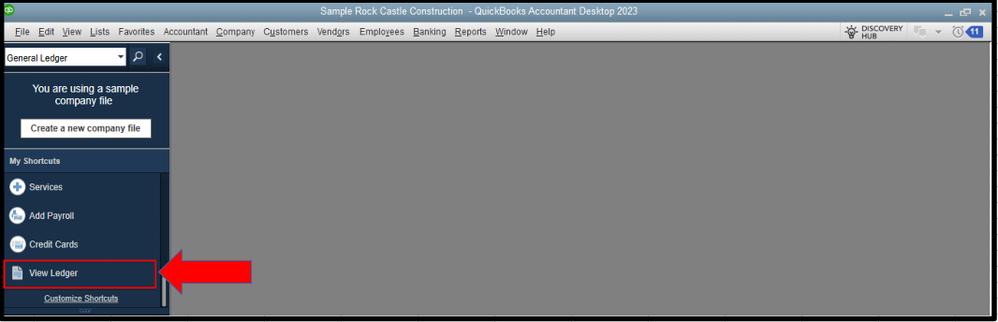
The steps I've provided above should let you access your GL report easily, Buffalo. If you have any other inquiries about report management or configuring your display settings, let me know in the comments section, and I'll address them accordingly.