Turn on suggestions
Auto-suggest helps you quickly narrow down your search results by suggesting possible matches as you type.
Showing results for
Get 50% OFF QuickBooks for 3 months*
Buy nowerror codes -6190 and -816 after using QB file doctor and QB Desktop Install Diagnostic Tool. I have also tried restoring my company file and reinstalling QB on both machines that need to run QB at the same time.
i get an error in the diagnostic tool "component repair win10" it seems to fix it, but comes up again if i run the tool after rebooting.
anyone have ideas? i feel like I've tried almost everything!
Solved! Go to Solution.
Hi valerie,
I'll help you get past this error message and have your QuickBooks Desktop up and running.
You'll get error codes -6190 and -816 when another user is logged in to the company file in a single user mode. There are several solutions we can try to resolve this.
Let's first make sure that your QuickBooks release is up-to-date. Then, rename the ND and TLG files to repair the company damaged data files.
Here's how:
You can also check out this article for more troubleshooting steps about the error -6000: Resolve Error -6000, when opening a company file.
I'd also suggest giving us a call so one of our Technical Support specialists can guide you through the process. Here's how to get in touch with our QuickBooks Desktop Customer Care:
You can always visit us anytime soon if you have any questions.We're here to help however we can.
Hi valerie,
I'll help you get past this error message and have your QuickBooks Desktop up and running.
You'll get error codes -6190 and -816 when another user is logged in to the company file in a single user mode. There are several solutions we can try to resolve this.
Let's first make sure that your QuickBooks release is up-to-date. Then, rename the ND and TLG files to repair the company damaged data files.
Here's how:
You can also check out this article for more troubleshooting steps about the error -6000: Resolve Error -6000, when opening a company file.
I'd also suggest giving us a call so one of our Technical Support specialists can guide you through the process. Here's how to get in touch with our QuickBooks Desktop Customer Care:
You can always visit us anytime soon if you have any questions.We're here to help however we can.
What if you can't rename the .TLG file because it claims that it's in use? How do you unlock that?
Hi there, @Q_B_GRRRR.
Thank you reaching out to the Community. First we need to make sure that your QuickBooks is up to dated. This will help you fixed minor issue on your files. After that you can follow my colleague steps provided above on how to rename the file. You need to ensure at the end of the file you add word OLD. EX. company_file.qbw.tlg.OLD.
However, if you're getting the same results, I highly recommend contacting our QuickBooks Desktop Support Team. They can further investigate why you're unable to rename the file.
Before doing so, please check out our support hours to ensure that we address your concerns on time. Here's how to connect with our Customer teams:
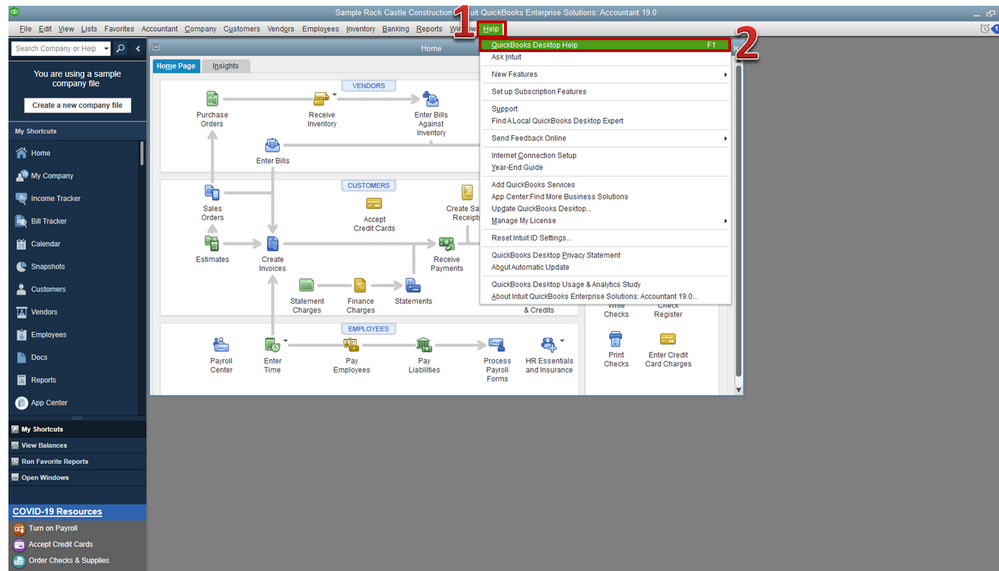
Just a heads up, we have limited staffing and have reduced our support hours to 6 AM-6 PM PT Monday-Friday due to COVID-19. We will resume normal hours as soon as possible.
You can check out this article for more troubleshooting steps about the error when changing the company file name: Resolve Error -6000, when opening a company file.
Let me know how everything goes by leaving a comment below or if there's anything else I can help you. I'm always around to help you out. Take care!
If Quickbooks is running on a Microsoft Windows Server and the server is an Active Directory server, then do the following:
Login as a Domain Administrator
Create a text file on the desktop called fixquickbooks
Copy this information between the equals section below and paste it into that file
=========================
REM This needs to run in the server or there is a DNS conflict that causes the Network Diagnostics to fail.
netsh int ipv4 add excludedportrange protocol=udp startport=55368 numberofports=5
net stop "DNS Server"
net stop "QuickBooksDB28"
net start "QuickBooksDB28"
net start "DNS Server"
=========================
Now in Notepad, when the file is opened, Choose File, Save as
Again, save the file to the desktop but this time in the filename type the following exactly:
"fixquickbooks.bat"
Save
Don't forget the quotation marks as part of the filename.
This will make a batch file.
Now, right-click the batch file and run as administrator.
Now, go to any computer on the network or directly on the server and run Quickbooks and it is fixed until it happens again. From now on, just right click the fixquickbooks.bat file (looks like it has gears on the icon) and Run As Administrator. People will forget to run as administrator, so you might rename the batch file from fixquickbooks.bat to "Right-Click and run as Administrator-fixquickbooks.bat" to help you remember.
The reason you have to do this is because Microsoft DNS Server can sometimes use the UDP ports 55368, 55369, 55370, 55371, 55372 and Quickbooks needs those ports.
The symptoms are that even when you run Quickbooks Database Manager and scan the folder for quickbooks databases, the Network Diagnostics Failed message comes up and leads you to believe that there is a firewall issue. This problem has been around since before 2008 and still happens today 13 years later.
Your welcome again Intuit,
cyanohydrax
I've spent countless hours and $$, including having my IT guy come in and uninstall and reinstall QBs on the server and the two workstations that use the files from the server, as well as countless hours on QBs tech support chats and phone calls utilizing glance, and I am still unable to switch back and forth between user names without getting this message and being unable to get back into QBs. The reason I have to switch between user names is because I am trying to run a PPP report that must be generated in order to get forgiveness of our PPP loan and am told I must be signed in as Admin. However, I crash every single time I try to generate this report and then spend hours trying to get back in as anyone. I'm beyond frustrated and my boss is going to lose his opportunity to have his PPP Loan forgiven because we cannot generate a report that Intuit Capital insists we need to apply. Thanks QBs
I appreciate the complete details you've shared, @LiAllPro.
Let me share additional troubleshooting steps to help you get rid of the error you've received. It's important to perform these on the main server or the computer where QuickBooks and the company files are saved.
First, let's disable multi-user access. Here's how:
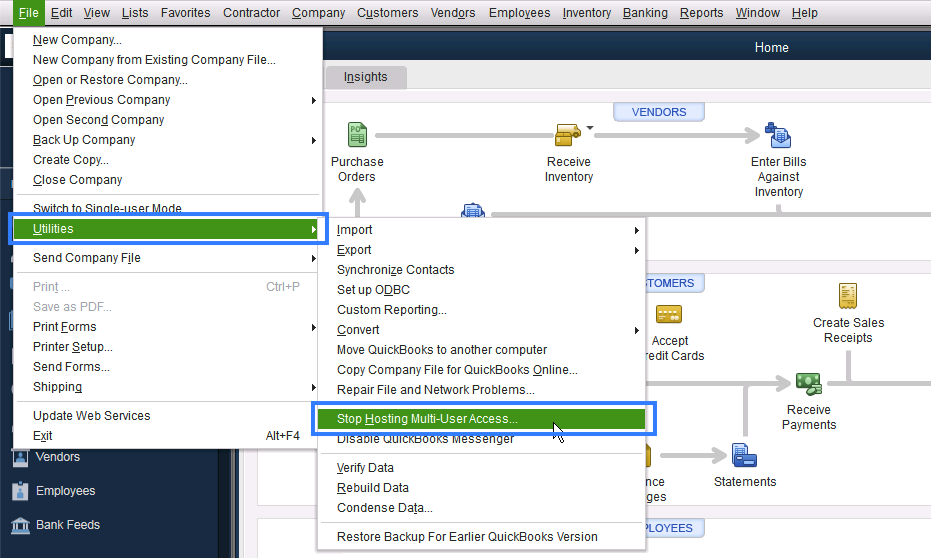
Now, let's create a back up copy of your company file. Then, download and install QuickBooks Tools Hub, then run the Quick Fix my Program. This is a built-in tool that auto-detects and auto-fix data damage issues within QuickBooks.
Once completed, make sure to restart QuickBooks to ensure that all components are updated. Then, you can start updating your QuickBooks software. Here's how:
If the issue persists, you can proceed to Step 3 and 4 from this article: Fix company file and network issues with QuickBooks File Doctor.
Also, you can refer to these articles to help you resolve unexpected issues while working with hosting and multi-user mode
Don't hesitate to leave a comment below if you have follow-up questions or concerns. I'm always here to help.
Our hard drive went out. My tech guy got me a new one, and reinstalled QB. My host computer is in multi-user, but my front 2 computers say I need to switch to multi-user on my host computer. I have a 3 user license. What do I need to do to open all 3 computers?
Thanks for giving me some information about your situation, outfitternb.
To open the QuickBooks program on different computers, make sure to select the correct options when installing the server computer.
Here's how:
Once done, you can follow steps 2 to 7 in this article: Set up and install a multi-user network for QuickBooks Desktop.
To learn more about QuickBooks Desktop, you can check our guides here: Get QuickBooks Desktop user guides.
Please let me know how it goes after the steps. I'd like to make sure this is resolved for you. Take care and stay safe!
If the main computer and one other computer are open in Multi User, why are we getting messages saying they are in Single user? We have to reboot the system for us all (5 total) to get in. Everything is updated. And our router is brand new. This has been going on for a couple of months, when before we had no issues. The error codes are 6190 and 816.
If the main computer and one other are already logged in, in Multi User, why are the other computers getting a message that they are in Single User? Everything is updated. This has been going on for a couple of months, where before we had no issue logging in. The error codes are 6190 and 816.
Thanks for joining this thread, TerriH.
Error codes 6190 and 816 occur when another user's signed in to the company file in single user mode.
Since you've already confirmed QuickBooks is up-to-date with its latest release, I'd recommend renaming your ND and TLG files to repair the damaged data.
Here's how:
If the same errors continue displaying, you'll want to continue with the next set of steps (Solution 2) in our Resolve Error -6000, when opening a company file article.
Please don't hesitate to send a reply if there's any additional questions. Have a fantastic day!
The problem is there are two computers with Quickbooks open and they are not in Single User. They clearly show Multi User at the top of the screen. But, the other 3 computers show a message saying the first two are in single user. Will renaming the files correct the error codes being wrong?
Hi there, @TerriH.
Thanks for following up with us and sharing additional details.
It sounds like the five computers aren't signed in to the same company file. The issue could be that the company file is in different locations, causing the other computers to be logged in the incorrect location. Let's make sure all computers are logged in to the same company file in the same location. You can do this by opening QuickBooks and clicking on the company file from the No Company Open screen. You should see the file location at the bottom of the company file list.

If you see that the computers are using different locations, let's go through the process of setting up a multiuser environment and ensure all users are connected on the same company file.
Here's how:
Please note: On a multiuser network, one computer hosts your company files. This is your server computer. Computers that connect to your network that don't host your company files are called workstations.
Check out further details about this process in Set up and install a multiuser network in QuickBooks Desktop.
However, if you feel you need a little extra help with the setup, please know that you can reach out to our Technical Support Team. Our tech support agent has the tools to screen share with you and complete this process for you. You can use the link I've included below to connect with an agent.
Once the multiuser environment is set up correctly, ensure each computer opens the company file from the host computer.
Please don't hesitate to let me know if you have any questions or concerns. I'm always here to lend a hand. Take care!
Hello there, Richardhultgren54.
Did you have any issue with regards to your company file or are you having the same error codes? Any additional information is much appreciated so I can walk you through the details steps.
Just post your reply here and I'll get back to your as soon as possible. Thanks in advance. Take care!
You can utilize the trial period of a simple private cloud solution to isolate the issue. Users will access your host computer by internet connection. If they are able to work in multiuser mode, the problem is on your LAN environment.
Chat Support and ask Data Service to fix your file. Otherwise, you have to purchase a 3rd party file repair service.
I appreciate all the efforts you've performed to get this resolved, andy221.
Since the error persists, I'd recommend contacting our QuickBooks Support Team. They're equipped with tools to check your file and determine its cause. It'll also allow them to submit a ticket to our engineering team to alert them about the issue if necessary.
Here's how:
To ensure that you'll be assisted on time, please see our support hours.
Additionally, I've added these articles that'll help you resolve unexpected issues while working with your QuickBooks Desktop company data. This way, you continue working on your file.
Please come back and keep us posted on your progress in getting this error code resolved. It's our priority to make sure you can access your file.
Thanks for joining the thread, @DavidPro.
I want to make sure you're taken care of. May I know the specific error message you get from QuickBooks Desktop Pro company file? Further details you'll provide can help me determine immediate fixes.
In the meantime, I'd recommend following the steps in this article: Fix company file and network issues with QuickBooks File Doctor. This will allow you to download the QuickBooks Tool Hub to resolve common errors in the system.
I also encourage visiting the QuickBooks Desktop Apps site to see some third-party data service that can perform a repair to your 1.9 GB QuickBooks Desktop Pro company file.
In addition, if you're experiencing any performance issues and you wanted to reduce your file size, you may condense the data. Here's a link that provides complete details on how to perform this process: Resolve QuickBooks Desktop performance issues: Manage your data file.
Let me know how it goes or share some details that will allow me to assist you more. I'm always here to help. Have a good day!
Click my profile name and send me a private message. We can help to check your company file.
I am amazed that none of the solutions from Intuit admins included the suggestion to use the Quickbooks Database Server Manager as a solution.
I had a persistent problem with -6190, -816 errors from one of my client computers after a fresh update of Quickbooks Enterprise 2023. None of the typical spammy fixes worked. I say spammy, because the renaming of the TLD, and ND files to OLD fixes are repeated on many spam websites with link bait about -6190 and -816 errors.
The Quickbooks Tool Hub is also a lame utility that tends to redirect users to a third party support company. It is a legit Intuit application, but it is meant to redirect users with problems to a subcontracted third party.
In any case, the Quickbooks Database Server Manager includes a diagnostic that you can run that will find any problems with connectivity between client computers and the computer with the company file including firewalls, virus protection, etc. In my case the QDSM fixed whatever issue was causing the client computer to have problems. This connectivity issue is hard to recognize since the client computer would connect in single user mode but not multi-user and it too several regression tests of sequencing connections, etc. until I got a message on the client computer to use QDSM.
QDSM is located on the Windows Start Menu. Highly recommended to try it first for fixing -6190 and -816 errors.
Thank you thank you thank you IronManIV! I will try the Quickbooks Database Server Manager.
I've had this problem intermittently for the last 2-3 years. The error says that another user is in single-user mode, which I've verified time-and-again is not the case. It is resolvable by me asking the user on the host computer to "toggle" single-user mode (change from current multi-user mode to single-user mode then back to multi-user mode) and then suddenly I am able to open the company file using my account. But is it a pain and interruption for both me and the other user. It can happen multiple times a day, or just a few times a week, I see no rhyme or reason to the issue.
And you're also right, the boilerplate responses form QB support on this thread and others just runs down a generic list of fixes that I just don't have the confidence to enact. The last thing I want to do is screwup the database while trying to fix an annoyance.
Note to QuickBooks support team - it would be helpful if one of these responses included some explanations of why the issue might be happening, if it's a known issue and under what conditions, and some specific ways to fix it. And please don't respond with the boilerplate "this means a user has the company open in single-user mode" because we know that isn't the case and this wouldn't be a support issue if the program was behaving as designed.
Anyway, thanks again IronManIV. I'll try the QB DB Svr Mgr in the slow season when I have the time (and a screwup followed by a program reinstall and database restore won't kill my business).
The real fix for this is to remove the previous version on the QB Database manager the old one gets left behind in the upgrade. Then reinstall the new. Can't understand why they haven't figured this out yet. No one can troubleshoot these days lol.
Slick
In my case the QDSM Scan Folder function always works to let my user back in as multi-user but give it an hour or so and everyone who left the file is again being told the file is in single-user even though clearly there are several people already using the file. So every day for weeks they text me I do "Scan Folders" again and they are able to continue working. There has to be a reason it keeps falsely shutting them out
Let's fix the inconsistency you're having with your company file, @CapnWesRowe
There may be some minor data issues with your company file that's why there are times that you're having trouble scanning your file. Try running the Rebuild and Verify Utility tool to fix possible data damage on your company file.
Please follow the steps below:
If you still get the same issue, let's try running the QuickBooks File Doctor to fix common issues.
I'm adding this article for more troubleshooting steps if the error persists after trying the resolution I provided above: Fix data damage on your QuickBooks Desktop company file.
You can back up your company file manually or adjust your backup settings by following the steps in this article: Back up your QuickBooks Desktop company file.
Let me know if you need further help with your company file. I'm always here to help. Have a great rest of the day!



You have clicked a link to a site outside of the QuickBooks or ProFile Communities. By clicking "Continue", you will leave the community and be taken to that site instead.
For more information visit our Security Center or to report suspicious websites you can contact us here