Turn on suggestions
Auto-suggest helps you quickly narrow down your search results by suggesting possible matches as you type.
Showing results for
Get 50% OFF QuickBooks for 3 months*
Buy nowI need to rebuild my computer and will need to reinstall my QB application...how do I determine the industry specific version I currently have installed?
Solved! Go to Solution.
Hi bob.freeman,
You can simply go to File and select Toggle to Another Edition. In the Select QuickBooks Industry-Specific Edition window, the grayed out edition is the one you use.
Let me know if you need more help.
Have a great day!
Hi bob.freeman,
You can simply go to File and select Toggle to Another Edition. In the Select QuickBooks Industry-Specific Edition window, the grayed out edition is the one you use.
Let me know if you need more help.
Have a great day!
is this the same for 2018? I do not see Toggle to another version.
Yes, @WeilandC.
You'll find the Toggle to Another Edition option by going to the File menu. Then, choose the edition you want. I've added a screenshot for your reference:
You can also change your QuickBooks Desktop edition through the Help menu. Follow these easy steps:
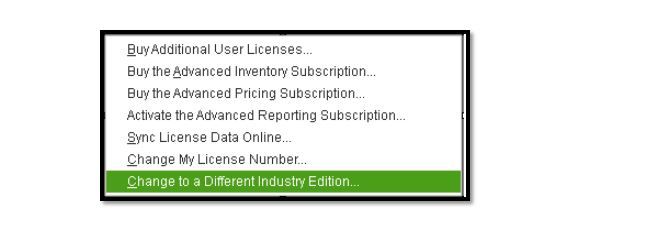
Check it here for more information about the process: Toggle to another QuickBooks edition.
Here's a helpful page where you can browse articles that can guide you with your QuickBooks tasks. To get started head to our QBDT Help articles at this link.
If you need further assistance looking for the Toggle to Another Edition option, feel free to leave a reply below. I'm always around to help you. Have a good one.
Mine does not show that option--Premier Edition 2018.
Is there another way?
I'll help you toggle the right QuickBooks Desktop edition, @WeilandC.
Thanks for providing a screenshot of the current QuickBooks Desktop (QBDT) version you have.
I've got some tricks to ace this issue and get you back to working order again.
First, let's ensure to open the QBDT Premier Accountant (2018) version. This way, you'll see the toggle option on your end. Though QBDT Premier and Premier Accountant are the same versions, they have some differences like this one.
Then, follow the same set of steps provided by my colleagues above.
If you get the same result, I suggest opening QBDT with admin privileges. To do this, right-click on the QuickBooks icon then select Run as administrator. You can also update QBDT to the latest release to have the recent features and fixes.
After that, you can perform the Verify and Rebuild data to determine and fix possible data damage.
For good practice, we recommend always backing up your company files. This way, you can retrieve them right away in case of any unintended data loss.
Leave a comment below if you need more QuickBooks tips. I'm always willing to extend a helping hand anytime. Have a great day!



You have clicked a link to a site outside of the QuickBooks or ProFile Communities. By clicking "Continue", you will leave the community and be taken to that site instead.
For more information visit our Security Center or to report suspicious websites you can contact us here