Turn on suggestions
Auto-suggest helps you quickly narrow down your search results by suggesting possible matches as you type.
Showing results for
Get 50% OFF QuickBooks for 3 months*
Buy nowHello. I recently got a new laptop running Windows 10. I installed my downloaded version of Quickbooks Pro 2019, and it was working at first. At some point, as I continued to install various software programs and set-up my account on this laptop, it stopped being able to open, and just crashes back to the desktop after a few seconds, with no error code. I have tried uninstalling and reinstalling, I have run the file doctor and repair tools, to no avail. It does this with any company file, even the sample ones. Windows and Quickbooks are both completely up to date. Interestingly, if I create another Administrator account on this laptop, it can open and use my company file with no problem, so it is something related to my Windows user account. Creating a new user account would set me back many hours of work, so I'm hoping that someone out there will know what the likely solution here is. Thanks in advance for your time.
Let's get this sorted out so you can get back to working order, @Buddy Wright.
First off, I want to appreciate all the troubleshooting steps you've performed to fix the issue. To get started, let me share with you the possible causes why QuickBooks Desktop stopped working. Below are some of them:
To get this resolved, let's run the Quick Fix my Program from the QuickBooks Tool Hub. This will run a quick repair on your program. Here's how:
If the issue persists, you can read this article for more troubleshooting steps to help fix this issue: Solutions for when QuickBooks has stopped working.
As always, you can visit our QuickBooks Community help website if you need tips and related articles in the future.
Should you need any assistance getting your company files up and running, I'm available here to help any time!
Thanks for the quick response. I have run the Quickbooks Tool Hub programs, plus I have tried everything talked about in "Solutions for when QuickBooks has stopped working.", to no avail. I'm pretty sure it's not a problem with the program itself, or the data file, as I am able to create a new Windows user account on the same computer, and the file opens just fine.
I'm here to make sure we get this sorted out, Buddy Wright.
To start, let's ensure QuickBooks is updated to the latest release. Then, let's figure out if your company file or the program itself is causing the issue.
Once done, open your company file. If you're unable to do so, try a second test. Open the program but don't open your file. Then, select Open a sample file.
If QuickBooks or the sample file don't open, or you see an error, the program is causing the issue. It's probably not your company file. Please see this article to fix this: How to Fix QuickBooks if it Doesn’t Open.
If none of these fixes the problem, I'd suggest reaching out to our QuickBooks Support Team. They can take a closer look at your situation and investigate this further.
Here's how:
You can also check out this article to find out what your computer needs to run the best QuickBooks Desktop experience: System requirements for QuickBooks Desktop 2019.
Also, I encourage checking our Help articles page to learn some tips and tricks in managing your QuickBooks account. From there, you can read great articles that can guide you in completing your future tasks.
Please reach out to us if need help managing your QuickBooks transactions. I'm determined to help you out.
I have tried all of that, more than once, with no success. I created a new window users account, and moved all my files and settings, which took some hours to do, but encountered the same problem eventually. Quickbooks worked on the new account at first, but quit later. I then upgraded to Quickbooks 2021, in the desperate hope that that might cure this, but alas, $200 later it did not. Quickbooks 2021 Pro Plus worked when I first installed it, but once it did all of the updates it now just crashes back to the desktop, with no error messages, just a few seconds after launching. It never even lets me pick which company file to open.
Welcome back, @Buddy Wright.
I want to make sure your concern is taken care of, and I'd like to redirect you to the best support group available to get this fixed right away.
Since all the troubleshooting steps shared above haven't resolved the issue, I highly suggest reaching out to our QuickBooks Support Team. This way, they can further look into this issue and provide additional troubleshooting steps to get this fixed. They can also create an investigation ticket if other users are experiencing the same.
To reach them, you can follow the detailed steps provided by my peer CharleneMae_F above. Or check out this article for another way of reaching them out and its support hours: QuickBooks Desktop Support.
Please know you can continue to reach me here with any additional questions you may have about your QuickBooks Desktop file. Wishing you all the best.
@SmithJosh wrote:
Once done, you can create a backup copy of your QuickBooks file then restore it again in QuickBooks 2019.
[removed] Beware! Old trick for the ignorant.
Which Windows OS do you run?
Hi there, @JoshAllen.
Thank you for visiting the QuickBooks Community. I'd like to share some information about the issue.
There are a few options for dealing with this type of unrecoverable error. This can be caused by the QBCF Monitor Service or the QuickBooks Installation itself. Since you've already tried installing on a different computer and you're receiving the same results, I recommend trying to disable the QBCF Monitor Service. Here's how:
Once done, you can open the file again. Feel free to check this article. You also have an option to manually repair the Microsoft component. You can check this article for the steps: Unrecoverable Error: General Troubleshooting Steps. Proceed to Solution 5 and start with step 4. It's a series of steps to repair the Microsoft components.
If you have other concerns that you'd like to voice out, please let me know. I'll note them down and offer any help I can.
Exact same issue here.
7+ hours on the phone with CS, have tried all of the same "fixes" you have tried, absolutely nothing corrects this. QB's response now is try QB Online.
Which QBD year version and Windows OS do you run?
Hi Serafina67,
I can see that you've been through a lot and I appreciate your effort and cooperation to find a solution. Rest assured that we'll continue to help you until we get this fixed.
I got help and went into your records. I found a case log dated yesterday with a resolved status. I just want to check if this is actually resolved on your end or if you need more assistance.
Thanks in advance.
Unfortunately it's not resolved. The CSR did a great job last night, but the minute I tried to log-in this morning, it crashed every time. We were on the phone for nearly 2 hours.
QBD 2021
Windows 10
Let's fix the crash issue, @bfordcvcc.
You'll want to uninstall and perform a clean install of the software. This process can fix company file issues including program crashes. Let me guide you how:
To uninstall:
After that, reboot your computer to refresh the machine. Then, reinstall QuickBooks Desktop.
If you're experiencing the same result, please proceed with Solution 2 found in this article: Clean install QuickBooks Desktop.
For additional reference, browse this link to go to the page. It has our general QuickBooks Desktop (QBDT) topics with articles, videos, and Community discussions: View all help for QBDT.
If you have follow-up questions or concerns with the software, please leave a comment below and I'll be happy to answer them for you. Take care and have a great day ahead.
Have you reinstalled your QBD 2021? If the same error persists, check the Properties on your C drive. Go to the Security tab and create the new group named "Everyone" with "Full Control" permission setting.
We're here all the way until this is sorted out, @JesicaT.
Which QuickBooks Desktop (QBDT) year version do you run? Have you tried the alternatives proposed in this thread? If you haven't performed them yet, I've included the steps below for your convenience.
First off, it's crucial to ensure your system meets the requirement. Click on the link for your QBDT version:
Then, let's download the QuickBooks Tool Hub and use it to run a quick repair on your program. This helps end QuickBooks processes running in the background.
Follow these steps to install QuickBooks Tool Hub:
From there, let's run the Quick Fix my Program tool.
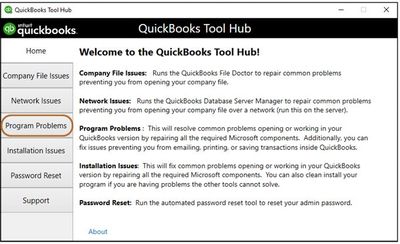
If your QBDT still crashes upon opening, you can follow the additional steps outlined in this article: Solutions for When QuickBooks Stops Working.
Please fill me in on the progress on your progress getting that error resolved. The Community is always here to help, @JesicaT.
I am having the same issue-- My QB 2020 version premier contractor started having issues 2 yrs ago. I have been slowing starting a brand new qb Pro plus 2022. I was told by a QB expert that something was wrong with my file, which is why I opted to buy a newer version. I purchased the 2022 version in March and have been slowly moving (manually) all of 2022 invoices, estimates, etc. 2wks ago the QB file got locked in a secondary business - I have two business files in the QB 2020. on start up it always opened the secondary first. I spent several hours on the phone with QB only to find out--it was Windows 8.1 causing my problem. So I purchased the Wind 10 and upgraded. I can now get in the main QB file but it opens- shows the customer screen and company screen and then brings up a screen that says "QB has stopped working" A problem has caused the program to stop working correctly blah blah blah.
I need in this program. How do I get the program to open and stay open.
Btw - I tried the fix on task manager and disabled the exe file and that didnt solve the problem either. This been a HUGE waste of time. Please someone give me a fix
Hi there, @treadone23.
I appreciate you choosing QuickBooks and manually moving your transactions or data from one version to another. I also understand time-consuming it is to encounter crashing while working. I’d like to turnaround this experience by routing you to the right support.
There's an in-progress report about the error you received when opening a company file. To link your account to the list of affected users, I recommend reaching out to our Customer Care team. This way, you'll be able to get updates and learn when a solution is available.
Here’s how:
If you want to review the steps in fixing the program that crashes, see this article: Solutions for When QuickBooks Stops Working.
Get back to us here if you have other questions or concerns about your QuickBooks account. I’ll be here to help you. Take care.
There's another thread, started more recently than this addressing this same issue. QB is a terrible program, the code was written by imbeciles and nothing we can do at this point will stop it from crashing despite all of their "help" in wasting our time uninstalling, reinstalling, running various "fixers". The problem has to do with the new browser Intuit has put into QB to allow them to send ads to us through the "discovery hub". In short, it's not you - it's them!
The only thing I have found that works to allow QB to run reliably now is to take my PC offline (by shutting off wifi) before opening it. After it is running you can turn wifi back on if you want and it still seems to work fine (most of the time I just leave it off while QB is open). Until their engineers get a chance to fix it (most of whom are probably on summer break from elementary school) it will not run reliably, so don't waste your time trying to fix yours. Eventually an update will be issued that will fix it (and probably cause a host of other problems).
I have been using QB for years and can say it is always the most unreliable, worst program. I have all my data on it so can't switch easily so pay them their "protection money" every few years when the make an older version obsolete but once my Desktop pro 2020 is no longer "supported" I will find another accounting package to use. I have wasted far too much time trying to use it over the years. I wish someone would start a class action lawsuit against Intuit so we could all get our money back for what is clearly a defective product.
You and me both. Intuit needs to be held responsible for the crappy program! I am going to be looking in the near future as well for a better program! They used to have a good reputation not anymore especially when their teams take you down a rabbit hole that is not going to fix your problems.....
I've had the same problem for some time but have found a "work around" which seems to work.
Load QB (Premier Manufacturing) before I load any other program
Once QB has loaded, run a simple QB report prior to doing anything else
Close the QB report
Then proceed with loading any of the other programs I use
Since I started doing this a few months, I have not had QB abruptly & unexpectedly close on its own.
I'll leave it to the IT gurus to figure out why this simple step has worked well for me.
I'm having the exact same issue. Were you ever able to find a resolution?
I posted this on a similar article.
Check to see if the ID and password can log on at another computer. If it can't, you can try the trick of holding down the Alt key while logging in. Once you get logged in, you might go to Edit-Preferences- Desktop View, then take off the setting for Show Homepage, and click on Save Current desktop, then click Ok.
For me, I changed the Icon view back to Top, then clicked on File-Switch to Single User Mode, then after it changed the screen, I clicked on File-Switch to Multi user Mode. After all of that, I closed the company file, and logged off, then closed the program. (Meaning I closed it properly)
After that, the issue was resolved on the computer I was having problems on.
Main note of this... The problem does not happen on all computers in the company
This ALT key trick worked for our client that uses Enterprise 22. Thanks.



You have clicked a link to a site outside of the QuickBooks or ProFile Communities. By clicking "Continue", you will leave the community and be taken to that site instead.
For more information visit our Security Center or to report suspicious websites you can contact us here