Turn on suggestions
Auto-suggest helps you quickly narrow down your search results by suggesting possible matches as you type.
Showing results for
How do I expand the Account Balances window on the home screen to show more accounts. I am using Quickbooks Desktop 2019 and am specifically in the "Top Icon Bar" view. Currently the Account Balances window on the right hand side only shows 3 accounts (would prefer it to show all 4) despite there being dead space filling over 1/2 of that bar. I've seen this window expanded to show more accounts, but cannot seem to figure it out, and web-searches so far have be no help.
Hi there, @mbrittb00.
Expanding the Account Balances or View Balances window is easy peasy. I'd be happy to guide you how.
You can expand the View Balances window by dragging down the three horizontal dots (...) below Customize view balances. This way, all of your four (4) accounts will show up. I'll add a screenshot below for your visual reference.
You might also encounter display issues in QuickBooks Desktop. This article will help you fix it: Fix screen issues in QuickBooks Desktop.
It's nice working with you, @mbrittb00. Please know you can continue to reach me here with any additional questions you have.
I think you are referencing the "Left Icon Bar" view. I am specifically using the "Top Icon Bar" view. I do not have a "Customize View Balances" no a "..." below my Account Balances window.
Here is an image of what I am seeing. There are actually 4 accounts, and I would like to see all of them. Under the old file (managed by a previous treasurer of our organization), all the accounts were listed, however, ever since I started the new file, I've only been able to view 3 with the 4th available via the scroll bar.
Thanks for coming back to the Community, mbrittb00.
I appreciate you for sharing a screenshot of how the Account Balances window in your QuickBooks looks like. This will give us a clearer picture of your concern.
We’ll have to adjust the DO MORE WITH QUICKBOOKS window to see the rest of your accounts. Getting this to work is only a few clicks away.
Here’s how:
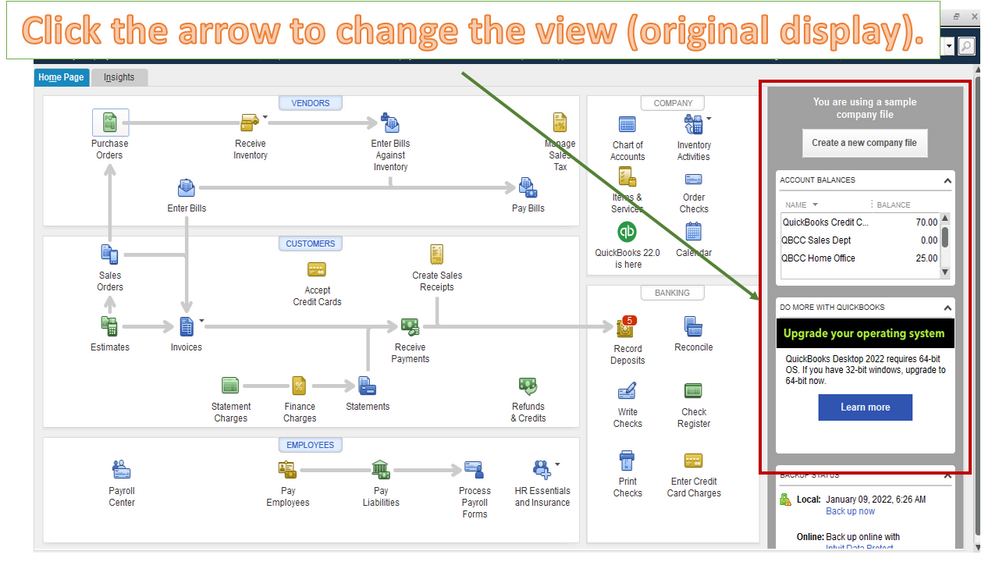
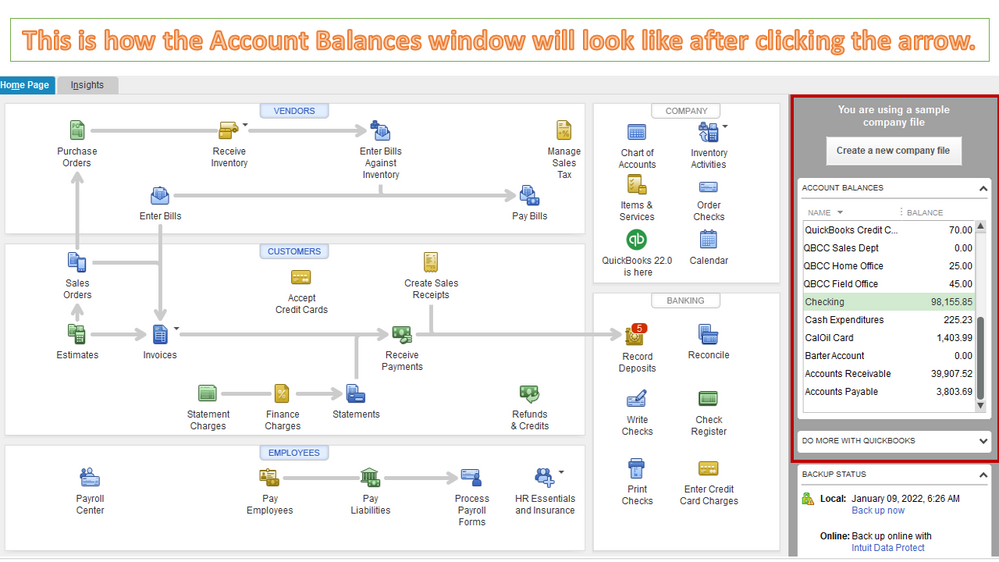
Let me share this article to learn more about personalizing your icon bar: Customize Your QuickBooks Icon Bar. It provides detailed instructions on how to do the task in the desktop program. This write-up is from another region, but it also applies to the US version.
We’ve collated resources to make sure customers can perform any QuickBooks efficiently: Get started. They’re grouped by topics, so you’ll be able to view each one right away.
Drop a comment below if you still need help on how to customer your Account Balances view. I’ll get back to assist further. Enjoy your weekend.
Thank you for your response, but if you go back and look at my screenshot again, you’ll notice that it is already in the down arrow configuration.
I appreciate you for getting back to us, mbrittb00.
Since the same thing happens even after adjusting the windows, let's run some troubleshooting steps to isolate what causes the issue.
To start with, ensure that you have installed the latest QuickBooks program. Here's an article for the steps to update your file: Update QuickBooks Desktop to the latest release.
If the issue persists, try running the verify and rebuild steps to fix common errors on the program.
Feel free to visit this link that have lists of articles we've gathered to help in managing your QuickBooks file: Get started.
Let me know if there's anything that I can help with. Keep safe!
Checked the version and it is listed as "Quickbooks Desktop pro 2019 Release R16P" which if I read the article you sent correctly that is the most up to date release of my software.
My Quickbooks Update is set to update automatically. Updates were last checked yesterday at 12:14pm. Did an update now anyway.
As for the "Verify and rebuild steps". None of the items listed under the "Common Reasons to use the Rebuild and Verify features', applies to my situation. Do I really need to do this if there is no issue with my data. The only problem I am having is that my account balances window on my main page (using "Top Icon Bar" view), is only showing three account (instead of all four) without me having to scroll. Note that they are all there, I'm just wanting to be able to see all 4 accounts without having to scroll.
Hello, mbrittb00.
QuickBooks Desktop 2019 is still supported until May 31, 2022. After the said date, access to add-on services will be discontinued for QuickBooks Desktop for Windows 2019. This includes all versions of QuickBooks Desktop Pro, Premier, and Enterprise Solutions v19.
Since you're using an older version, you may want to read through this article to learn more about the discontinuation policy and upgrade information: QuickBooks Desktop service discontinuation (Disco) policy and upgrade information.
Additionally, we can download and run the QuickBooks Tool Hub. This will fix company files issues in QuickBooks Desktop. For the detailed steps, please check this article: QuickBooks Tool Hub
Once done, let's restart the computer to see the changes. If you still unable to view all accounts, please refer to this guide: QuickBooks Desktop uninstall and install. This contains a step-by-step process to fix QuickBooks install/uninstall error.
If the troubleshooting steps didn't work, I highly recommend contacting our Phone Support Team. This way, they can further investigate this matter and they can recommend more fixes and resolve your issue in a timely manner.
To get in touch with our Phone Support Team, you can refer to these steps:
To ensure we address your concern on time, check out our support hours.
If you have any other questions, please let me know by leaving any comments below. I'll be here to lend a hand. Stay safe!


You have clicked a link to a site outside of the QuickBooks or ProFile Communities. By clicking "Continue", you will leave the community and be taken to that site instead.
For more information visit our Security Center or to report suspicious websites you can contact us here