Turn on suggestions
Auto-suggest helps you quickly narrow down your search results by suggesting possible matches as you type.
Showing results for
Hello I am running QuickBooks Desktop for Mac 2020. I am running it on a very new Macbook Air 2019.
The problem I have is I can't seem to get the program to provide a link to pay online via ACH or Credit card when sending customers an invoice. I watched a video on this provided by QuickBooks and followed the steps. But when I send an invoice there is no link in the email for customers to click on to go and pay the invoice. The screen shot provided in this post shows what you see on the training video I mentioned. The window at the bottom of the send email form labeled "For smart invoices only" doesn't exist in my program. I am not sure if this because I don't have something set up properly or what. Does anyone have any insight?
Thanks for the screenshot you've provided, @TeJay.
I also appreciate you for going through the steps provided in the video. To have the E-Payment link in your customer email, ensure to connect your payments account to QuickBooks Mac.
Here's how to connect your payments account in your QuickBooks Mac:
For more information and detailed steps, here's an article you can read for reference: Connect your Payments Account to QuickBooks for Mac.
You might also want to check this great resource to learn some tips on managing your QuickBooks Desktop Mac.
I'm always here if you have other questions or concerns. Have a great day!
Thanks for your reply. I checked your links and double checked: My Merchant account is already enabled. There is still no link provided or "Smart Invoice". Is there some other step I need to take to get this turned on? If it helps, when I create an invoice and select the ACH or Credit Card payment buttons at the bottom of the invoice form I get this message (See screen shot).
Thanks for reaching out back to us, TeJay,
Let's disconnect and reconnect your Payments account in QuickBooks to fix this problem. Here's how to unlink a Merchant Services account:
Once disconnected, link Payments again onto the company file. Here's how:
After this, you can now process online credit card payments. Follow the steps below:

However, if you already tried these steps and still getting the same prompt, I recommend contacting our Payments Support. They can help set up your account for processing online payments and verify what's causing the error. Here's how to contact us: Contact Payments Support.
Kindly post a new comment if you have other questions or clarifications. I'll be glad to provide and share additional help. Have a wonderful and productive week. All the best!
Thank you so much for the response. I was about to follow your recommended steps but decided to see if that process would work before disconnecting my merchant account. As it turns out, everything is working now. I am wondering if there is a lag between when you set up your accounts and when it actually starts working. For example, sometimes when I make changes on my website server, it can take up to 24 hours for changes to appear. Is that the case here? You don't need to answer that here. However, I'd recommend looking into it. And if that is the case, perhaps providing that information to customers to eliminate further frustration. Thanks for your help.
Hi TeJay,
Thanks for the detailed information. You'll want to update QuickBooks, so any changes made from your Payments account will be synced.
You can learn more how to update QuickBooks Desktop for Mac.
From there, you can now send a customer an invoice they can pay online.
Keep us posted if you have any other concerns. We're always here to help.
Me too. Same issue.
I've confirmed that my merchant account is in good standing.
The "allow customer to pay..." box is checked in the lower left corner of the invoice.
But, if the invoice preview there is no link for payment.
Do I need to do something in the form designer, page layout utility?
Hello there, WileyOne.
The option to pay online via the emailed invoice is only available once you turn on payments in QuickBooks Desktop for Mac. By signing up, your customers will be able to pay their invoices online using a credit card or ACH bank transfer.
To isolate the issue, ensure that your QuickBooks Desktop for Mac is updated to the latest release and connects to your payments account.
Let me show you how:
After that, turn on online electronic payments so your customers can pay you online.
For more information about the process above, see the below articles:
For additional reference, here's a link that you can use to learn more about E-invoicing: Send online invoices in QuickBooks Desktop.
Feel free to comment below if you have any other questions. I'll be here to help in any way that I can.
Why do you assume that I'm using 2020 Desktop for Mac? Did I post in the wrong forum?
I'm actually using 2020 Desktop for Windows. Do all your instructions still apply?
As I said, I've confirmed that my payments account is activated. And, in the lower left corner of my on-screen invoice draft, it says "Your customer can pay online using Bank Transfer". However, when I do a Print Preview, there is no link for my customer to click.
How do I fix that?
Welcome back, WileyOne.
Thanks for pointing this out. You replied to a thread for QuickBooks Desktop for Mac reason why the steps given are for Mac users.
First, you want to make sure to update your QuickBooks software by following the steps below:
Once done, you can manually update your QuickBooks Desktop to the latest release:
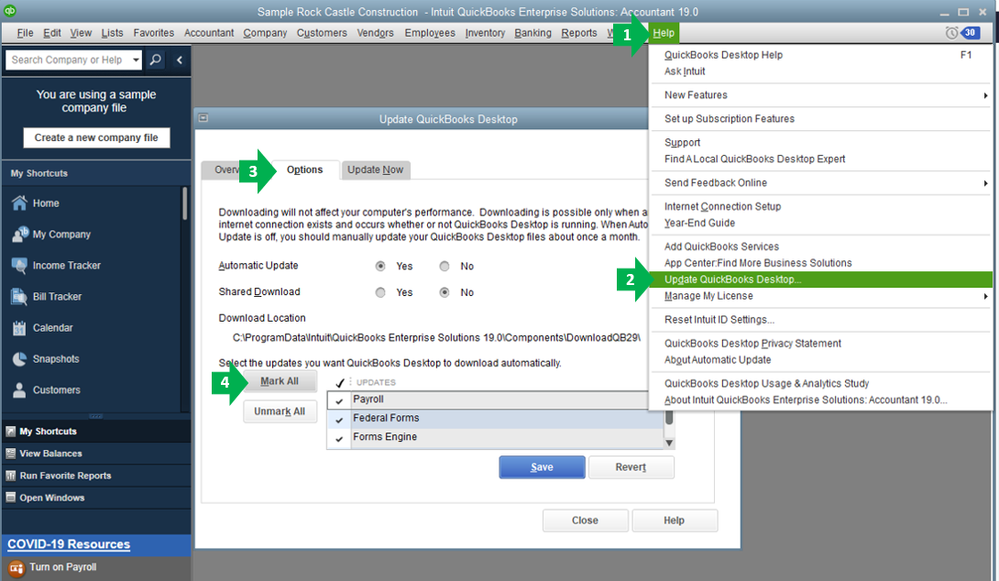
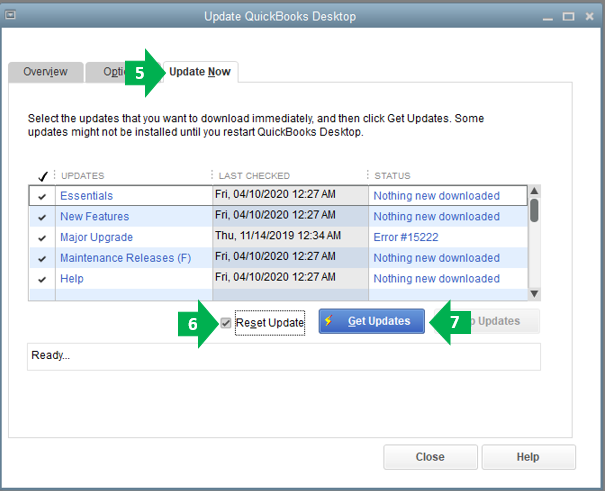
To give you more insight and a visual guide on how to update QuickBooks Desktop, please check out this article: Update QuickBooks Desktop to the latest release.
Since you have confirmed that your payment account is already active, you can try sending an invoice again after updating the software.
Once your customer receives the emailed invoice, they will have the option to select the Review and pay or Pay invoice. Doing that will open the invoice where they can pay it. No need to copy and paste the payment link.
To isolate this, please ask your customers to clear their web browser cache.
Then, let them right-click the Review and pay button in the invoice email and copy the URL. Open a web browser and paste the link into the address bar. If the link still doesn't open, try another web browser. Also, make sure their web browser is up to date.
For more troubleshooting options, please check out this article: What to do if customers can't pay their invoices online.
Just in case you run into a connection error to your email server, these articles would be a great help:
Also, you can check out this reference for a complete guide on the whole process of Reauthorizing QuickBooks Desktop to keep using Gmail.
Be sure to get back to me if you have follow-up questions about sending invoices by leaving a reply below. I'm always happy to help. Have a good day!



You have clicked a link to a site outside of the QuickBooks or ProFile Communities. By clicking "Continue", you will leave the community and be taken to that site instead.
For more information visit our Security Center or to report suspicious websites you can contact us here