Turn on suggestions
Auto-suggest helps you quickly narrow down your search results by suggesting possible matches as you type.
Showing results for
Get 50% OFF QuickBooks for 3 months*
Buy nowHello,
I've used quickbooks desktop for years and am fairly familiar with its features. One feature I've used excessively is the quick reports. You can see these by going to your chart of accounts, right clicking on an account, and at the bottom of the drop down clicking on "QuickReport". A feature on the quickreport, and what I'm writing about, is resizing or deleting columns. On a normal day, you can hover over the headings at the top of the report, click on the column line and drag to resize a column. You can even delete columns by shrinking them so small that they disappear.
I recently had problems with the desktop program and I had to reinstall it on my computer. Since the re-installation, I haven't been able to resize or delete columns. If I right click on the column line, all that comes up is a window to adjust fonts. Is there a way to change quickbooks settings so that I can resize the columns like before?
Topics like this have been discussed on other boards (https://quickbooks.intuit.com/learn-support/en-ca/banking/re-how-can-we-control-the-column-width-whi...), and good answers have been given, but I've never found a solution to my problem. Please don't refer me to another board/post unless it is a solution to my problem.
Thanks.
Thanks for sharing with us the details, @ryanlitster.
Here's how:
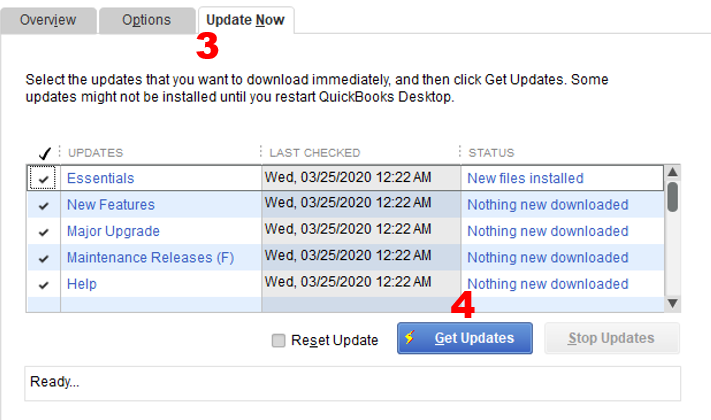
Here's an article you can read for more details: Update QuickBooks Desktop to the latest release.
I also suggest checking this article that can guide you on how to generate a report to show the data you need: Customize reports in QuickBooks Desktop.
Do get back to us whenever you have questions. I'll be around to help. have a great day stay healthy!
@JasroV: Thanks for your suggestions, but updates did nothing for me.
The solution I found showed me that the problem is a glitch in the default settings. I hope intuit sees this post and makes easier solutions for others with the same problem.
To restate my problem, I couldn’t delete or resize columns on my report. And when I tried to customize my report, I couldn’t find tools related to sizing, resizing or deleting columns. Finding a solution was an accident from messing with the program features, and I’m still not sure what I did. But here’s an idea…
Step 1: Open quick report.
Step 2: Click on the “Customize Report” button in the upper left of the report.
Step 3: In the section labeled “Columns”, check the boxes of what you want to see (or uncheck what you don’t want).
Step 4: Click OK and see if it broke the hold.
Before I did this, I couldn’t delete or resize anything. Now I can. I’m not sure exactly what the block was, or what changed, but it worked. I will throw in that the program had recently been installed on my computer, and all default settings were running. For some reason, unchecking one box to get rid of the “(left margin)”, turned off the default settings and allowed me to easily adjust the report without having to open the customizing settings.
I’m curious to see if anyone else tries this and has their problem fixed like I did.
Hope this helps.
Ryan
@JasroV: Thanks for your suggestions, but updates did nothing for me.
The solution I found showed me that the problem is a glitch in the default settings. I hope intuit sees this post and makes easier solutions for others with the same problem.
To restate my problem, I couldn’t delete or resize columns on my report. And when I tried to customize my report, I couldn’t find tools related to sizing, resizing or deleting columns. Finding a solution was an accident from messing with the program features, and I’m still not sure what I did. But here’s an idea…
Step 1: Open quick report.
Step 2: Click on the “Customize Report” button in the upper left of the report.
Step 3: In the section labeled “Columns”, check the boxes of what you want to see (or uncheck what you don’t want).
Step 4: Click OK and see if it broke the hold.
Before I did this, I couldn’t delete or resize anything. Now I can. I’m not sure exactly what the block was, or what changed, but it worked. I will throw in that the program had recently been installed on my computer, and all default settings were running. For some reason, unchecking one box to get rid of the “(left margin)”, turned off the default settings and allowed me to easily adjust the report without having to open the customizing settings.
I’m curious to see if anyone else tries this and has their problem fixed like I did.
Hope this helps.
Ryan
I have this same problem, but I was unable to fix it with what you described. My situation happened when I went in multi-user mode and then right back to single user mode after figuring out that wouldn't solve our company's problem. When I went back to single user mode, this problem started happening. It has been happening for about a week, and temporarily one day everything worked again, but now it is back to not letting me resize columns. Also, I can't drill down into all of the numbers - only some of the numbers (like only expenses and not revenue numbers - super weird). If anyone finds a fix, please let me know!
Experiencing the same issue. Made sure the updates were completed as initially suggested and still not working. Please if anyone finds the solution, share it.
Thanks for joining this thread, @hk99.
I appreciate your efforts in following all the troubleshooting steps provided by my colleagues. Since the issue persists, let's run the Verify and Rebuild Data Utilities to get this sorted out. The Verify Data utility identifies any potential data damage issues. While the Rebuild Data utility repairs damaged data in your company file.
Before doing so, please secure a backup copy of your company file to avoid accidental loss. Once done, let’s go ahead and continue performing the troubleshooting steps.
Here’s how to verify:
To rebuild:
For additional information, you can check this article: Verify and Rebuild Data in QuickBooks Desktop. This provides an overview of how to check for the remaining data damage issue.
Once done, let's follow the steps shared by @ryanlitser to resolve their issue. I've added screenshots for visual reference on where to customize and adjust the report.
I've got some articles for you to check out about Chart of Accounts and customizing a report:
Let me know if you have other questions or clarifications about QuickBooks or this topic. I'll be right here to help you whenever you need it. Have a lovely day!
I kind of figured out a clue as to what is causing it. It is only on this particular computer setup that I have, and if a report is near the top of the screen, I can't resize, but if I drag the report lower, like at least 1/3 of the way down from the top, then miraculously I can resize columns. I also can't drill into accounts unless they are below some threshold. I'm wondering if it's some funky integration with the logitec keyboard/mouse I have or something else quickbooks related. I've never seen this before and have used QB a long time.
Thank you for the info. However it seems the issue (at least on our end) was related to the computer displays. We were using Quickbooks on a computer with multiple monitors, and Quickbooks was opening on a display that was not the main. Once we move the application to open on the main display this started to work as it should. I haven't dig further than that on the issue but maybe it is related to the resolution?
Thank you for the information provided. However, it seems like the issue (at least for us) was related on the display settings. We have Quickbooks set up on a computer with multiple monitors, and the application was set open on a display that was not the main one. Once we changed it to open on the main display things started to work normally. I haven't played around with any additional setting, but I am guessing it may have to do with the screen resolution.
This solved my issue too. When I move Quickbooks over to my second monitor (which I usually do not) I noticed that was when the columns lost their ability to resize. When I move it back to the primary monitor they are able to be resized again.
Thank you, I also found that the issue of not being able to resize report columns or drill down on data in the report was caused by displaying QuickBooks on a monitor that wasn't the main display. As soon as I moved QuickBooks back to the main display, the issue was resolved. This issue has been dogging me for years, I finally have a solution!
The only thing that worked for me was to have QuickBooks desktop open on the main screen of a multi-screen set up. If you have QuickBooks open on any of the other screens the "resize" "+" symbol doesn't even show up, just the hand symbol that allows you to move the columns. When you have QuickBooks open on the main screen you can resize at will.
I have been fighting with this for weeks.
This is something QuickBooks technical support should address real soon. It wasn't this way until I installed 2021 QB and updates to all the other versions. They changed something and they should fix it!!
Thanks for following this thread, Wilson-Acct.
This isn’t the kind of experience I want for you when working in QuickBooks. Changing the default settings of the program is the initial troubleshooting steps for any display issues in QuickBooks.
To update the settings:
Next, log in to your company file and run any reports. Perform this task with other screens open. If you continue to get the same result, perform Steps 2-3 in this article: Fix screen issues in QuickBooks Desktop.
I’m also adding an article that lists all the features and enhancements added to QuickBooks 2021. It contains screenshots for visual reference: QuickBooks Blog.
Stay in touch if you have any clarifications or other concerns. I’ll be around to answer them for you. Have a good one.
I just installed QuickBooks Desktop Pro 2021 this morning, and I'm unable to adjust the column width on any report, whether it be a QuickReport or a custom one. This is very disappointing to me. I was so excited about my new version, but am now just irritated. Any assistance that anyone can give me on how to fix this issue would be greatly appreciated!!
Hello, kpruitt_sje.
I also get disappointed when I run into issues when I'm about to use a program. I have just the solution you need to help you fix the unadjustable columns.
Before doing anything else, make sure your QuickBooks Desktop Pro is updated to the latest release. This applies the most recent hotfixes and can help fix issues like this.
If you still can't adjust the column width, I'll give the steps to help you fix this.
You can reset the columns by removing and adding them back to the report. Here's how:
Another solution is to use the Tool Hub utility. This can also help fix display issues. You can check this article for the steps and details on how to run it: Fix common problems and errors with the QuickBooks Desktop Tool Hub.
After fixing the display issues, I'm sure you have other things to do in QuickBooks. Our articles can guide you with the processes.
I'm with you in every step of the way. Please let me know if there's anything else I can do for you in QuickBooks Desktop. Here to help.
Thank you so much for your quick response! However, the fix-its didn't fix my problem. It will let me drag the columns to any location I desire, but it will not allow me to adjust the column width. I've tried adding and removing columns to see if it would "unlock" the program, but that doesn't work either.
I appreciate you for going through the steps shared by my colleague above, @ kpruitt_sje.
Let me share with you additional troubleshooting steps to get around the issue. I recommend running the Verify Rebuild tool. This tool scans your company file for errors and quickly resolves them.
For the detailed steps, you can refer to the steps shared by my colleague Joesem M above.
If the issue persists, I suggest downloading our QuickBooks Tool Hub. This checks your QuickBooks Desktop (QBDT) software for issues and self-resolves them. Let me show you how.
You can also check this article for more insights and troubleshooting steps: Fix common problems and errors with the QuickBooks Desktop Tool Hub.
Additionally, let me add this link that you can read to learn some best practices in managing your reports efficiently: Understand reports.
Keep me updated if you need further assistance personalizing your reports. I’d be more than happy to work with you again. Stay safe.
@JasroV, thank you for your response. I have run the Quickbooks Tool Hub a couple of times, as well as the Verify & Rebuild Data utilities within Quickbooks. I am still experiencing the problem. One thing I have also found is that the very top row of my report is not available to be clicked on to view the transaction, as all other rows are. It doesn't even show the little magnifying glass at all when I hover over the top row. I have attached a file that shows exactly what/where I'm referring to.
Thank you for getting back here, @kpruitt_sje.
Since you are still unable to adjust the column width after performing the steps provided by my colleagues, I recommend contacting our technical support team to check your account set-up and investigate the root cause of the issue. Here's how to connect with them:
Also, I see that the file you want to attach has not been uploaded. To help you re-upload the file, click on the 3 dots, and select Edit reply. Then, tap the image icon and browse to see the file you need to upload.
You can also seek self-help articles on our QuickBooks help articles page, to help you get your QuickBooks task done in no time.
Feel free to get back here if you need further assistance in accessing your reports in QuickBooks. I'm just a post away to help. Have a good one.
Thank you @DivinaMercy_N , I appreciate your response. I'll be contacting Quickbooks as you had instructed. Have a great evening!
To all Quickbooks support members that have worked on my issue with QB, thank you so much. I have happened upon a way to be able to adjust the column widths on my reports. I have a second monitor hooked up to my laptop that I use so I can see the words on the screen better. The second monitor is where I view my QB program. If I have my program maximized, it will not allow me to adjust the columns or to double-click the top row of data in the report. But, if I reduce the size of the QB window, I am able to adjust the column sizes and click the top row of data. I was chatting with a QB specialist a few minutes ago and he suggested that it's due to the resolution of my monitor. I thought I would share all of this info so that maybe it will help someone else in the future with this same scenario. Again, thank you all for your quick responses and assistance!
Thank you! This worked once I took it off of the full screen, 1/3 of the page. I too use multiple screens. Now I do not need to move to my laptop screen.
Thanks again, jeffg1!
HI All-
I have been struggling with this issue for weeks. I keep my QB on a second monitor so that I can see it and once I have the screen maximized (which is how I want it!) I can't resize the columns. I appreciate that the forum has come up with a workaround for the problem, but really it's something that never should have happened. I have been using this program for so many years, in so many settings and have never had this issue until recently. I think it's ridiculous that so many people had to spend so much time sorting this simple massively useful feature out.
Thank you . All of you.
OMG! This has been such a frustrating situation! I dragged my report toward the bottom of my screen and it worked!!!! THANK YOU!!!!



You have clicked a link to a site outside of the QuickBooks or ProFile Communities. By clicking "Continue", you will leave the community and be taken to that site instead.
For more information visit our Security Center or to report suspicious websites you can contact us here