Turn on suggestions
Auto-suggest helps you quickly narrow down your search results by suggesting possible matches as you type.
Showing results for
Get 50% OFF QuickBooks for 3 months*
Buy nowWe are having this same issue too. Intuit needs to fix its system. Something is broken.
Making sure you can perform your QuickBooks tasks seamlessly is our top priority, @Mike-averette-en and @twitllc.
At this time, there is no known investigation into this issue. As a workaround, I suggest manually edit the item rows to select the correct product/service in your desired order.
Also, I recommend reaching out to our Technical support team to report this so they can conduct a formal investigation to determine the root cause of the issue. To do so, follow these steps:
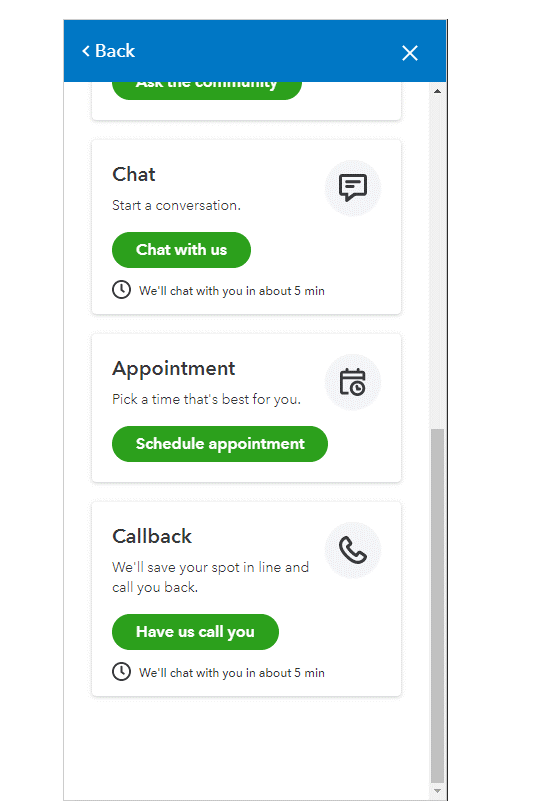
Then, to help you @Mike-averette-en, to attach a screenshot so we can further visualize the problem, you can edit your previous response. Here's how:
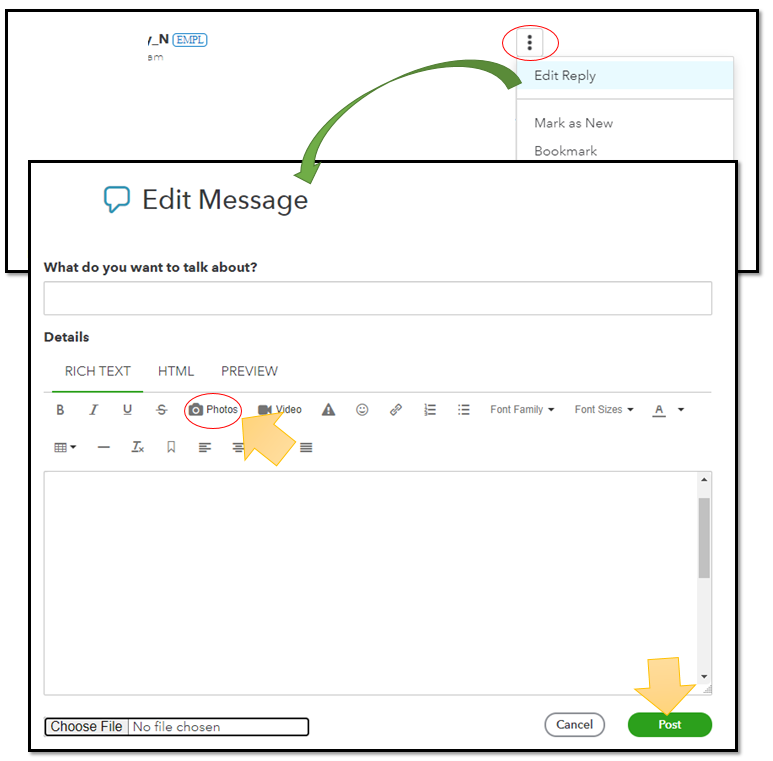
QuickBooks also makes it possible to personalize your sales form to reflect more of your business identity. Please check out this link for guidance: Customize invoices, estimates, and sales receipts in QuickBooks Online.
Keep me posted if you have further concerns about changing the order of your line items in QuickBooks. I'll be on the lookout for your response. Have a good one.
As you suggested, I manually edited the item rows in the invoices and completed the task. These invoices were done primarily for timesheets that were imported from the desktop application. After they were completed I entered some test timesheets for a customer and attempted to manipulate the rows and was able to do so without issue. I'm assuming the issue may be from something in the imported timesheets from desktop version not working well with the online version. At this time I'm not able to repeat the issue. I've attached a screenshot showing what it had done previously. If I continued to drag the item, the colorbar would cover the enter screen. It would also remain when I would switch to other screens (dashboard, banking, sales, timesheets, etc.). The only way I found to clear the colorbar was to close the quickbooks tab or reload the tab. If the issue reappears, I'll repost with updated info.
Same issue. No problems on previous months invoices, but now I get the "do not enter' block when trying to move the line and it just won't move. The workaround isn't workable, as I am importing data from bills, not typing it, and I'd like to keep the date linked.
I am having the same issue. It really makes reorganizing a 70 line invoice a pain
Hello there, @beachtimelandscaping.
Thank you for reaching out here in the Community. Let me help you with your concern about importing invoices into QuickBooks Online (QBO).
This could be a browser related issue. Cache stored on the computer can cause unexpected behavior in the application. I suggest performing some basic browser troubleshooting steps to isolate this matter.
Here are the keyboard shortcuts to open a private browser:
If it works, kindly proceed with clearing your cache. This helps improve the performance of the application.
If the issue persists, you can refer to this article for the supported browsers while using QBO.
You can also connect your QBO account to QuickBooks Payments to receive payments from customers via online: Connect your QuickBooks Payments account to QuickBooks Online.
Just leave a comment below if you need further assistance with managing your invoice. Have a great day!
If you switch to the old invoice layout format, it will allow you to reorder. After reordering, save the invoice, then switch back to the new format. QB needs to make the invoice line item order an editable field so the new format can allow for reordering.
Switch to the old invoice format that allows for editing the order. Then save the invoice and switch back to the new invoice format. That worked for me, but QB really should make the line item number an editable field that allows for changing the display order for line items.
I appreciate you for sharing a workaround about switching the invoice format to reorder the invoice line items, @lneubecker.
I can see the importance of making the line item number an editable field that allows for changing the display order for line items while working with your invoices. At this time, you can manually modify the items to get the correct order of your products and service. For now, you can also use the Feedback feature to send this idea directly to our engineering team. This way, they could take action to help improve your experience. Rest assured they're working nonstop to enhance the product and deliver the best experiences to all QuickBooks users.
To send your feedback:
Your valuable feedback goes to our Product Development Team to help improve your QuickBooks experience.
You can learn more about creating invoices from this article: Create invoices in QuickBooks Online.
When you're ready to track the invoice payments, use this link as your guide: Record invoice payments in QuickBooks Online.
Please let me know if you have any other questions about your invoice entries. I'll be happy to help. Have a good one!
I'm having the same issue. How do you "switch to the old invoice format"? Thanks!
Thanks for joining this thread, @timnelsonic. I'm here to help you switch back to your old invoice layout format in QuickBooks Online (QBO).
Follow these steps to proceed to switch to the old invoice layout:

However, if you don't see this button, could you please provide us with a screenshot from your invoice page? This way, we can provide the best fix available.
For more information about this new feature for estimates and invoices in QBO, please refer to this article: See what's new with estimates and invoices in QuickBooks Online.
Additionally, you can personalize and add specific info to your invoice and other form styles in QBO. To know more about it, you can check out the detailed steps in this article: Customize invoices, estimates, and sales receipts in QuickBooks Online.
Don't forget to visit this thread again if you have concerns regarding your invoices or other transactions in QuickBooks. It would be my pleasure to help. Have a good one!
Thanks!



You have clicked a link to a site outside of the QuickBooks or ProFile Communities. By clicking "Continue", you will leave the community and be taken to that site instead.
For more information visit our Security Center or to report suspicious websites you can contact us here