Turn on suggestions
Auto-suggest helps you quickly narrow down your search results by suggesting possible matches as you type.
Showing results for
Get 50% OFF QuickBooks for 3 months*
Buy nowHi, adoption!
It seems you're having a hard time seeing which value you need to click on the Balance Sheet to bring you to the Transaction Report of an account, so I made you a couple screenshots with arrows so you can see what I'm talking about! Just click the value to the right of the account we'd like to print, and we'll be taken to a Transaction Report with a beginning balance at the top. Check out my screenshot (and no, I don't really have that fake balance in my bank account, LOL!)! Hope this clears it all up for you :)
This is old tread. Since then, much have improved in new QuickBooks Online.
See the new instructions below!
Since you cannot print directly from the Bank Register, you will need to use the built-in ACCOUNT QUICK REPORT from the Chart of Accounts. You will get the same information as you would see on the Bank Register.
From the home page screen
Why can't you just print the register instead of having to use useless complicated qb online features. There's too much "stuff" in qb online. Often times simple is better.
Hi there, dmadge.
Thanks for joining this thread. Allow me to help provide some information about the Bank Register.
Are you trying to print the Bank Register itself? If so, you can definitely to this in QuickBooks Online (QBO). Let me walk you through the steps:
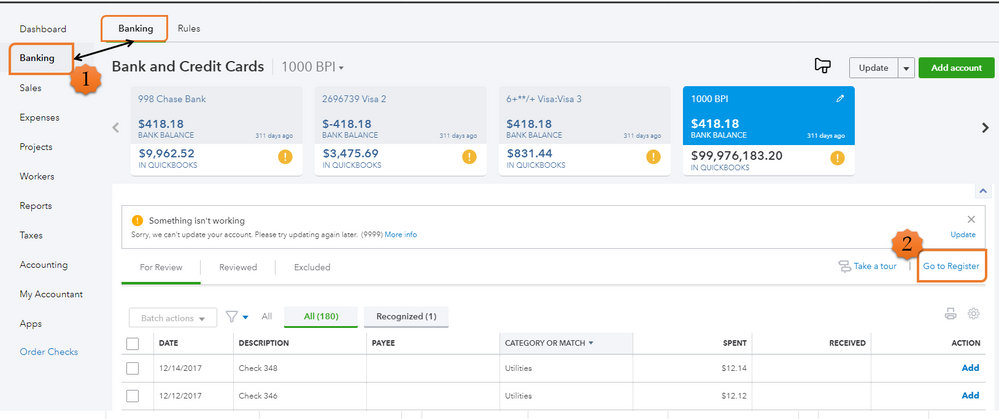
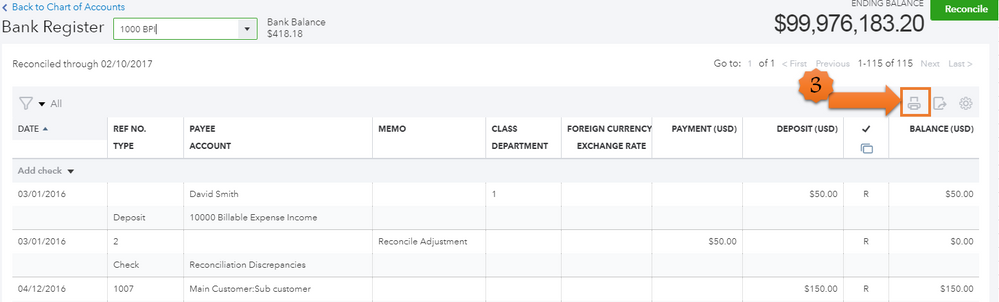
For additional reference, you can check this article on how to sort and filter transactions in a register.
That should do it! Don't hesitate to add a comment below if you have additional questions about the bank register. I'm always here to help you out. Have a good one.
If you want to print your transactions in a bank account (or any other asset account for that matter) for a given date range, here is how you do it. You run a balance sheet report for the date range, as explained above. NEXT, you click on the number shown to the right of the asset account in the report (example: balance sheet shows balance of checking as 10000 as of 4/1/19 - you would click on the number 10000). This will show you a transaction detail report for the date range in the report. This transaction detail report can be printed out, and contains the information from the check register for the most part, since it shows the individual transactions in that account for the time frame of the report.
This is also useful for reviewing accounts to determine if information is accurate for tax purposes. The same thing can be done with the Profit and Loss report with income and expense accounts.
JanyRoseB gave excellent directions. Only thing I would add to it is before printing, if you go to the gear two icons over from the print, you can select what you want to see. Ex: running balance (which is what I think you want). Also, above the date, on the left you will see a filter icon, select the arrow down here and you can select your date specifics. I feel your pain. Took me awhile to figure it out too. Good luck figuring out all the nuances of QBO - and keep posting questions! If you have them, so do others.
What if the "money tight" boss hasn't allowed the upgrade and you're still working with the 2014 version? Am I able to do it ?
What if you're still having to work with the 2014 version. How or can I do it with that version?
Good day, @Arizona89.
The conversations above regarding printing check registers are in regards to QuickBooks Online. Since you've mentioned a 2014 version, I assume you're using QuickBooks Desktop, in which the steps will be a bit different. No worries though, I've got you covered. Here's how you can print the Check Register in your version:
Printing a Check Register in QuickBooks Desktop
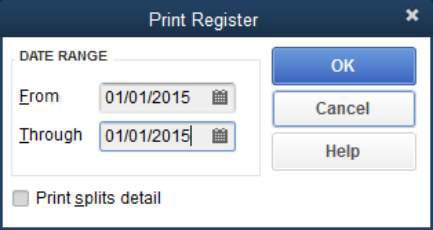
That's all there is to it! Now you can print a check register in your 2014 version of QuickBooks anytime your business needs. Please touch base with me here should you have any additional questions or concerns, I'm always happy to lend a helping hand. Thanks for coming to the Community and take care.
In QBO, I am able to find and print the check register. But in cases where a check was booked to more than one account, I want the SPLIT column to show all the accounts that check was booked to, rather than just the word "split." How do I do that? (In the desktop version there was a check box to "show spilt detail." Not so in Online)
Hello, mbgruber.
The Online version has a different way of showing the account details of a split transaction. I'll be guiding you on how to show them.
Instead of looking at the register itself, you'll want to run the Transaction List with Splits report in QuickBooks Online. This will show all of the accounts booked to the check. Here's how to run it:
This is what the report would look like with split transactions:
Note: This report will show the split transactions booked on all bank accounts. Filtering it with bank accounts only would omit the others.
Another report to accomplish this is the Transaction Detail by Account report. Simply search it on the Reports page again to run it. Then filter it show a specific bank account. Here's how:
Next, you'll want to enable the Account column to see the booked accounts. Simply click the small gear icon, then check Account.
Note: This report lists the accounts line by line together with the expense or sales forms attached to them. You can change how the accounts are listed under the Group by drop-down menu.
You can print the report or export it to Excel by using the report functions above the header.
Our articles contain just about anything from guides to managing your income and expenses. Feel free to browse them here if you need help with other tasks.
I'm happy to help you out again with other concerns or questions you might have. Add your replies here or create a new thread and I'll be there for you.



You have clicked a link to a site outside of the QuickBooks or ProFile Communities. By clicking "Continue", you will leave the community and be taken to that site instead.
For more information visit our Security Center or to report suspicious websites you can contact us here