Turn on suggestions
Auto-suggest helps you quickly narrow down your search results by suggesting possible matches as you type.
Showing results for
Get 50% OFF QuickBooks for 3 months*
Buy nowHi! I'm new to quickbooks and feel I need a lot of help so thanks in advance.
I want to "tag" expenses (meals, hotel stays, hardware store trips, etc.) to specific jobs, but not bill the customer by doing so. We have a line item in the invoice for these things, we take on the cost for some things and we bill some. I just want to get a better idea of what we're spending per job. It might be helpful to note that we do multiple jobs for companies so I need to specify which job each expense is for.
Welcome and thank you for choosing QuickBooks Online, sgreathouse.
Yes, you can use tags to track expenses. This lets you see how specific areas of your business are doing.
However, I recommend using the Project feature since you're tacking multiple jobs. This makes it easy to manage your work and see their progress.
Let me guide you through the steps:
Step 1: Turn on projects
Step 2: Create a project
Step 3: Add project income and expenses
Once done, you can proceed to Step 4-6 through this article for the next process: Set up and create projects in QuickBooks Online.
Let me know if you have follow-up questions about projects by commenting below. I'll be around whenever you need help.
Thank you so much!
Can I go back and create projects for previous jobs or can I only do it for new projects going forward?
Greetings, @sgreathouse.
Yes, you can still record your previous jobs or old projects in QuickBooks. Here are some factors you'd want to consider:

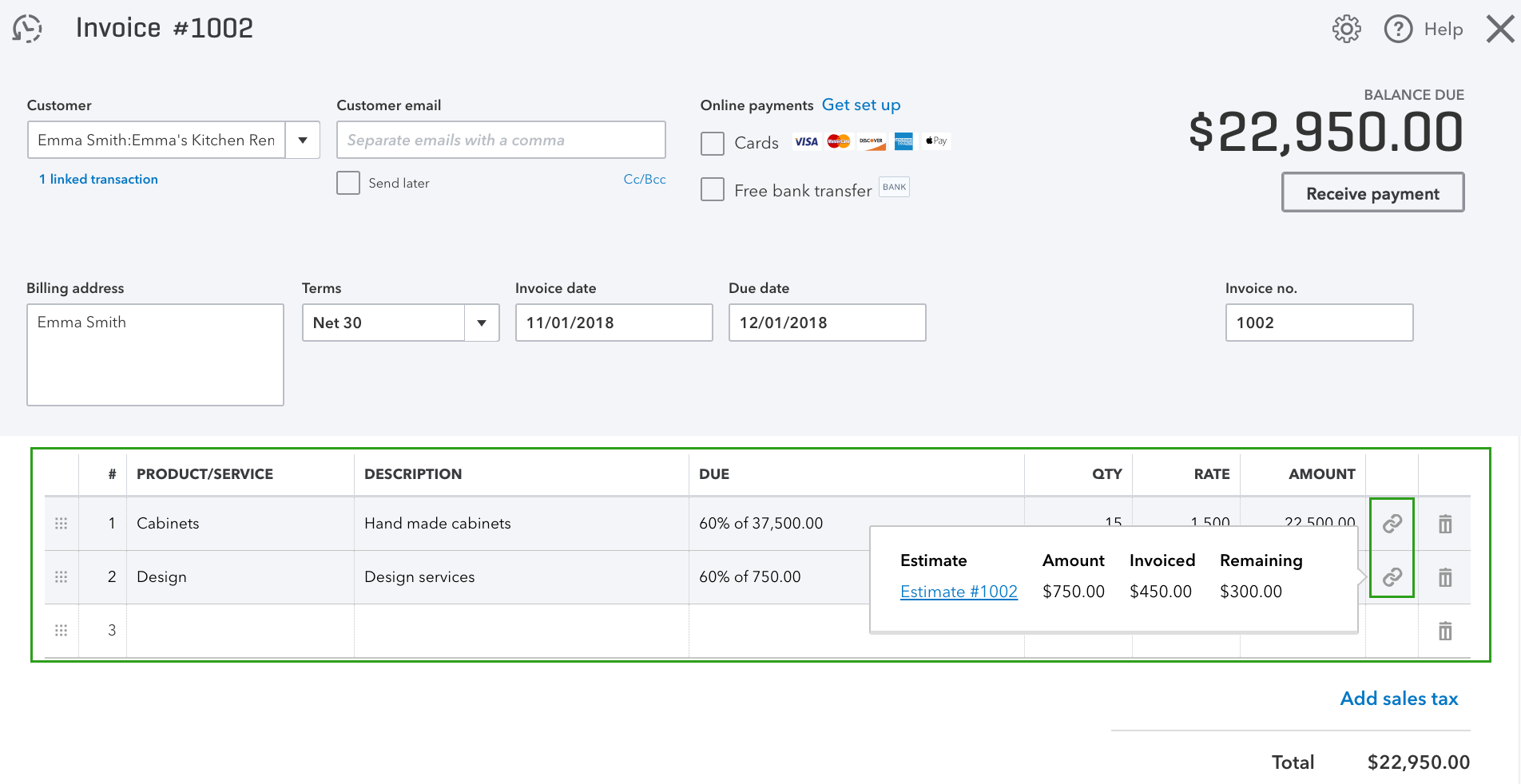
I've added these articles as an additional reference on how you can maximise the use of the Projects feature:
Swing by here again if you have other questions about managing your income and expenses in QuickBooks. I'm just a few clicks away.
If I add a paid invoice to a new project and the payment is disconnected from the invoice can't I then just mark the invoice paid again?
Good morning, @sgreathouse! We're all happy to help you here in the Community, so keep the questions coming. :)
You're exactly right, when the invoice gets unlinked you can 'Recieve Payment' on that invoice and the previously matched payment will show up on the bottom to reconnect.
You can also do it from the Open Invoices Report.
If that payment matches an open invoice, follow these steps.
As always, reach out to us with any questions that come up as you navigate our Projects feature!
Thank you for the info! I do have another question (sorry). When I go to add an invoice to a new project it unlinks the estimate therefor making the invoice zero. I’m creating projects now for our last few jobs and I’m hoping there is a workaround. This feature seems almost useless if I can’t create projects for previous jobs. Thanks again for all of the help!
You're most welcome, @sgreathouse!
I'm here to take care of your concern about projects in QuickBooks.
Normally, the estimate won't unlink once you create an invoice for your project or job. The following are the possible outcome when you perform the said action:
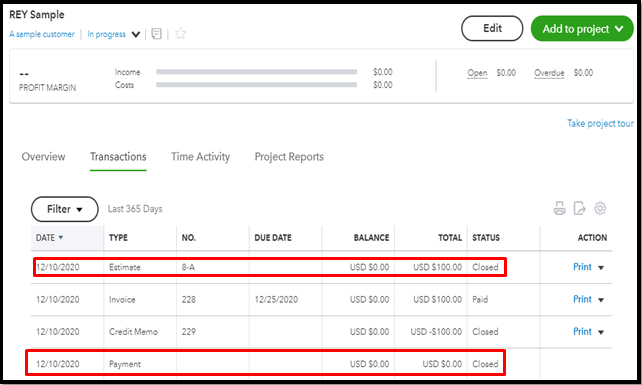
Let's dig deeper into why the said invoice shows a zero amount. I've got some solutions to get this fixed right away.
To start, let's ensure to turn off the Automatically apply credits feature on the Account and settings page. This way, QuickBooks won't mark your invoices as paid automatically. Let me guide you how:
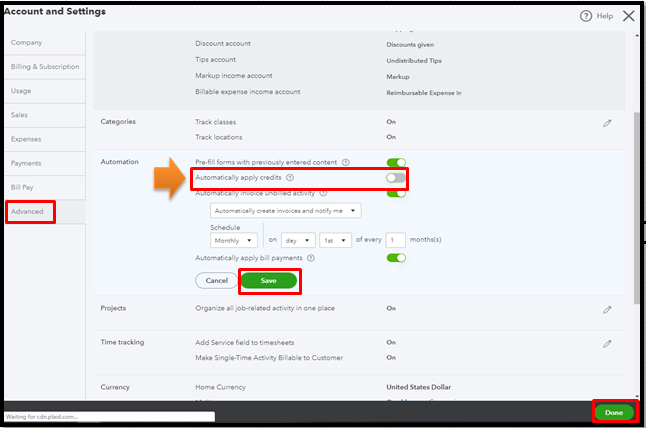
If the same thing happens, then this can be due to the piled up cache in your browser. Thus, causing unexpected QuickBooks responses. To isolate this, you can use an incognito or private window or since it doesn't store any cache data.
Below are the shortcut keys you can use to access one:
Once there, you can create a test project to see if you'll get the same result. If it works, please go back to your regular browser and clear its cache. This helps to restore and refresh the default setup of the browser.
If the issue persists, I recommend using another supported browser instead.
To keep track of your project's gains and losses, you can run the Project Profitability report. To do that, go to the Project Reports tab, and then select the said report from there.
Stay in touch if you have additional questions about managing your projects. The Community is here to help you. Have a good one!
Hi, is this feature available on the most of the basic account? I’m not seeing the same tabs under my QuickBooks account.
The project feature is only available to Plus and Advance subscriptions in QuickBooks Online (QBO), @Alpine.
If you have already subscribed to this service, let's enable this feature to utilize it.
On the other hand, if you're using the Simple Start or Essentials service, I recommend upgrading your subscription to use the feature.
Here's how:
Additionally, you can refer to this article with the guide on using projects: Create and manage projects in QuickBooks Online.
Please return to this thread if you have other concerns with the project feature in QuickBooks. I'll be here to lend a hand.



You have clicked a link to a site outside of the QuickBooks or ProFile Communities. By clicking "Continue", you will leave the community and be taken to that site instead.
For more information visit our Security Center or to report suspicious websites you can contact us here