Greetings, @ignitechurchrura. It is a pleasure to see you engaging with the Community. I am happy to provide you with some troubleshooting steps that can assist you with your QuickBooks payroll printing issues. That way, you can seamlessly process your payroll submission.
Before we start the troubleshooting process, may I inquire if you have encountered any error message(s) while attempting to print payroll checks? This information will enable me to investigate the matter further and provide you with the appropriate resolution.
Since you encounter issues when printing paychecks in QuickBooks, it can be due to printer, browser, or software issues. If you use QuickBooks-compatible checks, ensure that they're properly aligned when you print or reprint paychecks. To fix the alignment in issues in QuickBooks, follow the steps below:
- Go to the Gear icon⚙, then select Payroll Settings.
- In the Printing section, select Edit ✎.
- Select Paycheck on QuickBooks-compatible check paper.
- Choose Print paycheck and 1 pay stub or Print paycheck and 2 pay stubs.
- Click Align check, then select Print alignment form to print a sample check.
- Follow the instructions, then close the window.
- Follow the instructions, then enter the letter and number that fits best. Here are some tips on how to adjust the alignment.
- Pick Save, then Done.
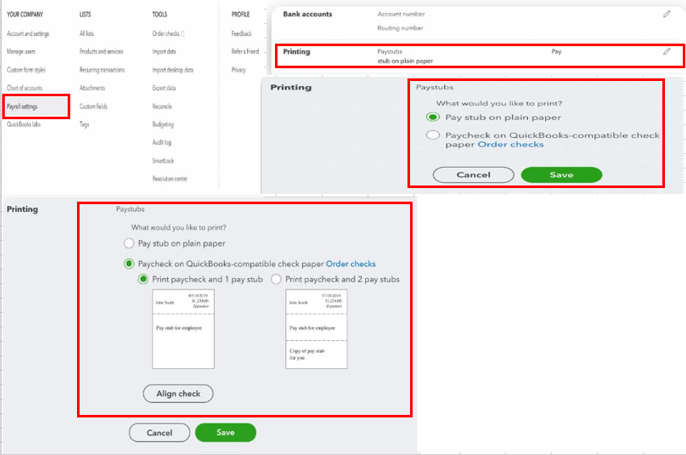
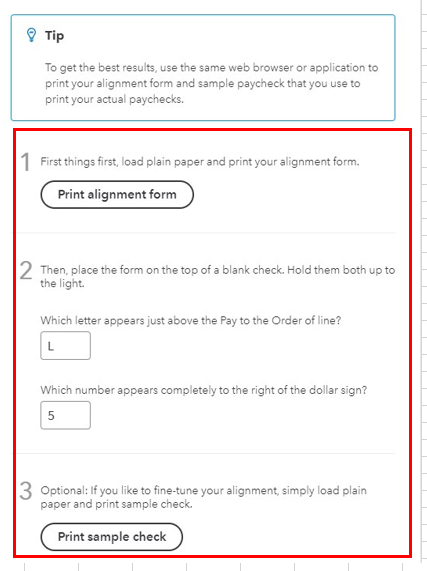
Now try to print a check. If you still need to make adjustments, repeat the steps above. For more details, see this article: Fix print alignment for paychecks.
If you're using a compatible browser and still can't print your paychecks, I'd suggest opening your account using an incognito window. This type of window doesn’t store any cache that causes a browser to load slowly or experience unusual behavior. You'll also want to ensure Adobe is updated. You can check the Adobe website for detailed instructions.
Here are the shortcut keys you can use depending on the browser:
- Google Chrome: Ctrl + Shift + N
- Mozilla Firefox: Ctrl + Shift + P
- Microsoft Edge: Ctrl + Shift + P
- Safari: Command + Shift + N
If it works fine, go to your regular browser and clear its cache to prevent unexpected behavior. You can also use other compatible browsers in QBO.
For other steps to troubleshoot printing paycheck issues, open these articles:
You can also check out these articles if you want to purchase a hand-written check and run payroll reports in the future:
Please do not hesitate to contact me should you require any further clarification or assistance with printing paychecks. It would be my pleasure to help you in any way that I can. Take good care.