Turn on suggestions
Auto-suggest helps you quickly narrow down your search results by suggesting possible matches as you type.
Showing results for
Get 50% OFF QuickBooks for 3 months*
Buy nowI've had to upgrade to a new computer just a few months after I purchased QB Desktop Pro Plus 2021. I installed QB on my original computer with a disk. My new computer doesn't have a disk drive. How do I move it over? Thanks!
Solved! Go to Solution.
Hello there, @npreble.
I can help you move or reinstall QuickBooks Desktop to a new computer.
To access the Migration Tool, you'll have to be the Company Admin. You can use the Migrator Tool to migrate QuickBooks Desktop and up to three company files to another computer if you're running a single-user edition of QuickBooks Desktop 2018 or newer in the United States.
Here's how you can do it: from the old computer:
To the new computer:
For more information about the migration process and on what to do next, check out this guide:
Feel free to leave a comment below if you have other concerns with QuickBooks or migration. I'm always willing to help. Ta
Hello there, @npreble.
I can help you move or reinstall QuickBooks Desktop to a new computer.
To access the Migration Tool, you'll have to be the Company Admin. You can use the Migrator Tool to migrate QuickBooks Desktop and up to three company files to another computer if you're running a single-user edition of QuickBooks Desktop 2018 or newer in the United States.
Here's how you can do it: from the old computer:
To the new computer:
For more information about the migration process and on what to do next, check out this guide:
Feel free to leave a comment below if you have other concerns with QuickBooks or migration. I'm always willing to help. Ta
i just followed your directions to move files to a new pc and i got this msg : quickbooks migration failed unexpectedly. what that means?
Good day, Robin1968.
Allow me to grab this opportunity to help and share some insights on how to get around this issue. Let's start by updating your Windows 10 version to the latest release to isolate this. Also, ensure your new computer meets the system requirements of the migration to work.
Once done, perform the migration process again. If the issue persists, I'd suggest moving the QuickBooks manually by following the steps below.
You can also utilize this link for more details about the process: Move your company files to another computer. However, if you continue to get the same result, I'd recommend reaching out to our QuickBooks Support.
Unlike in this public forum, they have the tools required to perform any escalations or bypass the system whenever necessary on your behalf. To ensure we address your concern on time, check out our support hours. Here's how to get in touch or chat with us:



Furthermore, I’m adding this link that can guide you on how to handle the situation in case you’d encounter some errors while installing QBDT to your new computer: Fix Error 1603 when you install QuickBooks Desktop.
Please let me know how else I can help you with QuickBooks. I've got your back and am always happy to help. Thanks for coming, wishing you and your business all the best.
Not to worry, @2Flamcf. I'm here to help you move your QuickBooks Desktop (QBDT) without the Migrator tool.
To do that, make sure to have your product and license info available. You can find this info from the Product Information window.
Here's how:
After that, follow these instructions:
You can also refer to this article and go to the How to manually move or reinstall QuickBooks without the Migrator Tool section: Move or reinstall QuickBooks Desktop to another computer.
Furthermore, you can check out this article if ever you stumble into any installation issues: Fix Error 1603 when you install QuickBooks Desktop.
Please come back and let us know if you need further assistance with migrating your files. We're always here to assist. Have a good day, @2Flamcf.
Thanks so much for the quick response. How do we install QB on the new computer if we don't have any disks? I believe it originally was a download, back in the day.
I can help you install QuickBooks on a new computer without disk installation, @2Flamcf.
To do so, visit this Download page to get your QuickBooks version. Then, proceed to save the file where you can easily find it to run and install later. Lastly, perform this process to activate the program:
I’ve attached this reference to help you set up and manage your company files: Get started with QuickBooks Desktop. Using this information, you can ensure books are organized and accurate.
Don’t hesitate to add a comment if you have more questions or concerns besides QuickBooks installation. The Community is always here to help. Have a good one!
Hello! I don't see the "move quickbooks options" in the utility folder. I see verify data, rebuild data, and condense data.
Which QB Desktop year version do you run?
Thanks. I did this step by step. When I clicked on move QuickBooks it said it “failed unexpectedly.” Any ideas why? What to do?
I've got your back, Books220. I'm here to share some troubleshooting steps to get this sorted out.
There might be an issue with your company file's data that's causing the error message. I recommend running the Verify/Rebuild tool. The tool scan data issues and self-resolves them. It also allows your QuickBooks software to refresh the data.
Beforehand, make sure to create a backup copy. If there are changes that occur, having a copy allows you to restore it to undo the changes.
Follow the steps below on how to verify data:
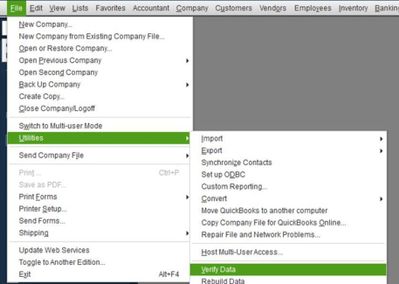
Next, here's how to rebuild data:
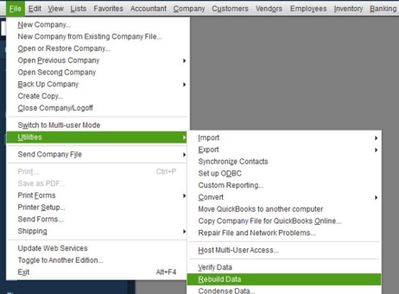
Also, it's best to keep QuickBooks Desktop up-to-date. This way, you always have its latest features and fixes.
Additionally, I've added an article that'll help you back up your entire computer or just your QuickBooks files and folders: Set up Intuit Data Protect.
Keep me updated on how this works on your end. I'm determined to help you succeed. Take care always,
Hello I followed the steps to move my 2018 Quickbooks over to my new computer. I got to the point of the download after I entered the password on my new computer and I got a message “Downloading Quickbooks Installer setup failed”. Any thoughts would be appreciated. Thanks!
You should download the installer file for QBD 2018 and use it on your new machine. Then restore the backup file from your old machine.
https:// downloads.quickbooks.com/app/qbdt/products
Thanks for joining the thread, ATX123456.
The QuickBooks installer may be corrupt that's why you receive that error when moving the file to your new computer. Fiat is correct, you'll need to download a new installer to your new machine.
Here's how:


For your reference, here is a guide to successfully installing QuickBooks Desktop to your new computer: Install QuickBooks Desktop.
Once done, you can restore a backup copy of your company file. I've added this link for future use: Restore a backup of your company file.
Feel free to add any details below if you need anything else. We're always available to help you.
I tried this. When I download QB on the old computer to move it, I am told to create a new one-time password. But the new computer won't accept the one-time password. I have tried this twice, creating a new password each time. It didn't work either time. Why won't the passwords I create work?
Hello there, @Bentoff.
It seems you posted a relevant question that my colleague
@Ethel_A answered. She already shared additional information regarding your concern. You can refer to this link for her response: https://quickbooks.intuit.com/learn-support/en-us/account-management/re-why-won-t-the-second-compute...
Know that the Community is always here to back you up. Have a good one!
There is no option to click on "move to another computer.
Hey, @Paintster.
Congrats on making your first post here in the Community. Let me point you in the right direction to get this resolved.
If you've tried the steps listed in this guide and you aren't able to see an option, I recommend contacting our Customer Support Team for further assistance. They'll be able to use a screen share tool to help walk you through the instructions. Here's how:
It's that easy!
Keep me updated on how it goes. We're always here to lend a helping hand. Bye for now!
Hi there. I followed the instructions to move QB Desktop 2018 to my new computer Migrator Tool. Once I plugged in the USB in the new computer, it said it Failed. What do I do? Thanks.
Hello, @DC2023. I appreciate you for following the instructions above in moving your QB Desktop to a new computer. I'm here to ensure you'll be able to migrate it successfully.
First, make sure that you've installed QuickBooks on the new computer and meet the system requirements for the migration to work. Also ensure that you're using the latest windows version.
After updating your windows, you can move again QuickBooks to the new computer. Otherwise, we can move it manually. I'll guide you on how:
If the issue persists, I'd suggest reaching out to our support team so they can check and further investigate why the migration failed. You can follow the steps shared by Candice above on how you can contact them.
Moreover, I'm adding this article in case you encounter some errors while installing QuickBooks: Fix QuickBooks Desktop Install errors.
Keep me posted about the result. Know that you can always get back if you require further assistance when importing QuickBooks Desktop to a new computer. We're happy to help. Take care and have a good one!
I also received the message Quickbooks migration failed unexpectedly. My old computer was in a house fire. It didn't boot up properly so I had Geek Squad move the hard drive data to a new computer. However, it didn't copy over the current QB files. It picked up a 2018 version. When I was able to boot up the old computer I was successful in using the Migrator tool and created a password. When I double clicked on Move QuickBooks, it did not ask for a password. My laptop asked if I want to allow the app to make changes. I selected yes. I received the migration failed unexpectedly message. Is it because of the old QB files that are on the new laptop? Should I delete all QB files from the new laptop?
Joining you here to help you migrate your company file, TPurser.
The error that you're getting can be caused a couple of reasons such as corrupted file, unsupported version of QuickBooks, or outdated Windows operating system.
Aside from that, you also need to make sure that this error will happen if your USB contain files from 64-bit QuickBooks Desktop 2022 or 2023, the migrator tool may stop unexpectedly when run on a 32-bit Windows system. 64-bit QuickBooks files can only be migrated from one 64-bit system to another.
Additional details about this are discussed here:
In that case, you need to: Move Your Company Files to Another Computer.
You can also uninstall or delete the QB installation in your new laptop, then reinstall it. Once done, restore a backup copy if you have one.
Let me share these articles as your guide:
Keep us posted in this thread and reply to us if that helped you move the file to the new computer. You can also visit us again if you have other questions for us.
Thank you very much. While I was waiting on a reply, I installed QB pro 2023 manually after I found my license and product number! I had created a backup recently and loaded it. It worked like a charm!



You have clicked a link to a site outside of the QuickBooks or ProFile Communities. By clicking "Continue", you will leave the community and be taken to that site instead.
For more information visit our Security Center or to report suspicious websites you can contact us here