Turn on suggestions
Auto-suggest helps you quickly narrow down your search results by suggesting possible matches as you type.
Showing results for
Connect with and learn from others in the QuickBooks Community.
Join nowI edited the credit card account info and it shows as deleted when searching for it. I think I accidentally make it inactive as well. It is not showing on the Chart of Accounts to make it active again. What is the best resolution?
Hey there, Kishian.
Thanks for dropping by this afternoon. I recommend logging in to your QuickBooks Online using an incognito browser before reconnecting your credit card.
Once done, please follow these steps:
If it still doesn’t work, you would need to update your credit card info.
Here’s how:
If you’re still getting the same result, please contact our Customer Support Team. They have the tools to access your account and trace the cause of the issue. Thank you for your time and have a nice afternoon.
Hi Nick,
It is not showing anymore on my banking tab, does it mean that I have to link the credit card account?
Hey, Kishian.
If you don't see your bank account on the Banking tab page, you will want to reconnect the bank account, here's how:
Connect a bank or credit card account:
Connect bank and credit card (including PayPal) accounts you use for your business.
Follow these steps if you want to connect American Express Business card instead.
You can connect as many accounts as you need. Feel free to connect accounts you use for both business and personal purchases, but you'll need to sort your personal expenses as you go.
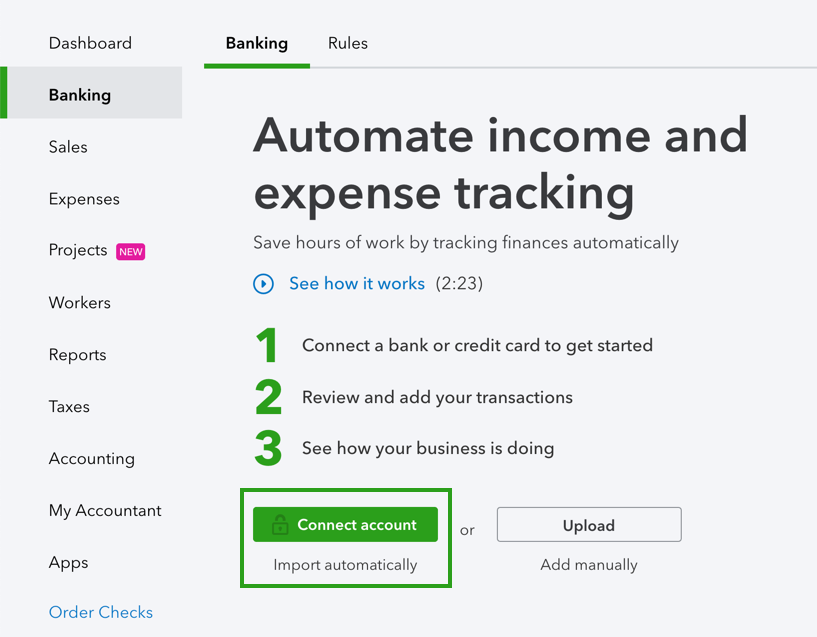
- If you can’t find your bank on the list but still want to add your transactions to QuickBooks Online, you can manually upload bank transactions from a CSV file.
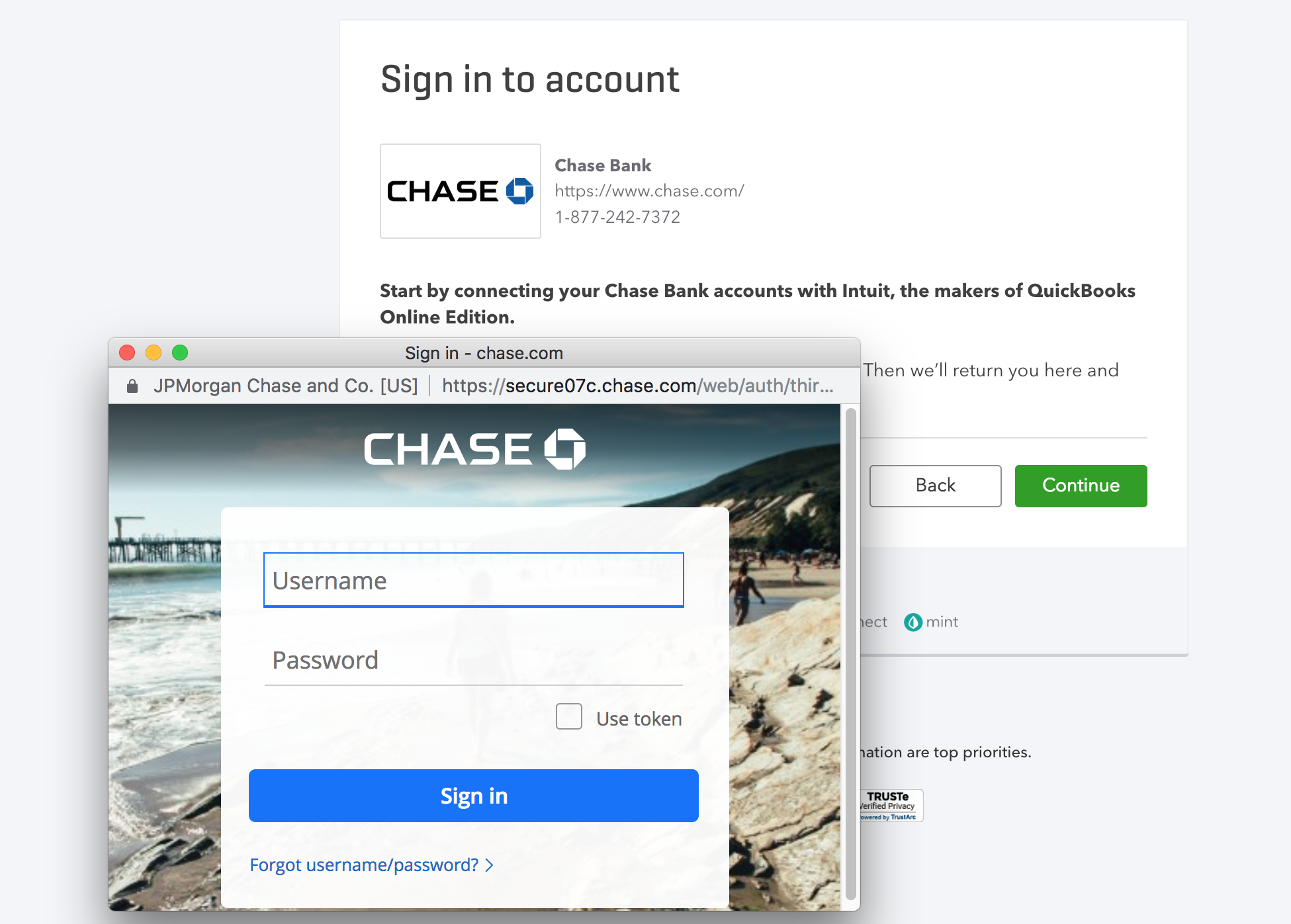
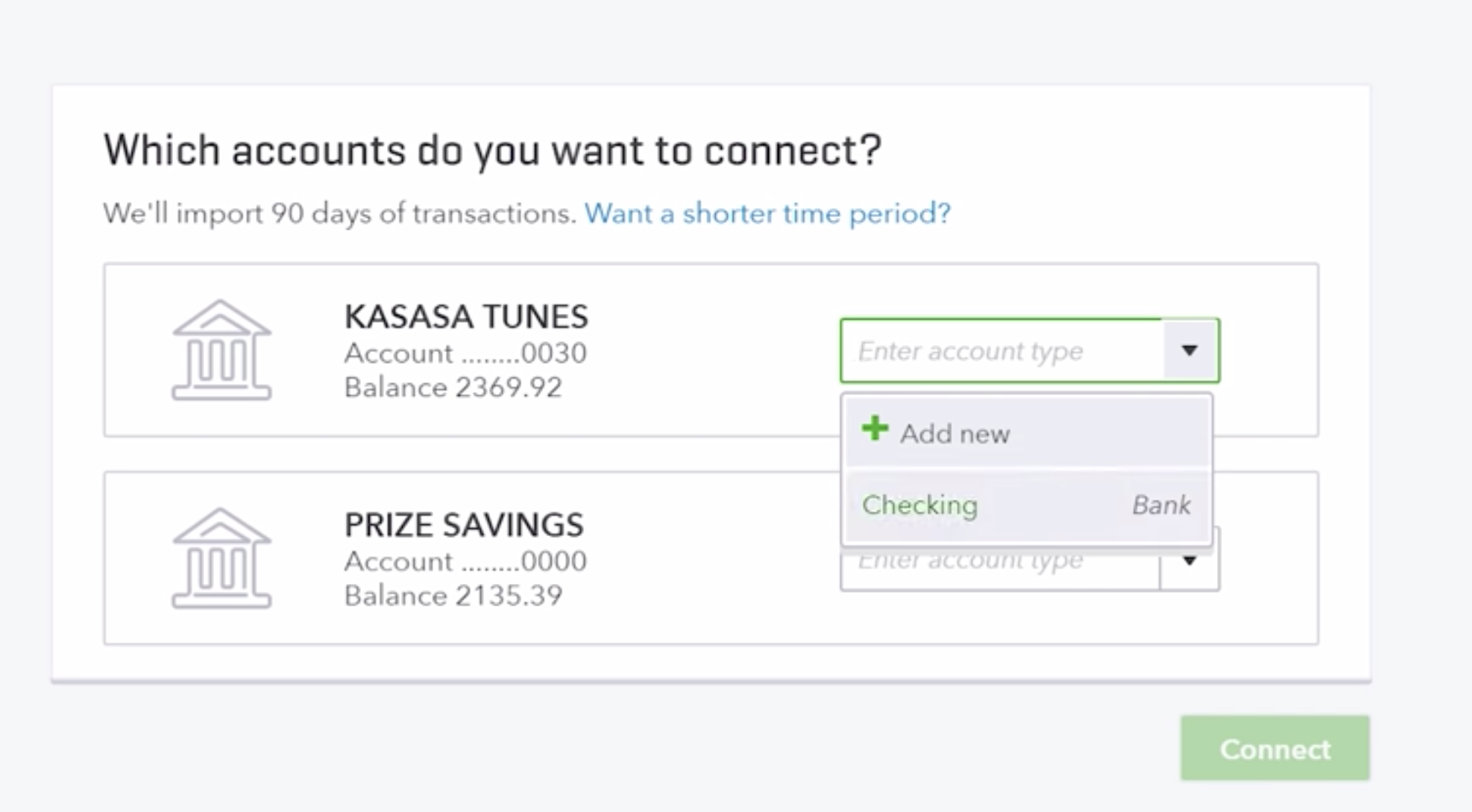
Please, let me know if you have any other questions, night or day. Thanks and have a nice evening.



You have clicked a link to a site outside of the QuickBooks or ProFile Communities. By clicking "Continue", you will leave the community and be taken to that site instead.
