Turn on suggestions
Auto-suggest helps you quickly narrow down your search results by suggesting possible matches as you type.
Showing results for
The template changes when you combine forms instead of sending them individually. How do I edit that? In the company preferences in the send forms section, I don't see that default template anywhere.
Welcome to the Community, @exportmanagementsysteminc.
We’ll have to open the Template page to edit the transaction’s display. Here’s how:
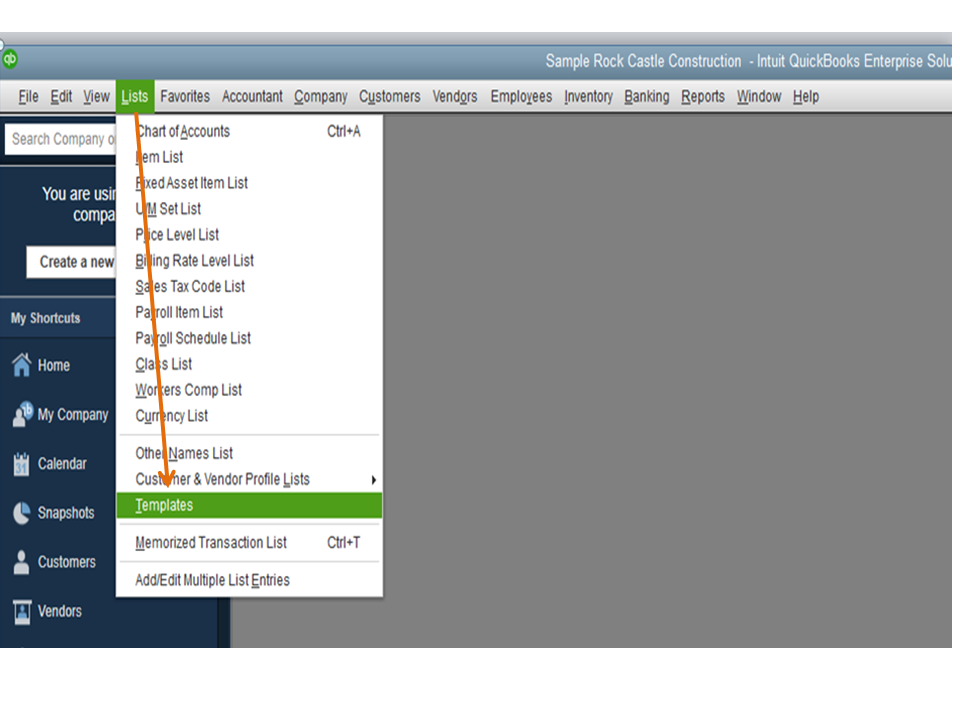
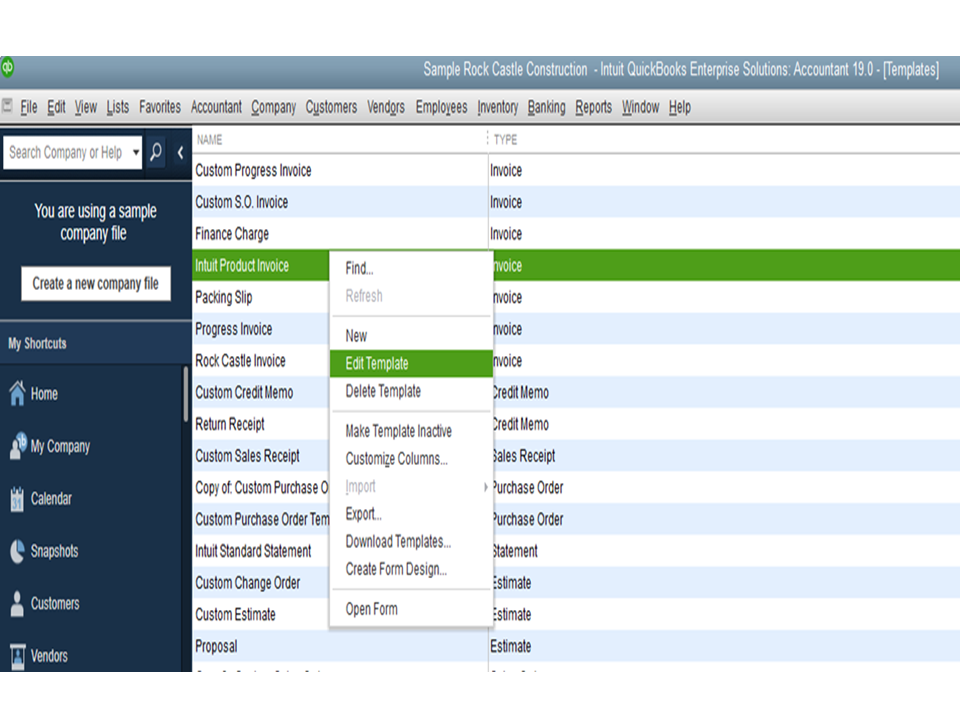
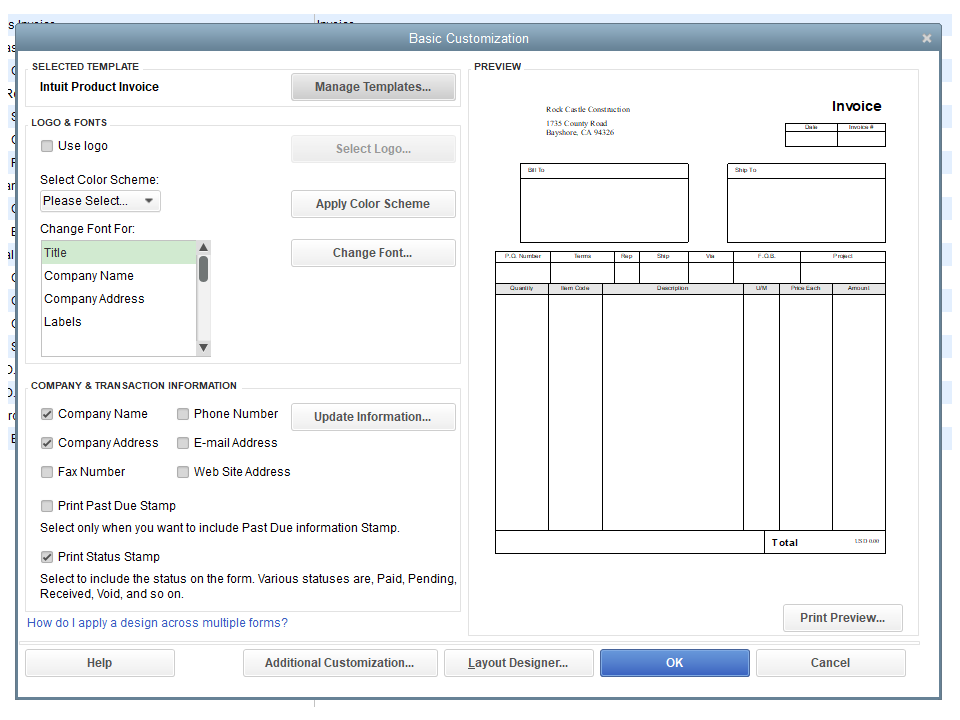
Let me share the Use and customize form templates guide for more details. It outlines the instructions on how to personalize a form as well as steps to import or export a template.
Keep me posted if you need help while working in QuickBooks. I'll pop right back in to assist further. Have a great rest of the day.
Hello,
I made a mistake with my post. I didn't mean a template, but the body message when sending invoices. When I send individual invoices, the body message is what I wrote. When I switch it to "Combine forms to a recipient in one email," it changes the message completely and I can't find where to edit it.
Thank you.
Hello,
I made a mistake with my post. I didn't mean a template, but the body message when sending invoices. When I send individual invoices, the body message is what I wrote. When I switch it to "Combine forms to a recipient in one email," it changes the message completely and I can't find where to edit it.
Thank you.
Hello there, exportmanagementsysteminc,
You'll want to select Batch in combine sending the invoices. That way, it'll show the body message you wrote. Here's how:
Furthermore, you have an option to edit the Body message before sending it.
Let me know if you need further assistance.
Hello,
Do I have to click on "batch" under email every time I would like to send multiple forms? The issue I'm having is that when I click on "File" and "Send Forms," it sends batch invoices with different body text.
I attached a picture of the issue. I blurred it out for security reasons but you may get the idea.
If you look at the top picture, when I send invoices individually, the body text is what I would like to write. The bottom picture when I have the "Combine forms to a recipient in one email" checked, it changes the body text to something else.
I'm trying to figure out how to make change that permanently.
Thank you for your help.
Hello, @exportmanagementsysteminc.
QuickBooks Desktop allow you to change the default text for invoices, estimates, sales orders, and other documents that are commonly e-mailed from within QuickBooks. Once you have made your updates, the changes you've made will take effect.
Though, You'll need to add a new template and make changes afterward.
Here's how:
After that, you can go to the File menu and select Send forms. From there you can select one of your templates when you send a batch of emails.
You may check out this article for additional information about the process: Create custom email templates in QuickBooks Desktop.
Also, feel free to read these handy articles for your reference: These articles will guide on how to fix email template issues, create custom Field, and customizing forms:
Don't hesitate to leave a comment below if you have follow up questions. I'm always to help. Take good care.
Quickbooks is not using the "Default" template for any given type of form being sent for its Send Forms dialog box anymore.
I know because this is the text in the forms for sending invoices:
Dear [Last-First],
Please find your invoices attached.
Thank you for your business. We appreciate it very much.
Sincerely,
[company]
[website]
NONE of the templates, including my default template for invoices, look like that.
Quickbooks appears to use a template for this that is not modifiable by the user, instead of allowing us to select from the templates we've already created for sending forms.
This is a huge oversight. Fix it please.
I appreciate you for joining the thread, Ryan.
I'm here to share with you some information about form templates and in QuickBooks Desktop.
The form templates are used to customize and control your forms. You can manage how you want your transactions to look like and what information to include. If you want to modify the text or message when sending invoices or other forms, you can customize it through the Send Forms window. I'll show you how.
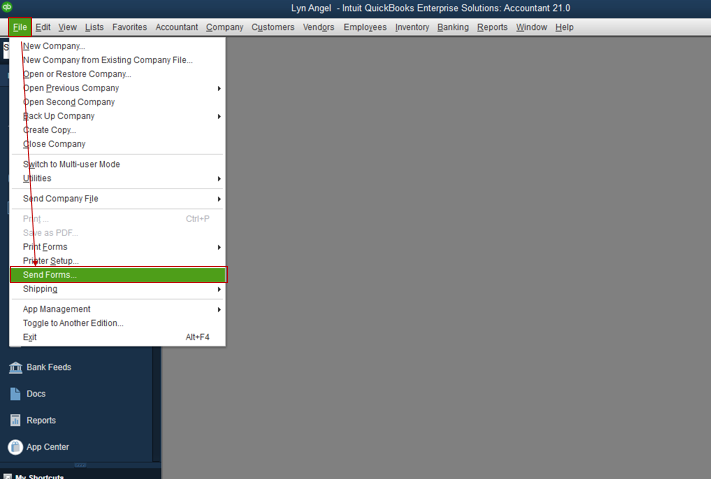
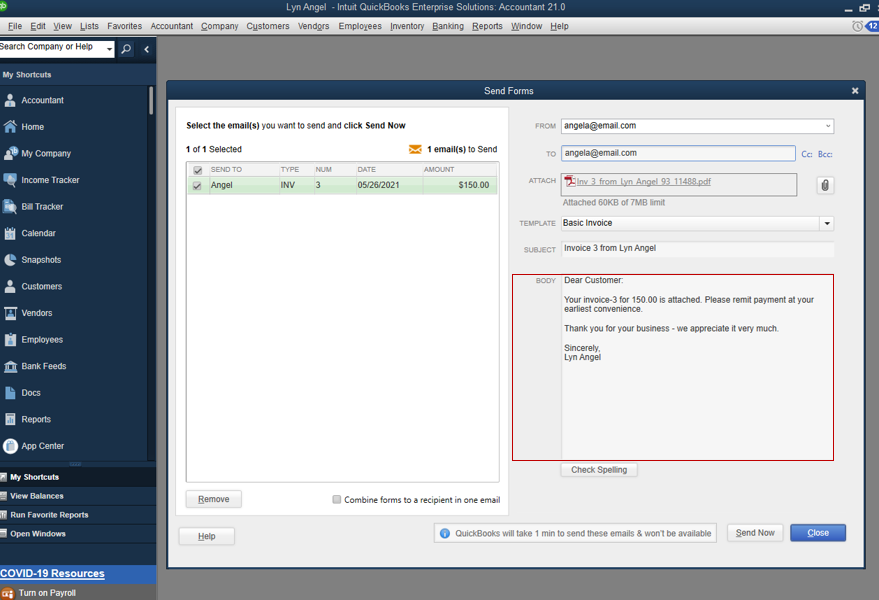
For more hints about this topic, you can check out these articles:
I'm also adding this link to learn more about the different ways you can track customer transactions in QuickBooks Desktop: Get started with customer transaction workflows in QuickBooks Desktop.
If you have any other questions about form templates, let me know by adding a comment below. I'm always here to help. Wishing you a good one!
The issue that the OP is complaining about is that this feature is missing in whatever version of Quickbooks they have. I have Quickbooks Pro 2020, and this is what the screen looks like for us.
Do you see how we don't have the Template drop-down menu that is present in your screenshots of Accountant 21? I don't know what other versions this feature is missing in but it's clearly an oversight either way.
Can you please alert your developers so they can fix this in the next update? Thanks!
Thanks for joining this conversation, @ryanmeray.
I tried replicating this on my QuickBooks Desktop (QBDT) Pro 2020 sample file, and I was able to see the Template drop-down.
As an initial troubleshooting step, let's run the QuickBooks built-in diagnostic and repair tools called rebuild and verify data utilities. These tools will repair and notify you of any possible data damage within the file.
Here's how:
If QB detected no problem with your data, hit OK. However, if it finds an issue, you will be prompted to Rebuild Now or View Errors. Choose Close, then perform the steps below. Here's how:
For additional information about the process, consider checking out this article: Fix data damage on your QuickBooks Desktop company file.
Reach out to me in the comment section if you have any other issues or concerns. I want to make sure everything is taken care of for you. Have a great day!
My "send forms" menu is the same after this process completed.
Hello there, ryanmeray.
I can share additional steps to fix this.
Let's ensure that your QuickBooks software is up-to-date so you always have the latest features and fixes. Then, you can run QuickBooks File Doctor to continue fixing this issue.
Step 1: Download and install QuickBooks Tool Hub.
Step 2: Run Quick Fix my File.
If the issue persists, let's move to step 3:
Step 3: Run QuickBooks File Doctor.
Once done, you can reset your email later settings.
Here's how:
For your reference. you can check the guide here for more details: Fix company file and network issues with QuickBooks File Doctor.
In addition, you can explore these handy materials where you can see more detailed steps and further instructions can be found:
Let us know if you have further concerns about form templates. The Community and I will always here to help.
Nothing has resolved this issue. It definitely seems specific to the company file though - I found that if I opened a sample company or created a new company, the Template drop-down menu is right where it should be.
I've run all updates and run both the Quick Fix and the File Tool and found no issues. I've deleted all my custom templates and reset them all back to default. I've removed the Email later flag from all my previous invoices and estimates. I am still missing the Template drop-down.
Sample Company:
My company:
Thanks for updating the Community, ryanmeray. I appreciate you performing each of my colleague's troubleshooting steps and providing screenshots.
Since your Template drop-down list still isn't displaying, I'd recommend getting in touch with our Customer Care team. They'll be able to pull up your account in a secure environment, conduct further research, and create an investigation ticket if necessary.
They can be reached while using QuickBooks.
Here's how:




Be sure to review their support hours so you'll know when agents are available.
I'll be here to help if there's any questions. Enjoy the rest of your day!
I would love to get help but your chat people keep hanging up on me.
@FritzF When you tried replicating, did you checkmark the "Combine forms to a recipient in one email" checkbox on the Send Forms popup? My guess is no. Will you please provide a screenshot of your Send Forms popup with the "Combine forms to a recipient in one email" checkbox checked and show that the Template drop-down is available?
Is there any way to change the text on the batch send email other than typing it in on every client? When I choose just to send 1 invoice the text is correct but it goes back to the basic when selecting "Combine..."
Yes @lisaballard4265, there is. QuickBooks Desktop lets you modify the default text for invoices. After making any necessary updates, the changes you made will take effect. I've got all the steps to walk you through the process.
We can begin by creating a new email template. Here's how:
Once done, you can use the template when sending invoice batch emails. From the Send Forms window, click the dropdown and select the template you created. See the screenshot below for your guide.

Please know that once the "Combine forms to a recipient in one email" is checked, it will automatically changed to the basic. If you don't want that to happen, you can leave it unchecked.
Moreover, if you notice your emails aren't using your new template, here's a guide to fix them: Fix custom email template issues in QuickBooks Desktop.
Let me know in the comments below if you have other follow-up questions or concerns. I'd be more than happy to help.
I was just about to ask if you figured this out, but then I thought... what if I select the subject line then back tab and use the arrows. Seems I figured it out! My work around should work for now, hopefully it'll be fixed in future versions.
So for others who have this same issue and find this thread, the email template drop down is hidden behind the attachment field as it apparently isn't shifting the field down so it remains visible. Either tab from the "To" field a couple times or back tab (Shift Tab) from the "Subject" field once, then use the up/down arrows on your keyboard to select a template. It still has the issue of not selecting the default email template, but at least I can select the template without copy/pasting now.
Where even is this template, it's not in preferences and why use the Customer Name and not the Customer's Company Name or First/Last name?
Dear [Customer Name],
Please find your statements attached.
Thank you for your business. We appreciate it very much.
Sincerely,
[My Company's Name]
[My Company's Website]
Holy Smokes!!! Brilliant find! I mean, that's very sucky on Intuit's part for this bug and never fixing (nor will they ever fix) it, but great job figuring that out and for sharing! I can confirm it works. I can sometimes even get the template dropdown to appear by clicking in the space between the subject line and the attachment. Just keep clicking around and see if it appears. Too funny!
How about a fix for this Intuit?



You have clicked a link to a site outside of the QuickBooks or ProFile Communities. By clicking "Continue", you will leave the community and be taken to that site instead.
For more information visit our Security Center or to report suspicious websites you can contact us here