Turn on suggestions
Auto-suggest helps you quickly narrow down your search results by suggesting possible matches as you type.
Showing results for
I need a few extra Header boxes for screen use only on a Standard Invoice, I can not seem to get more than 4 boxes to use for my data, The castle rock sample invoice has what i need. How do i get those extra boxes?
(Title has been edited by moderator for clarity)
Solved! Go to Solution.
You haven't identified what you want these boxes to provide. They will Fill from the database for the Customer Record, since you are asking about Header fields, excluding a few that are Freefom text, such as Customer's PO # is a text box. Here's how to learn:
When you activate a field (not really a Box) and then look at it using Create Invoice, if you see a little dropdown arrow, that means it will come from a List; example: Terms. If you see a little square calendar, that will be a Date field; example: Ship Date. Otherwise, it is Text.
Next, the "Custom SO Template" = From a Sales Order (SO) as a Fulfillment process. The programs that support Back Order Tracking allow you to have the columns for tracking the Qty ordered vs delivered, for each invoice created that is fulfilling one or more SO for that customer name.
Now, the Differences you see in Rock Castle Construction Header can be learned by Edit Customer; click on Additional Info, and on the right you see some Custom Fields, and the Define Fields button. You can use custom fields for Names and for items. Once you enable them, and you Label them, you can Select them for use in templates.
Use that scrollbar to see that the Custom FIelds of Spouse and Contract are why you see More Fields. And there is a Limit to how many Custom Fields you can enable and use. I cannot specifically recall; I think it is 14 fields, but only 5 max for any Name Type.
Let's also examine that using Provided fields is better than lots of Custom Fields. For instance, "Contract" for Rock Castle Construction was Before the customer center now offers Account #. The reason to avoid custom fields, when there are fields available that you can use for that same purpose, is that the provided fields are already part of the relational database and report better. I use Account Number, not Custom, for Contract #, because it shows in more places. Also, excluding Enterprise, you cannot define a custom field as "from a list" or "as a date" which means there is no Consistent entry that makes report Filters work well. Example from when I teach this lesson: "B-Day" in Rock Castle Construction (Birthday) can be entered as "5 apples" because there is no Date Format checking and there is no little calendar icon.
So, again, without knowing what you want to use for the data in these Header fields, it is hard to point out the better function. Example: Ship Date can be Relabeled on the Template to be "Class date:" for a Tutoring or Training business, because "date of delivery" is the date they Deliver the materials to the students by holding a class session.
Hope that helps.
Please see my attachments.




Use Lists menu > Templates. Double-click to Edit a template. Go to the Additional Customization, the Header tab, to see what you have available there. Rename and Save your new version.
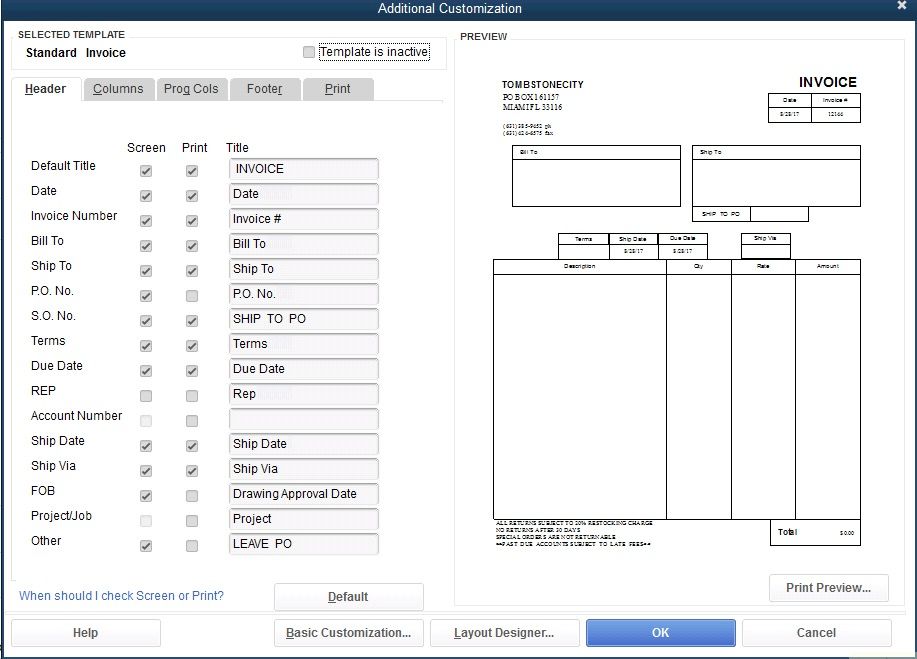
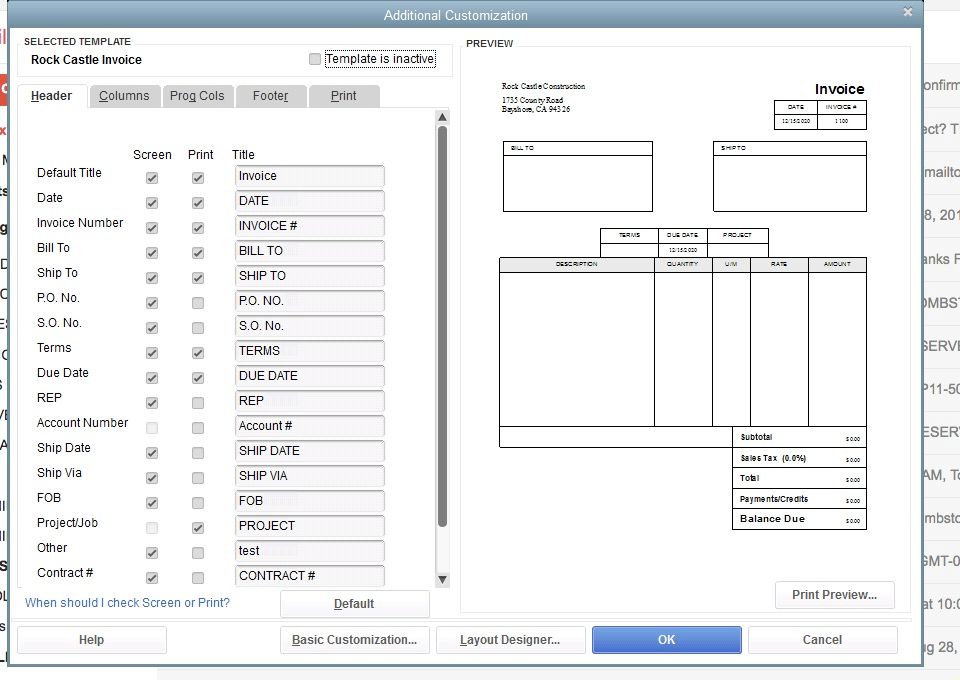
You haven't identified what you want these boxes to provide. They will Fill from the database for the Customer Record, since you are asking about Header fields, excluding a few that are Freefom text, such as Customer's PO # is a text box. Here's how to learn:
When you activate a field (not really a Box) and then look at it using Create Invoice, if you see a little dropdown arrow, that means it will come from a List; example: Terms. If you see a little square calendar, that will be a Date field; example: Ship Date. Otherwise, it is Text.
Next, the "Custom SO Template" = From a Sales Order (SO) as a Fulfillment process. The programs that support Back Order Tracking allow you to have the columns for tracking the Qty ordered vs delivered, for each invoice created that is fulfilling one or more SO for that customer name.
Now, the Differences you see in Rock Castle Construction Header can be learned by Edit Customer; click on Additional Info, and on the right you see some Custom Fields, and the Define Fields button. You can use custom fields for Names and for items. Once you enable them, and you Label them, you can Select them for use in templates.
Use that scrollbar to see that the Custom FIelds of Spouse and Contract are why you see More Fields. And there is a Limit to how many Custom Fields you can enable and use. I cannot specifically recall; I think it is 14 fields, but only 5 max for any Name Type.
Let's also examine that using Provided fields is better than lots of Custom Fields. For instance, "Contract" for Rock Castle Construction was Before the customer center now offers Account #. The reason to avoid custom fields, when there are fields available that you can use for that same purpose, is that the provided fields are already part of the relational database and report better. I use Account Number, not Custom, for Contract #, because it shows in more places. Also, excluding Enterprise, you cannot define a custom field as "from a list" or "as a date" which means there is no Consistent entry that makes report Filters work well. Example from when I teach this lesson: "B-Day" in Rock Castle Construction (Birthday) can be entered as "5 apples" because there is no Date Format checking and there is no little calendar icon.
So, again, without knowing what you want to use for the data in these Header fields, it is hard to point out the better function. Example: Ship Date can be Relabeled on the Template to be "Class date:" for a Tutoring or Training business, because "date of delivery" is the date they Deliver the materials to the students by holding a class session.
Hope that helps.
Please see my attachments.




Thanks so much for the screen shot with the lines drawn , I now have it!!
It was very easy to do, I added a custom fied to a customer and then it showed up on all invoices
I need some help on a form as well. I did what your instructions said but I need a little more.
My custom field needs to be very large, capable of much text and editable on each order. See attached.
OR I'd like to upload a new and complete form from Word but I can't figure out how.
I'm on QB Enterprise, Manufacturing (hosted)
Thank you!
JM
Some of your attachment is not displaying well. I will do my best:
QB is your Financial management tool. It allows you to track sales, and Pre-sales. It will never allow you to put Tons of text and boxes and fields like you are asking; you are asking for Specs (specification) tracking. That is not going to happen In QB. You can set up an Intake Form for all of this Job Order tracking needs. The QB program doesn't provide for tons of data that won't be related to the Operations and Financial data.
Example: You can put Info on items as part of name and description. That means you can set up Service Items to show you Worked on a Stainless Steel Pump at 6" dia; a Cast Iron Pump and 6"; etc. Or, you want all of that identifying info for that pump on an entire Intake form, and in QB, the labor item is Priced as the Labor task, such as Rebuild or Weld or Bench Test.
I would make an Intake Form. In QB, I would track Serial Number as account # for that Job Name, so that when you work on my Pump, you have the history of all work on that pump. Example:
My Well 3 pump and my Booster Pump = two job names for you, under my water district as Customer Name. They get info in QB, and even Start Date for tracking when it got placed in service and End Date for when it was Pulled from service. But all those connectivity and system details are needed for the bench/repair shop. Then, the Listing of the materials used are gong to be part of my sale. That way, the research later can be: What Size did we put on that, last time, because it isn't fitting in the field?
QB doesn't need all the Specs for that pump, in the QB file. "Last In" would be the prevoius Service charges so that is the Date of Previous Sales (worked on), which are part of the Operational and Financial data ad ould be on the Spec Sheet. It might even show the service included labor and materials, o-rings, etc.
You have to determine what matters where, and not try to put all sorts of data into QB.
Then, you can Attach this Intake Spec Sheet to the Job Name, right in QB. That's why you see little paperclips. You don't need all of that info for the purpose of the Sale. That is a separate sheet of info.
Thank you! That is what I tried to tell my VP of Sales. Now I have confirmation.
An attached form will work for me and our company's API certification.
JM
I have the same problem. But, I don't need the software to track the extra text boxes. I just need to see them on both work order and invoice both on screen and printed. I don't need to track anything from these text boxes, I just need them for reference for myself and my customers.
Say I'm fixing a customers refrigerator, I need to put the year, the make, the model, and usually a long serial number for the specific unit identification so the customer can sign the estimate authorizing my to do the repair. without that info, I have no legal proof they said to do the job. I don't use that info for tracking any financial transaction. I just track money with the customer name. I use that info for tracking exactly which unit I worked on for the customer, and for getting parts, repair info, and also to be sure the customer can not claim it was a different unit I fixed for them. Also the customer wants a warranty receipt with the units specific info with the specific repair for their warranty. But, I can not figure out how put general text boxes that will be viewable on both the work order screen and the invoice screen, and printable on both, for me to enter that info. If I go to the "Layout Designer" and put a plain text box on either my estimate, or my invoice, it does not show up on the screen for me to enter any information!
You can add a custom field instead, RadRick01.
Let me walk you through how:
Please screenshot below.
In case you need further help with this, just tag me and I'll be there to help you.
One extra box with limited amount of text is NOT enough, and most of the other boxes are unusable for my needs. How do I make a text box I added in the "Layout Designer" show up on all the screen pages and print on all the printable pages?
I figured it out myself. If you need more room for non-financial info that you need printed on your estimates and invoices, you can rename the "Ship to" box to what ever and that give a lot of extra text space that will be there on all screens and prints!
Hi, sorry I have similar issue, I need to add 1 column for Invoice description "Carton number". I have 4 columns: Description, quantity, Rate, Amount. And need 1 more for Cartons number. There 1 box I don't use called "Tax". How can I rename it or add additional box it that field?
I've got all the tips you could ever need to get that column added to your invoice form, @irina3!
In QuickBooks, you can edit your invoice template to add the Cartons number column. To do so, please refer to these easy steps below:
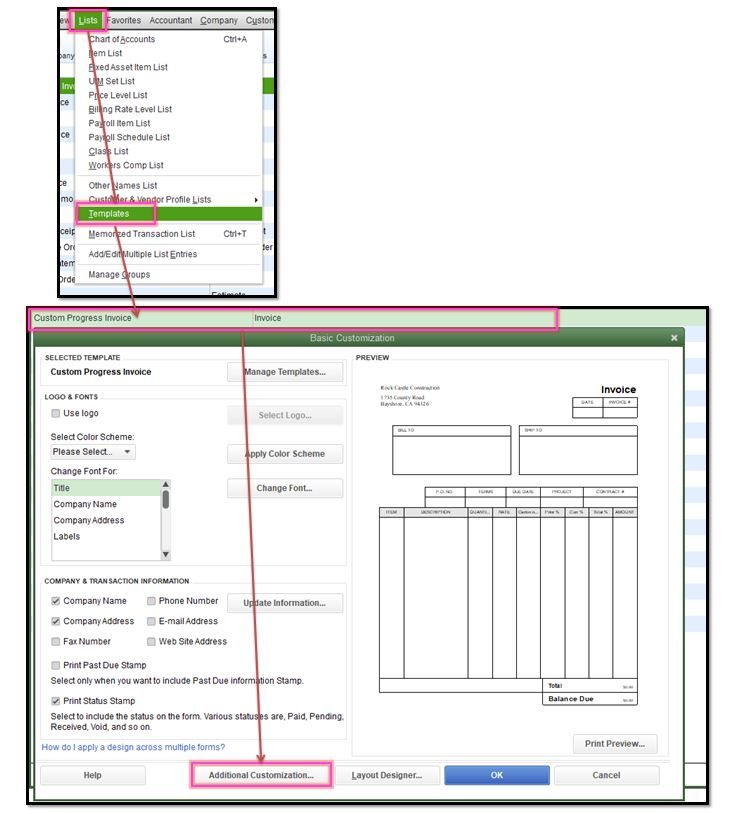
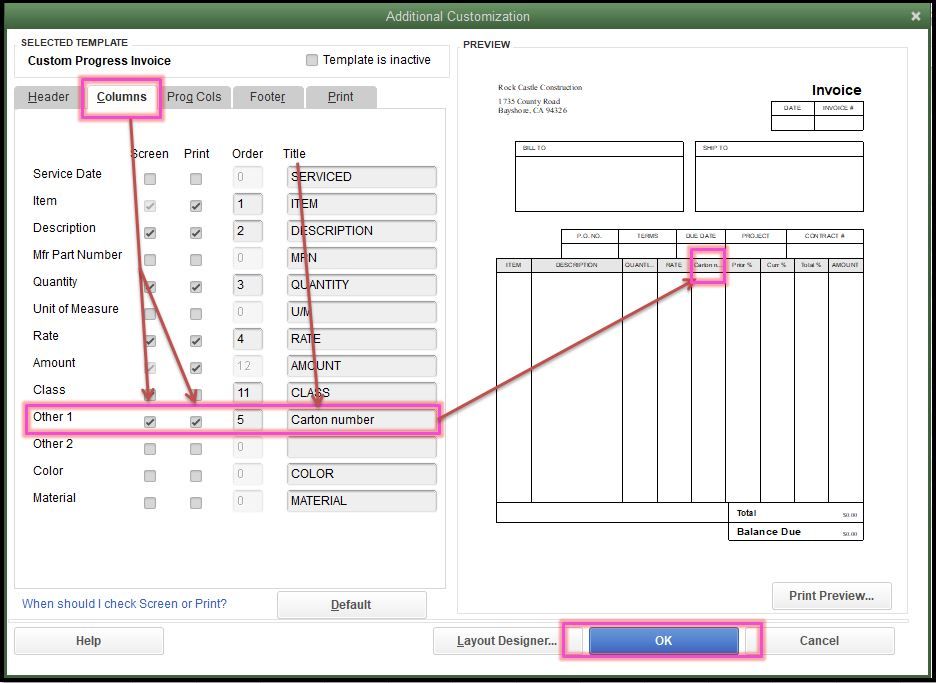
Just make sure to select the correct template every time you will create an invoice.
Then, to remove the Tax column on your invoice form, you'll have to turn it off in the Preferences menu. Let me walk you through the process:
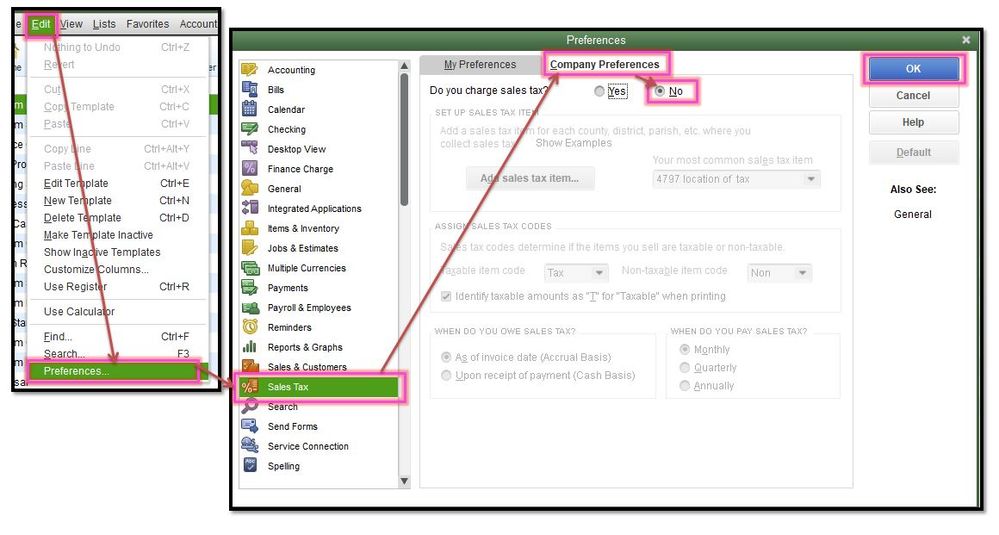
Once done, you'll no longer see the Tax column whenever you create Invoices.
For more details about this process, please see this article: Use and customize form templates.
Also, to make your email messages more personalize when sending invoices to your customers, you can create create custom email templates in QuickBooks Desktop.
Feel free to leave a reply if you have more questions about adding columns in your invoice form in QuickBooks. I'll be here to answer them for you. Stay safe.



You have clicked a link to a site outside of the QuickBooks or ProFile Communities. By clicking "Continue", you will leave the community and be taken to that site instead.
For more information visit our Security Center or to report suspicious websites you can contact us here