Turn on suggestions
Auto-suggest helps you quickly narrow down your search results by suggesting possible matches as you type.
Showing results for
Get 50% OFF QuickBooks for 3 months*
Buy nowI am looking for a way to automate running reports that can have static filters except the date range and once they are run sent to management via email when they run automatically instead of me going in and running a, for example, Accounts Receivbable Summary report for date MMDDYYYY and then emailing the report to upper management. What I am wanting to do is automate the process for routine reports that go to management on a daily, weekly or monthly basis and let QB through some kind of memorized process run the report and automatically email it to the recipients. We use QB Entrerprise version 19.
Thanks,
Jack Milholland
Did you try on menu Reports > Scheduled Reports > Schedule Setup ?
Welcome back to the Community, @jmilholland.
QuickBooks Desktop (QBDT) has a feature called Scheduled Reports. This allows you to send/email reports on a regular and recurring scheduled time. You can also pick the time and frequency for sending out the reports.
Before doing so, ensure there's an email account set up and integrated with QuickBooks.
Here's how to create a scheduled report:
To learn more about the process, consider checking out this article: Set up and modify Scheduled Reports.
Reach out to me in the comment section below if you have any other concerns or questions. I'll be here to help. Have a good one!
Is there any plan to allow file types other than PDF? I need .xls documents for an online dashboard.
Thank you for joining the thread, @kspika.
The .xls file type is not yet supported with reports in QuickBooks Desktop. You may look for a third party application that can help you prepare the file or document needed.
You may also export the report to Excel and save it as Excel 97-2003 Workbook (*.xls). To export a QuickBooks report to Excel:


Once the data are exported to Excel, here's how you can save it as a .xls file:

For additional tips about managing reports in QuickBooks Desktop, you can check out these articles:
You can also open the topics from our help articles for more resources while working with QuickBooks in the future.
If you have any other questions, please feel free to leave a comment below. I'll get back here as soon as I can to help you again. Thanks for coming, wishing you a good one!
Should you need to automate exporting one of these reports (i.e Journal Report, Invoice with Payments, Payroll Detail Report, Transaction Detail Report) to XLS/CSV, you may utilize an exporter tool.
https://transactionpro.grsm.io/qbd
https://partners.saasant.com/affiliate/idevaffiliate.php?id=5051_2
Is it possible to set up a scheduled report like this in QBO>Advanced?
Good evening, @FL_Guru.
Thanks for joining in on this thread. I hope your day is going well so far. Let's get your question answered about scheduling reports in your QuickBooks Online (QBO) Advanced account.
It's a simple process to set up scheduled reports in your account. First, you'll need to customize the report. Follow the steps below.
Next, you'll be able to schedule reports to run automatically. Here's how:
Learn more about reports by using this guide: Customize reports in QuickBooks Online.
This should keep you moving today, @FL_Guru. Don't hesitate to let me know if I can be of additional assistance while working in QuickBooks. I'm always here to keep helping. Bye for now!
Thank you.
Hi- when I follow your instructions, I do not see an option to Set email schedule. I only see option Change the Name and Change the Sharing Option (currently enabled). I am on QBO Simple Starts edition.
Hey there, @cbdoc.
Thanks for taking the time to follow along with the thread and sharing your concerns.
You should see the option to Set email schedules at the bottom part of the settings. You can reference my screenshot below.

However, since you do not see the option, I recommend trying some basic troubleshooting steps. Such as clearing the cache from your browser. Web browsers collect cache to save time when loading repetitive data and images. Over time these files can become outdated and corrupted, causing issues like the one with your Set email schedule option not showing. I've included the links for all supported browsers that contain the steps to clear the cache below.
After clearing the cache, please make sure to restart your browser so the changes can take effect.
You can see additional details about setting email schedules in Set schedule and email information for a memorized report.
Please let me know if you have any questions or concerns. Take care!
Hello, is there a way to set the Scheduled Report send if it has an unpaid bill for that company, and not send if there is not an unpaid bill?
Hello, is there a way to have the report send if there is an unpaid bill, but not send if there isn't?
Hey there, @mjlcapital.
That would be so helpful to keep you reminded of the upcoming bills. This way, we won't miss bill payments and always pay all your bills on time!
While the option to send the scheduled report only if it has unpaid bills is unavailable, you'll want to utilize QuickBooks Reminders and To-Do List. Both of them can help not miss a deadline. You can use the Reminders feature to remind you when to pay a bill.
Here's how:

The To-Do List also can provide important reminders of when tasks need to done. These steps will walk you through setting up a task:

Once ready, you can go to the Pay Bills window to settle your payables.
I also encourage you to add your vote for this one by submitting a request within QuickBooks. Our product development team reviews all the feedback we receive to ensure we’re meeting the needs of our customers.
Here's how:
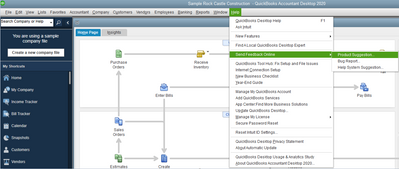
Be sure to let me know if these workarounds help you stay on top and how else I can empower you to make QuickBooks work the way your business needs. Thanks for coming to the Community. Wishing you continued success.
Hello: I tried to set up an automated report, which did not work due to many reasons (QB had to be in single user, UAC?). I have removed the report, however there is a reminder for it that is still constantly popping up on my desktop. I recall it was setup to let me know the report would be running. How/where to turn this off?
Thanks
Hi sarora4016,
Thank you for asking for help regarding removing the reminder of your memorized report. Let me help you.
Aside from deleting your report, you can also check your list of reminders to see if there's one for the report. Double-click that reminder and delete it, like how you deleted your memorized report.

On the other hand, if you want to see some references for QB Desktop, check out the Topics menu above and choose a topic.
Let me know if you have other questions in mind. Have a good one.
Hello, it is not in the reminders and I have already deleted the report.
To be clear, the reminder is popping up on my windows desktop, not within QB. After looking through all settings, I find no setting anywhere to turn off. There is not schedule or report, but the reminder just pops up every hour. I think its a bug.
Thank you for coming back to the thread and adding extra clarification about your concern, sarora4016. However, may I ask for additional details on what are you referring to when you say Windows desktop? Do you mean within our QuickBooks Desktop program or within your desktop computer? I appreciate any further details so I can present an accurate solution.
For now, I'm adding this artilcle to see how QBDT provides different reports that cater to your business needs to ensure your sales and expenses stay accurate: Understand reports.
Please don't hesitate to click the Reply button below and add further information about your matter. I'm always around to help, sarora4016. Have a great day!
I mean the reminder pops up in windows, not within QB itself. It pops up even if I am not logged into QB. While setting up the schedule there was a prompt to set up a reminder when this report would be run. The report itself never ran, but the reminder pops up on my screen several times a day.
Hi there, @sarora.
I understand the inconvenience of receiving a notification about a deleted report even without logging in to your QuickBooks account. I'll route you to the right department to sort this out and avoid distracting notifications when you need to stay focused.
Since it's not in QuickBooks, you'll want to review your notification settings in Windows. From there, you can adjust the app's notifications and access.
As much as I'd like to help you get this thing done right away, we'll need to reach out to our Support Team. This way, we can review this further and figure out why you're still getting notifications after deleting the report. Rest assured that our representatives are eager to help you resolve this issue.
Here's how:

See this article to learn more about the available reports in the program: Understand reports.
In case you want to send a memorized report via email, check out this guide: Create, access, and modify memorized reports.
If there's anything else you need from me, feel free to comment below. I'm always here to help in any way I can. Have a great rest of your day!



You have clicked a link to a site outside of the QuickBooks or ProFile Communities. By clicking "Continue", you will leave the community and be taken to that site instead.
For more information visit our Security Center or to report suspicious websites you can contact us here