Turn on suggestions
Auto-suggest helps you quickly narrow down your search results by suggesting possible matches as you type.
Showing results for
I'd be glad to walk you through the steps, Reeves.
If you've done setting up the overdue template, we need to make sure that the Email Later box is checked on the overdue invoices. To do that, open the invoice by following these steps:
Then, we can go to the Send Forms page to select the template and send the invoices.
Here's how:
I'm also adding this article for reference: Email sales forms in QuickBooks Desktop.
Get back to me if you need anything else. Thanks.
Hi, thanks for your post on this subject, but I cannot get it to work. When I go to the 'Print Forms' option, all I get is 'Basic Invoice' and a replacement invoice option that I edited. There is nothing for overdue invoices.
This does not work. Why?
Hello there, John666,
The overdue invoice template is an email template. Thus, it's unavailable in the Print Forms section. It's used to customize email templates and use them to send messages from QuickBooks.
You'll want to check this article for more information: Create custom email templates in QuickBooks Desktop
Stay in touch with me if you have other questions.
Hi, and thanks for getting back to me.
My mistake, I knew what I was talking about, but used the word 'Print' instead of 'Send'
Could you now explain to me how I SEND an Overdue Invoice email please?
Thanks for clarifying your goal, John.
I'm happy to explain why you don't see your overdue invoices in the Send Forms section and how you can show them.
The only requirement to show them is to have a checkmark in the Email later checkbox in each invoice. That checkmark was removed when you sent the invoices before, or maybe it wasn't really there in the first place. Therefore, you will have to go through each overdue invoice to put a checkmark in that box.
By the way, since you will need to open the individual invoices, you might as well email them individually. To do that, simply click the Email icon beside the Email Later checkbox. That way, you won't have to go to the Send forms section to email them all at once. You can try sending one to your email address to see the result.
If you need more help emailing your overdue invoices, just add a comment below. Have a good evening, John!
Hi, very nice reply, and if it worked it would be great.
If you are in the individual invoices and choose to send an email, the only items that appear in the dropdown 'Template' list are for Invoice emails. There are no options for overdue invoices.
If you are in the 'Send Forms' dialogue, again, there are no options for using anything other than 'Invoice' Templates.
There appears to be no way of using the 'Overdue' option.
As it clearly does not work, why is it there?
Hi @John666.
In regards to MaryLurleenM's statement, you'll have to create a template by editing the preferences first to make sure you'll get an option to have a customize overdue invoice template and apply it to individual's invoices.
This way, you'll have the means to make the individual's invoices appear as overdue when you send them through email.
You can follow the steps through this article on how to create and customize a template: Create custom email templates in QuickBooks Desktop.
Once done, you'll have the option there to choose the template that you created when you send emails to your customers.
Feel free to place your comment below if you need further assistance. The Community will always back you up. Stay safe and well!
Hi Jovychris_A,
I have been working through the advice you sent over, and the first issue I encountered is that under 'Create Custom Email Templates in QB'.
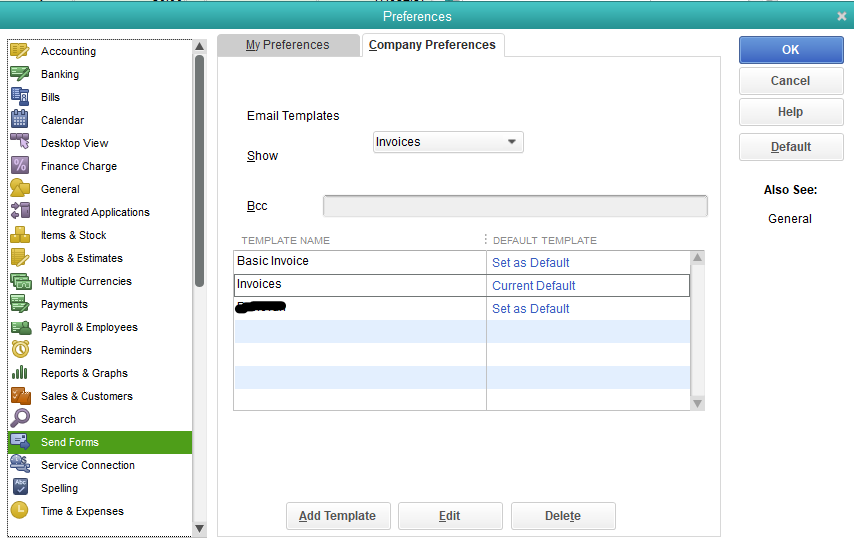
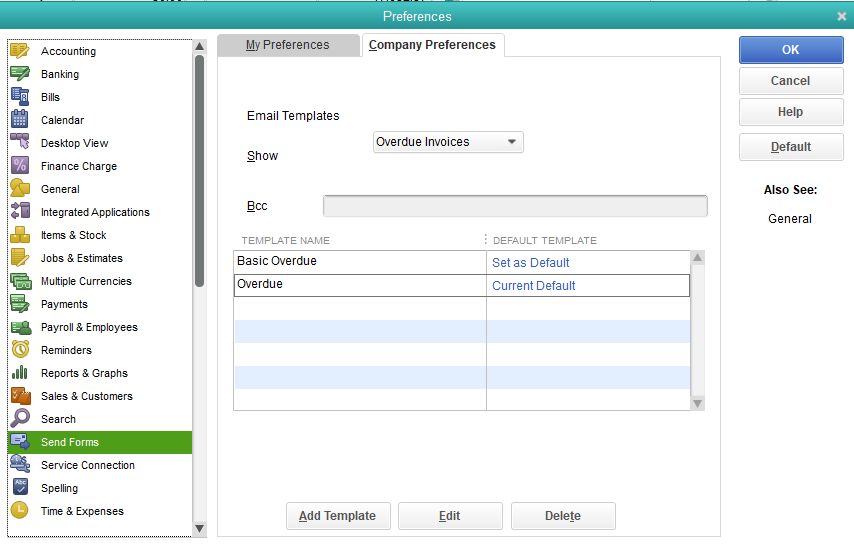
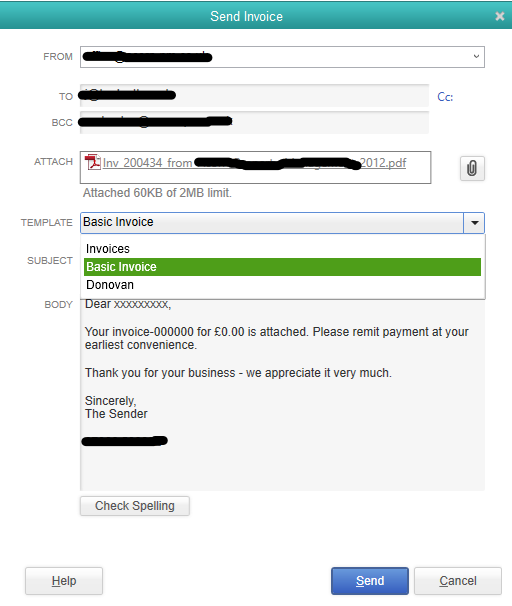
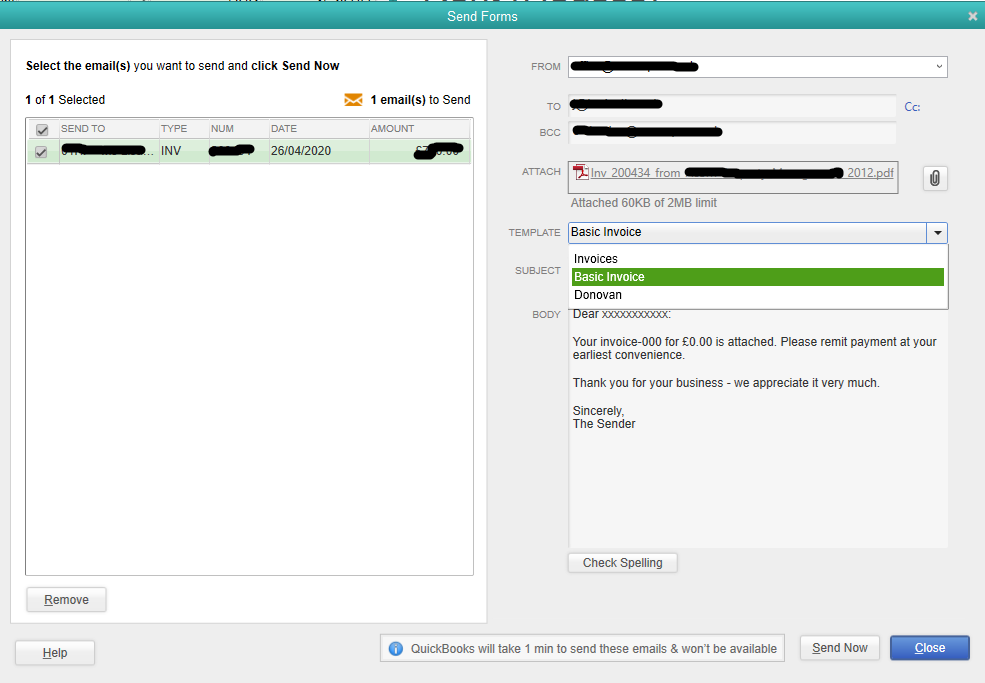
Please let me know if I am missing something, but I cannot think of anything else to try. The invoice that is displayed is definitely overdue. Therefore, the only conclusion I can come to, is that this option does not work.
Thank you for including screenshots, John666.
I see you've put so much time and effort into this. We should be able to see the Delivery Method Default option as long as you signed in as administrator.
Since you don't have this option, I'd suggest keeping your software up-to-date, so you always have the latest features and fixes. If it persists, let's set up secure webmail to send the overdue invoices. To do this, make sure we've signed in as administrator.
Once done, sign a user with permission to edit company preferences. I encourage you to use this article as a reference to the detailed instructions on how to do it.
If still, you're unable to see it, please give us a short call. It's the best time to connect with one of our specialists. This way, they'll help us figure out why you're unable to see it. You can request a call back by following these steps. Here's how:
If you would like to know more about email templates. You can explore these articles where details steps, and further instructions can be found:
Let me know how the call goes. I'm right here to assist you. I hope you're good. Take care.
Hi SarahannC,
I tried the instructions in the first part of your reply and enabled the option for Enhanced Security, but it did not make the Delivery Method Default option appear. When I tried sending an invoice, there was still no sign of Overdue Invoice Templates. What I did get was:
I don't even know what this message means! It does not give any help or instruction as to what to do, and the only thing I could find online was for signing in to the Intuit Website. I tried this and still no difference.
I then tried setting up a new company, but this was exactly the same.
I then tried the second part of your reply. Once signed on, I had a few errors:
These same 3 errors appear every time I try to do anything using the built-in browser.
After getting past these error screens, there is no option anywhere to 'Get a Callback' and even if I did, what am I supposed to write in the 'information needed' part that you mention?
The only option I can find that is similar is 'Contact Support', but that just takes me to the Quickbooks Community page with a completely useless suggested link.
I wish I could make it better, @John666.
Since the Delivery Method Default option still didn't show up even after performing all those steps, I'd recommend contacting our Customer Care Support. They can pull up you're account, securely, and create a case or ticket ID to be submitted to our engineers for further investigation about this unexpected behavior.
In addition, Here's an article you can read to learn more about our support hours and types: Support hours and types.
Lastly, I've got you these helpful articles for ideas to help manage your account and related tasks: Help Articles for QuickBooks Enterprise.
If there's anything else that I can help you with, let me know in the comments. I'll be happy to help.
Hi JonpriL,
I read through the articles you sent over. Thanks, they were interesting.
I tried contacting support and, like every other time I have tried, nobody got back to me!
I feel that the QB Company motto is 'Keep your head down, and hope no-one notices!'
This is not a cheap piece of software, but the support team is as much use as mudflaps on a tortoise, and about as fast.
I am having the same trouble as John. I am using Desktop Quickbooks Pro 2019. I have done everything listed and the Overdue Invoice template still does not show up as a template choice when I go to Send Forms. Is this a QuickBooks problem that needs to be addressed?
I appreciate all the efforts that you've exhausted just to get this working, Patrice B.
I'll make sure that you can send your invoices using that template.
It could be that there is a data integrity issue on your company file that's why you're unable to view the Overdue Invoice template. To isolate the issue and ensure that your company file is error-free, you can run a data checkup using the Verify and Rebuild features. Here's how to do it:
If the program detected no error or issues with your data, then no further action is needed. However, if you find that your data has lost its integrity, then there's data damage in the file. In this case, you'll have to rebuild your company file to fix it. I'll guide you how:
Once done, check for remaining data damage or errors. You may need to rebuild your data again if you've found one.
Additionally, I've also included an article that will help you resolve common errors and mistakes when using custom email templates: Fix custom email template issues in QuickBooks Desktop.
Feel comfortable to leave a comment below if you have any other concerns or questions about templates. I'll be right here to keep helping.
I have several email templates that I have created. Is there a way I can have them display in alphabetical order from the drop down window for the templates when I go to email a customer?
A warm welcome to the Community, kb-vm. I'd like to share some information on how email templates work in QuickBooks Desktop.
Currently, there isn't a way to arrange the email templates in alphabetical order in QuickBooks. The drop-down will display them from default to customized ones.
To know more about the email templates in QuickBooks, check out this article: Create custom email templates in QuickBooks Desktop. This will provide you in-depth insight into the email feature as well as a link to resolve any template issues.
In the meantime, you can visit the What's New section on your QuickBooks Desktop, to stay informed with our latest news and updates including product refinement.
Additionally, you can visit the following write-up: Sales and customers. This will provide you articles on how to manage your company income as well as resources about other customer-related concerns.
Let me know if you have additional questions. I'll be available in the comments to assist you further. Have a nice day!



You have clicked a link to a site outside of the QuickBooks or ProFile Communities. By clicking "Continue", you will leave the community and be taken to that site instead.
For more information visit our Security Center or to report suspicious websites you can contact us here