Turn on suggestions
Auto-suggest helps you quickly narrow down your search results by suggesting possible matches as you type.
Showing results for
Get 50% OFF QuickBooks for 3 months*
Buy nowTwo invoices were overpayed and my vendor submitted a refund check. How do I enter that refund so that it offsets the overpayment?
Solved! Go to Solution.
deposit the check and use accounts payable as the source account for the deposit, use the vendor name too
bring up pay bills, select the bill that the deposit created and apply the vendor credits, save
deposit the check and use accounts payable as the source account for the deposit, use the vendor name too
bring up pay bills, select the bill that the deposit created and apply the vendor credits, save
We can run the Open Balance vendor report to see if there's an unapplied credit or overpayment, eas22487.
In the Vendor Center, right-click on the vendor's name and select Open Balance: (Vendor's Name). If the unapplied credit is showing on the report and doesn't show when applying credit, there might be a data damage. Let's run the verify rebuild data utility to fix this.
However, if it didn't show on the report, we can open the Bill Payment to delete and then recreate. The credit should now show on the Apply Credits window.
Let me know if you need more help with applying vendor refunds or credit. I'm here to help you!
Hi Catherine,
Thanks for the quick reply! When I ran the open balance report for the vendor I do not see a credit. When you say delete the "Bill Payment" do you mean the item that is sitting in the "Pay Bills" section? When recreating should I use record deposit as I had done originally?
Thanks again!!
You’re on the right track, @eas22487.
Let’s first delete the bill and ensure to record the vendor refund so you’ll be able to apply it as credit.
To delete the bill:
Once deleted, let's record the vendor refund. Here's how:

Once recorded, recreate the bill and apply the credit, here's how:

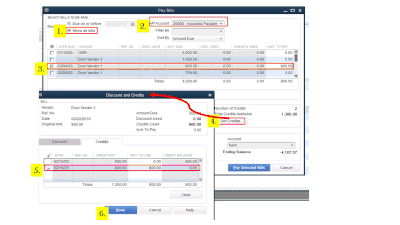
You can now see a zero balance in your Open Balance Report.
Also, you can check these articles for additional insights:
Always feel free visit us here in the Community if you have other questions. I’m always here to help.
RESPECTED USERS,
I WANT TO KNOW SOMETHING ABOUT A REFUND IN CHEQUE ,WE RECEIVED FROM VENDOR AS VAT REFUND AMOUNT . SUPPOSE I PAY CHEQUE TO VENDOR OF AED 23100/- ACCORDING TO THE BILL .
THEN AFTER VENDOR REFUNDED ME A CHEQUE AS VAT REFUND AMOUNT FROM BILL AMOUNT 23100/- OF AED 1100/- .
HOW I RECORD IT IN MY QUICKBOOK DESKTOP VERSION.
KINDLY SIR, I NEED HELP IN THIS SCENERIO .
THANKS ALOT
[email address removed]
Hi there, JUNIORACCOUNTANT94.
You can record your vendor’s refund by creating a deposit transaction under accounts payable. Then you can link the bill and deposit by applying vendor credits. Let me show you the steps.
Step 1: Record the Bill transaction.
Step 2: Create a Deposit transaction.
Step 3: Link the Bill transaction and the Vendor’s Credits.
I added a screenshot for your reference.

For more information about the refund process to a different scenario, you can refer to this article: Record a vendor refund in QuickBooks Desktop.
Do you have questions in mind? Let me know right away so that I can help you out. Take care.
We have a similar issue where we got a physical check as a refund after an over-payment had been made to a vendor. We entered the check as a deposit to Accounts Payable and entered the Vendors Name in Received From. We did the receive payment and applied it but for the longest time we could see a negative amount when we looked at the vendor center and it would also show up on the Home Page in the "Vendors to Pay" as a negative amount but not it's gone and we did nothing new or different. When we run an open balance report we don't see the amount anywhere and if we view All Transactions in the Vendor Center it's not there; however, if we change the view from All Transactions to Balance Details we see an entry with a negative amount which is the same amount of the over-payment and the check and the balance shows as $0.00. Is this as it should be? Should we not see the amount twice, once as an over-payment and once as a refund or is this correct?
You can create a journal entry to write off this negative vendor balance, @mac2it.
To create a journal entry:
Check this article for more information: Create a journal entry in QuickBooks Online.
Feel free to consult your accounting professional before trying these steps. This is to ensure that the details are entered correctly.
However, if you're referring to QuickBooks Desktop, check this article: Write off customer and vendor balances.
Let us know if you need further help in resolving this vendor balance. We're always here to assist.
Hi, we don't see a negative balance on the open balance. We only see a negative amount when we go to the Vendor Center and choose "balance details" in the "view" option. Is that option just showing individual transactions and that's why we see the $- amount listed along with other various transactions? Just to be clear this is when we go to the Vendor Center and in the bottom we choose the pull down that says "view" and select "balance details"
Thank you for providing the screenshot, @mac2it.
I can see that you're opening this report using QuickBooks Desktop Mac. Let me share some information about the negative transactions showing on the balance details of your vendor.
The negative amount listed along with the other transactions are payments applied to your bill transaction. This is how the payments are displayed if you go to the Vendor Center screen.
To ensure there are no over-payment or underpayments from a vendor, you can open the Vendor Summary Details and check the vendor balance from there. There shouldn't be any problems if you don't see any negative amounts through this report. You can check this guide if you need assistance with opening reports in Mac: QBDT Mac Guide.
Let me know how it goes. I wanted to ensure you get all the help you need. Take care and have a good one.
Hi, Thanks this was very clear, but one question, where do we find the summary?
"open the Vendor Summary Details and check the vendor balance from there"
Hi mac2it!
I’m glad that you’re able to follow Lily’s answer. I’ll share your feedback with her.
I think the report she was trying to share was the Vendor Balance Summary. When you create a bill for a vendor and you click the total amount at the bottom, you’ll see that report.
If you have some follow up questions, always visit us back here. You can also search for some references in the Community. Just open this link: https://quickbooks.intuit.com/learn-support/. Then, choose the topics for QuickBooks Desktop for Mac.
Thanks for the reply. What do you mean by "click the total amount". If I create a new bill for the same vendor there is nothing like that but on the right side pane called "vendor information" I do see a summary that shows a $0 open balance which is the same as when I run the quick report. I think it's all good then.
RESPECTED ACCOUNTANTS,
AS PER THESE STEPS , I FOLLOWED SAME.
BUT THE VAT REFUNDED TRANSACTION IS NOT APPEARING IN THE VENDOR SECTION WHOSE AMOUNT IS REFUNDED ( NOT APPEARING IN ITS STATEMENT ) .
THIS ISSUE I AM FACING ALOT .
FOR THE SAVING OF TIME , I NOW JUST MAKING DEPOSITS IN THE BANK ON VENDOR NAME AND IN VENDOR BILL SECTION I AM ENTERING VAT REFUND JUST AS MEMO IN THE BILL .
HOPE TO GET THE PROPER SCREENSHOT FOR MY QUERY .
AWAITING FOR YOUR KIND REPLY .
THANKS
REGARDS,
AWAIS
Thanks for coming back for more support, @JUNIORACCOUNTANT94. I've read back your first post and find out about you want to record the refund for a bill that is already paid.
To make sure the VAT refund will appear in the vendor section with the refunded amount, we'll have to record a deposit of the vendor check first, then record the bill credit for the refund amount. Once done, let's link the deposit to the Bill Credit. Here are the detailed steps to guide you:
To enter a Deposit of the vendor check
Then, record a Bill Credit for the refunded amount:
Once done, link the deposit to the Bill Credit:
Let me know if you need more help, @JUNIORACCOUNTANT94. We're always delighted to assist you some more.
I am so confused. I have about 100 checks from the utility company for overpayments on different properties. I have entered them all into the deposit (Step 1) but when I start to enter them as a credit per Step 2, it is taking my current balance down on bills that need to be paid. These refunds are not credits to current bills. Help me to understand what I am missing. Thanks!
Hello there, @JudyBee.
When making a deposit ensure that the account your using is the account payable to show it in your bank. you'll need to record the bill credit for your refund amount, then link it to deposit to the Bill Credit.
Here's how:
Once done, link the deposit to the Bill Credit:
I'm always around if there's anything that I can help!
The Bill for a Vendor was $2,448.00 & the payment via debit card = $2,548.00
I allocated the payment from the Bank account to the Vendor account & paid the Bill but there is a $100 on the Vendor account showing as an overpayment.
The Vendor then refunded the $100 to our Bank account.
What is the best way to clear the $100 on the Vendor account & where should I allocate the refunded $100.
I am working on Quickbooks online
You've come to the perfect place to make sure that refund is recorded correctly, TK54.
To avoid getting a negative balance for your vendor, let's follow the correct process of recording a vendor refund in the system.
Once a deposit is entered, you'll see a positive balance in your vendor's information page. To zero it out, you'll need to link the deposit to a vendor credit. Here's how:
For additional insights, check out these articles:
Please don't hesitate to reach out to us again if you have other questions in mind.
Hi, how would you do this as a Quickbooks Desktop user?
Hey there, RPOE.
Thanks for following the thread.
There are many different ways that you can record a vendor refund. It all depends on what scenario is causing the refund to happen. Such as,
Don't worry, we got you covered for each scenario. Check out Record a vendor refund in QuickBooks Desktop for detailed steps to do this.
Please let me know if you have additional questions or concerns. I'll be here every step of the way. You can reach out to the Community at any time. Take care and enjoy the evening!
This is literally the perfect response. I followed your directions and bam, done. Great advice. Thank you
@IamjuViel wrote:
You’re on the right track, @eas22487.
Let’s first delete the bill and ensure to record the vendor refund so you’ll be able to apply it as credit.
To delete the bill:
@IamjuViel
- Go to Vendors.
- Choose Vendor Center.
- Select the vendor's name.
- Double-click the bill payment, bill or credit.
- Press Ctrl and D at the same time to delete.
- Select OK to confirm.
Once deleted, let's record the vendor refund. Here's how:
- Click Banking.
- Choose Make Deposits.
- Select the specific Deposit To bank account where the funds were initially posted.
- Type in the name of the vendor in the Received From column.
- Choose Accounts Payable as the account affected.
- Enter the payment method and the amount of the refund.
- Click Save and Close.
Once recorded, recreate the bill and apply the credit, here's how:
- Go to Vendors.
- Choose Vendor Center.
- Click New Transaction drop-down.
- Select Pay Bills.
- In the Pay Bills window, select Show all bills.
- Choose the specific AP account.
- Put a check mark on the deposit you've recorded.
- Click Set Credits.
- In the Discount and Credits window, choose Credit tab.
- Put a check mark on the credit that you've created.
- Click Done.
- Hit Pay Selected Bills.You can now see a zero balance in your Open Balance Report.
Also, you can check these articles for additional insights:
- Void or delete a bill or bill payment check
- Record a vendor refund in QuickBooks Desktop
- Pay bills in QuickBooks Desktop
Always feel free visit us here in the Community if you have other questions. I’m always here to help.
If you already have the bill and the original payment entered into QuickBooks as I had, it seems easier to not to delete the original bill.
Go to: Banking/Make Deposits
Enter Vendor name. Use the Accounts Payable account associated with the bill. Unless you use more than one A/P account, it will probably be just Accounts Payable.
Deposit check.
Go to Vendors/Pay Bills.
You will see a new bill in the list that has been created by your deposit.
Select bill, click 'Apply Credits', and apply credit to bill created by your deposit.
In my case, the original bill and the refund happened in different reporting periods.



You have clicked a link to a site outside of the QuickBooks or ProFile Communities. By clicking "Continue", you will leave the community and be taken to that site instead.
For more information visit our Security Center or to report suspicious websites you can contact us here