Turn on suggestions
Auto-suggest helps you quickly narrow down your search results by suggesting possible matches as you type.
Showing results for
Get 50% OFF QuickBooks for 3 months*
Buy nowWhen I enter a bill it automatically checks it as billable and I don't want that, I want to mark what I need to be billable myself. Is there somewhere I can go in preferences or someplace else where I can uncheck it so it doesn't mark everything billable?
Hi there, @CherylAM.
Thanks for posting in the Community. I'm here to help share some information about the billable check mark on a bill.
You can uncheck all time entries and expenses as billable on the Company Preferences page. However, when entering items on a bill, it will still automatically check your billable column once you choose a Customer:Job on the drop-down arrow. You can still remove the check mark on the bill itself.
Here's how to unmark the billable on the Preferences:
This will disable the automatic billable check mark once you entered expenses on your bill.
If you enter items on a bill, just make sure to uncheck the billable column if you enter the customer job.
This should help point you in the right direction.
If you need related articles for future use, please feel free to visit our site: Help articles for QuickBooks Desktop.
Keep me posted if you have other questions about entering your bill. I'm always here to help.
Is there a way to locate the bills entered that were accidentally marked as billable to correct them?
Thanks for joining this conversation, @LeahC.
Let's work together running and customizing the Unbilled Costs report. It will help us locate the bills entered that were accidentally marked as billable.
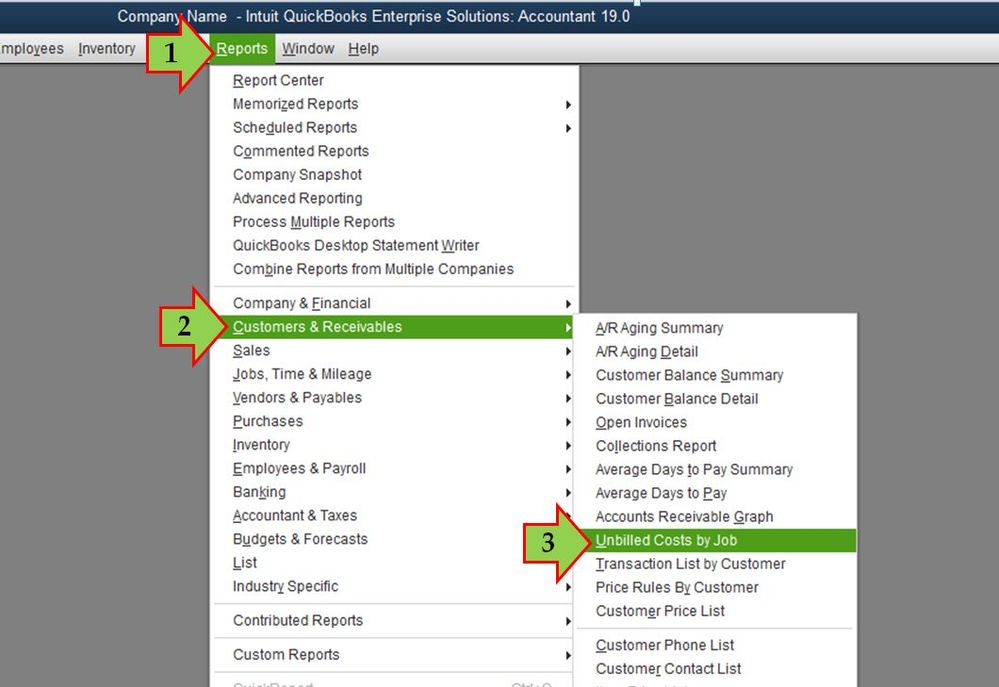
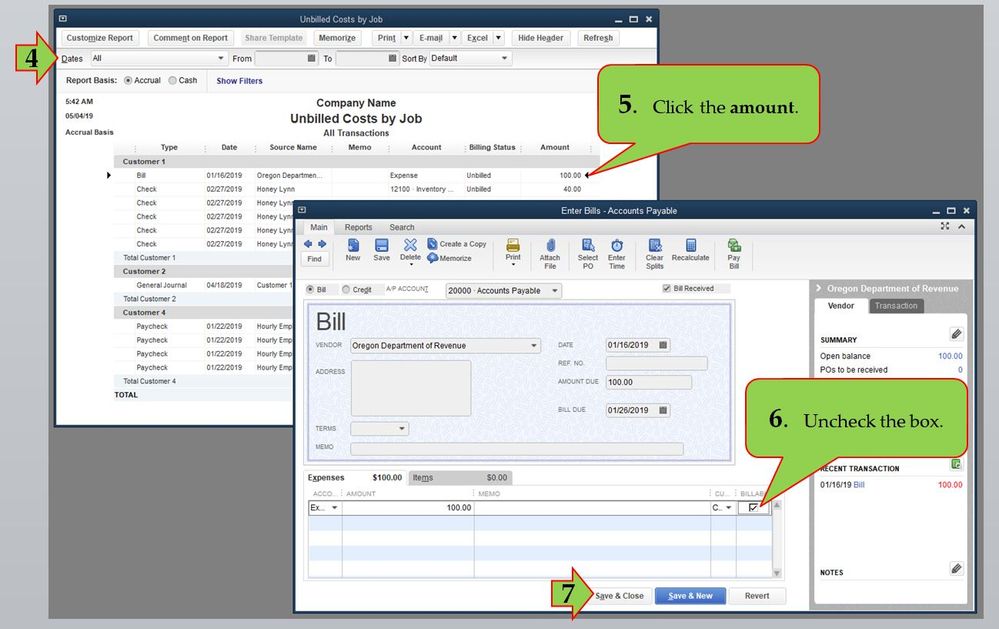
That's it! Keep me posted if you have other report questions. I'm still here to help you more. Have a wonderful day ahead!
When I do this, it only gives me payroll. There are not any bills.
Thanks for getting back to us, @LeahC.
Allow me to join the conversation and share some additional information about locating billable transactions in QuickBooks Desktop (QBDT).
First and foremost, I appreciate you following the steps provided by my colleague @HoneyLynn_G above. It's possible that those bills were created a few days back. If that's the case, let's customize the report and enter a specific date. Then, filter it to display bills.
Here's how:
1. Go back to the report and click the Customize Report option at the upper left.
2. Go to the Display tab.
3. Choose a specific date on the Report Date Range section.
4. Now, go to the Filters tab.
5. Select TransctionType, then Bill on the Choose Filter section.
6. Hit OK.
Once done, double-click them one by one to open the transaction. Then, remove the checkmark on the Billable column.
That should do the trick. I'm also including this article for future reference: Customize reports in QuickBooks Desktop.
Please let me know how everything goes in the comments. I'm always here should you need anything else. Take care.
I have gone through these steps in Preferences to remove the checkmark from "billable" on an expense when I select a customer. It is not working for me! In my previous version of QB I never had a problem with this. In QB 2020 I seem unable to remove that checkmark from billable, even after disabling as instructed in this thread. Any ideas?
Good day, ComputerTutor,
The steps you've followed above is correct. However, the box will stay as is. The difference is when you switch the preferences, it will be auto-check once you turn on billable.
I'm adding the What’s new in QuickBooks Desktop 2020 link for additional information. This includes new features and improvements in the product.
Feel free to leave a reply if you have additional questions.
Hello. I agree with the earlier post. In the preference section of Quickbooks Desktop Pro 2020 I disabled the automatically indicate bills as billable. Yet when I enter a bill the check mark is automatically there indicating that it is a billable expense. Please help!
Let me shed some light regarding your concern, NadiaS.
When you enter a bill, QuickBooks Desktop (QBDT) will immediately mark the Billable box, as previously noted by my colleague. Adding the automation function that removes the checkmark from the Billable column will help a large number of users and improve their working experience.
Let's send this idea directly to our product engineers for inclusion in upcoming releases. Here's how:
To learn more on how to record bill payments and apply for a discount or credit from a vendor, see this article: Pay bills.
In addition, this reference will guide you on how to handle your payables in the program: Accounts Payable workflows in QuickBooks Desktop.
Fill me in if you have other vendor-related concerns or questions. I'll get back to assist you further.



You have clicked a link to a site outside of the QuickBooks or ProFile Communities. By clicking "Continue", you will leave the community and be taken to that site instead.
For more information visit our Security Center or to report suspicious websites you can contact us here