Turn on suggestions
Auto-suggest helps you quickly narrow down your search results by suggesting possible matches as you type.
Showing results for
Get 50% OFF QuickBooks for 3 months*
Buy nowI am using QuickBooks Desktop Pro 2020 on two machines running Windows 10 Pro and having issues with multi-user mode. Computer 1 hosts and uses QuickBooks daily and has to run a routine that requires QuickBooks to go into Single user mode sometimes multiple times a day. When computer 1 switches to single user mode and then back to multi-user mode, computer 2 can no longer login to QuickBooks. The only way I can get multi user to work is for Computer 1 (Hosting Computer) to close QuickBooks, Computer 2 then logs into QuickBooks and switches from Single User to Multi-User. Then and only then can computer 1 and computer 2 be logged into the same company file simultaneously. Computer 1 cannot successfully switch the company file to multi-user, only computer 2. I have had countless setups before where the computer hosting the file was also running QuickBooks and never had this issue on older versions of QuickBooks.
I have completely disabled and uninstalled all firewalls, checked network settings, ran File Doctor which says it finds issues but the problem persists. I was able to move the file to host on another computer that does not run the QuickBooks desktop software and multi-user mode works fine this way, however this third computer is not a viable option as it is a laptop and leaves the office regularly. What else can I try to resolve this? Sorry to be long winded and thanks for your help in advance.
Solved! Go to Solution.
Thank you for providing details of your concern, @meadowmt.
The following are some reasons for QuickBooks multi-user mode not working:
To resolve this, here are some troubleshooting steps that we can perform:
First, check the folder permissions on your server computer, so we can make sure that the folder holding your company files has permission to be on your network.
Second, make sure that the QuickBooks Database Server Manager is installed on your server computer. This way, your company files will be shared with other computers over your network.
Next, set the Windows admin rights . This will let you change your firewall settings and folder permissions.
Then, scan your folder using the Database Server Manager to access your file over the network.
Lastly, turn on hosting on your server computer:
For more details, please visit this link: Set up a multi-user network for QuickBooks Desktop.
You might also consider reading this handy article that will discuss you more about access limits in single or multi-user mode: Tasks that can be performed in a single or multi-user mode in QuickBooks Desktop.
Don't hesitate to leave a comment below if you have additional questions about the multi-user mode. I'll be around to help. Take care always.
Hi meadowmt.
Thanks for stopping by this afternoon, I'm happy to shed some light on what's going on. It sounds like the issue is occurring when you're switching the host computer from Multi-User mode to Single-User mode. This is because the Host computer puts out a signal for your second computer to work off of. When you break that line, the only way to get it back is to restart the program hence why it's working when you close QuickBooks and reopen it. I;m attaching an image below that represents the connection between the Hosting device and the secondary workstation to better illustrate what I'm referring too.
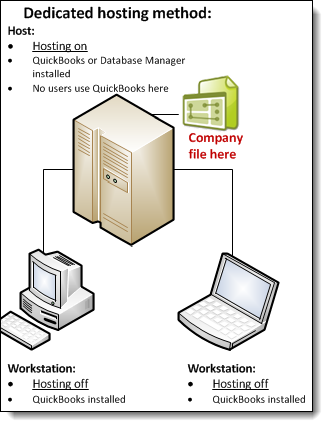
Unfortunately there's no way around this as QuickBooks Desktop is internally based, If you want to be able to access your QuickBooks products on multiple platforms and different times then our cloud based storage system utilized with QuickBooks Online may be a direction you would want to explore.
There's a couple more pieces of information you may find insightful on hosting and multi-user mode in QuickBooks Desktop I'm sharing below:
If you have any other questions or concerns, feel free to post them here. Thank you for your time and have a nice afternoon.
Thank you for the fast reply. I do understand that when the company file is switched to single user the other computer will no longer be able to access the file until it is restored. My issue is that when the file is switched back to multi user mode in QuickBooks on the hosting computer, the second computer is still not able to login to the company file. I have tried closing QuickBooks and also rebooting the computer. The only way for the second (non-hosting) computer to login is for the hosting computer to close QuickBooks, the second computer then logs with the file under single user mode, switches to multi user mode, and then computer 1 can log back into QuickBooks. I hope this makes more sense. Thanks again!
Thank you for providing details of your concern, @meadowmt.
The following are some reasons for QuickBooks multi-user mode not working:
To resolve this, here are some troubleshooting steps that we can perform:
First, check the folder permissions on your server computer, so we can make sure that the folder holding your company files has permission to be on your network.
Second, make sure that the QuickBooks Database Server Manager is installed on your server computer. This way, your company files will be shared with other computers over your network.
Next, set the Windows admin rights . This will let you change your firewall settings and folder permissions.
Then, scan your folder using the Database Server Manager to access your file over the network.
Lastly, turn on hosting on your server computer:
For more details, please visit this link: Set up a multi-user network for QuickBooks Desktop.
You might also consider reading this handy article that will discuss you more about access limits in single or multi-user mode: Tasks that can be performed in a single or multi-user mode in QuickBooks Desktop.
Don't hesitate to leave a comment below if you have additional questions about the multi-user mode. I'll be around to help. Take care always.
I'm having the same problems. I've done all of the recommended "fixes", and NONE OF THEM ARE WORKING!!!!
Every time we try to get this resolved, we are either dropped by a tech support person, told that we have to pay for assistance, or given the same basic BS resolutions that didn't work the first 6 times that we tried them. This worked perfectly fine for a long time. I'm not sure what "automatic update" screwed the pooch, but someone somewhere decided to change a setting that has made my life hell for the past 2 weeks.
Hey, but your POS TSM pop-up sure keeps working just fine - EVEN WHEN I CHECK THE BOX THAT SAYS DO NOT SHOW THIS MESSAGE AGAIN. Kudos to your programmers for finding even MORE ways to piss me off!
Oh, and I keep getting a message about a script running in QB that's causing my browser to run slowly. No matter how many times I respond to shut it off, it keeps coming back to tell me the same message. So thanks for that, too!
Which QBD year version and Windows OS do you have?
2019 Quickbooks Premier Manufacturer's and Wholesale; Windows 10
Let's get rid of the script error and keep using QuickBooks when in Multi-user mode, screwyoukwikbuks.
I can see that your QuickBooks company file is auto-updated. Keeping your file up-to-date is very important. However, you also need to check if both the client and server computer meets the system requirements to run the software.
For the script error, it occurs when there's an issue from a third-party app interacting with QBDT. Check out the table in this link to fix the issue depending on the error: Script error when using payments account applications or websites.
Also, need to make sure that your Database Server Manager is properly set up. This is the tool that allows users to access the company data. Please check this article about QuickBooks Database Server Manager and let's perform all the steps provided.
I've also added an article that'll help you learn the task you can perform when switched to single or multi-user mode: Features available and tasks you can perform in single or multi-user mode.
Stay in touch with on how everything goes, @screwyoukwikbuks. I'll be around to help.
With so many folks continually having problems with the multi user mode error. Can we expect an update form Intuit soon to fix this. My supervisor has to shut down and restart her computer every morning for folks to login, even though she is already in Multiuser mode. But, QB is telling us all that she is in single user mode. But, she is not.
Thanks,
Ingar
Thank you for the information, Ingar.
One of the reasons it keeps on switching from multi-user to single-user mode is because of the network setup. Let's download and run the QuickBooks File Doctor. This will fix company files and network issues in QB Desktop. For the detailed steps, please check this article: QuickBooks File Doctor.
Furthermore, we need to make sure that your Database Server Manager is properly set up. It's the tool that allows users to access the company data. Please check this article about QuickBooks Database Server Manager and let's perform all the steps provided.
Let me know in the comments if you need more help.
We are having similar problems. If we switch to single user mode we can't switch back to multi user mode until it is done on the server. Which this requires an IT person to run the file dr... And sometimes it takes them an entire day to get back to us because they have the server locked down...
We are wanting to send pay stubs out by email but that requires to switch to single user mode every time. We have 4 companies and do payroll every week.
There has to be a solution of not getting locked out of the computer when swithcing to single user mode????
Thanks!
Thanks for joining this thread, klantz.
I can provide a solution to fix the multi-user mode issues. You need to set up a multi-user network for QuickBooks Desktop to the host computer.
You can uninstall the application to configure the setup and reinstall it by following these steps:
Once done, install Database Server Manager on your server computer. This is the computer that hosts your company files.
Next, all you need to do is turn on Multi-user Access on your server computer. Your server computer should be the only computer with this feature turned on:
When you want to access your multi-user network, sign in as a user with admin rights on your server computer and workstations.
If the same issue persists, I suggest contacting our Technical Support team so they can create a case. Then, they will send it to our Product Team for further investigation.
You can get in touch with them depending on your plan:
Let me know how the contact goes by leaving a comment below. I'm always right here to help fix the multi-user issues.
We had the exact same problem... Starting a few months ago, We couldn't connect PC2, when PC1 had QB open. FINALLY found the solution, here's what solved it. First, we did a manual update of QB on both desktop machines (use the help pull down, then update QB). Then (in Windows) go to your "Start" menu, find the Quickbooks program set and run the "Quickbooks Databse Server Manager". Locate the company files on the host computer and follow the prompts. It worked for us! Don't know why it changed, as we had been using 'Multi-user" without issue for several years. But just happy its back to normal. You can also Reference Error H202 for more detail.
One of my clients have similar issue but different:
I need to run scan Folders in database engine to temporarily fix it than few hours again it happends.
User 1 Logs in and its fine the company is multi user mode
User 2 Logs on Fine
On server database Manager shows both users are logged in.
--
User 1 logs off
User 2 is in multi user mode
On server database Manager shows users2 logged in.
User 3 Tries to log in and is getting database not in multiuser mode
User 2 check and database says its in multiuser mode.
Admin manually scan the folder in database server manager all is fine
User 3 Still cant log in
User 2 switches to single user mode
User2 Tries to switch to Multiuser mode (Cant h202 error)
-----
I have to manually scan the folder in database server manager
User 2 Can switch to multiuser quickbooks
So user1 logged in and was in multiuser, User2 logg in and both were in multiuser , But the minute user 1 logs off all the glitches in a world is happening.
Not to worry, @VIkingT3ch. I'm here to ensure you can get the entire workstations run multi-user mode simultaneously, @VIkingT3ch.
Let's make sure QuickBooks services are running on your server computer. Follow these steps to check QuickbooksDBXX. Then, repeat them for QBCFMonitorService.
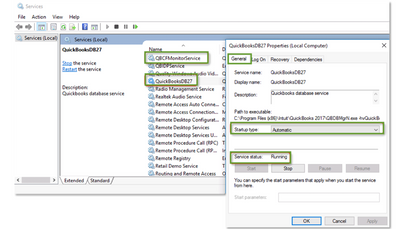
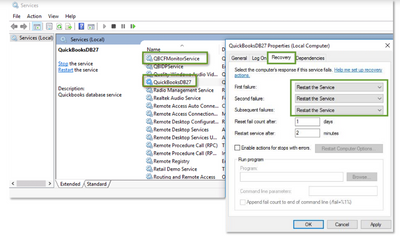
Once done, open QuickBooks on each workstation. Go to the File menu and select Switch to Multi-user Mode. However, if you're getting the same issue, head to this article and follow step 3: How to fix Error H202 and H505.
Visit me again and keep me posted on your progress with this multi-user issue. I'm here to ensure everything is fixed. Have a great day!
All of the above services are running the only thing i change was recovery option.
Will see if that helps.
The issue is as people loggin off and and on database server see it as multiuser but users cant logg on.
I adjusted the settings Will give a day to respond if it works or not,.
Hi there, VIkingT3ch.
Thank you for dropping by the Community. If the steps above provided by my colleague don't work, I would suggest reaching out to our support team, they can look into your account with you in a private 1-on-1 setting to help you determine exactly what's going on. To reach them, you can follow these steps:
Phone support may be limited due to volume. If you're on Mac, you can start a QuickBooks Desktop for Mac chat. While you're waiting to connect to our support team, you can check out this helpful article highlighting the set up process of multi-user networks in QuickBooks.
If you have any other questions, feel free to post here, thank you and I hope you have a nice day.
We are having the exact same issues. NOTHING WORKS!!. Thinking of switching to a different accounting software, like that sounds like fun.
Hi guys ! I feel your pain honestly. I recently upgraded to the multiuser Pro 2021 I think. So make a very long story short there are two computers one on in an out building that serves as a an office and one in the house where I work a couple days a week. The problem is I have to turn on her computer in the office to get mine to come on and of course be on multiuser but I can only get her computer to stay on for a maximum of one hour and it takes forever for it to get started and the cycle will repeat itself over and over again and it’s very time consuming. I was told by the IT people for into it that they attempted to upgrade her computer so that they could make changes and make it possibly on a different setting stay on for longer periods of time but to no avail. She’s not very wild about the fact that I have overhaul the whole situation and she’s been our secretary for a long time so unfortunately this is causing a rift between the two of us and I’m not even able to help as much as I can because her computer keeps shutting off when she’s not here..any suggestions?
Let's make sure to fix the issue you're experiencing, Jackie1968.
You'll want to make sure that your office computer downloads and install the QuickBooks Tool Hub to fix the issue. To do this, follow the steps provided below:
Once done, select the set of tools that address the type of problem you're experiencing. Go through this article for more details: Fix common problems and errors with the QuickBooks Desktop Tool Hub.
If the same thing happens, you can check the folder permissions on your server computer and ensure that the folder holding your company files has permission to be on your network.
Then, make sure that the QuickBooks Database Server Manager is installed on your server computer. This way, your company files will be shared with other computers over your network without any issues. Next, set the Windows admin rights . This will let you change your firewall settings and folder permissions.
After that, scan your folder using the Database Server Manager to access your file over the network. Lastly, turn on hosting on your server computer. Here's how:
In addition. here are the tasks that can perform single or multi-user mode. I've added this article for your reference: Features Available and Tasks You Can Perform In Single or Multi-user Mode.
Fill me in if you have additional questions about multi-user mode issues. I'll be right here to help you always.
@Jackie1968 wrote:because her computer keeps shutting off when she’s not here..any suggestions?
Run Task Scheduler on her computer and see if there are any automatic shutdown settings. Anyway, why is she reluctant to upgrade her computer? How old is the computer?
This is the only support forum post I've seen remotely close to what we have going on.
Currently we have a client who has a 2 workstation setup. One workstation hosting the company file, the other just accessing in multi-user mode.
In order for the second system (the one not hosting the file) to access QB, the hosting workstation must close QB, then and only then can the second system log in, follow by the hosting system.
To break it down, if system 1 has the company file open, the second system cannot access at all until the first system closes.
We tried all the normal troubleshooting steps and even talked to level 2 support. They have not been able to come up with a solution. Our client continues to be upset, since this has been going on for 6 months +.
Support is blaming the firewall, but when I explain to them that it works if system 2 opens first, it blows their minds.
I'm not sure issues posted here are not file corruption or actual software problems. Getting a developer or an actual technician who can assist or understand is impossible.
Please do not reply with links to check hosting, ini, services, file doctor, or any other thing you can google for answers. The software is broke. QB support doesn't seem to care, even with a support contract.
Take a look at the error we get without an Error code (attachment). If the company file is opened by system 1 first and system 2 tries to open it.
I know this hasn't been an easy process for you and your clients, NickConder.
Let me make it up to you by making sure your clients can access the file at the same time.
The error code that you've encountered usually means that the network firewall is interrupting the connection. I'd suggest following the steps below to resolve this.
To start, I'd suggest downloading the QuickBooks Tool Hub. This tool helps fix common errors. Here's how:
Then, use the QuickBooks File Doctor. This tool runs a mini repair of your server and firewall.
Once done, I'd recommend downloading and installing the latest release of your version of QuickBooks Desktop. This keeps your software up-to-date to ensure you always have the latest features and fixes.
If the issue persists, I'd suggest following Step 3 in this article: How to Fix "Error: Cannot Communicate with the Company File due to Firewall".
Additionally, I've added this article that'll help you learn about the tasks that can be performed in single or multi-user mode: Features Available and Task you can Do With a Single or More Than One License.
Please keep us posted on your progress in getting this error message resolved, NickConder. It's our priority to ensure your clients can access the file at the same time.



You have clicked a link to a site outside of the QuickBooks or ProFile Communities. By clicking "Continue", you will leave the community and be taken to that site instead.
For more information visit our Security Center or to report suspicious websites you can contact us here