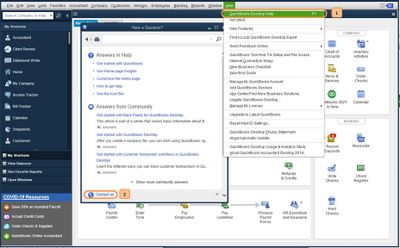- US QuickBooks Community
- :
- QuickBooks Q & A
- :
- Other questions
- :
- Re: Clearing a Queue - QuickBooks Desktop Enterprise Suite
- Mark Topic as New
- Mark Topic as Read
- Float this Topic for Current User
- Bookmark
- Subscribe
- Printer Friendly Page
- Mark as New
- Bookmark
- Subscribe
- Permalink
- Report Inappropriate Content
Clearing a Queue - QuickBooks Desktop Enterprise Suite
I'm on QuickBooks Desktop Enterprise Suite, when I click on "Customers" and then "Sales Order Fulfillment Worksheet" it shows I have 294 orders under the Express Pick-Pack tab. All of those orders have shipped but they are showing in various stages on the sheet. Some show "Packed", some "Not Packed" and others "Sent for Express Pick-Pack". How do I clear all of those. They have all shipped and been invoiced, so the inventory is correct, but I'm afraid to do anything with these for fear that it will decrement my inventory, or mess something up in my system. Most have this orange arrow to the right and it means "Express pick-pack lists have new info. Select the flagged express pick-pack lists and click Update sales order" Can someone help?
- Mark as New
- Bookmark
- Subscribe
- Permalink
- Report Inappropriate Content
Clearing a Queue - QuickBooks Desktop Enterprise Suite
I'm here to help you clear and manage the Express pack tab in QuickBooks Desktop, @Dytrt.
The Express Pack feature allows you to complete the pick and pack steps for an order as a single action instead of separate processes. Using the Sales Order Fulfillment Dashboard for pick, pack, and ship status increases speed and accuracy in order fulfillment.
The first step you need to do is to create the Express Pack list. Let me show you how:
- From the Customers menu, choose Sales Order Fulfillment Worksheet.
- On the Dashboard, select the sales orders you want to pick and pack as one process, then click Send for Exp pick-pack in the Action drop-down.
- On the Packer column, choose the packer from your list.
- Click Send to device to send the pick-pack list to the warehouse's scanner or phone.
Then, proceed to the Warehouse activity.
- On your worker's mobile device, scan the Express pick-pack list that needs to be fulfilled (picked and packed).
- Click Create Package after following the associated prompts.
- Press Done to finalize the entry, then tap Finish to send the completed list back to QuickBooks.
Now, you'll need to update the Sales Order Fulfillment worksheet.
- On the Sales Order Fulfillment Worksheet, switch to the Express pick-pack tab to check the list status.
- Take note that an orange flag indicates the order has been packed on the Express pick-pack tab list.
- Choose the radio button next to the flagged order, click Update Sales Order, then OK to change the status to Packed or Partially Packed.
- Switch to the Dashboard tab to see the status of the order.
Once you have created the pick-pack lists, you can track real-time status from the warehouse on the Express Pick-Pack tab. As soon as there is an update from the warehouse via the mobile scanner, you will see an orange arrow notification indicating a picklist update. You simply choose the sales order(s) and click Update sales order. This will update the sales order status to the latest one.
Additionally, here's an article you can review to learn how to track the status and manually add the track info: Pack tab in Sales Order Fulfillment.
Feel at ease to comment below if you need further help managing your sales order fulfillment worksheet in QuickBooks. I'll gladly help you as soon as I can. Have a wonderful day.
- Mark as New
- Bookmark
- Subscribe
- Permalink
- Report Inappropriate Content
Clearing a Queue - QuickBooks Desktop Enterprise Suite
Hi, @Dytrt
Hope you’re doing great. I wanted to see how everything is going about the Express pack tab concern you had the other day. Was it resolved? Do you need any additional help or clarification? If you do, just let me know. I’d be happy to help you at any time.
Looking forward to your reply. Have a pleasant day ahead!
- Mark as New
- Bookmark
- Subscribe
- Permalink
- Report Inappropriate Content
Clearing a Queue - QuickBooks Desktop Enterprise Suite
I don't think it was answered in a way I could understand. I want to clear 312 orders out of Express Pick-Pack. Do I have to do that through the scanner? Or, can I log into QuickBooks and clear them all from there?
- Mark as New
- Bookmark
- Subscribe
- Permalink
- Report Inappropriate Content
Clearing a Queue - QuickBooks Desktop Enterprise Suite
Hello, Dytrt.
Thank you for posting in the Community. I'm here to provide insight into your concern on how you can clear orders out of Express Pick-Pack in QuickBooks Desktop.
You can delete the sales order and recreate it with a newly assigned picker on the worksheet. Note: Sales orders and picklists are non-posting entries.
Here's how:
- Click the Customer menu, then choose Customer Center.
- Find the customer where the sales orders were recorded under.
- Double-click on the test sales order.
- Click the Delete button.
This will remove the sales orders from the Dashboard on the Worksheet.
For more information, you can also read through our help article. It'll guide you on how to remove a picker, update or remove a vendor.
- Setup and use the Warehouse Manager in QuickBooks Desktop mobile
- Pack tab in Sales Order Fulfillment
Ready to invoice your customers? There are a number of ways to do this. Please check this article for the steps and details: Create an invoice in QuickBooks Desktop.
Hop on to this thread again if you have more questions for QuickBooks Desktop. The Community team is here to help.
- Mark as New
- Bookmark
- Subscribe
- Permalink
- Report Inappropriate Content
Clearing a Queue - QuickBooks Desktop Enterprise Suite
This is not a answer, He is asking in Express pick and pack how to delete list because once sales order convert to invoice its disappear from dashboard but in Express Pick and Pack Tab all the "SO_SC 45_Expresspiclist" these all previous lists are showing, So what is hack to delete these list because work is done sales orders shipped converted to invoices. If you don't know please don't waste time refer somebody else
- Mark as New
- Bookmark
- Subscribe
- Permalink
- Report Inappropriate Content
Clearing a Queue - QuickBooks Desktop Enterprise Suite
Still looking for an answer to this, has anyone figured it out? I have delete the related orders however they still show up on the express pick-pack queue list.
- Mark as New
- Bookmark
- Subscribe
- Permalink
- Report Inappropriate Content
Clearing a Queue - QuickBooks Desktop Enterprise Suite
Hi there, admin295.
Thank you for visiting the QuickBooks Community. I'll share some troubleshooting steps to ensure that deleted related orders won't show up on the express pick-pack queue list.
There are times that you may encounter company damage in your QuickBooks Desktop. Since you had deleted the orders and they still show up on the express pick-pack queue list, I suggest running the Verify and Rebuild Data Utilities to get this sorted out. The Verify Data utility identifies any potential data damage issues that might've caused unusual behavior. While the Rebuild Data utility repairs damaged data in your company file. Before this, you'll have to secure a backup copy of your company file.
To Verify data:
- Go to the File menu.
- Scroll down to Utilities.
- Select Verify Data.
- Click OK.
To Rebuild Data:
- Go back to the File menu.
- Choose Utilities.
- Select Rebuild Data.
- Click on OK when you get the message Rebuild has completed.
For further details, you can refer to this article: Verify and Rebuild Data in QuickBooks Desktop.
Lastly, you may refer to this article to view details on how you can update the pick information manually and how Pick, Pack, and Ship works in QuickBooks Enterprise: Pick tab in Sales Order Fulfillment.
Let me know if you have other questions about your concern. I'm always free to help you whenever you need my assistance. Take care and stay safe always!
- Mark as New
- Bookmark
- Subscribe
- Permalink
- Report Inappropriate Content
Clearing a Queue - QuickBooks Desktop Enterprise Suite
I have having the same problem. I just realized an order I already packed up and shipped is still in my mobile device queue. When I look in the sales order procurement screen, I am now seeing multiple orders that have already been shipped but still show under "Express Pick and pack" Looks like there is no way to correct this without messing with the inventory counts. I am not surprised as we've had a lot of small issues like this pop up since we've started using Quickbooks Desktop.
- Mark as New
- Bookmark
- Subscribe
- Permalink
- Report Inappropriate Content
Clearing a Queue - QuickBooks Desktop Enterprise Suite
We understand that this can be quite puzzling and concerning, as it may lead to discrepancies in inventory counts, @rbonessi1.
Let's work together to find a solution that rectifies the situation without interfering with your inventory records.
Sales orders do not automatically update to Packed or Partially Packed status. Therefore, let's update your Sales Order Fulfillment worksheet to remove it from the Express Pick and Pack section.
Here's how:
- On your Sales Order Fulfillment Worksheet, switch to the Express Pick-Pack tab to check the list status.
- Note: An orange flag indicates the order has been packed on the Express pick-pack tab list.
- Select the radio button next to the flagged order, select Update Sales Order, then OK to change the status to Packed or Partially Packed.
- Switch to the Dashboard tab to see the status of the order.
Also, would you mind sharing a screenshot of the page where you're facing the issue? Any supplementary details you can give will be highly beneficial in our endeavor to pinpoint the problem and provide the most suitable solution.
Moreover, I'll be attaching the following resources to help track sales order fulfillment progress in QuickBooks:
- Pick tab in Sales Order Fulfillment
- Setup and use the Warehouse Manager in QuickBooks Desktop mobile.
If you encounter any additional complexities, please feel free to share them with us. Your feedback is essential in helping us address any unique scenarios you might face. Stay safe!
- Mark as New
- Bookmark
- Subscribe
- Permalink
- Report Inappropriate Content
Clearing a Queue - QuickBooks Desktop Enterprise Suite
Hello! So, what happens when items have been shipped but I go to update the order and it's marked "partially shipped" because some items were shipped on one day and the balance of the order was shipped another day. It will not allow you to update the information because it think the inventory is no longer there. I have attached a screen shot showing this.
- Mark as New
- Bookmark
- Subscribe
- Permalink
- Report Inappropriate Content
Clearing a Queue - QuickBooks Desktop Enterprise Suite
Hi there, @rbonessi1.
Thank you for keeping in touch with us regarding the order showing up under Express pick-pack even after you've already packed and shipped it. We understand that this situation may be causing some concern. We want to assure you that we are here to help you find a solution.
To address this matter promptly, we recommend contacting our Customer Care Support team directly. They're well-equipped to handle cases like this and can provide guidance to ensure a swift resolution.
Here's how:
- Select QuickBooks Desktop Help from the Help menu.
- Click Contact Us.
- Type in a short description of your concern, then Continue.
- Choose a way to connect with support.
For more details about our support availability, refer to this article: Contact Support.
Additionally, several sales reports in QuickBooks Desktop provide insights and analysis related to the company's sales activities. These reports can be customized according to your business needs.
If you have any other questions about fulfilling sales orders, just let us know. We'll be happy to help. Thanks again for reaching us and have a good day!
- Mark as New
- Bookmark
- Subscribe
- Permalink
- Report Inappropriate Content
Clearing a Queue - QuickBooks Desktop Enterprise Suite
Hello everyone, today is 10/23/2023 and there is still not a known solution on to how we clear the tasks under "Manage your express pick-pack list".
This really causes discomfort and makes the process of using mobile readers cumbersome to say the least.
We are not asking for too much are we? Just someone to check what is causing this.
Thank you.
- Mark as New
- Bookmark
- Subscribe
- Permalink
- Report Inappropriate Content
Clearing a Queue - QuickBooks Desktop Enterprise Suite
Good afternoon LBDUSA,
Nice to see you in the QuickBooks community! I was able to find the investigation (INV-29992), and the status states that it is "Still in Progress." If you haven't already, please connect with us to add you to the list of affected users, as my colleague shared above. Once there is an update, you will be notified by email when the issue is resolved.
If you have any questions or concerns, please don't hesitate to let me know! See you later.
- Mark as New
- Bookmark
- Subscribe
- Permalink
- Report Inappropriate Content
Clearing a Queue - QuickBooks Desktop Enterprise Suite
Mine are all stuck in the pick or pack tab. I can't get them to clear either.
- Mark as New
- Bookmark
- Subscribe
- Permalink
- Report Inappropriate Content
Clearing a Queue - QuickBooks Desktop Enterprise Suite
- Mark as New
- Bookmark
- Subscribe
- Permalink
- Report Inappropriate Content
Clearing a Queue - QuickBooks Desktop Enterprise Suite
Hello there, angel511.
I'll add some troubleshooting steps to help you clear sales orders from the pick or pack tab.
As 4Gal said, have you encountered specific errors when clearing items from your pick or pack tab? This could help us identify the root cause of the issue and the most appropriate resolution.
On the other hand, we can verify and rebuild your data to fix issues within your company file. To begin, here's how to verify your company data:
- Proceed to the Window tab, then select Close All.
- Click on File and select Utilities.
- Choose Verify Data, then OK.
After that, follow these steps to rebuild your company data:
- Head to the File menu, then Utilities.
- Select OK once asked to create a backup of your company file.
- Choose where you want to save your backup and click OK.
- Once you get the message Rebuild has completed, select OK.
For the detailed process, refer to this article: Verify and Rebuild Data in QuickBooks Desktop.
On the other hand, consider reviewing these resources to gain valuable insights from your business finances to guide on making informed decisions:
Don't hesitate to get back to us in this thread if you have additional questions when managing your sales order or other related concerns in QuickBooks Desktop. We're always here to help.
- Mark as New
- Bookmark
- Subscribe
- Permalink
- Report Inappropriate Content
Clearing a Queue - QuickBooks Desktop Enterprise Suite
I am having the same issue. I have done a verify and rebuild - this does not change the status of the items in the sales order fulfillment worksheet. I have 1700 items that are flagged because QB thinks the sales order has been updated - some date back 2-3 years and were packed and invoiced months/years ago. All I want to do is clear out the queue and be left with the 20 or so open orders that are truly open
- Mark as New
- Bookmark
- Subscribe
- Permalink
- Report Inappropriate Content
Clearing a Queue - QuickBooks Desktop Enterprise Suite
Hi there, lynnmfg. Thank you for joining us in this thread. I appreciate the effort. To rectify your concern, I have steps for you to change the status and clear out the queue of your sales order.
Since you verified and rebuilt your sales order, I recommend manually changing the status to completed. Marking the status as complete will help remove redundant entries from your QuickBooks.
Here's how:
- Go to Customers and select Sales Order Fulfillment Worksheet.
- Select Pick.
- Check if the orders have not yet been picked up or have shipped.
- If they are shipped, select the order, then Update Sales order.
- Click Complete.
For a better user experience, we will clean up older records in the Picked and Packed state that haven't been updated in the last 12 months and still have incomplete statuses.
I'll leave this article for you to have helpful information on how to fulfill a Sales order: Use the Sales Order Fulfillment Worksheet
Additionally, here's an article that explains how to add and track shipment information: Pack tab in Sales Order Fulfillment
Feel free to comment if you have any other questions about fulfilling sales orders. I'm always here to lend a hand. Take care.
- Mark as New
- Bookmark
- Subscribe
- Permalink
- Report Inappropriate Content
Clearing a Queue - QuickBooks Desktop Enterprise Suite
Unfortunately this is not going to work. We have 1,700 picks that would need to be updated this way. Each time we do this QB stops working while it does a re-fresh to the pick list. That refresh takes about two minutes! (and before you ask - we have powerful computers, running the latest windows software - so its not the computer). And if we are unlucky QB will crash. so for that reason your solution will not work.
- Mark as New
- Bookmark
- Subscribe
- Permalink
- Report Inappropriate Content
Clearing a Queue - QuickBooks Desktop Enterprise Suite
I'll be glad to share some guidelines that could help you.
You might have this issue because of data damage on your company file. You can utilize the QuickBooks Tool Hub to fix these crashing instances.
This tool troubleshoots network issues, company file damage, and performance issues, among other things. First, you can launch the Quick Fix My Program tool from the Tool Hub to terminate all processes running in the background.
Follow these steps to download and install the Tool Hub:
- Download the latest QuickBooks Tool Hub.
- Open the downloaded file and install it.
- Once done, open the QuickBooks Tool Hub and select Program Problems.
- Select Quick Fix My Program.
- Start QuickBooks Desktop and open your data file.
If the issue persists, it is best to connect with our QuickBooks Desktop Support. They have additional tools to pull up your account and do a screen share to confirm the issue.
To speak with one of our experts from QuickBooks Desktop Support. Please follow the steps below to contact support:
- Open QuickBooks.
- Go to the Help menu at the top.
- Select QuickBooks Desktop Help.
- Type Contact Us in the search box. Then, click on Contact Us at the bottom.
- Select the way you wish to connect with support.
You can contact us from Mondays to Fridays, 6 AM to 6 PM PT, and Saturdays, 6 AM to 3 PM PT.
You can utilize this article to learn more about handling checks: Create, modify, and print checks in QuickBooks Desktop.
Feel free to post here in the QuickBooks forum again if you need anything else with QuickBooks. I'll be right here to help you anytime. Have a lovely weekend!
- Mark as New
- Bookmark
- Subscribe
- Permalink
- Report Inappropriate Content
Clearing a Queue - QuickBooks Desktop Enterprise Suite
So far Quickboks support has been disappointing. At their suggestion we have used file doctor (no issues found), rebuilt our database, upgraded to QB2024. Nothing has worked we still have 1700+ pick list that QB says need to be updated. I thought that maybe this forum may have some more insight - but does not seem to be the case.
- Mark as New
- Bookmark
- Subscribe
- Permalink
- Report Inappropriate Content
Clearing a Queue - QuickBooks Desktop Enterprise Suite
Run the Condense Data utility to remove all transactions except 2024 for the troubleshoot purpose. Did you encounter any error message?
- Mark as New
- Bookmark
- Subscribe
- Permalink
- Report Inappropriate Content
Clearing a Queue - QuickBooks Desktop Enterprise Suite
When you use advanced inventory the condense data functionality does very little because it cannot remove any of the inventory transactions. In addition I don’t really want to lose that data.
why do all the suggestions from qb revolve around the same theme - deleting data…. It’s time for your dev team to figure out this issue and resolve it. Doesn’t seem it would be to hard to have the functionality of selecting multiple picks and marking them all as picked.
- Mark as New
- Bookmark
- Subscribe
- Permalink
- Report Inappropriate Content
Clearing a Queue - QuickBooks Desktop Enterprise Suite
lynnmfg, are you using the express pick-pack feature? Part of my issue was resolved on the newest update. In my case, any tasks that was already marked as "Complete" was still visible on the Express pick-pack tab. I had around 500+ entries that were sticking around, making the refresh time a nightmare. Now, I only see the ones that need to be updated. However, I wish they would let us bulk clear any orders that we want gone, since they are non-posting transactions and all of us "power-users" would know what is pending and what is not. I hope they can fix this asap. I`m already tired of seeing these "not packed" entries, I know they were not packed... I`m already considering trying other software if this issue persists. AH.