Turn on suggestions
Auto-suggest helps you quickly narrow down your search results by suggesting possible matches as you type.
Showing results for
Get 50% OFF QuickBooks for 3 months*
Buy nowHello ,
I want to buy a new computer, how to transfer the software to the new computer,
I bought the software on 3.12.18
Hi there, @Shiran Madal.
Thanks for coming to the Community for help. It's my pleasure to help you move your QuickBooks Desktop to a new computer.
When transferring the program to a new computer, you need your product and license information. Then, make sure to uninstall existing QuickBooks first before attempting to reinstall.
Here's how to install QuickBooks:
1. On the computer where you want QuickBooks desktop installed, download the installation files or insert the CD.
2. Download QuickBooks Desktop, then click the QuickBooks executable file installation.
3. Choose Yes to All, then click Next.
4. Agree to the Software License Agreement, then select Next.
5. Enter your License and Product numbers, then select Next.
6. Then, choose the type of installation for the computer.
7. Select where you’ll be using QuickBooks.
8. Click a new install location, then select Install.
9. Hit Open QuickBooks to get started!
10. Activate QuickBooks.
If you’re moving a single user only QuickBooks, you can use the new Migrator Tool in transferring your program and your files. This is available in QuickBooks 2019 and is being rolled out in phases in older supported versions.
Here’s an article for your reference: Move or reinstall QuickBooks Desktop in another computer.
That should answer your question for today. Let me know if you need anything else, I’ll be here to help. Take care and have a great day!
I was able to transfer QB to my new computer with help from support. However, once I shut QB down and restarted the new computer to install a printer, I have now been locked out of signing into QB with the message "You do not have sufficient permissions to the specified folder. To use QB in a multi-user environment, you must have read/write access and create/delete rights to the folder where the company file is stored. Please ask your system administrator to give you permissions to the specified folder."
I am the system administrator and I do not use multi-user mode. I am using the correct passwords to access the files. Please advise.
Thanks.
Hello there, @jes63.
There are possible reasons why you've got the error message upon accessing the files on your new computer. And I'd be happy to share them with you and help you fix this error.
Here are the reasons that cause the error:
To get this fixed, let's first download and install the Quickbooks Tools Hub. Then, run the QuickBooks File Doctor to check if its company file issue related. Let me guide you how.
If it doesn't work, you can set QuickBooks to Run as Administrator. Here's how:
If the issue persists, please feel free to read this article for more troubleshooting steps to fix the error: Message: You do not have sufficient permissions to the specified folder.
Please let me know how it goes. I'll be around to help if you have any other concerns. Have a good one.
when I put my license & product number straight from my purchase info., it says it is incorrect??????
PLEASE HELP
Good afternoon, @Songbird58.
I hope you're doing well. I'm here to help with your license and product number error message.
First, let's check the license and product number to make sure they match. If you bought the QuickBooks Desktop program from our website, look at the purchase confirmation email you received from us. If you purchased the product at a retail location, locate the bright colored sticker on the original CD envelope.
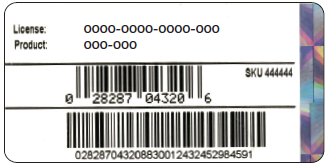
After verifying it's correct if it still doesn't work, I suggest to reach out to our support team because the numbers may not be activated on our side.
Let me know if I can help you with anything else by replying to this thread. Have a great week.
Have unique problem, original program was actually purchased by a quasi organization. I am the new treasurer and have transferred program to my computer. signed on as Admin but when I try to recover the backup file it requests admin password. Have tried password from previous treasurer but it doesn't work. Can you help??
Hi there, @jerryo99. Thanks for joining the thread.
In QuickBooks Desktop, you can use the Automated Password Reset tool to help you access your company file.
Here's what you'll need to do:
Once done, you can now log in to your company file using the new password set.
For more information about this process, you can read this article: Use the Automated Password Reset Tool for QuickBooks Desktop.
Let me know if there's anything else I can help, I'm more than happy to further assist. Have a wonderful day ahead!
I moved my single user QuickBooks Pro 2020 from my old computer to my new computer using your Migrator Tool, but I was unable to activate it on my new computer due to it exceeding the number of licenses. I signed out of my QuickBooks account and uninstalled the program entirely from my old computer, and I still cannot register or activate my QuickBooks on the new computer. Please help.
I've got you covered, TexasRidge.
I'm here to help you install QuickBooks Pro 2020 on your new computer.
The error you encounter can be caused by one of these reasons:
With this, We'll try some solutions to fix the issue. First, let's verify the number of licensed users. Here's how:
If the number of users is less than expected, I recommend contacting our QuickBooks Technical Support to have your account checked. They can verify how many users licensed can access the software. Here's how to contact them:
Also, I'm adding this article to further guide you in managing your business's growth using QBDT: QuickBooks Help Articles. It includes topics about account management, banking, and expenses, to name a few. You can also explore video tutorials to help you learn your way around the program.



You have clicked a link to a site outside of the QuickBooks or ProFile Communities. By clicking "Continue", you will leave the community and be taken to that site instead.
For more information visit our Security Center or to report suspicious websites you can contact us here