Turn on suggestions
Auto-suggest helps you quickly narrow down your search results by suggesting possible matches as you type.
Showing results for
SALE EXTENDED 70% OFF QuickBooks for 3 months* Ends 12/8
Buy nowI can show you how, twilliams1.
The first thing we need to do is to update your QuickBooks and the payroll tax table. Then, we'll need to turn it on before we can invite your employees. You can follow these steps:
Please make sure to upload the the pay stubs so that your employees can view it online. When creating a paycheck, you can click on the Sent to Intuit button. If you forgot to click on it, you can go to Employees menu and select Send Payroll Data. You can also upload your historical paychecks into QuickBooks Workforce.
We can now invite your employees into QuickBooks Workforce. Here's how:
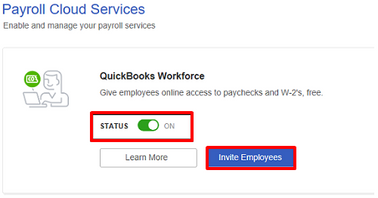
Once sent, you'll see "Invited" under the Status column. Make sure to turn on the ActiveX controls for Internet Explorer if the invite page doesn’t load.
Your employees will receive an email invitation to set up their own account. You can let them follow the detailed steps in this article: Access your paychecks and W-2’s online. You can also read this guide to learn more about QuickBooks Workforce.
I'll be glad to help of you need anything else. Have a great day!
When I first set up workforce I only sent invite to one employee to make sure it worked fine and they could get all set up, etc. I would like to send invites to remainder of employees, but when I go in, it only shows the original employee that signed up, it doesn't show the remainder of employees so that I can enter email addresses and send invites. Can anyone help with this?
Thanks for joining AS1232,
You'll need to click on the Invite Employees button to see your remaining employees. If you're unable to see the invite button, you'll have to turn on ActiveX controls in Internet Explorer.
Once you're done, go back to the invite page again.
Please refer to this article for more information about QuickBooks Workforce: Set up QuickBooks Workforce for your QuickBooks Desktop.
I've also added our page about giving your employees W-2 access with QuickBooks payroll for additional resources.
Please don't hesitate to leave a post anytime if you have other questions about payroll. I'm always here for you. Have a fantastic day ahead.
I am having this same issue. Last week the list was there and today it is gone. I have already done the steps outlined here, but there is still not a list.
I am having the same problem.
Last week the employee list was there and today it is gone!
I am using Chrome.
I have done all the other steps not related to IE and it has not helped.
Good morning, @SuzetteB. I'm here to bring your Employee List back to life.
The best way to handle this situation is to clear the history of the web browser you're using. Google Chrome collects cache files and cookies to save you time when loading repetitive data and images. These files can become outdated, resulting in issues like the one you're having with not being able to see your Employee List. I've listed the steps below on how you can delete your history in Google Chrome.
How To Clear Cache and Cookies in Google Chrome:
Once this is finished, you can log back into your WorkForce. You'll load a fresh page of your account, now seeing your Employee List.
You can give leave me a reply if this worked for you or if you hit a bump in the road. Have a nice day.
Thank you!!
That worked to a point.
A list appeared, but it only had two employees on it instead of the 13 or so it had a few days ago. Thankfully one of the two that are showing is the one I needed to fix. Now to figure out where the rest of them have gone!
Hi, SuzetteB.
We currently have an ongoing investigation with the list of employees not showing when inviting them to QuickBooks Workforce. Our engineers are running some diagnostics to identify what's causing this unexpected hitch to provide a permanent and timely fix.
In case you’ve not been added to the list of affected users, I’d suggest getting in touch with our Payroll Specialist. Any progress will be communicated via email.
Our contact details can be found here along with our opening hours: https://quickbooks.intuit.com/learn-support/en-us/help-articles/support-hours-and-types/00/385590 or you can follow the steps below to reach us:


The following articles are good references for QuickBooks Workforce:
Please continue to post your concerns about payroll or anything with QuickBooks. I'm here to help however I can. You have a wonderful day.
Has this bug been corrected yet? I can only see two of my employees in the Invite section of Workforce. I submitted a request in Contact Us, but have received no response. It would be helpful if there was an option that provided a phone number to speak with someone.
Thanks for your help, Robert Jacobs
I continue to only see two of 20 employees in the Invite section of Workforce. Have you made any progress in correcting this "unexpected hitch" in the system?
It is working properly now. I was able to see all 20 employees under the invite section of Workforce.
Thanks for fixing!
Hi there, @rmjacobs5.
Thank you for coming back to the Community. I'm more than happy to assist with getting all your employees to where they have access to the workforce center.
Let's make sure all the requirements are met so we can invite all employees into the workforce center.
Requirements:
If the requirements have been met, then let's invite the employees.
Just follow these few simple steps, and we will be there in no time.
Your employees will be ready to go in no time. If further assistance is needed with the employees setting up their workforce, they can view Access your paychecks and W-2’s online for detailed instructions.
Any additional questions or concerns, I'm here to help at any time.
Good to hear from you again, @rmjacobs5.
You're most welcome. I also appreciate your taking the time to post this and letting me know that the issue got resolved.
As always, Community is full of experts possessing knowledge in all facets of QuickBooks, so please reach out to us here if there's anything you need. We're always happy to help you along your road to victory. Wishing you and your business continued success!
Is this only for online QB? I am trying to do this for desktop QB and I don't get any employee list when I click on it. It just goes to a blank screen.
Nice to have you joined this thread, Lisa Hansen.
The steps shared by my peers above are for QuickBooks Desktop (QBDT). Currently, we received reports (INV-34649) that some users were unable to view their employee list when inviting the employee to the workforce. Rest assured our engineering team is working to resolve this as soon as possible.
As an alternative:
If the issue persists, I recommend contacting our Support team. This way, they’ll add you to the list of affected users and be notified via email of any updates. Let me guide you on how to reach out to them.
You can also see this article for more details and ensure to review their Support hours page to know when agents are available: Contact QuickBooks Desktop support.
I’ve also added this link that you can read for guidance in printing your employees pay stub: Print your paychecks in QuickBooks Desktop.
I appreciate your patience while we’re working to fix this. In case you have other queries managing your employees or QBDT software, tag me in your reply and I’ll be around to assist you. keep safe.
I have completed all the steps, employees are still not showing.
I understand this wasn't an easy process for you, @tkellogg.
Currently, the reports for the investigation (INV-34649) are still open and in progress. Rest assured our engineering team is working to resolve this as soon as possible.
Is it my colleague's (JasroV) alternative steps provided that you've gone through and still got the same issue? If so, I recommend you contact our Customer Support Team. This way, they can add you to the list of affected users and be notified via email of any updates.
Here's how to contact support:
I'm also adding this article so you can review it for more information including our Support Hours: Contact QuickBooks Desktop support.
Thank you for your patience as we work on fixing the issue. You're always welcome in the Community. Have a good one!



You have clicked a link to a site outside of the QuickBooks or ProFile Communities. By clicking "Continue", you will leave the community and be taken to that site instead.
For more information visit our Security Center or to report suspicious websites you can contact us here