Turn on suggestions
Auto-suggest helps you quickly narrow down your search results by suggesting possible matches as you type.
Showing results for
Get 50% OFF QuickBooks for 3 months*
Buy nowI have looked at every “how to” and multiple threads on this website. What do I do if the “change order” box doesn’t populate when I make changes to an estimate? Pls help. sos
Solved! Go to Solution.
You've made the right choice of coming here, JRH2.
When you make changes to your estimates, the Add Change Order box will pop up after the Recording Transaction window appears. I'll show you some screenshots below:
This the Recording Transaction pop-up. Just click Yes and the Add Change Order will automatically appear.
This is the Add Change Order box. Click Add to save the changes made.
You can have this article handy for more information about creating estimates in QuickBooks Desktop: Create an estimate.
If it still doesn't give you the change order box, I suggest running the Verify and Rebuild Utility Tool. This helps repair any data damage in the system. Below are the steps on how to do this:
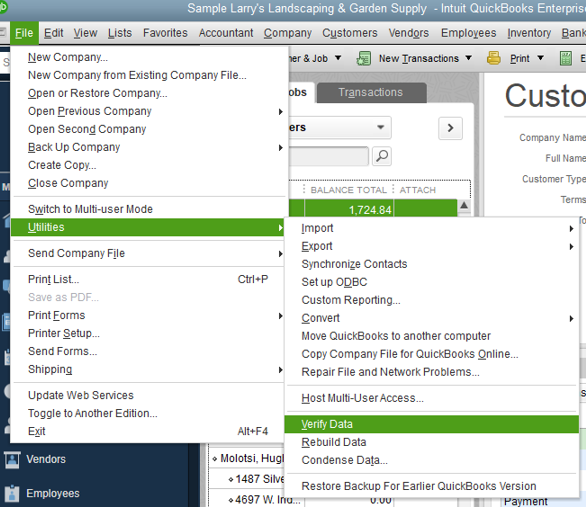
I've got your back whenever you need help while working with QuickBooks. It will be a pleasure to assist you further. Enjoy the rest of the day!
You've made the right choice of coming here, JRH2.
When you make changes to your estimates, the Add Change Order box will pop up after the Recording Transaction window appears. I'll show you some screenshots below:
This the Recording Transaction pop-up. Just click Yes and the Add Change Order will automatically appear.
This is the Add Change Order box. Click Add to save the changes made.
You can have this article handy for more information about creating estimates in QuickBooks Desktop: Create an estimate.
If it still doesn't give you the change order box, I suggest running the Verify and Rebuild Utility Tool. This helps repair any data damage in the system. Below are the steps on how to do this:
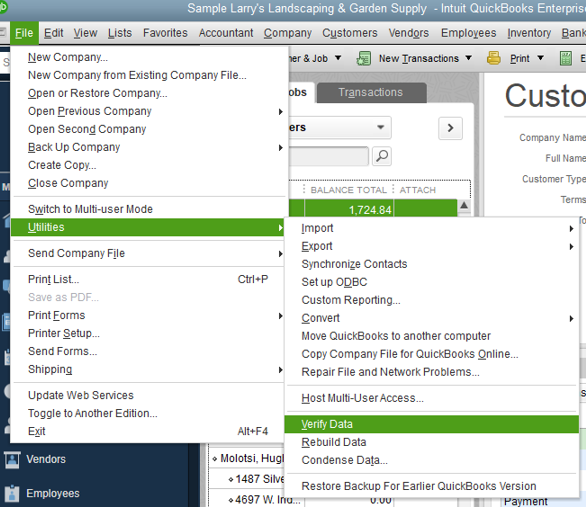
I've got your back whenever you need help while working with QuickBooks. It will be a pleasure to assist you further. Enjoy the rest of the day!
I haven't had the opportunity to run those utilities to try and fix this problem because my admins are worried about data loss, but I believe this is definitely the answer I was looking for. Thank you very much @Charies_M !
Hello Charles,
Thanks for your post, I am actually looking to do the opposite. I will like to turn OFF the Add Change Order box that appears every time I make a modification. Is there anyways Quickbooks lets you do this?
I will appreciate your help,
Thanks
JCC
You've come to the right place, @JCCinteriors.
Currently, we're unable to turn off the Add Change Order window when editing your estimates. It'll automatically pop up when there are changes made to them. This way, QuickBooks can accurately record the transactions created.
For now, you can disable the pop-up window whether to save the changes or not when adding some entries to your estimates.
Here's how to do it:

When you're ready, you can begin converting your estimates into invoices. This way, the changes made to them will appear on the customer center or be posted to the sales account. To do that, just click Create Invoice at the top right portion of your estimates.
Also, you can personalize your estimates to get the info that matters most to your business. For more details, please check out this handy article: Use and customize form templates.
Lastly, I recommend visiting our Firm of the future site to get you in the loop about the latest news and QuickBooks updates.
I'm always around ready to help if you have some follow-up questions about this. Have a good one!
Hello, I am having the same issue when updating an estimate. the change order box does not populate. I have ran the rebuild/verify tool, however, it says there are no issues. The box populates for our admin user of the company, but not my user. Thoughts on how else to fix?
Glad to have you here, @CarreBrown,
Don't worry, we'll get this resolved in no time.
To diagnose the problem, try to open a test company file and check if the same issue is happening there. This platform has all the features of the actual working file making it a great place to check for corruptions and data issues.
To open a test file, click the Open a sample file drop-down on the QuickBooks Startup page. See this illustration:
If it works there, have the Administrator delete and recreate your QuickBooks access. Here's how:

Let me know the result once you've tried the steps. I'm here to provide further assistance when you need it. Have a great rest of the week.
Hello Jen_D!
We tried opening the test file and was not able to get the change order box to come up after making changes to an estimate. We deleted my user and recreated it, and it still does not appear after making changes. :(
Thanks for actively responding, @CarreBrown. I appreciate you for trying all the steps to fix the issue.
A damaged component can be a culprit for this issue. That is why the change order box does not populate in the test file.
I have some troubleshooting steps for you to fix the QuickBooks program-related issues. We can run the repair tool for QuickBooks Desktop. First off, let's create a back up your company file to avoid any accidental data loss. Restart your computer to ensure there are no programs that may affect the repair.
Then, follow these steps below:
Once done, update your QuickBooks to the latest release. Then, start your computer and open the sample file again. Check to see if it works.
However, if the issue persists, I suggest you check out this great resource for more troubleshooting steps: Fix QuickBooks Desktop install errors.
Get back to me if you have other questions, I'd be happy to help.
Okay I've done literally everything thats been suggested and the change order function just does not pop up.
I've verified files and and rebuilt them. I'm new to quickbooks as of this year and it has been nothing short of infuriating. I'm a contractor and was trying to get things better organized and more stream lined with quickbooks but so far the only things its helping with is replacing computers after smashing them to pieces.
Hey there, @porkwhitemeat.
Thanks for joining in on this thread. I want to make sure that you're able to use the change order feature in your account.
Since you've tried all the steps that are listed in this thread, then I recommend contacting our Customer Support Team. They'll be able to use some more advanced tools to help resolve this issue. Here's how:
That's all there is to it!
Let me know how the phone call goes. Should you need any further assistance, don't hesitate to ask. I'm always here to lend a helping hand. I'll be back around shortly.
SAME!!
I'm in the EXACT same boat. I've tried getting a callback from QB, but nothing yet.
Have you had any success?
Thank you-
OH, and YES- I'M about to take a bat to my computer as well- LOL
I appreciate your time in reaching out to us here, SENTINEL CONSTRUCTION MGMT.
If you have tried all of the suggested steps on this thread and nothing works, then I recommend contacting our Customer Care Team. I know you've already requested a callback and it's not something you're looking to do again, however, we don't have the necessary tools to review what's causing this behavior in the Community.
You can reach out to us by following the steps below. Please take note that our support hours for QuickBooks Desktop Pro, Premier, and Plus starts from M-F 6 AM to 6 PM PT. For QuickBooks Enterprise, we're available any time, any day.
You can also get our direct phone number in the Need help getting in touch? section of this link: Contact QuickBooks Desktop support.
To help manage your sales transactions, please feel free to read this article: Get started with customer transaction workflows in QuickBooks Desktop.
You're always welcome to post a reply here if there's anything else you need. We'll be around to help. Take care and stay safe.
I'm sure this is out of date. With the current edition of QBO, how do we make change orders?
We're glad to see you here in the Community, Modern Dwellings.
Allow me to share details about changing orders to estimates.
First, you're following a thread for QuickBooks Desktop. Although the steps are not outdated, they will not be applicable to you since you're using a different platform.
Second, the online version or QBO does not have a similar feature for changing orders. However, you can edit the estimate to include additional products or items to the transaction. Here's how:
You would also need to edit the linked invoice so they would have the same information. Just click the 1 linked invoice link in the upper-right hand corner of the estimate. Then, make the same changes to make sure both the estimate and invoice have similar details.
After that, click Save and send if you want to send another copy of the transaction to the customer.
Let me know if you're able to save the changes to your estimates. I'd be glad to get back here if you need anything else.
Once I enter a change order on an Estimate, can I get rid or delete it from the estimate?



You have clicked a link to a site outside of the QuickBooks or ProFile Communities. By clicking "Continue", you will leave the community and be taken to that site instead.
For more information visit our Security Center or to report suspicious websites you can contact us here